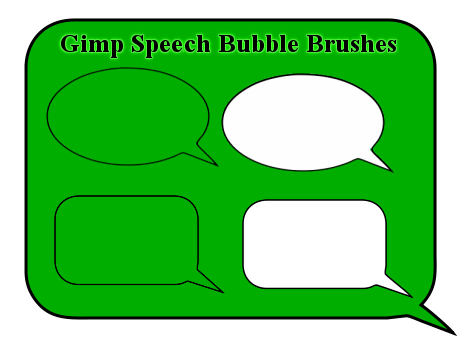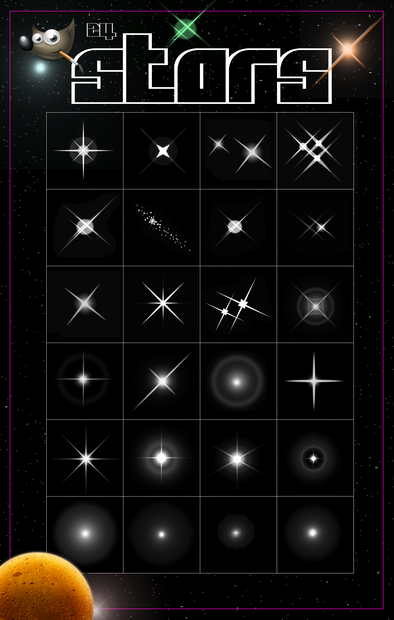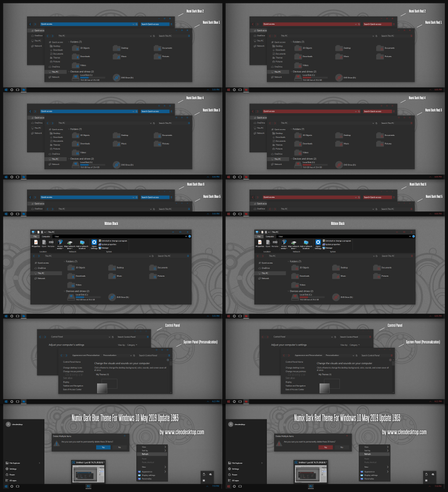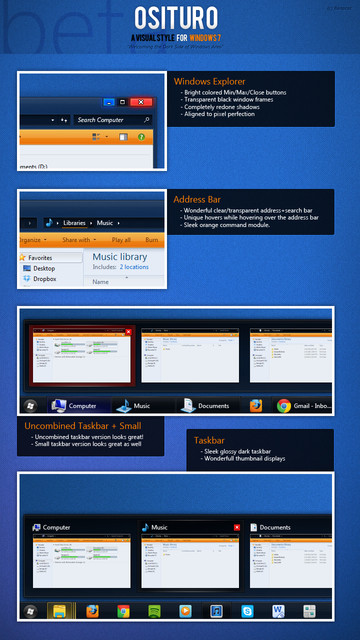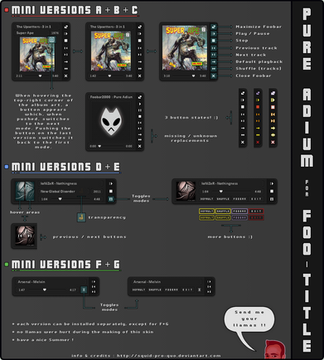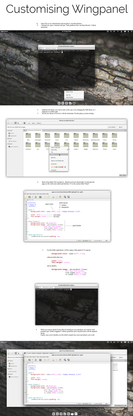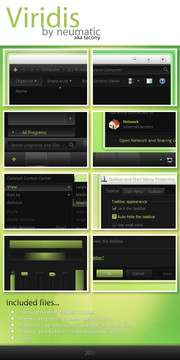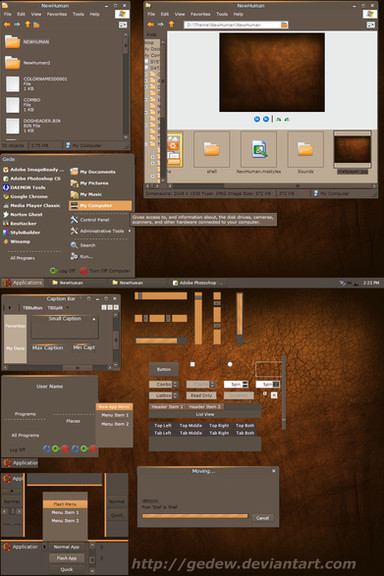HOME | DD
 Geosammy — Gimp Preferences Tutorial II
Geosammy — Gimp Preferences Tutorial II
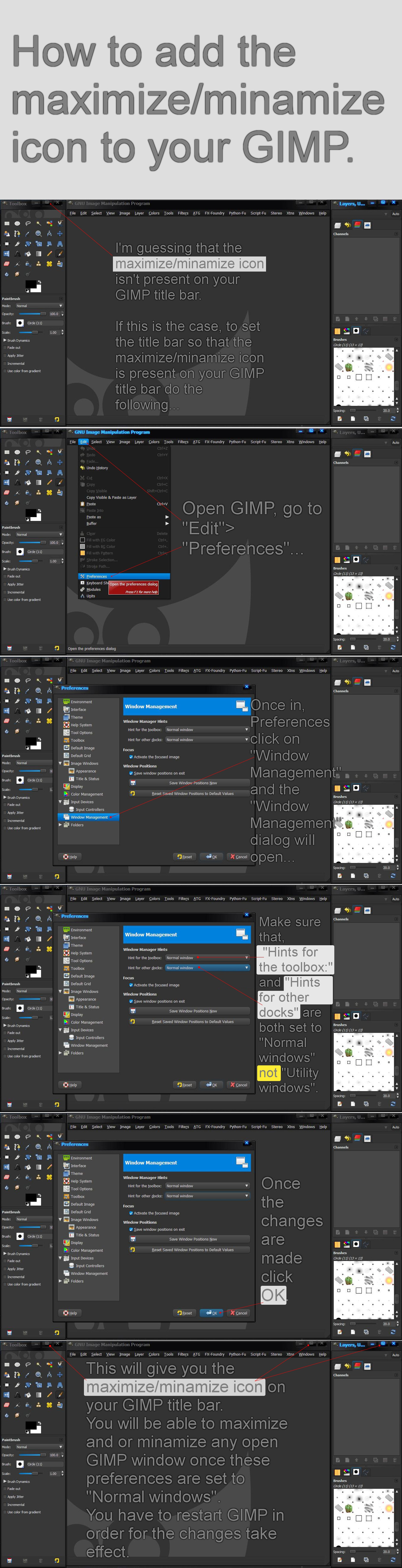
Published: 2012-06-13 20:08:16 +0000 UTC; Views: 2232; Favourites: 24; Downloads: 73
Redirect to original
Description
...If anyone is interested in having a tutorial created for a specific subject about Gimp, let me know and I'll do my best to make it happen.
Related content
Comments: 41

By the way do you have a tutorial for how I can set up my pen pressure on my macbook pro for gimp? I have a wacom bamboo tablet trying to fix the setting where my strokes can have more thin like when using a pencil on paper for sketching and drawing? Thanks
👍: 0 ⏩: 1

This may seem like a stupid question, but have you installed the software that came with the tablet on to your macbook?
If so, then you should have "Pen tablet Properties".
I use a wacom tablet as well.
All I ever needed to do is go to the pen-tablet program and there is "Pen Tablet Properties"...
This is where I'm able to set the "Tip-Feel" to a softer setting.
I'm pretty sure that you should have "Pen tablet Properties" as part of the "Pen Tablet's" program listings so you can adjust the "Tip-Feel" of your pen.
Also There is a section in Gimp's preferences that has to do with "Input Devices", but I've never bothered doing anything to my Gimp preferences for my tablet.
I just use whatever the default setting are. They seem to work fine for me.
Like I said... I never entered any "Input Devices" setting for my Gimp. My pen tablet worked great right out of the box, once the software was installed.
You can also check this out, it has to do with Gimp's preferences and "Input Devices"... Configuring Gimp for pen tablets (like Wacom's Bamboo Fun): [link]
I hope this helps.
👍: 0 ⏩: 0

how do you get the tool optiond to be combine with the toolbox? it's seperated on mine
👍: 0 ⏩: 1

Here's an easy way to fix that, go to...
Edit> Preferences>...
Once the Preferences Dialog is open, go to...
"Windows Management"...
"Windows Management" will be displayed, then click on...
"Reset Saves Windows Positions to Default Values".
Click "OK" then close Gimp and reopen it.
This will set everything back to the "Gimp Default settings" and you should then have your "Tool Options" back.
Also...
learning how to Add/Remove tabs to your Gimp, is another way to be able to correct this issue and configure your tabs how you want them to be.
Here's a link to Gimp.org that may help you learn more about "Dialogs and Docking" and how to organize your dialogs...
[link]
👍: 0 ⏩: 1

thankies ^^ it work im using gimp 2.8
👍: 0 ⏩: 1

It should work on 2.8 as well, but here's something I put together just for you.
This too should also work with 2.8..... [link]
👍: 0 ⏩: 0

how do i make my program look like yours? I like the dark theme and want my gimp that color too
👍: 0 ⏩: 1

You need to download and install the "Gimp Themes" package.
The theme I'm using is named "Aurora-Midnight", you'll find it among the 15 available themes that come with the Gimp Themes package.
I use windows OS along with Gimp 2.6.11; I'm not sure if the theme package will work with the new 2.8 Gimp.
Here's a link to the "Gimp Themes" download for windows...
If your using an OS other then windows or the new 2.8 version of Gimp; I'm sorry, but you'll have to figure it out on your own.
👍: 0 ⏩: 1

I already changed the theme I have gimp 2.8 I used someone's theme packs but thank you anyways
👍: 0 ⏩: 1

Okay...
Are you using the "Aurora-Midnight" theme?
👍: 0 ⏩: 1

You may be mistaken, "GTK2" is not a Gimp Themes package. "Gimp Themes v1.0" is the only one that I know of that works with Windows.
The theme I used for Gimp that is seen in the tutorial is called "Aurora-Midnight" and was provided with the Gimp Themes v1.0 install.
Anyway... I hope you found what you were looking for.
👍: 0 ⏩: 0

Thanks... Where have you been hiding at?
👍: 0 ⏩: 1

Welcome!
LOL that would come under the heading of probably more info than you really want. Lets just say I'm not having a good time right now on a whole lotta fronts.
👍: 0 ⏩: 1

Well... it's still nice to hear from you. I'm sorry to hear that things aren't that great right now. I hope things get back on track for you soon.
👍: 0 ⏩: 1

Thanks man! Appreciate the thought.
👍: 0 ⏩: 1

My personal favourite brush is the random pepper there...xD
👍: 0 ⏩: 2

No need to elaborate.
It took me a few minutes, but I got it. The Gimp Pepper brush...
I don't think I'll ever find myself using this brush.
It's like a signature thing that Gimp developers put into Gimp from the beginning and it's remained as a default brush ever since.
Can we live without it? Maybe, but just when I find a use for this brush it won't be there.
That my be your favorite brush, but have you ever use it to create something that wasn't a joke.
👍: 0 ⏩: 1

My friend who uses Gimp and I have tried to figure out in WHAT situation that brush may be used, and we still have nothing...
👍: 0 ⏩: 1


You can always use it as a smudge brush, but then again for that matter you can use any brush this way.
Maybe you can use it in a "still-life" study... "Green Bell Pepper in Repose".
Just remember to only click once and by all means, don't drag.
👍: 0 ⏩: 1

Yeah, I never figured out the pepper brush either. Are we drawing or making meat loaf here?
👍: 0 ⏩: 1

I'm not quite following you, can you elaborate?
👍: 0 ⏩: 1

If you look into the lower right corner of the screenshots, in the -Brushes- dialog, gimp has a default green pepper brush
👍: 0 ⏩: 1

This is actually very helpful
thanks for uploading!
👍: 0 ⏩: 1

It's something that bugged my to no end when I began using Gimp. I hope that others will find this tutorial helpful as well.
Thanks for your comment.
👍: 0 ⏩: 1

i have 2.6 i think but it must be a version before yours because my back group isnt black its grey
👍: 0 ⏩: 1

I have the "Theme Package" installed and that offers me many different looks that I can give to my Gimp.
If your interested, you can download the "Gimp Theme's" for windows package here at "Gimper.net"... [link]
👍: 0 ⏩: 2

im using like midnight or something with the sailor moon font i have called shardee
👍: 0 ⏩: 1

That's a good theme, Gimp is much nicer when you apply one of the themes to it's interface.
You really didn't ask for this information, but I thought I'd trough it your way.
Enjoy your Gimping.
👍: 0 ⏩: 0