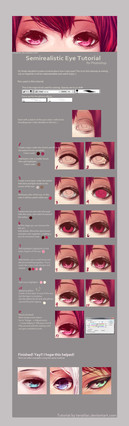HOME | DD
 ikr — Tips for thin lineart
ikr — Tips for thin lineart

Published: 2012-12-29 05:55:58 +0000 UTC; Views: 165482; Favourites: 6596; Downloads: 3081
Redirect to original
Description
I hope this can be helpful to anyone ^^'' Please forgive any mistakes on the text OTLTwo extra notes:




 VECTOR PEN
VECTOR PENI would have liked to explain more about this tool but I think that experimenting yourself is much better. Although I would like to remark that this is really useful to draw objects or symmetric stuff. Also, I use both the brush and the vector pen to do the lineart on this video [link] , in case you're interested.




 HIGH PASS
HIGH PASSThere's a very useful tutorial by ~hannahjenny about this filter
Thank you for reading!
Related content
Comments: 201

any tips on how to control the thickness and thinness of the lines in different areas of a lineart piece?
👍: 0 ⏩: 0

My god 
You have just changed my life with the part of smart sharpening, high pass or emulation on SAI
Very good tutorial, thank you so much
👍: 0 ⏩: 0

nice! thank you so much, i've been wondering how to draw thin lines for a while now
👍: 0 ⏩: 0

Ohh wow, that SAI sharpen emulation tip is fantastic! Normally I'd just use GIMP to run a weak unsharp filter, but I might try this sometime to get a softer effect.
👍: 0 ⏩: 0

Whaats the best way to flood fill a character for a base color? when I two select the outside then invert it gives me these harsh edges above the lineart and when I increment it before inverting it, and then flood fill, it just doesnt touch the lineart properly. Any tips?
👍: 0 ⏩: 1

Try using the shortcut CTRL+F! It fills the selection without the harsh edges, hope this helps~
👍: 0 ⏩: 1

i need to try with manga studio. ugh lineart is so annoying.
👍: 0 ⏩: 0

How do you make the end of a line in a point? I've tried multiple things with my pressure settings for my tablet, but I still can't figure it out.
👍: 0 ⏩: 1

if ur lines arent from big to small then either ur pens retarded or your settings are shit.
go to settings and see about the pen tool your using for your digital art program. make sure the first end is thick and 2nd, ending end should be thin to create a more real look. if that doesnt work make sure ur tablet is on and reset the settings for it, make sure ur not using ur MOUSE.
👍: 0 ⏩: 0

how does one in sai make their line end in a point instead of a rounded point? :^)
👍: 0 ⏩: 2

medibang can make their lines end in a point with really high correction, very convinient
👍: 0 ⏩: 0

you need a tablet, with working pressure sensitivity. If you don't have pressure sensitivity, I believe you download it or go into your library and stuff. I'm 100% on where to get the pressure sensitivity tho :'0
👍: 0 ⏩: 1

Um, sorry if this is a stupid question, but... assuming I start off with the same size canvas in the tutorial, how much should I resize it to when I'm done? ^^
Also, I've heard that starting out with a large canvas and then shrinking it down is supposed to improve the quality... but whenever I shrink down my canvas, my lineart turns super pixely and it in fact worsens the quality. Anyone know what I'm doing wrong? ^^"
Anyways, awesome tutorial~
👍: 0 ⏩: 1

Make sure that before you start drawing, your canvas is in 300 dpi instead of 72 dpi. This change will drastically change the way your art turns out while drawing and after re-sizing.
Also, just re-size it to anything you want it to fit into.
Photoshop will automatically make the dimensions fit, whatever you change the dimensions to.
👍: 0 ⏩: 1

Thanks for the reply, I really appreciate it ^u^/
I checked though, and I believe my canvas is already in 300dpi :0
There's probably something I'm still not understanding about dpi lol orz
I do use Sai though, not Photoshop (though I doubt it makes a difference x'D)
I'm supposed to resize the canvas right, and not the image itself? Or are those two pretty much the same thing?
👍: 0 ⏩: 1

Image Size & Canvas Size are two completely different things; one adjusts the image as a whole (artworks included) one adjusts just the canvas size (artworks not included) meaning that it not adjust the size of the picture drawn and might cut the image off from the direct center. This is why there are two different options.
When creating a canvas in SAI your options (based on this tutorial) should be from
File > New Canvas ; with the options set as the following:
Preset: A4 - 300dpi
Width: 210 MM
Height: 297 MM
Resolution: 300 pixel/inch (which this is your dpi)
Now from here it's a pref. that you re-size your completed work in Photoshop because it may not have the same outcome in SAI as it would with Photoshop.
But from what I've been testing out on SAI to re-size an image after completing it. You're going to go to:
Canvas > Change Resolution
DO NOT CHANGE PIXEL WIDTH/HEIGHT THIS WILL CHANGE ON ITS OWN WHEN YOU INPUT NEW DIMENSIONS
Skip over pixel W/H & go to Width & Height and input the height, or the width you desire the picture to be. If you change the height, the width will adjust itself to match the height, & vise versa. There is no need to change both. Just one or the other. Keep the resolution at 300 pixel/inch. & Make sure that "Constrain Proportions" is checked.
This should give the same affect as Photoshop when it comes to re-sizing. If not, press undo, and go back to Canvas > Change Resolution > Rinse & Repeat but this time have both "Constraint Proportions" & "Constrain Pixel Size" checked and see how that works out.
Hopefully this helps?
👍: 0 ⏩: 0

omigod, thank you SO much for making this. I like, love you now, senpai, and you are the beginning of my whole art life with this tutorial. Seriously, this is the best lineart tutorial I have ever had the luck to come across
👍: 0 ⏩: 0

I wish I discovered this sooner! Super duper helpful. Brush works great with lineart, and sharpen really helps too!
👍: 0 ⏩: 0

you obviously look experienced with sai and what not. Question. Now I made a short manga and had fun line arting it and was pretty straight forward. Then noticed i did the whole thing under 72 dpi when i didnt want it to be. i then just uped all of the pages to 300 dpi. now from what I learned from school and everyone on the internet, you always draw in 300. now that I draw in 300 its harder and out of my comfort zone. Having said that wouldn't it be the same to draw regardless of size or at least a range of 9x5 - 11-7 72dp then after its finished simply just up it to 300 dpi? this may or may not be a stupid question considering i've been over thinking things all day.
👍: 0 ⏩: 1

Hello, is not an stupid question, I think is something everyone get to ask themselves. The difference is on the pixels, you can add after you finish the dpi, but it can despixilated in just a second with the abrupt change. So that's why we try to start from 300dpi.
👍: 0 ⏩: 1

i noticed. but thanks for answering tho to confirm
👍: 0 ⏩: 1

I dun get bout the last part , my lineart is still the same. T_T or maybe im just using mouse with linework layer T_T
👍: 0 ⏩: 0

This helped me a lot with line art XD
This is my first time using vector lines and day twi with a draw tablet.
I followed this guide the best way I could and come out with this!
doodleknots.deviantart.com/art…
I also linked your guide if that is okay.
👍: 0 ⏩: 0

Thank you for making this tutorial! I will have to try to do this.
👍: 0 ⏩: 0

I just saw this through an artist blog, and I wanted to ask how you got the addition blend mode? My folders have the same options as regular layers, but also have one called Pass Through. Are those the exact same thing or am I missing something?
👍: 0 ⏩: 1

Maybe your SAI has a different name for it?
It's the option right below Overlay mode gyazo.com/3d8b166c51ccc295e799…
I hope this helps ^^
👍: 0 ⏩: 1

Ohhh I got it! It's Luminosity (which kinda makes sense if you're using black lol) I didn't know it could be used like this, thank you!
👍: 0 ⏩: 0

PS doesn't have a stabilizer option, only SAI does
👍: 0 ⏩: 0

OMG this is the tutorial I was unconsciouslly looking for since forever. I don't know how to thank you, I'm going to use this a lot!!!!!
👍: 0 ⏩: 0

Thank you so much for this tutorial! I'm going to try it out, because I always wanted to draw thin lines to my drawings qwq <'3
👍: 0 ⏩: 0

Thanks for this. Drawing nice lines is impossible for me though, as proven by by one of my newer scraps done on Sketchbook Pro on a Galaxy Note tablet, so I'll probably be relying on mostly the vector pen for lines from now on.
👍: 0 ⏩: 0

Thank you for the tutorial! I always have problems with lineart on the computer.
👍: 0 ⏩: 0

Where'd you get the straight line & curve tools.?
👍: 0 ⏩: 0

If the extra layers are too much work in SAI if you don't have Photoshop...when you're coloring go to the "effect" drop down menu above where the layers are, and select fringe. It'll put a slightly darker color around your chosen color to make it look sharper.
👍: 0 ⏩: 0
| Next =>