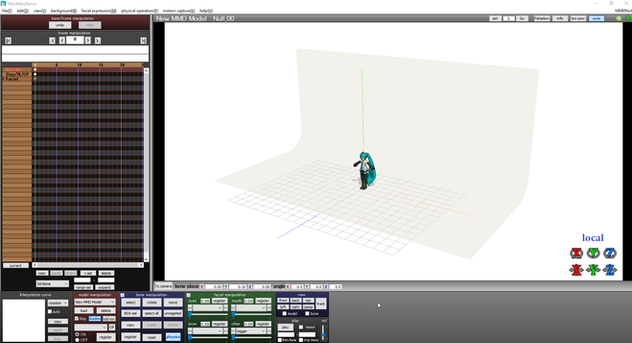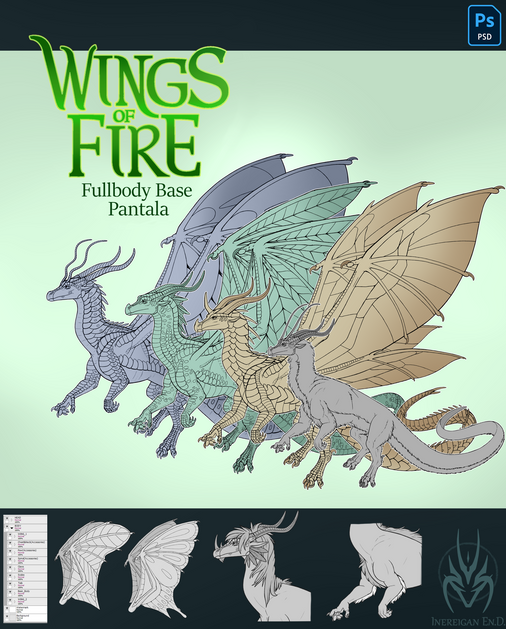HOME | DD
 Jargonfox — MMD darker shadows tutorial
Jargonfox — MMD darker shadows tutorial
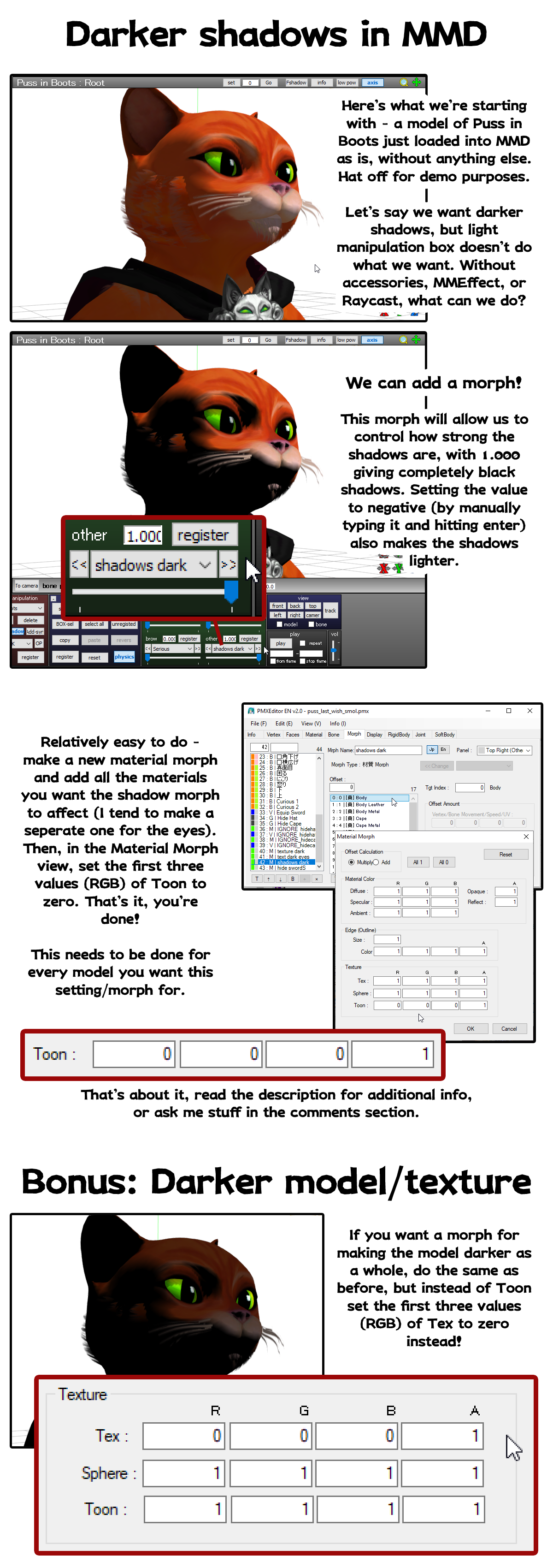
#mmd #pmx #shadows #tutorial #mikumikudance
Published: 2024-05-01 14:31:36 +0000 UTC; Views: 2166; Favourites: 20; Downloads: 5
Redirect to original
Description
A very simple thing I see no one else do or speak about, atleast not with the models I use.
Sooo, what I often want while doing stuff in MikuMikuDance is darker shadows, or overall a darker model, without using Raycast or any other fancy things. Here's how to do it.
Some Q&A sorta stuff that might be important:
Why do this instead of seperate accessories or MMEffect settings?
-This allows easier and faster setting for making shadows stronger, often while leaving the main MMEffect slot free for whatever else, such as cel shaded settings or stuff like Adult shader. The morph often works together with the effects - not always though. Works with ExcellentShadow stuff tho, which is what I mainly use this together with.
-In cases where this morph does work, it just makes it much faster than using seperate shading effects/files to change shadow strength
When is this not needed?
-With anything that replaces how shadows are normally handled, such as Raycast. The morph (or the other, bonus one) does absolutely nothing when using Raycast.
-When self shadow is off. Won't work then.
What is the program needed to make the morph? How do I make the morph in detail?
-PMXEditor, your best friend for editing materials, names, etc for MMD models.
1) Go to Material tab and select your material, and if you wanna/need to select multiple materials for the shadow morph click the first material, and while holding ALT now click the last material to select them all. Then, if you need to unselect some of them, hold down CTRL and click ones you wanna unselect. Right click any of the selected ones, and select "Copy Index (X)"
2) Go to Morph tab, the list on the left shows all the morphs. Right click anywhere in that box and select "New (N)" > "Material (M)". Change "Mrph Name" in both Jp and En to whatever you want, such as "darker shadows"
3) In the empty box right from the morph list, right click, and select "Paste from Index(V)" and all your materials should show up there. Make sure each material is there only once though.
4) Select all the materials now in the box by again holding down ALT like the first time around
5) With all selected, hit the "Material Morph: [ Edit ]" button set the Toon values to 0 (all but the last one) and hit OK.
Note: whenever you try to edit multiple materials at once, the values display the default values. Sooo even if you've already done the change, and try to mass-change em all again, it will still show 1's instead of 0's. Buuut, if you check em one at a time, you will see the right values.
6) Not 100% needed, but I then recommend adding the new morph into the display tab, so that it shows up in the model's timeline in mmd. So, right click the new morph (on the morph list), copy index, go to Display tab, go to 1: [表情] / Facial, right click the list to the right and paste index.
7) Make sure to save your edited model, load it up into MMD and have fun.
Shadows don't show up at all in my model, how do I fix this?
-The materials are probably missing a toon file - there's no shading without one (there is in Raycast, but again, we're not dealing with that right now). Go the Material tab and to the materials lacking one, and just type "toon01.bmp" into the Toon field to apply the default toon file.
-Diffuse, Specular and Ambient might also be wonky - set Diffuse to white, Specular to black, and Ambient to grey and that will prolly help too.
Some shadows are behaving weird in general, what do?
-Check if self shadow is on within MMD, and also within PMXEditor, the "S-SHAD" box should be on in the materials.
-Is edge/outline off? Even if you don't want it set it on in the material, and set both size and A (the fourth box in a row below Size) to like 0,001, something very small that won't actually be visible. It doesn't have to be visible, it just needs to be on. If it's not on at all MMD handles some shadows differently and overall not right. This won't always be a problem, but might be worth a shot testing out.
-You can try making and setting a higher resolution toon file also, this will improve some details.
I can help with some troubleshooting in the comments, buuut I can't for example guarantee the morph works with every accessory/effect. As long as you get it working with the model as is (as in, without other effect), you've done what I could. Just make sure the model's/project's self shadow is turned on, this does only work with it on.
The model used: www.deviantart.com/sab64/art/M…