HOME | DD
 jeriweaver —
Scanning Large images
jeriweaver —
Scanning Large images
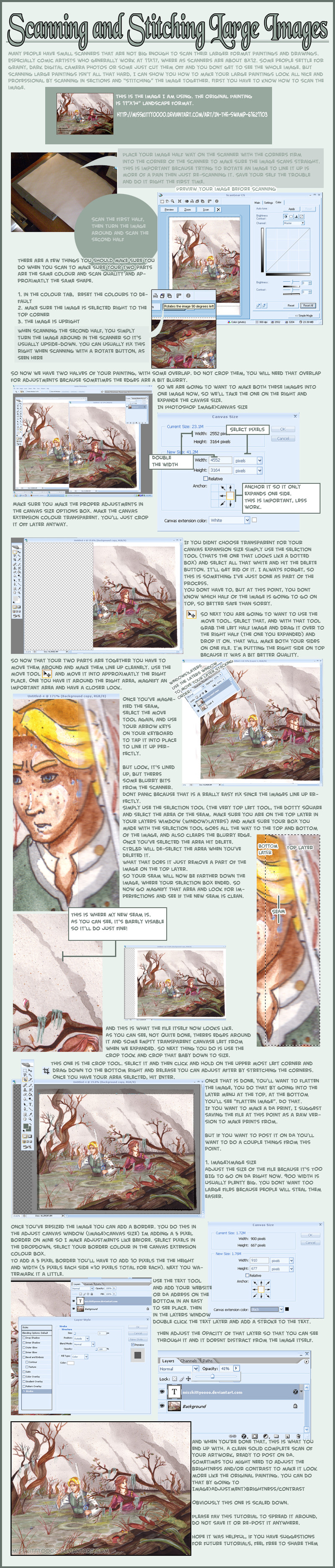
Published: 2007-10-09 03:27:42 +0000 UTC; Views: 35199; Favourites: 687; Downloads: 554
Redirect to original
Description
This is a tutorial on how to scan a large painting and stitch it together.Uses windows and Photoshop (but it should apply to most programs even if the menus are different)
Image used in the tutorial is here: [link]
so you can see how it looks in real size.
Any questions just comment.
Please remember that this is how I do it, it is not the only way.
I've used this method to scan images as large as 30" and stitched together using as many as 9 pieces.
~WaiLik reminded me of photomerge, I've used it before, it's really easy.
If you actually have Adobe Photoshop, try the photomerge tool file>automate> photomerge
Use the adobe help files to figure it out. You have to scan your pieces like in the tutorial still, just once you've scanned save them and use the merger tool.
I personally don't use it, because I've done it this way since before I even owned Photoshop and I'm a creature of habit.
It only takes about 2 minutes this way once your used to it anyway so it doesn't really save much time. You don't have to save your chunks like you do with the merger either.
If you are doing more than 3 or 4 chunks on most of your art you might want to see about getting Photoshop for that merger though.
Please don't save or redistribute, if you want to share it favorite the deviation or send someone the link to it.
Related content
Comments: 119

I mention that already in my artists description.
This tutorial isnt meant for only Photoshop users though.
A surprisingly large number of people dont have photoshop.
👍: 0 ⏩: 0

Thank you so much! This will help me a lot ^_^
👍: 0 ⏩: 0

This is going to be very helpful to me. I am taking online classes and we draw large format( as big as 19x24), sometimes I don't have time to wait for the sun to take photos of homework. Thanks you so much!
👍: 0 ⏩: 0

there is a thing on photoshop called photomerged under edit, automate.
it will AUTOMATICALLY merge two images together perfectly..
also, we got the same scanner ^.^
👍: 0 ⏩: 1

It's under file> automate actually, not edit
I used it before, but I tend to stick to the old way because I've used it since before I had Photoshop. Plus I dont have to save the pieces first.
I'll post that in my description though, for people who actually have photoshop though, thanks for reminding me.
Ha, cool! Nice little scanner huh?
I like it
👍: 0 ⏩: 1

hmm wait,you dont' have photo shop? you're tutorial is for PS users though, no?
thought that program was photoshop
yah, it's under file...just forgot to say i'm too lazy to check, sorry.
plus, my school have those giant scanners, so i just take advantage of them
yes, I have that scanner, have it for several years in fact, easy, and durable.
btw, great gallery you have. * smiles *
👍: 0 ⏩: 1

I have it now yeah, but I didn't always.
I used photoshop in the tutorial, but the process itself is usable with other programs like Gimp or whatever people use these days, even if the menus are different.
Which is why I didn't make a tutorial on using photomerge. That and it's pretty self explainitory.
Would be pointless to make a tutorial where all it says is "File> automate > Photomerge" HAHA
thanks a bunch
👍: 0 ⏩: 1

Gimp? i never heard of it. but Illustrator and painter have similar layer things i think.
But it will be funny to have a tutorial bout photomerge..hha..then u prob won't get DD.
May I ask what's this Gallery Director, Comics and Cartoon? are you a director?
I'm a comic artist myself.
👍: 0 ⏩: 1

yes Im the gallery Director for comics and cartoons on DA
👍: 0 ⏩: 1

wow yay! At first i thought you run a gallery group, and was wondering how I can join because I'm into comics, but then I read around and realized you are the one who chooses who gets DD for comics and cartoons?...eep..was my first impression of suggestion on your tutorial bad? >.<
👍: 0 ⏩: 1

Amazing, very very detailed and very clean and tidy. Personally when i make a tutorial i rush it just to get it finished, but obviously you have gone into a lot of detail to get it perfect, really good job thank you
👍: 0 ⏩: 0

Such a fantastic tutorial, and well worth the DD, congrats Kitty!
You've done such an awesome job explaining this. I'm positive it will be very useful to many people. :D
👍: 0 ⏩: 0

Thank you very much for this resourceful tutorial on stitching together works larger than the scanner bed. I've often avoided doing pieces larger than my scanner bed because I was never happy with how the stitching came out, but this is very helpful.
👍: 0 ⏩: 0

wow...it is great...i am one that i need it....sometimes I draw in larger formats and when I scanisng it is a problem for me...the procedure is clear to the technique in this tutorial but here is more easy...thanks
👍: 0 ⏩: 0

I need to try this. @__@ There are a couple paintings that are way too big for the scanner.
Thank you!
👍: 0 ⏩: 0

Dang gump, that's the same thing I do. Great minds think alike?
👍: 0 ⏩: 0

Thank you for the tutorial, this will be extremely helpful for my last drawing
👍: 0 ⏩: 0

Also congrat for the DD, you merit it as you're really amazing not just for this tut but for all the tutorials you've made and your awesome works
👍: 0 ⏩: 1

No need to thanks me, you merit the praises
👍: 0 ⏩: 0

Awesome.
Thanks a lot, thanks a ton for this
You can't imagine how it's going to be really really helpful for me.
It's always a pain to scan my big sketches and now I can't wait to try this.
You're really awesome
Thanks for sharing this
👍: 0 ⏩: 0

I know may tips about it, but my english is so bad for tutorials, thanks for share this.
👍: 0 ⏩: 0

Thanks for doing this, it's so helpful! Congratulations on the well-deserved DD!
👍: 0 ⏩: 0

This tutorial is amazing! I'll admit that I've actually used this technique before, but I'm not very adept at it. This teaches me some things I never knew before!
👍: 0 ⏩: 0

Well, I usually feather the selection (around 5~10 pixels)
But my problem with scanning in, is another... I've got some very bumpy paintings, or they reflect the scanner-light in some places. I'm still looking for a solution for this...
But, nice tut thou' !
👍: 0 ⏩: 1

I think for very textury paintings you should use a camera and photograph it. It's hard to get it clear and well lit shot, I personally cant, but the colours are usually more natural than a scan.
👍: 0 ⏩: 0

Thank you for making this.
I won't have to worry so much about large pieces anymore.
👍: 0 ⏩: 0

Thanks, this is so helpful! 
👍: 0 ⏩: 0

!! Gah! This is amazing! Thank you for making this tutorial! I have the same problem with large pieces (90% of my artwork is over 20") and I've been settling for crappy photos of them. This is perfect - step by step and your method!
I'll definitely be uploading multiple pieces today and fix some of those crappy photos.

👍: 0 ⏩: 0

This tutorial is the WIN 
👍: 0 ⏩: 0

you can.. of course, just take a few pictures of your painting/drawing and use the best pictue like they do in museums XD, but quality is a must, amazing tutorial with clear and easy steps, for anyone to follow
👍: 0 ⏩: 0

Oh very nice. I ran into a similar situation a few months ago with a huge image, so this will come in handy.
👍: 0 ⏩: 0

i've scanned a few large things that way too.... though i still prefure to stick to things smaller then 12x9 just cause my scanner is smaller....
👍: 0 ⏩: 0

This tutorial doesn't help me with the picture I have to scan, but I used this method on a din A 3 acrylic painting.
I'd say this tutorial helps with pictures like din A 3 or smaller.
In that way it is a good help.
Anyway it's well done!
👍: 0 ⏩: 1

I've scanned images much larger in 9 parts with this method.
👍: 0 ⏩: 1

Then you have a good scanner which allows this...
👍: 0 ⏩: 1

a scanner scans an image, it doesn't have to be good. you just move the image around on the scanner and scan different sections.
Take the lid off if you have to.
👍: 0 ⏩: 1

O well this is the problem with mine, the lid, if I could take it off...
Thank you, I'll try to take it off and scan.
Thank you.
👍: 0 ⏩: 1
| Next =>





































