HOME | DD
 Kawiku — Glitch Effect Tutorial
Kawiku — Glitch Effect Tutorial
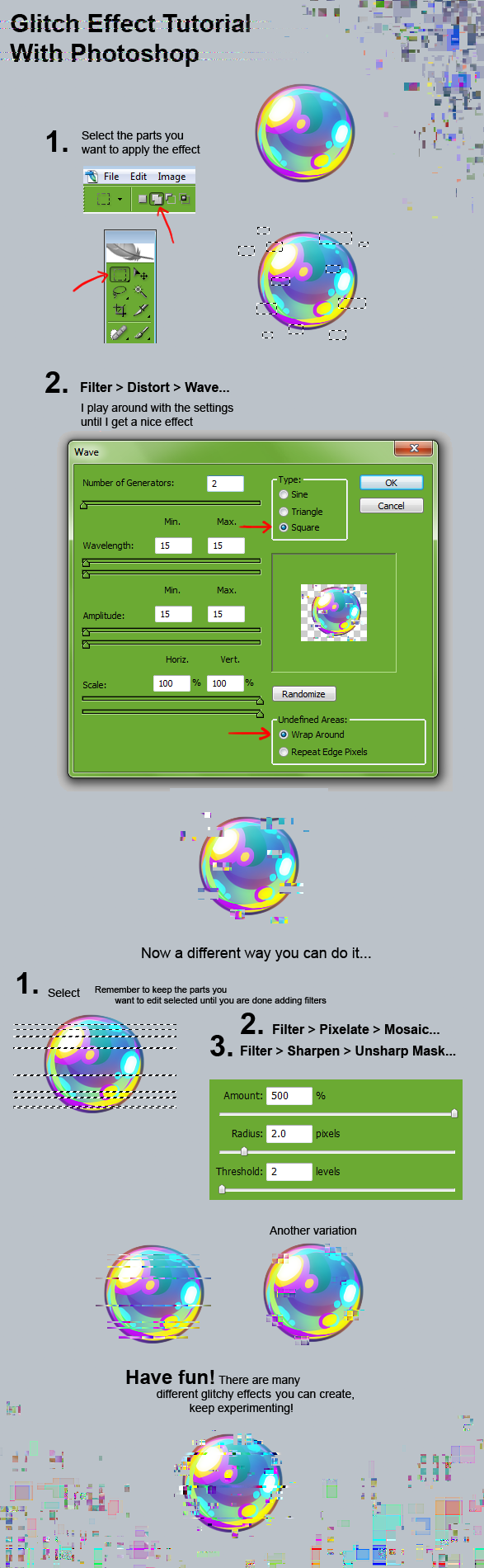
Published: 2013-05-18 15:45:35 +0000 UTC; Views: 361295; Favourites: 16046; Downloads: 3638
Redirect to original
Description
This was requested hundred of times, and finally here it is! Hopefully it's understandable I wanted to make it short and simple ^^ enjoy!Related content
Comments: 601

I cant do this because i dont have photoshop, I want a tutorial one for gimp
👍: 0 ⏩: 2

I agree. I can't find any Gimp Glitching tutorials.
👍: 0 ⏩: 0

I agree, though I tried the same info he gave on gimp here, the mosaic and unsharp mask look alright with what I made. Not like what he has though XD
👍: 0 ⏩: 0

Thanks SO much for making this! I tried it out myself and made this ---> [link]
👍: 0 ⏩: 0

Can someone make a Photoshop CS4, GIMP, sai or paint.NET tutorial on this?
👍: 0 ⏩: 1

It's the same thing basically. I used it for Paint.NET too 
Go to the Select tool (use the sqaure-shaped one) and in the toolbar should be the same icons as in this tutorial
👍: 0 ⏩: 1

But you can only pick one sqare.
👍: 0 ⏩: 2

No, hold CTRL. That allows you to pick more areas.
👍: 0 ⏩: 1

Thank you! It worked!
👍: 0 ⏩: 0

Well, you could either do it one square at a time or find the symbol with the two squares together and click it (that icon should be at the top toolbar above your canvas). That enables the program to select more than one area
👍: 0 ⏩: 0

I have a living virus character that this would probably be perfect for
👍: 0 ⏩: 0

Cool. Ima use this for my amv.
👍: 0 ⏩: 0

Awesome tutorial! I can't wait to try this one out.
👍: 0 ⏩: 0

I'll fave it just in case I ever get photoshop! ^^
👍: 0 ⏩: 0

haha but I dont have photoshop. ;_; i will never learn to glitch cries
👍: 0 ⏩: 1

What program do you use? I know its possible on Paint.NET, but i can try it out with your program.
👍: 0 ⏩: 1

I use Paint Tool Sai, but I also have Paint.NET as well
👍: 0 ⏩: 0

eeeeeee!! * kiss your cheek * thank you~
👍: 0 ⏩: 0

is this free to use ? i mean might i use this effect in my drawings or you won't allow it ?^^ just want to be sure so it will be no misunderstandings and great tutorial its real cool : )
👍: 0 ⏩: 0

Will this work with Adobe Photoshop elements 10 ?
👍: 0 ⏩: 1

I believe it will/should work with any ps/pse :>
👍: 0 ⏩: 0

Thank you so much for uploading this <33
👍: 0 ⏩: 0

Ah thanks for this! I'm going to try it on a future piece! It's so simple!
👍: 0 ⏩: 0

Omg by Computer's glitching XD I'll try this another time X3
👍: 0 ⏩: 0

I've been planning to try this!
Thanks for making it easier to understand
👍: 0 ⏩: 0

Can this be done with Pixlr or Sumopaint?
👍: 0 ⏩: 1

I've used it on Sumopaint, it does work!
👍: 0 ⏩: 0

Lol I put this in (almost) all of my favorite folders so I won't forget it... instead of making a new folder XD
👍: 0 ⏩: 0

Could you maybe make a tutorial like this for Paint Tool SAI, please? :3 It would really be helpful.~
If not, this is a nice tutorial, anyway. >w<
👍: 0 ⏩: 1

There's one on tumblr~ [link]
👍: 0 ⏩: 1

Thanks for that! It might come in handy.~
👍: 0 ⏩: 0

Dude, this tutorial is amazing. I'm using it to draw my Porygon-Z.
👍: 0 ⏩: 0

There is a tutorial for that on tumblr: [link]
👍: 0 ⏩: 1

Yes, finally! I've been looking at your art with the glitch effects, and I saw a link to this tut on an MLP comic. This is going to be very useful, thank you!
👍: 0 ⏩: 0

Is there a way to do this in Paint Tool SAI?
👍: 0 ⏩: 2

Actually, yes, there is, but it's not quite as fancy:[link]
👍: 0 ⏩: 1

Oh! Thanks for telling me.
👍: 0 ⏩: 0

No, it's a filter specific to Photoshop ^-^
👍: 0 ⏩: 1
<= Prev | | Next =>









































