HOME | DD
 kitton — Scanner and Cleanup Tutorial
kitton — Scanner and Cleanup Tutorial
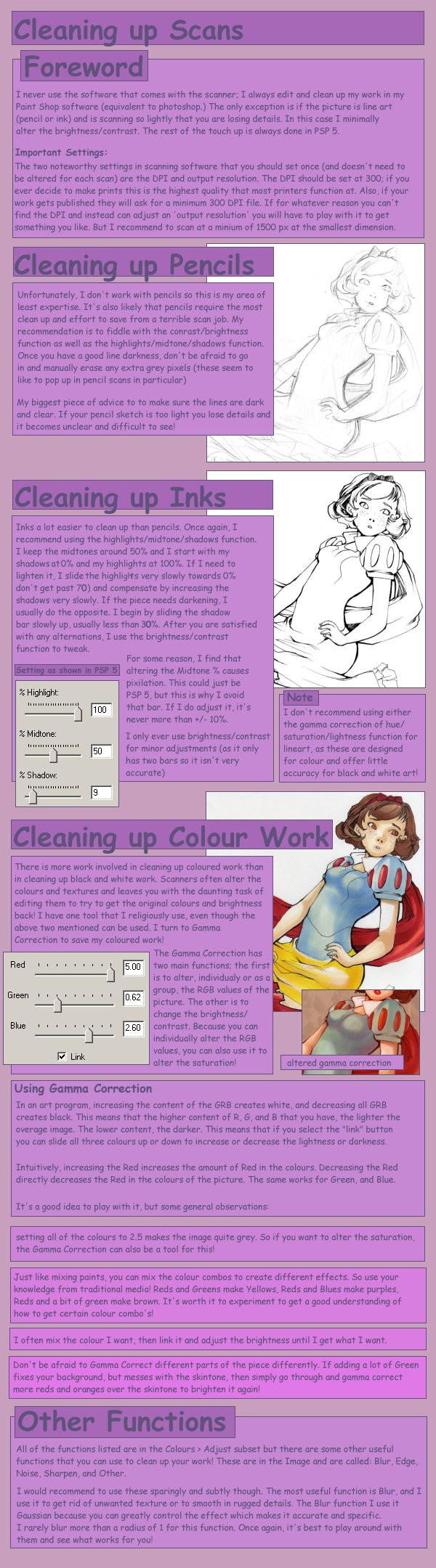
Published: 2007-09-02 00:03:05 +0000 UTC; Views: 23491; Favourites: 400; Downloads: 441
Redirect to original
Description
Another tutorial



 This time on how to scan and clean up scans. My experience is that scanners hack your work, so here's some tips on restoring it, and even improving it
This time on how to scan and clean up scans. My experience is that scanners hack your work, so here's some tips on restoring it, and even improving it 



 I hope it's useful!
I hope it's useful! more tips: [link]
for PS users ~RetroSushi adds the locations of some other useful tools in photoshop:
Black and white - image>adjustments> Levels or Curves
Color - image>adjustments> color balance or hue/saturation
She adds the same info applies, but there are more sliders and the curves are a bit different.
Related content
Comments: 68

thank you for macing this Tutorial its really helpful
👍: 0 ⏩: 1

it help me alot thank you again for making this
👍: 0 ⏩: 0

I need an advice about coloring traditional lineart. It's hard to clean all those white,grey areas to make traditional lineart looks good. I want to delete the white paper area and stay with good looking black lines on upper layout. IMO pencil lineart looks great with digital coloring but I don't know how to do it without hours of cleaning all those white dots.
👍: 0 ⏩: 1

Sorry I cannot help with that, I never colour that way. I have heard other people say the only way to do it is to trace on a new layer and delete the original lines, but hopefully there is a better solution out there if you can find it!
👍: 0 ⏩: 0

Thank you very much for all the work that you put into making this tutorials and the rest. I hope you don't mind that I am going to be faving alot of them. Again I love your work and thank you very much.
👍: 0 ⏩: 1

Thanks for taking the time to read them 
👍: 0 ⏩: 1

Yeah they are. Thank you very much for your hard work.
👍: 0 ⏩: 0

This is always an issue for me, thanks for posting these tips!
👍: 0 ⏩: 1

Glad it helps! It was a problem for me when I first started, too
👍: 0 ⏩: 0

Super useful! I didn't even know some of these functions existed in PS haha. Thanks!
👍: 0 ⏩: 1

your little tutorial things are really helpful 

👍: 0 ⏩: 1

Thanks! I try to keep them as concise as possible... :3
👍: 0 ⏩: 0

n___n
question, where is gamma correction located ?
I'm using PS CS2 >3<
umm..i just looked through my Photoshop
like image>adjustments> then the list of stuff..but none of them said gamma...
then i tried all the other stuff lol
👍: 0 ⏩: 1

Aww sorry! I don't use PS. WHy not search for it in the help?
👍: 0 ⏩: 1

xD
ooh~ i thought it was on PS n__n
but i dont think so..cause i did do help link and stuff but thanks C:
👍: 0 ⏩: 0

I need Paintshop Pro... or Photoshop? Which one is better?
👍: 0 ⏩: 1

They do practically the same thing; I don't think one is better than the other. Research the versions you are looking at buying and see for yourself
👍: 0 ⏩: 0

Thanks so much! I have so much trouble with my dinosaur scanner. =__=; *sigh*
👍: 0 ⏩: 1

awww! Good luck; mine's brutal sometimes too!
👍: 0 ⏩: 0

Wow, I had no idea there was all of this stuff involved in cleaning up your scanned pieces effectively! :0 It's an awesome tutorial, indeed~ I may just try out that gamma correction and see what it does to my work @_@
👍: 0 ⏩: 1

Sure! It actually doesn't always involve so much work, but every now and then you get a really terrible scan so I tossed all of my tricks in there
👍: 0 ⏩: 0

This is really helpful! ^^ Thanks for posting.
👍: 0 ⏩: 1

Great tutorial!
I find that I need to sharpen my images after I scan them in at a high resolution and make a smaller file for upload here, because once I make the smaller file for some reason it loses some sharpness.
👍: 0 ⏩: 1

Yea, I sometimes use sharpen. But only ever once, because for some reason PSP loves to just WHAM BAM THANK YOU MA'AM super sharpen everything :0
👍: 0 ⏩: 1

uh oh 
👍: 0 ⏩: 1

Yeaaa you can't do that in PSP. Though I'm thinking about FINALLY switching from PSP to PS. or at least a newer version of PSP. Mine is... ancient @_@;
👍: 0 ⏩: 1

photoshop is the bomb, I just got CS3, and it rocks! It would be a worthy switch I think : )
👍: 0 ⏩: 1

To be honest, I'm sure PS and PSP can do exactly the same stuff ;; I don't care which of them I get. But I think most people would be shocked to see how primitive mine is haha. It's ass @_@;
👍: 0 ⏩: 1

Ive not used PSP very much, so I couldn't tell you. Ive taken quite a few photoshop classes (Im actually in one right now) so I've learned all the tricks in that program.
You know, I used to use photoshop 6.0 for the longest time! I finally upgraded to CS2 when that was out for a while XD
👍: 0 ⏩: 0

Hmmm, i must try this gamma correction,
thank you so much for the tips!
👍: 0 ⏩: 1

It's my #1 abused function on PSP 
👍: 0 ⏩: 1

My number one weakness is color schemes, so Gama Correction may be the answer to all my problems! >XD
👍: 0 ⏩: 1

it does help 
👍: 0 ⏩: 0

Thanks! And I'm glad to see you commenting 
👍: 0 ⏩: 1

haha sorry! It made me sound really snotty, but I promise I'm a nice person! XD
👍: 0 ⏩: 1

Nono! I'm glad you comment now 

👍: 0 ⏩: 1

I think it's more just that people are lazy, because you are one of the nicest people on the intranets!
👍: 0 ⏩: 1

awww thanks!
I do admit I actually get a bit sad how someone with so many hits as me can get so little response sometimes. Makes me feel a bit useless sometimes hahaha!
👍: 0 ⏩: 0

I thought I might add on...
For the Photoshop junkies:
Black and white - image>adjustments> Levels or Curves
Color - image>adjustments> color balance or hue/saturation
The same stuff applies, just more sliders. Curves is a bit different.
👍: 0 ⏩: 1
| Next =>





























