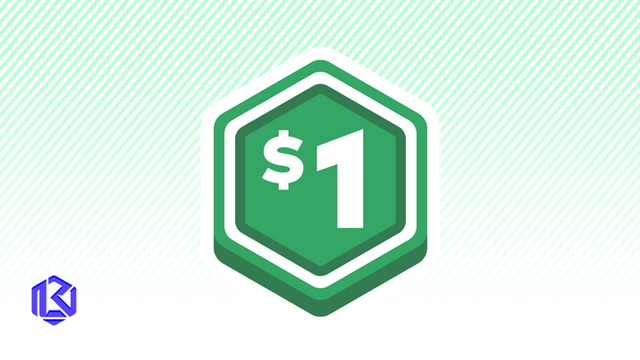HOME | DD
 LauraSeabrook — PaintTool SAI Shortcut Tips (part 1 of 2)
LauraSeabrook — PaintTool SAI Shortcut Tips (part 1 of 2)
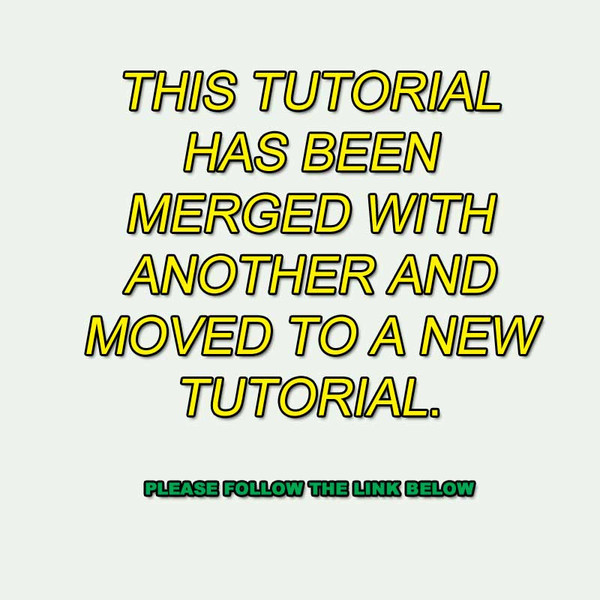
#sai #shortcuts #tutorial #keyboardshortcuts #painttoolsai
Published: 2013-02-04 10:12:05 +0000 UTC; Views: 85593; Favourites: 221; Downloads: 234
Redirect to original
Description
::
:
: ------------> Please go to Painttool Sai Shortcut Tips for this tutorial.
:
:
:
Related content
Comments: 153

Excuse me, but which version of Sai does it have the white out fills tool? :3
👍: 0 ⏩: 1

Well I'm using version 1.1.0. Those aren't the names of the tools. I think you mean Erase and Bucket tools.
👍: 0 ⏩: 1

Ohh I see, I'm using a later version of SAI, thanks anyway!
👍: 0 ⏩: 1

There's a later version? I must go see.
👍: 0 ⏩: 1

I think it was 1.2.0. Or something like that
👍: 0 ⏩: 1

It is. This tutorial was done in 2013. I might upgrade to the newer version and o a new tutorial if there are major differences.
👍: 0 ⏩: 1

Excuse me, where do I find the white out fills tool??
👍: 0 ⏩: 0

This is only somehow related to your tutorial, but while googling for the answer I came across this post and maybe you can help me out with this: Is there a way to map brush size to pen tilt in SAI? It's by default set to pressure, but I want opacity on pressure and size on tilt. I'd be extremally grateful for a way to do this in SAI! :]
👍: 0 ⏩: 1

Is there a key to switch back an forth between two brushes, like the previous . I use a brush and eraser, i want to one key, to switch between two different brushes.
👍: 0 ⏩: 1

The is a setting under the OTHERS > OPTIONS dialog box. Swap to the TOOLS tab and tick "Enable Tool Shift". Then if you press and hold the key down for a tool shortcut, it only TEMPORARILY swaps to that tool. Release the key and it reverts back to your current tool.
👍: 0 ⏩: 1

Can you reword that ? 
👍: 0 ⏩: 1

Select the OTHERS menu on the main menu bar. From the drop down menu select OTHERS. You'll get a dialog box with three tabs: Workspace usage, Digitizer Support, and Tools. Select the TOOLS tab. Tick the box next to "Tool Shift". Select OK.
Now, when you are working on an image, you can temporarily select a different tool. This is done by pressing the key of the shortcut for that tool and holding the key done. For as long as you keep that key pressed, you use that tool. After you release the key, SAI revertsd to the tool you were using before that one. For example, suppose you reusing Pen which has a shortcut of "N", but you need to temporarily use Eraser (shortcut of "E"). You'd press "E" and keep it down while you erase, and then then release that key when done. Then your tool reverts to Pen.
This works a lot better when you use a pen and tablet than with a mouse - one hand presses the key down while the other draws.
👍: 0 ⏩: 1

Okay I'll try it out. Thanks .
👍: 0 ⏩: 0

See the reply to the comment after yours.
👍: 0 ⏩: 0

I have version 1.1.0, and I have the same problem as Frills-Of-Justice, left click on a certain area that been drawn on selects the appropriate layer but it is not working. The CTRL SHIFT Left click did not work Could you please help me?
👍: 0 ⏩: 1

have you checked the forum listed in the description?
👍: 0 ⏩: 0

Is there any way to make the button on my tablet pen be a shortcut for anything? Like on other softwares the pen button automatically did something. On ArtRage when you held it down it was the hand tool for moving about your canvas, and on FireAlpaca when you held it down it was the colour sampler tool. The pen button acts like a right click but I don't see an option to have a right click as a shortcut. Is this even possible?
👍: 0 ⏩: 1

I think what you'll have to do is checkout any tablet settings on your computer. When my Wacom is plugged in I can go to a settings dialogue for both the pen and the tablet. I think SAI only has settings for pen sensitivity and none for tablet. It's an older program. If you could assign a letter to a button you can then assign an action using the other tutorial at How to change SAI Keyboard Shortcuts but I doubt that's possible. Also check out sai.detstwo.com/forum/ - there may be something there.
👍: 0 ⏩: 1

Alrighty then! Thanks for the help! :]
👍: 0 ⏩: 0

Hi! Just wanted to see if you would know, on one version of Sai on my home computer ctrl and left click on a certain area that been drawn on selects the appropriate layer. Its extremely useful - but on a version I just installed, it does nothing. Is there a way to fix this? thanks!
👍: 0 ⏩: 1

You never mentioned what version you were using. Try CTRL-SHIFT-Left Click. It works on version 1.1.0.
👍: 0 ⏩: 1

I'm sorry about that, I didn't realize I downloaded a different version! But thank you that works for me!!
👍: 0 ⏩: 0

um... I... not sure if this is the right place to ask, but I can't find an answer anywhere but in the select tool when I try to rotate my selections it's just stop rotating and instead start to move the selection up and down and only that...
👍: 0 ⏩: 1

so what are you trying to do exactly?
👍: 0 ⏩: 1

I'm just trying to rotate an selection so it fit the pose I'm using, but it just... keeps moving up and down instead
👍: 0 ⏩: 1

OK, I'm assuming you've done a CTRL-T to bring up the "handles" - usually to rotate you need to have your cursor just near but NOT on the handles. Once you get the cursor for rotate appearing, click and drag the left mouse button.
👍: 0 ⏩: 0

👍: 0 ⏩: 1

? Don't understand.
👍: 0 ⏩: 0

Hello. i have some troubles because SAIi not save my archives. I have to pass the archive to photoshop, but the colors turns less bright. You know that palette use SAI?
👍: 0 ⏩: 1

What do you mean byan "archive"?
👍: 0 ⏩: 0

hello, i'm having some trouble, i'd really like to set my brush size change to "A" and "S" but for what ever reason they are grey'd out versions of the 'select tool' and 'deselect tool' respectively
i can't seem to figure out how to (if i can) change these to something else, any help would be greatly appreciated :] (this is all in the shortcut window in options)
👍: 0 ⏩: 1

Did you look at the OTHER tutorial? That's where to put this question, if you can't find an answer
lauraseabrook.deviantart.com/a…
👍: 0 ⏩: 1

yes, i have
"(5) Adding a particular command to a certain key combination doesn't remove it from any other key combinations that it may already be assigned to. To remove a command, select None at the top of the right list"
does not work at all :[
ctrlv.in/595955
See how they are grey'd out? It's basically telling me they are set to none already, but if i add another action then it becomes red and does not work at all :/
👍: 0 ⏩: 1

Please ask this question on the OTHER page, I'll answer it there, because it's related to that tute, not this one.
👍: 0 ⏩: 0

Any fast way to zoom I have to click my pen buttons to zoom, but i want to slide drag the pen to zoom . OpenCanvas and sketch book can do this. Is it possible with Sai ?
👍: 0 ⏩: 1

I think that really depends on your hardware. I have a mouse with a wheel, and moving the wheel zooms in and out quickly. Otherwise, if you want to zoom an area, press the shortcut key for Zoom ("Z" on mine) and drag the cursor. Should work for a pen as well.
👍: 0 ⏩: 1

I get it to work with two buttons, for zoom in and out, but i cant make zoom more with one button and the pen tip. If u find out how to do this in Sai, then make a video if u can.
👍: 0 ⏩: 1

Not sure what you mean by this.
👍: 0 ⏩: 0

What if I wish to assign actions such as the colour tool to a num pad number?
👍: 0 ⏩: 1

same procedure. The number keys are on the list. The default is set to "brush density" (1-=100%) but you can overwite any shortcut. Go see my OTHER tutorial "" How to change SAI Keyboard Shortcut"
👍: 0 ⏩: 0

is there anyway i can assign the right mouseclick shortcut to the hand tool?
👍: 0 ⏩: 1

no, because it needs to be a letter or character from the keyboard.
👍: 0 ⏩: 0

Now if only there was shortcut for resetting the angle back to normal that you could offer, (like the square button), your path to selfless altruism would be realized! Cyberspace offers its deepest gratitude
👍: 0 ⏩: 1
| Next =>