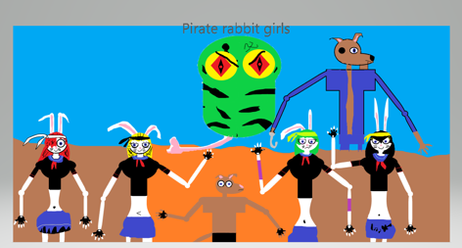HOME | DD
 LauraSeabrook — PaintTool SAI Shortcut Tips (part 1 of 2)
LauraSeabrook — PaintTool SAI Shortcut Tips (part 1 of 2)
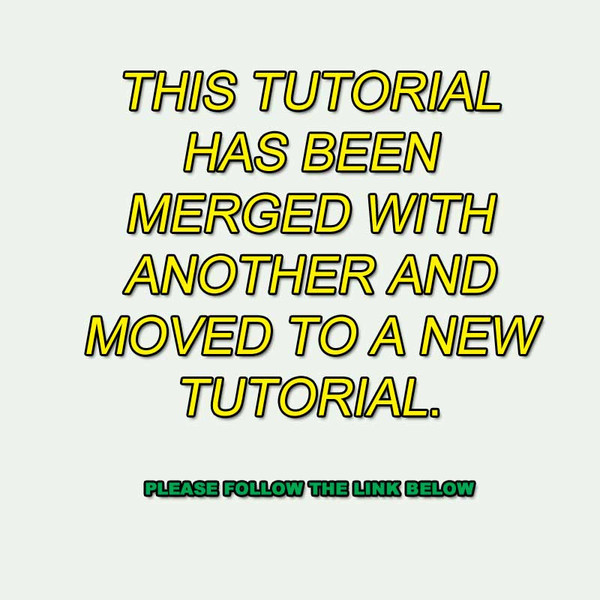
#sai #shortcuts #tutorial #keyboardshortcuts #painttoolsai
Published: 2013-02-04 10:12:05 +0000 UTC; Views: 85593; Favourites: 221; Downloads: 234
Redirect to original
Description
::
:
: ------------> Please go to Painttool Sai Shortcut Tips for this tutorial.
:
:
:
Related content
Comments: 153

Well that's "Reset Translation" which you can set under the VIEW menu
👍: 0 ⏩: 0

how do you pan across the canvas without touching the scroll bar? ;w ;
👍: 0 ⏩: 1

Keep the space bar pressed down and drag with the mouse while left clicking it.
👍: 0 ⏩: 1

I have done custom keybindings, but have no keyconfig.txt
in the folder you said, I found only the bookmark and recent one. :c
👍: 0 ⏩: 1

Mine was done on a Win 7 PC - are you using Win 8?
👍: 0 ⏩: 1

I use Win 7, but I just screencaped the shortcuts
and then reassighned them in the other sai.
👍: 0 ⏩: 1

Well that's one way of doing it. It's messy because those folders vary depending upon how SAI's installed I think.
👍: 0 ⏩: 1

My is portable, so install needed.
👍: 0 ⏩: 1

Go search the USER sub directories (Applications most likely) for any traces of SAI. If it's not in your user folders, it may be iunder the Default User. A lot of these directories are hidden, so you may need a file manager like Free Commander to find them. That's how I found mine - I searched for possible strings within files, and found it )after a LOT of searching).
👍: 0 ⏩: 1

Nah thanks, I already assighned all shortcuts,
took me only 1 minute. The file thing didn't work.
It just ignored the file. Thanks anyways. ;D
👍: 0 ⏩: 1

THANK YOU SO MUCH!!!!!
I'm more familiar with Adobe Illustrator and Photoshop. I've used them for years, but the whole inking as naturally as possible in any of them is really frustrating, ata least for me, since I draw in paper and then scan to digitalize. Heard a lot of positive things about SAI, but the whole shortcuts being so different was driving me crazy. Thank you for creating this "tutorial". You're a live saver!
👍: 0 ⏩: 1

Thank you, thank you, thank you Laura, I was really starting to get confused at to how to setup my shortcuts for Sai and then I thought to try DA and see if anyone else had something to help and it sure as hell did!
Already I'm setting up my keys to a much more smoother flow for a left handed drawer like myself so this again it so HUGE in regards to how much help its providing.
This helpful tutorial you made was nice and very easy to read, especially for a newbie like myself with the program. And already I've checked out your other tutorial regarding making more changes to the keyboard shortcuts and finding that just as wonderfully made as this.
Crazy how the simple things are often the hardest to figure out. Either way, a tip of the hat your amazing awesomeness Laura, this really made my day. *hugs*
Later,
👍: 0 ⏩: 1

Thanks for your kind words. I realised that if I was confused by this (and I was) then others would be as well.
👍: 0 ⏩: 1

Its good that you saw that other people might need some help too Laura and thanks again for the assistance, I can't wait to get more into the methods of Paint Tool Sai soon! *crosses fingers*
Later,
👍: 0 ⏩: 1

The biggest technique I learnt from using SAI was having FUN when using it.
👍: 0 ⏩: 0

brush size isnt working 
👍: 0 ⏩: 3

Using '[' and ']' works as well as what the other person said when trying to adjust brush size.
Sorry if this is a super late reply but hopefully your problems are solved.
👍: 0 ⏩: 0

Brush size is CTRL+ALT+MOVE CURSOR.
👍: 0 ⏩: 1

Thanks it works 
👍: 0 ⏩: 1

Glad that got sorted. It looks like I listed this incorrectly above, so I'll change it now.
👍: 0 ⏩: 0

what shortcuts DO you have listed for "[" and "]"? Could you have reassigned them by accident?
👍: 0 ⏩: 1

[ ] only increments by one brush size in gimp. In blender and photoshop I was able to scroll back and fourth. I have sai now too so gimp sai paint.net is what I have and any other program that is free like gimp. Don't have photoshop anymore.
👍: 0 ⏩: 1

I re-assigned gimp to scroll wheel actually turns out I didn't need that shortcut for moving up and down with ctrl held down or using navigation window... So now I can adjust my brush much faster than [ ]
👍: 0 ⏩: 0

Hello! These tips are really helpful, but I cannot seem to be able to access where the workspace usage, digitizer support, and tool options are located.
👍: 0 ⏩: 1

You'll find all of those under the OTHERS menu with OPTIONS. It's also in the shortcuts list on the right.
👍: 0 ⏩: 1

Being able to rotate while drawing is a huuuuuge time saver. Thanks for the tip!
👍: 0 ⏩: 1

Anytime. SAI's a great drawing program, but lots of stuff ain't obvious!
👍: 0 ⏩: 0

thanks so much! for a new sai user, this really helps. thanks bunches.
👍: 0 ⏩: 0

Hello! I'm having a little trouble here and I hope with a little help from you, it can be fixed it soon.
So we all know holding Ctrl can make your drawings on a certain layer move (not the view). Right now, the ctrl key is also selecting a layer or detecting a layer when hovering a stroke which is assigned to layer like this.
So in short, the ctrl key has two command:
1.) moving your drawing
2.) While you're in layer2, when hovering a drawing(layer1) and you click it, you're suddenly in layer1.
Hold Ctrl + Alt is supposed to be the shortcut to select a layer by clicking a drawing IN A CANVAS (you can try it in your SAI so you can see what I mean ;u; )
I know you can easily change it in Key Config/Key Shortcut Preferences but Crtl and Crtl+Alt isn't any on the list! I really do think I messed up accidentally while Key Shortcut Preferences window is open but I honestly don't know how I did it.
👍: 0 ⏩: 1

Sorry, I don't think you can, because all the key variations are a regular key + combinations of CTRL, ALT and SHIFT. You can't use CTRL+ALT because there's no regular key pressed. You might want to suggest that as addition to the developer.
👍: 0 ⏩: 2

Hi again! I found out the cause of it.
gyazo.com/364de35ac9e8bf6ebff9…
while under move tool, you have to uncheck "Autoselect layer with Ctrl + drag". I also found out that the shortcut I mentioned (selecting the layer by hovering on the drawing/canvas) is actually Ctrl + Shift.
I can share some of the shortcuts that might be helpful:
HOLD
Ctrl = Drag drawing
Spacebar = Drag canvas / Pans view
Alt = Pickup Color
Ctrl + click on the layer = whole selection of what's in the layer
Spacebar + Alt = Rotate
Ctrl + Spacebar = Zoom In
Ctrl + Spacebar + Alt = Zoom out
Ctrl + Alt = Size of the brush tool
Ctrl + Shift = Picking layer on canvas by a click
👍: 0 ⏩: 0

hello thanks for the reply! Is there any way to bring all the shortcuts to default besides reinstalling it?
👍: 0 ⏩: 1

You might try dleting a config file, but its location is different depending on your OS I believe.
👍: 0 ⏩: 0

Is there any way to map the Hand tool to a right-click, or just the keyboard?
👍: 0 ⏩: 1

Not for a right click - that I know of. I normally assign "H" for hand. If you press the SPACEBAR and keep it pressed, you can use the hand tool with the mouse anyway.
👍: 0 ⏩: 2

Whoa, spacebar? I didn't know that! awesome, thank you.
👍: 0 ⏩: 0

Oh, thank you so much! I've just been playing around with Sai recently and the shortcuts have been driving me nuts, since I normally work in Ps. I was having a hell of a time trying to figure out how to change shortcuts for tools.
Now, if only I could get the zoom tool to behave the way it does in Ps...
👍: 0 ⏩: 1

Let me know when you figure that one out!
👍: 0 ⏩: 0

Can you tell me how to change the shortcut for the transparency square (beneath the two main color swatches) ?
I tried double clicking it and nothing. :/
👍: 0 ⏩: 1

Have you looked at the Keyboard Shortcuts menu under OTHERS? There's a colour section there.
👍: 0 ⏩: 1

Thanks for the reply! Yeah I did, but I can't seem to find a way to change the shortcuts :/
I've tried clicking or double clicking/selecting it and pressing a key to change it to and nothing happens.
👍: 0 ⏩: 2

Might do a second page on this.
👍: 0 ⏩: 0

See my reply to ~Emevi-Adopts - the way it works is that you have to set up the key combination first, on the left list, and THEN select what you want it to do.
👍: 0 ⏩: 1

For capital letters such as (P) and symbols like @, how do we do those...? Sorry for the trouble ; _ ;.
👍: 0 ⏩: 1
<= Prev | | Next =>