HOME | DD
 LauraSeabrook — PaintTool SAI Shortcut Tips (part 1 of 2)
LauraSeabrook — PaintTool SAI Shortcut Tips (part 1 of 2)
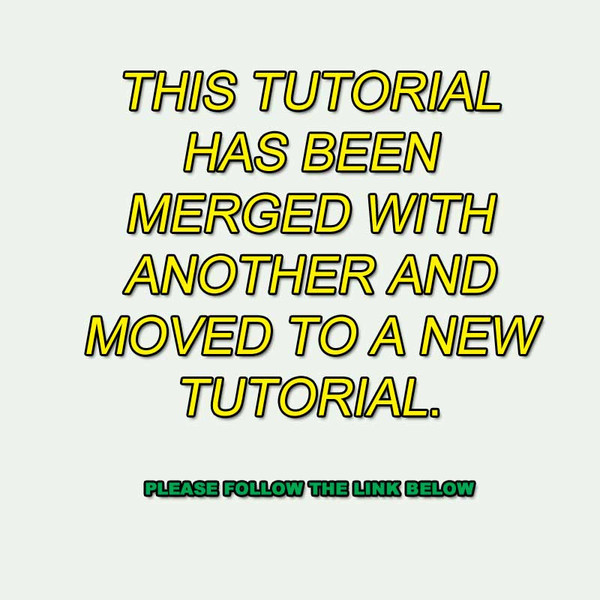
#sai #shortcuts #tutorial #keyboardshortcuts #painttoolsai
Published: 2013-02-04 10:12:05 +0000 UTC; Views: 85593; Favourites: 221; Downloads: 234
Redirect to original
Description
::
:
: ------------> Please go to Painttool Sai Shortcut Tips for this tutorial.
:
:
:
Related content
Comments: 153

If you mean using Shift-p ("P") and Shift-2 ("@"), neither of those works directly as a shortcut on a Tools or brushes if you double click those to set the key, nor with or any other symbol. However, if you go to the "Keyboard shortcuts Preference" dialog box via "Keyboard shortcuts" under the "Others" menu, you can use Shift, Alt and Control to make a shortcut to anything on that list. That's everything on the menu bar, plus some colour and brush commands.
This isn't that intuitive though. What you have to do is first tick/untick the boxes at the top to indicate which of the Shift, Control, and Alt keys are to be pressed. The list below that changes depending upon the combination selected (though, ever tried to press CTRL-SHIFT-ALT with one hand and another key with the other?). Then you select the key you want assigned. Then, finally you go through the list on the right and select the command you want to assign to that key. The instant you select the command it will be listed next to that key on the list. To remove it you select "none" from the top of the list on the right.
For example, suppose you want to assign CTRL-SHIFT-P as "Export as .png":
1: tick both Shift and Ctrl boxes, make sure Alt is unticked;
2: scroll the left list down to "Shift + Ctrl + P"and select it (it should be highlighted);
3: Press the arrow next to "File" on the list on the right, a drop-down list will appear;
4: select "Export as .png (PNG)", and that text will be shown next to that combination.
Also note that the the current command assigned to a combination is shown in a different highlight on the right list. Not sure why but I guess it's an easy reference. You really have to play around with this to get the hang of it, and it's easy to accidentally assign a command you don't want to a key combination.
👍: 0 ⏩: 0
<= Prev |

























