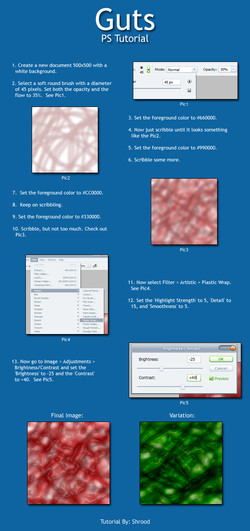HOME | DD
 LucidARTDVC — How to make chain brush in Manga Studio 4
LucidARTDVC — How to make chain brush in Manga Studio 4
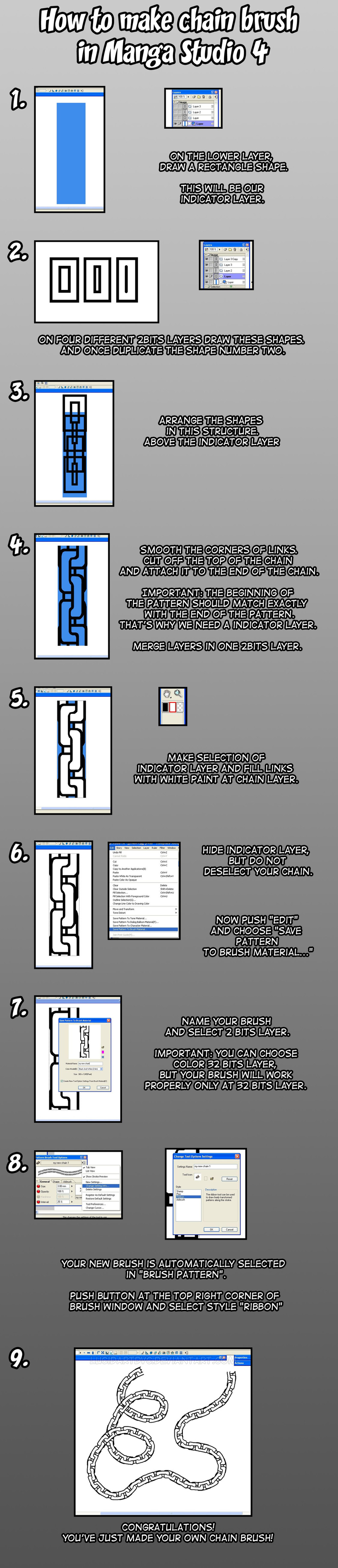
Published: 2013-09-17 12:25:02 +0000 UTC; Views: 9759; Favourites: 163; Downloads: 132
Redirect to original
Description
Making brushes brushes like rope, ribbons, chains, beads - it's all about finding the pattern.Related content
Comments: 20

Many thanks! Still a newbie to MangaStudio/Clip Studio Paint Pro (just got it today - I primarily use Paint Tool SAI for my work) and seeing a feature like this is INCREDIBLY useful. Thanks for the tutorial! Faving it for future reference. :3
👍: 0 ⏩: 1

Wait a sec.
MangaStudio 4 (Comic Studio in Japan) and MangaStudio 5 (Clip Studio Paint Pro) are two completely different things.
Almost absolutely different.
This method won't work in Clip Studio Paint.
Here what you should do:
1. You need to draw that piece of chain on gray layer or convert layer with piece of chain into gray (right click on layer and select "convert layer(H)")
2. Select chain and push "Edit" -> "Register Image as material". In Material property window check "use for brush tip shape". And Save your newly made brush tip in folder there you can easily find it. (Better start a new folder with your custom brush tips.)
3. In side tool panel choose "Decoration" (twinkly stars icon). In sub tool window choose, for example, "Cloth pattern" (small hat icon). There will be already "Gold chain" brush in bottom of list.
But we need brush which will react on color you choose. So take as example "Braided rope" brush. Right click and choose "Duplicate sub tool". Name your new brush as you wish.
4. Next step - push little wrench icon in "tool properties" window (it should be in down right corner of tool properties window). You should see "Sub tool details".
Choose "Brush tip" category. See that "Tip shape-Circle-Material" option? We must do the same.
Push that upside triangle near braided rope brush tip. It will open "Select brush tip shape" window.
Find your newly made chain.
Ta-daaa! Done. You made your chain brush in MS5/Clip Studio Paint.
I hope it's understandable
👍: 0 ⏩: 1

AH! I see.. as you can tell, I'm still very very new to ANYTHING MangaStudio, as I'm still trying to understand the learning curve of it all. (And I know there's multiple versions, like Pro and EX) The making of custom brushes is something I've not tried yet, so this will be some fun trips in experimentation.
Thanks for the reply/info!
👍: 0 ⏩: 1

I see.
I can imagine how much fun you will have when you find out
what perspective and symmetrical rulers are 
You are welcome and good luck in your art
👍: 0 ⏩: 1

Oh yes, I was told about the ruler function and I played with that a bit recently.. and it's seriously one of the most useful functions in a program I've seen. Cuts the drawtime for making emblems/symmetrical patterns/etc. in half! And doesn't make one side look all lopsided than the other. XD;
And thank you! You've got some great stuff yourself! Love the DnD/fantasy themed stuff. :3
👍: 0 ⏩: 0

I'm trying to figure out how to do this with scales OTL
👍: 0 ⏩: 1

Oh. That could be pain in ass.
If we are talking about how to make it in Manga Studio 4 here are solutions:
1. make seamless patch of scales and save pattern as tone material. Quite hard to do but not impossible.
2. draw one scale, select it and save as brush material.
Something like this
imgur.com/ZadTk1O
👍: 0 ⏩: 0

That's GENIUS !!!
Ill have to try that, but i have manga 3 so i will just have to see if it works
👍: 0 ⏩: 1

Not so genius
It's works the same in Manga Studio 3!
MS3 and MS4 almost identical.
I used a LOT MS3 before.
👍: 0 ⏩: 0

Ооо! *оффтопом* А кисточки анимешных кружев по такому же принципу делаются? Часто вижу картинки с лоли в разрюшечных платьях или панцах, где кружева явно кистью рисованы (один и тот же узор идеально повторяет изгибы ткани, к сожалению не могу сча найти подходящий пример), и давно уже мучаюсь вопросом насчет того как их на эти платья впендюривают.
👍: 0 ⏩: 1

Думаю да.
Всё дело таких кисточек угадать с начальным узором.
Можно сделать просто миллион плюс один вариант ленточного петтерна.
Единственная проблема: это на поворотах дуги.
Можно научить кисть реагировать размером на нажим, но вот самостоятельно повернуться - к сожалению нет.
👍: 0 ⏩: 0

That's freaking awesome! Chains are a BITCH to draw and now IO never have to! Thank you!
👍: 0 ⏩: 1

You are welcome.
👍: 0 ⏩: 0

Method is the same... steps are different.
Manga Studio 4 and Manga Studio 5 are two completely different softwares. It's not like PS4 and PS5.
You need to register that shape as new material and make sure that you checked "Use for brush tip shape" in "material property"
Next duplicate existing brush from "decoration" brushes and change its tip in "Tool settings"
👍: 0 ⏩: 1

Thanks. I'll give it a shot.
👍: 0 ⏩: 0