HOME | DD
 Nickle4aPickle — Tut - Using Line Art
Nickle4aPickle — Tut - Using Line Art
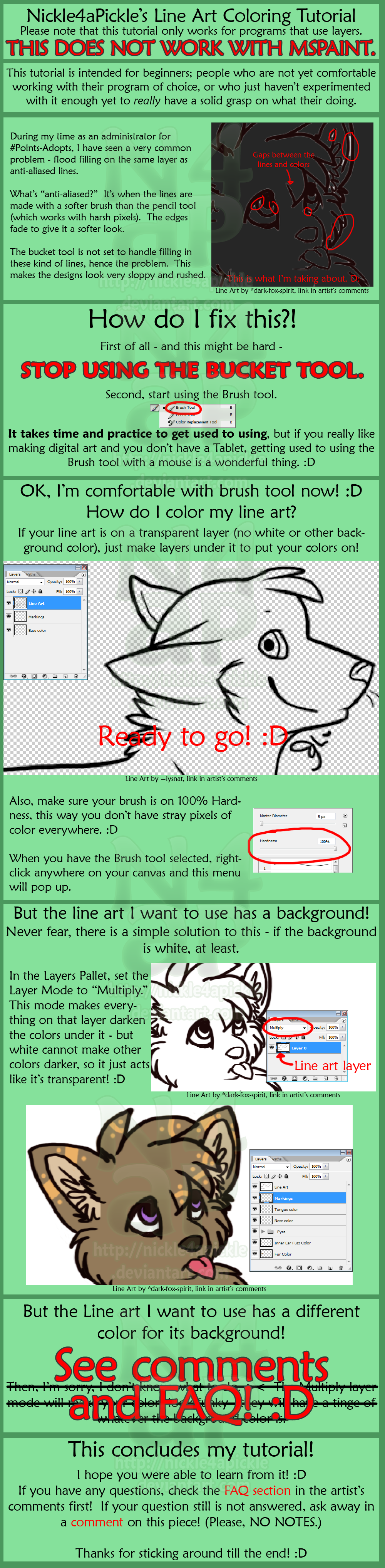
Published: 2010-09-27 20:30:28 +0000 UTC; Views: 6239; Favourites: 73; Downloads: 66
Redirect to original
Description



Huge file is huuuuuge!
Welcome to my first tutorial!
This was made using Photoshop CS2, but other programs that work with layers such as SAI also have these features! (They're just located in different spots. 








"If the background has a different colour, but there isn't black (or isn't any that interrupts the lineart you want) you can go into "Select" "Colour Range" and click on the lineart (or on the black so that the black colour is selected. You may also want to toggle the fuzziness option to take more or less of the surrounding area).
Once the window disappears and the area is selected, click on the "Select" menu again and click on "Select Inverse." The tool will refresh the selection, so now everything BUT the black is selected.
Simply click your delete button It'll clear the area and should leave you with your lines.
Keep in mind they won't be super crisp (as if you drew them yourself) but it's always an option!



Related content
Comments: 45

As stated in the big red letters at the very top of the tutorial, this was not made for Paint. I personally do not use Paint (in my opinion, I think it's the worst art program ever invented). I suggest you download GIMP - it's free. 
Good luck!
👍: 0 ⏩: 1

thanks, but I'm not looking to download.. Thanks for the advice, though!
👍: 0 ⏩: 0

If you have your lines on a different layer from the backdrop, you can use the bucket tool, providing your lines aren't super-duper thin. Select the area, the go to selection>modify>expand and your selection expands a however many pixels you choose. If you fill it in on a layer below your lines, viola! easy-peasy, high quality.
👍: 0 ⏩: 1

This could still require erasing anything that goes outside the lines if the lines are not a consistent width, which is very common. So in a lot of cases, it still requires the user to learn how to manipulate the mouse effectively to erase the excess color (or fill in small spaces that didn't quite get reached).
👍: 0 ⏩: 1

True. 
👍: 0 ⏩: 1

That's neat and good for you for having that much talent. 

👍: 0 ⏩: 0

For sharing these techniques? Yeah, no prob!
👍: 0 ⏩: 1

I have been using photoshop for years and I didn't know this o.o I feel like an idiot OTL
👍: 0 ⏩: 1

I didn't realize it for a long time as well. 
Now you are enlightened!
👍: 0 ⏩: 1

You should include the threshold filter, to make ms paint compatible lineart.
👍: 0 ⏩: 1

That too is a more advanced technique, and this tutorial is specifically for people who are just beginning to use Photoshop.
But thank you anyways!
👍: 0 ⏩: 1

I could make a tutorial on it if you want.
👍: 0 ⏩: 1

Knock yourself out! XD
👍: 0 ⏩: 0

Man thats a smart idea (using multiply).
How could I not think of that!! Thanks!
👍: 0 ⏩: 1

I heard that tip from someone else (can't remember who, unfortunately), and figured it'd make a good tutorial.
No prob!
👍: 0 ⏩: 0

I have paint.net and use it for my lineart, does it work the same as PS? I am going to fave this piece and was jsut wondering.
👍: 0 ⏩: 1

I have no idea - I've never used that before. >< I'm sorry!
👍: 0 ⏩: 1

Oh yo uare fine. I think I am going ot go ahead and try this tut out for paint.net and see results.
👍: 0 ⏩: 1

you can also fix the lineart and then use the bucket.
👍: 0 ⏩: 1

What do you mean by "fix the line art?"
👍: 0 ⏩: 1

Get rid of the anti-aliasing thingy.
👍: 0 ⏩: 1

That takes a lot of careful work with the eraser, or involves re-tracing the lines. ><
This tutorial was aimed at beginners, ones who don't have much skill yet. 
Thanks though~
👍: 0 ⏩: 1

Oh no, not at all.
I can't rememberthe exact path, but you just need to go in "threshold", meddle a bit with the black/grey/white values, and when you're done it's anti-aliased
👍: 0 ⏩: 1

Still, an advanced technique. 
👍: 0 ⏩: 1

there is a way to remove coloured backgrounds without useing multiply
👍: 0 ⏩: 1

I'm sure there are other ways, but I've found that this is an easy way for beginners to learn; most of the people I deal with are beginners.
👍: 0 ⏩: 1

If the background has a different colour, but there isn't black (or isn't any that interrupts the lineart you want) you can go into "Select" "Colour Range" and click on the lineart (or on the black so that the black colour is selected. You may also want to toggle the fuzziness option to take more or less of the surrounding area).
Once the window disappears and the area is selected, click on the "Select" menu again and click on "Select Inverse". The tool will refresh the selection, so now everything BUT the black is selected.
Simply click your delete button 
Keep in mind they won't be super crisp (as if you drew them yourself) but it's always an option!
👍: 0 ⏩: 1

Thank you for the tip. 
👍: 0 ⏩: 1

Go for it 
👍: 0 ⏩: 0

On the line art has a different color: If you are comfortable enough with your brush tool you can create a new layer and trace the lines on top -- or you can use the pen tool to do that as well.
Or... to separate the background you can create a duplicate layer, then use the magic wand to select a portion of the background, then select layer> layer mask > hide selection. Then there will be a thumbnail next to the layer thumb. This is where your mask is. You hide by clicking on the thumbnail for the layer mask and painting with black, reveal again with white. This is non destructive editing. That way you can get rid of whatever you want from the image. Once that is done you can set the layer to multiply and off you go.
Hope that helps.
👍: 0 ⏩: 1

Ah, the pen tool - I love it. 

Layer masks are awesome. 

👍: 0 ⏩: 1

I love the pen tool too. It's also great for creating clipping masks.
In my suggestion I thought I made it clear that the magic wand is just to get you started selecting large areas. Guess that wasn't clear. You have to go in and clean it up with the brush. I use this technique at work all the time. Nice thing is that you can reveal and hide as you need to and the information is there unlike if you use the eraser tool and have gone too far in your history pallette to take a mistake back.
I started using Photoshop back in '95 when they first introduced layers and now I work with it practically all day, everyday. Today because of your tutorial I've been thinking of how I'd do a tutorial on the layer mask while I was at work... using layer masks.
Anyway nice tut.
👍: 0 ⏩: 1

Ah, no, to me it sounded like you were saying using only the magic wand.
This tutorial is aimed at beginners, and I think doing it that way would be too difficult for them. >< But for someone more comfortable with the program, I'm sure it'd work fine.
You're so lucky to be able to use it at work! I can't find a job in the field. D:
Thanks~
👍: 0 ⏩: 0

Oh my god. I see that same problem all the time and it annoys me to no end. Thank you for making this tutorial. I hope a lot of colorists see it and use it to their advantage.
👍: 0 ⏩: 1

Thanks so much! >w<
👍: 0 ⏩: 0

I'm so glad it helps! ;w;
👍: 0 ⏩: 0






























