HOME | DD
 Nyaasu — Simple Lineart Color Prep Tut
Nyaasu — Simple Lineart Color Prep Tut
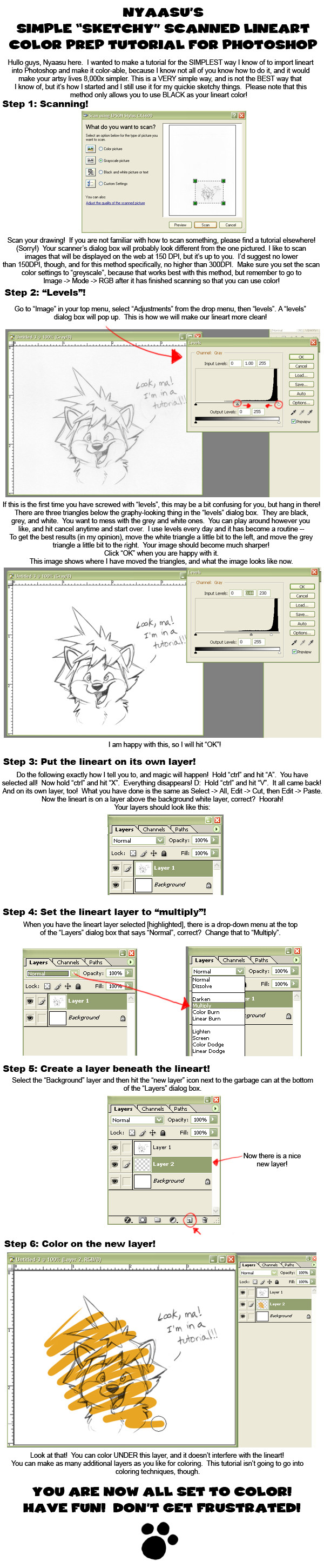
Published: 2009-03-23 22:11:11 +0000 UTC; Views: 3440; Favourites: 65; Downloads: 71
Redirect to original
Description
I made this tutorial because I have a few friends who don't know this technique and I thought I'd share. It's BASIC stuff, there are better ways of prepping lineart by far, but this is the easiest and simplest, and I still use it when I'm in a hurry.Enjoy!
Edit: I thought I should add, this technique works for all kinds of lineart, not just the "sketchy" stuff. If you have very clean artwork, it will work for that, too, and very well! Also, if you want to "clean up" your lines after the "levels" stage, I say go for it. Just use the standard eraser and get rid of any stray lines or dust that may have been picked up by the scanner.
Related content
Comments: 35

Thank you for sharing! I have a question, though. What type of pencil do you sketch with usually? 2B, 4B? My lines are too pale so it just darkens the paper as well. Thank you for your time!
👍: 0 ⏩: 1

2B! If you're adjusting the levels, make sure to pull the white slider that's all the way to the right to the left to make the paper less dark! Good luck with it all!
👍: 0 ⏩: 1

how do you open it in a layer not back ground coz every time i open it when scanned it turns into a background layer ........ but cool
👍: 0 ⏩: 1

To make that scanned image into it's own layer, Select All, then hit ctrl + x, then ctrl + v. 
👍: 0 ⏩: 0

Cool!
I could never figure out how ppl could do that!
Thanks a bunch!^^
👍: 0 ⏩: 1

You're welcome, good luck!!!!
👍: 0 ⏩: 1

Fantastic! This will help a lot once I get my scanner working.
Thank you for providing us with this glorious tutorial! :3
👍: 0 ⏩: 1

OMG! This is great! I have been wondering for so long how to do something like this, thank you so much for the tutorial
👍: 0 ⏩: 1

You are welcome! I hope ou do great things with it! xD
👍: 0 ⏩: 0

Yayyy I just figured out that OpenCanvas works just like Photoshop - thank you for the tutorial! <3
👍: 0 ⏩: 1

LOL yes, they have very similar interfaces! :3
👍: 0 ⏩: 0

What kind of Photoshop do you use? And thanks, this will help alot wuth my artz! I usually redraw all the lines on my drawing....and that usually takes a long time XD I have a question - I usally use coloured aseable pencils for the base sketch, then go back over it in normal pencil so I get the lines nice and smooth. How would you be able to get rid of the coloured lines (i usually use blue) and keep the graphite lines? If you don't know, thanks anyways ^^
👍: 0 ⏩: 1

I use Photoshop CS mainly, sometimes Photoshop 7. If I were you, I would scan the image in as "greyscale", clean it up with "Image -> adjustments -> Levels", and then go in and erase the parts you don't need and clean up the lineart. :3
👍: 0 ⏩: 0

ahaha so cute "I'm in a tutorial" XD
anyway really nice, and usefull ;D
👍: 0 ⏩: 1

A technique I had already stumbled upon, but it is still useful.
👍: 0 ⏩: 0

Lawlz.
np Nek, but I think you already knew how to do this, yes?
👍: 0 ⏩: 0

Yay! Thanks! Hope it comes in handy.
👍: 0 ⏩: 1

Now I know the tutorial to go to if I get Photoshop!
👍: 0 ⏩: 1


































