HOME | DD
 TaniDaReal — Tutorial - Coloring outlines
TaniDaReal — Tutorial - Coloring outlines
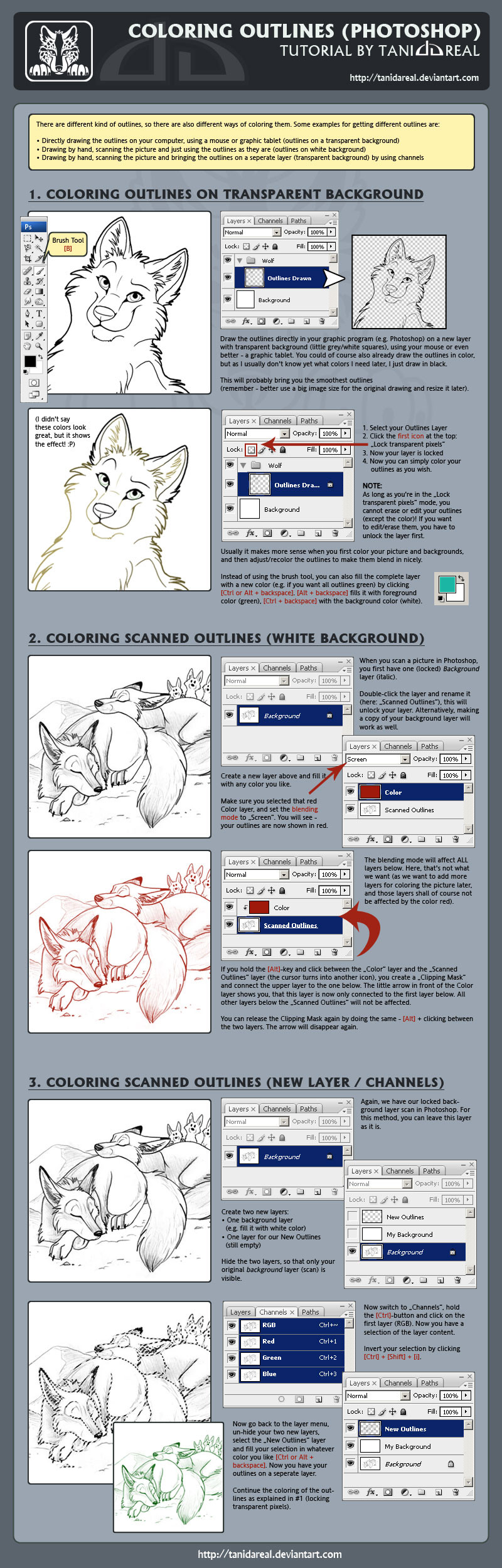
Published: 2008-11-19 23:17:10 +0000 UTC; Views: 67886; Favourites: 1512; Downloads: 972
Redirect to original
Description
I recently got asked how I color my outlines, and I couldn't explain it properly without pictures, so - here's my second Tutorial:




Coloring Outlines in Photoshop (3 different methods)
This is more an addition to the first tutorial. The first method (outlines on transparent background) I already mentioned there.
I used Photoshop CS3.
If anything is unclear, please let me know.





Related content
Comments: 99

I made a better tutorial for colouring outlines here .
👍: 0 ⏩: 0

This was an awesome find, thank you for sharing this! I tried it out on my latest upload and linked this tutorial in the description:
Renegade Pilot #2 Character Preview: Space-Face
Technique works on the latest version of Photoshop Creative Cloud too.
👍: 0 ⏩: 0

...... Jetzt erst habe ich begriffen wofür die Schnittmasken gut sind. ARGH XD
Danke fürs tut!
👍: 0 ⏩: 0

can I do that if i download the lineart from someone here on DA? If yes, how would I color the outlines then?
👍: 0 ⏩: 0

I think this is very helpful but number two is still very unclear. I have clicked between the layers, but everything is still effected by the red colour and I don't see how you want it to only be the outline?
👍: 0 ⏩: 1

Did you follow all instructions? Like having the color layer above (the outline layer), and when clicking between the layers you need the press ALT too. Otherwise it won't work. Just when the little arrow appears (in front of the color layer), it will be connected to only the layer below.
👍: 0 ⏩: 1

Yes I did. I did everything you pointed out. but the layers is still affected by the ground colour :/
👍: 0 ⏩: 0

Wow i've been trying to figure this out for some time now. THank you so much!!
👍: 0 ⏩: 0

Very useful! I found the third part a little confusing but I'm sure I'll get it once I try it out
👍: 0 ⏩: 0

I think I'll need to try that channels method. It looks very useful.
👍: 0 ⏩: 0

Thank you, thank you thank, you soooo much for this tutorial!
It was super helpful, gonna use it in real action soon. ;D
👍: 0 ⏩: 0

thanks so much for the tutorial! I liked him very useful! I hope that CS4 is not very different ...
👍: 0 ⏩: 0

Finally! an actual helpful tutorial on getting my scanned line art to stop looking all penciled in, and to be all one color!
Thank you so much for making this tutorial!!
👍: 0 ⏩: 0

thank God you made this tutorial. I was going nut about the outlines...but let me ask you something...if i want to have some outlines in one color ..lets say black, and some others in red...¿? any ideas on how can I do that?
I'm looking for something like this:
[link]
as you can see some of them are black, others are brown...and so on. I don't have a clue on how to do that
👍: 0 ⏩: 0

I use Paint Shop Pro 7 for my outlines, unless I had already did the out lines with inks on the original.
My interest is how you can do multi-colored outlines (other than strait black) that match the backing out lines. Like I have seen done in early Disney animations and other artists. That always baffles me!
👍: 0 ⏩: 0

that´s the best tutorial on how to deal with outline color i´ve ever seen o__o
thank you very, very much!!
*bow*
👍: 0 ⏩: 0

Hey! This is a great tutorial, but I have GIMP, not Photoshop... it's similar, but I can't do the "Alt" thing on number two... 
does anyone know how to color a drawing on GIMP without messing up the outlines?
👍: 0 ⏩: 1

I always wondered how people coloured their outlines to create a more subtle effect, when a black one is sometimes too harsh. And to be able to colour it any way you like without it affecting any other layer, is simply wonderful and exactly what I was after!
Thank you so much for sharing!
👍: 0 ⏩: 0

That 3rd trick is useful... I failed that ever so often. Thanks for sharing!
It even works when creating a new solid color layer (selection will become the layer mask)
That way awesome effects will be possible (I hope 
👍: 0 ⏩: 0

Thank`s for the tutorial (^-^)
I really2 need this (^-^)
👍: 0 ⏩: 0

hmm ja das war punkt 2.
wie einfach darauf malen, so wie bei schritt 1? mit der transparenten ebene ? wenn das so ist, müsste ich sie ja gar nicht erst z.b. rot färben
tut mir leid versteh das jetzt nicht ganz^^
👍: 0 ⏩: 1

Jetzt hab ich auch den Faden verloren was du genau meintest.
Generell, auch wenn man outlines "einfach drauf malt" auf eine neue Ebene, kann es ja trotzdem vorkommen dass man die nachher noch einfärben will (je nach Bild), das weiß man ja beim inken meist noch nicht wo welche Farbe hin soll.
Punkt 2 und 3 von dem Tutorial gehen beide von gescannten Bildern/Skizzen aus (also keine digital gemalten Outlines).
👍: 0 ⏩: 0

Ahh gott hab ich glück du kommst aus Deutschland 
Also ich wollte bei einem eingescannten bild die outlines färben, hat auch so geklappt, nur jetzt sind eben die ganzen outlines z.b. rot. ABer ich will eben unterschiedliche farben für andere bereiche, ich habs jetzt 100 mal oben gelesen und rumprobiert aber klappt irgendwie nicht. geht das sowieos nicht oder mach ich nur was falsch??
Wäre super wenn du mir helfen könntest.
lg
👍: 0 ⏩: 1

Welchen Schritt hast du denn verfolgt, 2 oder 3?
Bei Punkt 2 müsstest du einfach nur die rote Ebene entsprechend bunt einfärben (drauf malen), wenn du unterschiedliche Bereiche möchtest.
👍: 0 ⏩: 0

Hmm I think I may have to toy around with this technique 
This is a pretty good tutorial.
👍: 0 ⏩: 0

this is awesome
but i'll just have to see if i can achieve something similar in GIMP.
👍: 0 ⏩: 0

Thanks so much for this 

👍: 0 ⏩: 0

Thank you so much!
I always wondered how the others colored the outlines, now I know
You´re great ♥
👍: 0 ⏩: 0

this tutorial just made life so much easier >>
👍: 0 ⏩: 0

Either by holding CTRL + hitting the backspace key, or simply with the fillbucket tool.
👍: 0 ⏩: 0

thanks so much i waz wondering how 2 do this XD
👍: 0 ⏩: 0
| Next =>














































