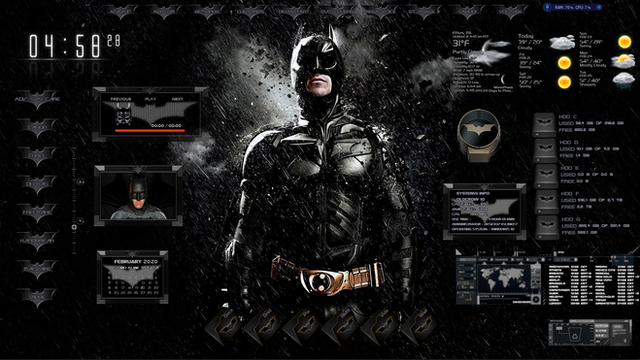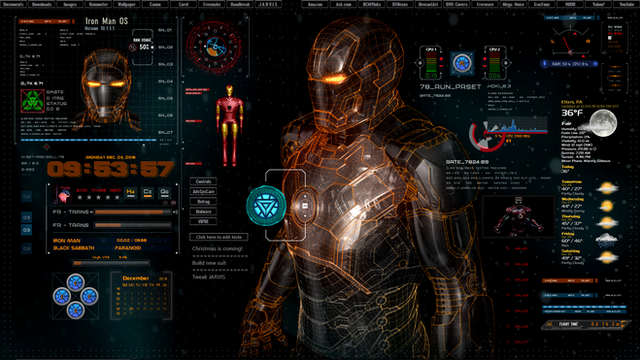HOME | DD
 oldcrow10 — CastleKeep v1.2 (UPDATE 8/19/2020)
oldcrow10 — CastleKeep v1.2 (UPDATE 8/19/2020)

#dragons #rainmeter #customization #themes #rainmeterskin
Published: 2017-03-30 11:49:08 +0000 UTC; Views: 84613; Favourites: 73; Downloads: 7442
Redirect to original
Description
=====UPDATE=====UPDATE=====UPDATE 8/19/2020Hello to all. Here is something a little different from my other submissions. I call it CastleKeep. I have always liked dragons and thought I would try a fantasy theme this time around. All of the images I found in image search and are not my own. I just put them all together and this is what I came up with. I think this looks awesome! I would like to thank all of the original artists for their work on all of the images and wallpaper.
The skins in this package are:
Clock and Date
Shield Launchers for programs (they highlight when you pass over them)
Dragon Launchers (they also highlight)
Dragon Badge to launch Google
CastleKeep for Main Hall (My PC), Art (Images), Library (Documents), Archives (Downloads), Theatre (Movies), Music and Skins.
Weather Border
and VClouds Weather by VClouds, (I just changed the font to go with this theme). Thank you.
Oh yes, the wallpaper is included. You can find it in the resources Folder in the Wallpaper and Fonts folder. Don't forget to install the font in the resources folder.
All texts, colors and sizes can be changed in the .ini file.
I hope you like this as much as I do. Enjoy!
UPDATE 4/2/17
Added Skins:
Burn Pile (Recycle Bin)
Slideshow
Main Volume
2nd Dragon Launcher
and 2nd Castle Launcher
I knew I forgot something! Have fun and enjoy!
UPDATE 7/13/17
Well, here is the last update (I think). These skins are based on Skyrim by Axerron. Thank You.
Music Player - WMP in 2 sizes
CPU Meter
RAM Meter
5 HDD's - C, D, E,F and G
UPDATE 4/12/18
Changed boarders around Music Player, Slideshow and Weather
Added Horizontal 3 Day Weather
Added Flame Visualizer
Also included the layout
UPDATE 2/13/2020
Updated Weather and frame
Updated PC Volume
UPDATE 6/28/2020
Updated Weather (To Change Location, open resources folder and click on WeatherComJSONVariables. Scroll down to Location Code= and enter old weather code or your Zip Code.
On the next line enter the long code at the end of the url from Weather.com for your city. Click Save then refresh the skin).
UPDATE 8/19/2020
Updated Weather (follow directions in the HELP file located in the @Resoueces folder to change location)
and straight from the Dragon's Mouth, a new flickering skin.
Min Requirements
Windows 7
Rainmeter Version 4.3
Have Fun!
Related content
Comments: 13

👍: 0 ⏩: 0

👍: 0 ⏩: 0

👍: 0 ⏩: 0

👍: 0 ⏩: 1

Open the weather folder and look for User Variables. Click to open. Near the top it says Location code=. Enter weather code or Zip Code. Click save then right click on the weather skin and click Refresh. To change the names of the HDDs, Right click on the skin then click on Edit. Scroll down to where it says Text=HDD C as an example. There you can change the name for that drive. Click save, then right click on that skin and click Refresh. That's all there is to it.
👍: 1 ⏩: 0

The Wallpaper is in the resources folder. There you will find the Wallpaper folder, It is in there.
👍: 0 ⏩: 0

Just click the download button to the right of the preview picture.
👍: 0 ⏩: 0

This looks outstanding! Nice work, my friend. 
👍: 0 ⏩: 1

Thanks. Had fun putting this together.
👍: 0 ⏩: 0