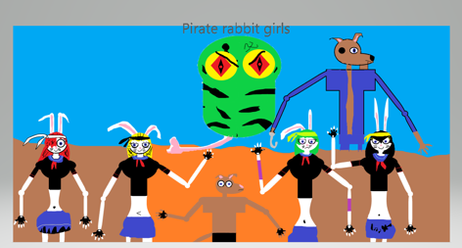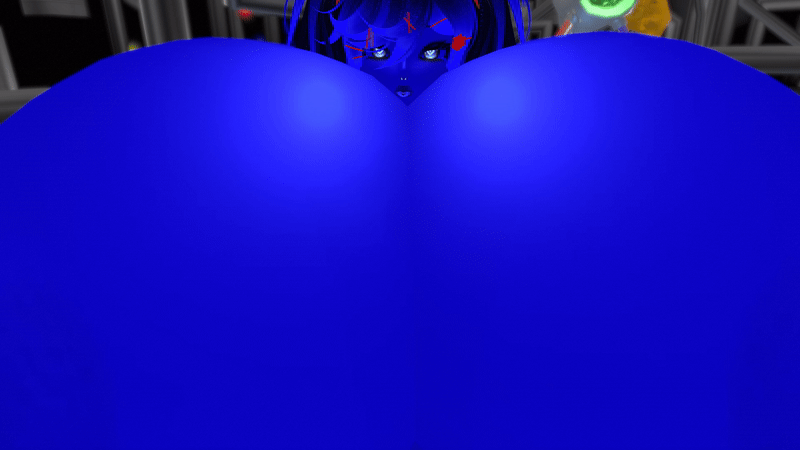HOME | DD
 oORenegadeOo — Abstract Background Tutorial
oORenegadeOo — Abstract Background Tutorial

Published: 2007-03-29 11:28:26 +0000 UTC; Views: 44249; Favourites: 416; Downloads: 1486
Redirect to original
Description
In this tutorial you will learn how to make abstract backgrounds using this technic. I made this for D2JSP community, but i decided to upload it to deviantart as well.Enjoy and comment plz





Update 14/08/12: Thank you so much for all the feedback! I'm glad to know so many people have found this useful, that's basically why i created it back then




 I apologize for not having replied to your questions, but to be honest I've been so busy i had completly forgotten about this tutorial hehe. Anyway, have fun and good job everyone!
I apologize for not having replied to your questions, but to be honest I've been so busy i had completly forgotten about this tutorial hehe. Anyway, have fun and good job everyone!
Related content
Comments: 89

Thank you. It was quite helpful.
[link]
Although I used only two lens flares, because three made a really crowded background.
👍: 0 ⏩: 0

I tried it and I don't understand the part after the chorming.. TT^TT
👍: 0 ⏩: 0

Awesome tut, and thanks for showing me a filter I'd never payed any attention to before. ^.^
👍: 0 ⏩: 0

Hey,. i didn't postet my outcome yet, here it is:
[link]
👍: 0 ⏩: 0

this is my favorite tut. now
this is mine result:
[link]
👍: 0 ⏩: 0

this is my favorite tut. now
this is mine result:
[url=[link]
*idk of the bb codes work here*
👍: 0 ⏩: 0

Wow, this tutorial is fantastic. I just tried it out and was amazing at the results. Thanks for taking the time to make such an amazingly useful deviation.
👍: 0 ⏩: 0

amazing bro might try this out later and yeah seems pretty simple if u know what ure doing but if ure totally new ure screwed lol thnx for sharing that secret
👍: 0 ⏩: 0

O_O Omg, I didn't know I could actually make something so pretty~ but with this tutorial, its really easy. Thanks for putting this up! ^_^
👍: 0 ⏩: 0

AWSOME TUTORIAL! I made a background for my pic. wit it! check it out! [link] !!!ENJOY!!!!!!
👍: 0 ⏩: 0

Thanks for this great Tutorial. Here is my try: [link]
👍: 0 ⏩: 0

really cool tutorial i had a go at it and this is what i got Link ^_^
👍: 0 ⏩: 0

^^ very awesome tutorial!
I wanted to make the one shown in this tutorial but I ended up getting something way different: [link] still looks cool tho
👍: 0 ⏩: 0

I did the same steps as you put but it didn't turn out how I saw on your tutorial but I still made it look similar to yours I love this now I can make my own random wallpaper lol
👍: 0 ⏩: 0

the photoshop won't allow me :S do i yuse the wrong colour mode or sumthing?
👍: 0 ⏩: 0

hmm.. i coulden't yuse "sketch" i must have done sumthing wrong :S
👍: 0 ⏩: 0

using your technique i made this [link]
favriote it plz
👍: 0 ⏩: 0

Great! I ended up making a nice one, but with a very scary end result with the lens flare, I don't know why, but it just reacted a way with it to make it look like there is a face in mine, but I love your example for the tutorial as well, great job. :3
👍: 0 ⏩: 0

Wow, very simple, yet the result is great. I'll try this.
👍: 0 ⏩: 0

It surely beautiful! I love this tutorial~
um... May I use this tutorial for my wall?
I'll credit u...
👍: 0 ⏩: 1

Sure 

👍: 0 ⏩: 0

awsome!mine looks like theres a huge circle in the middle with 2 cobras at the bottom o_O
👍: 0 ⏩: 0

Very Nice. I've actually uploaded some stuff I made with your tut. Thanks again!
👍: 0 ⏩: 0

Shockir, see what i said to tykro about setting it to lighten. To duplicate just press Ctrl+J.
McDillon, thx, im glad u enjoyed
👍: 0 ⏩: 0

what u mean with put render in lighten? Looks really nice!
👍: 0 ⏩: 0

Well anyway, thanks for your help, and again, nice tutorial. Very helpful
👍: 0 ⏩: 0

Thanks, would changing the blending options to lighten be the same? Or not?
👍: 0 ⏩: 0

Hmm...I'm still new at PhotoShop, and I don't know how to put the image in "Lighten"
👍: 0 ⏩: 1

Tykro , on the right side, +/- at the bottom, there is a small window that says "normal". just select it and change to lighten.
👍: 0 ⏩: 0

Didn't try it yet, since I'm doing homework. But it looks nice, and clear instructions too. I'll use it in my next sig ^_^
👍: 0 ⏩: 0
<= Prev |