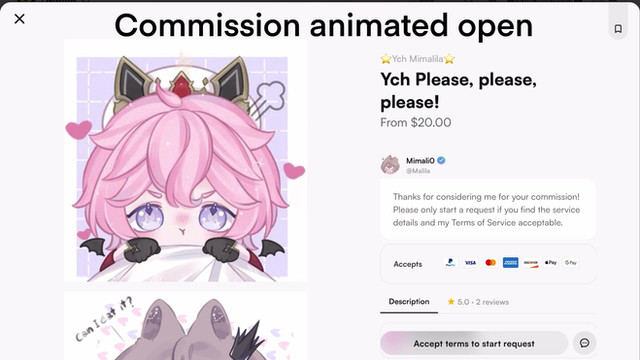HOME | DD
 owdof — Animated Avatars
owdof — Animated Avatars

Published: 2007-09-16 06:35:05 +0000 UTC; Views: 10677; Favourites: 180; Downloads: 371
Redirect to original
Description
I NO LONGER USE THIS ACCOUNTPlease visit my new account (~kalliann ) if you would like to watch me or send me a note/comment. Thank you
Second tutorial.
A tutorial on simple avatar-animating. How to make your Character blink.
*EDIT*
I forgot to mention that when you save the file, save it as a GIF. ^^ This is so you can upload it to DA, or other sites which allows you to use GIF files for an avatar.





If you cant find IMAGEREADY Try clicking your start button, and go to "All programs". If you cant find it amongst your list of programs there, try looking for its containing folder (Still in Start>All programs). It should be titled "Adobe" or something like that.
If you still cant find it there, try searching for it. Again, go to start, and click search. Then just click "All files and folders" and type in "Imageready".
Imageready is supposed to come with your Photoshop, I use Adobe Photoshop CS2, so I have Imageready CS2.
If you really dont have Imageready, then you can just save it in photoshop like so: File>Save for web
Tutorial requests here:




 [link]
[link] View finished product Here .
Other tutorials:
© Amanda Jacinto '07
People whom my tutorial has helped:
[link] *karliashi
(And probably a couple more~)
Related content
Comments: 113

No problem. (: Glad I was able to help you out. -hug-
👍: 0 ⏩: 0

once i'm finished i will show you what i made. 
👍: 0 ⏩: 1

awesome. ^^ I'll be looking forward to it -hug-
👍: 0 ⏩: 1

let's see if i can do it. xD
oh! there's one thing i would like to ask you! i opened a jpg image and then cliked in the papaer folded icon on the animation (frames). what i do next is to open the second image to be animated, select it, copy it to paste to the duplicated frame. i also repeat that step with the third image, but then in the third one when i paste it to another frame all the others i duplicated turned into the same last image i was going to paste. x.x
hmm i hope i wasn't too confusing right now. 
👍: 0 ⏩: 1

Oooh, I think I understand what your problems is.
When you place an image, do you turn off visibility for the previous layers? (The eye icon on the left side of the layer)
For every new frame that you make (Each frame has their own layer, right?) you have to make sure that all the other layers aside from the layer you're using for that current frame, stays hidden. So you'll have to uncheck the visibility icon for the other frames, and leave it on for the third layer. ^^
I hope I didnt sound confusing. D: I think it's explained my tutorial though
👍: 0 ⏩: 1

ah! that's qhy it wasn't working! 

👍: 0 ⏩: 1

Definitely no problem, and you're very welcome. ^^ I'm glad my tutorial was able to help you. ♥
Aww, is that you? (: Cute.
Photoshop can do many things, I believe. :3 (I made my current icon using photoshop as well)
👍: 0 ⏩: 1

it really was helpful! ^^ now i want to try making animated avatars with videoclips. Do you know how to make those too? they look so wonderful as avatars.
aww thank you! yes, that's me. i'm cosplaying Yumemi Hidaka from Munto. and you're very right about photoshop. the program does wonders. ;;
👍: 0 ⏩: 1

hmmm. if you could somehow change the video clip to a GIF, then I think you can just open it up on imageready, save it as a PSD so when you bring it to Photoshop and open the animation window, it already separates it into frames. ^^
👍: 0 ⏩: 1

ohh that may work!! ^^ i really need to imageready. *sight*
thank you so mcuh for the tips sweetie! they helped me so much! keep it up the awesome work! 
👍: 0 ⏩: 1

Aww, no problem. (: I love helping people out when I can.
and Thanks! ^^ 
👍: 0 ⏩: 1

Awww that's so great of you! ;__; now i know who i should ask when i have this kind of difficulties. ^____^
👍: 0 ⏩: 1

Hahaha~ xD I'm always open for questions! so just fire away~ *v*
👍: 0 ⏩: 1

AWw so great! 
👍: 0 ⏩: 0

can this be done in photoshop elements 6?
👍: 0 ⏩: 1

Hmm, well I never gave it a shot, but if you can open up the animations window (and it looks rather similar to the one that I have) then I guess it has the same principles. :3
I hope I helped somewhat, ^^ dont hesitate to ask questions if you've any more.
👍: 0 ⏩: 0

I dont believe i have Imageready for some reason, is there some other program or file type i can save it in and have the same effects?
👍: 0 ⏩: 1

Oh, yes. I realized that you can just save your avatar on photoshop itself. :3 I should add that sometime..
Well basically, you can just go "File>Save for web" then save it as a gif. ^^
Hope it helps! Thanks for taking the time to read my tutorial. 83
👍: 0 ⏩: 1

^^ thanks and your welcome
👍: 0 ⏩: 1

Welcome. :3
Happy animating!
👍: 0 ⏩: 0

Uaah! Great tutorial! I really wanna do my own animated avatar, and I am so bad at using photoshop atm, this'll come so handy!! >w<
👍: 0 ⏩: 1

Aww, Thank you. :3 Im glad you found it useful. ^^
ehhh, We all start off as noobs. xD You'll get used to it! Photoshop is -imo- the best editing program ever. 8D
I'd love to see what you make out of this. 8DD so feel free to link me if you'd like.
👍: 0 ⏩: 1

awesome tut! Best I've seen yet! Now I can finally make my OWN icon... YAY!
👍: 0 ⏩: 1

Thank you BunnyGirl! :3
Im so glad I was able to help you out.
👍: 0 ⏩: 0

yayyy! Thanks for the tutorial. I have CS3 and all of the other tutorials on DA were not helpful but this one was! Thanks for sharing
👍: 0 ⏩: 1

Oh your muchly welcome. ^^ Im glad you liked it and it was of SOME use. O 3O
👍: 0 ⏩: 0

Oh god, you have no idea how helpful that was! I just got PhotoShop and I'm eager to start animating in it, thank you so much for making this tutorial X3 It's great
👍: 0 ⏩: 1

Im glad it helped! 
👍: 0 ⏩: 0

thanks so much for this tutorial =3 I was having a hard time finding one that worked
👍: 0 ⏩: 1

Your Welcome, Im glad it helped you.
👍: 0 ⏩: 0

Great tutorial. Just a question - do you know what file type I can save it as to upload it to deviantart? Or does it have to involve another process?
Thanks x
👍: 0 ⏩: 3

Ah, yes. Sorry. >w<
Just in case, you can go to Imageready and as I said, go File> save optimized as. But yes, I forgot to explain that you needed to save it as a GIF to upload it anywhere. 
Thanks for using the tutorial and comment. Im glad it was of some use to you.
👍: 0 ⏩: 1

Thanks a lot, and it was of great use
👍: 0 ⏩: 1

Thats good! ^^
Im glad you had fun.
👍: 0 ⏩: 0

This tutorial is really helpful..
One thing what;s image ready or whatever it's called?!
I'm so bad..
👍: 0 ⏩: 1

Oh. ^^ Image ready is supposed to have come with your photoshop. 
Did you download your photoshop? or did you buy it?
👍: 0 ⏩: 1

It's ok, I figured it out but thank you..
👍: 0 ⏩: 1

You see, I'm just the lazy type who thinks that the tutorial will show everysingle step..
But it ain't like that lol..
I just had to look around..
XDD
👍: 0 ⏩: 1

Well yeah, I was rushing in the end, so I diddnt get to put a screenie of image ready. XD
Its a miracle you actually understood my bad explaining.
👍: 0 ⏩: 1

NO, your explaining was very good..
👍: 0 ⏩: 1
| Next =>