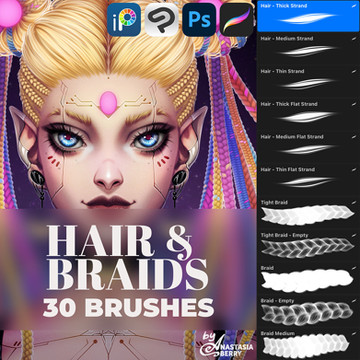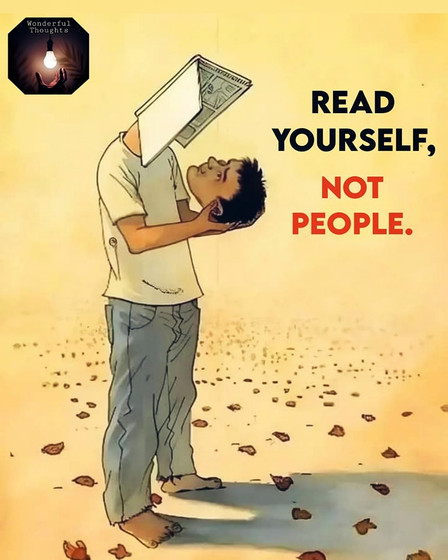HOME | DD
 Raeistic —
Detangling DPI
Raeistic —
Detangling DPI

Published: 2013-04-08 19:02:03 +0000 UTC; Views: 28565; Favourites: 1066; Downloads: 193
Redirect to original
Description
TUMBLR FRIENDLY VERSION HERELet's talk about DPI.
I've heard people ask, "If I make an image in Photoshop and I want to bring it into After Effects, what DPI should it be to be good quality?"
Or on Deviantart: "I made my canvas 2500x3000 pixels @300DPI."
No. That's not how it works xD
DISCLAIMER: This guide is targeted mainly at people who work digitally, for digital/web output, set their document size via pixels, and rarely print, but still set their DPI thinking it changes something about the quality of their digital pixels. Obviously if you work specifically for print, DPI is going to matter a lot more to you than pixels. In that case this guide is not really meant for you, but the information still applies nonetheless.
Advanced cropping, resizing, resampling in Photoshop from Adobe, in case you still don't understand and/or want to read about more advanced specifics regarding image resolution.
OTHER CLARIFICATIONS:
PPI = Pixels Per Inch
PPI is often used interchangeably with DPI. They are not, however, the same thing. PPI is device-dependent while DPI is image-dependent. (Though if you want to get technical about it, PPI is for screens (Screen Resolution), DPI is for printers (Print Resolution), and the image resolution is neither DPI nor PPI, it's the 'Image Resolution,' measured in pixels-per-inch. The DPI and Image Resolution are so closely related though that they may as well be the same thing, I refer to them as the same thing, and for the sake of this guide I am also referring to them as the same thing, since most people know it as DPI anyway). I know, crazy right?
PPI is for screens. A screen with a higher PPI will fit more pixels into every inch of its screen size, giving you higher quality visuals. The higher the PPI of a screen, the smaller the pixels get, and newer monitors tend to have higher PPI (retina displays, anyone?). It’s why, when you got that shiny new Windows computer, your icons/windows/everything all seemed to be smaller than the ones from your old one.They show you that same 256x256 image in their new, smaller pixels, resulting in a higher quality, less pixelated look. More info about Pixel Dimensions, Image Resolution, and Screen Resolution at Adobe here.
Also, the Resampling section applies only to bitmap images. Resampling images (ie changing their pixel dimensions) is okay for vector graphics, since they're scalable essentially indefinitely without losing quality. But you already knew that, right? ;]
EDIT: Adjusted the wording in a couple of places in the hopes of making it a bit clearer.
EDIT2: Added links for more info, adjusted more wording.
Rosie the Riveter painting by J. Howard Miller, retrieved from the website of the Virginia Historical Society . This work is in the public domain in that it was published in the United States between 1923 and 1977 and without a copyright notice. More info here and here
Related content
Comments: 175

I think you might have missed the entire point of the guide 
For example, I do digital artwork and rarely print. Therefore, I don't really pay attention to the DPI when I start a new art piece. I just set my canvas size in nice, even pixel dimensions, like 3000x2000 pixels or 1500x2000, etc. If you're setting the document size by pixels, the number that you put in the "Resolution" box when you're first creating a document doesn't alter the document at all. Go ahead, open up Photoshop and try it. A 1000x1000px canvas will be 1000x1000px regardless of the number in the "Resolution" box.
Only now, say you are about to create a new piece of art that you KNOW you want to print. You should then be thinking, "How big do I want to print this?" Say you decide on 18x24 inches. How do you know how many pixels to make your digital canvas in order to get a good quality print at 18x24 inches? That's where the DPI/Resolution number comes in. A "Good Print Resolution" is 300DPI, meaning you want enough pixels so that you can pack 300 into EVERY INCH OF PAPER. How do you figure that out? Simple math. You multiply the number of pixels by the number of inches (for example, 300 pixels per inch into 24 inches, that's just 300*24). But Photoshop and the DPI makes it easier for you than having to do the math every time. You just set the canvas size in INCHES and put the size you want to print it at (18x24), and then you tell Photoshop, via the "Resolution" box, that you want it in 300DPI, meaning you want to be able to pack 300 pixels in every inch. Then when that canvas is created, it'll give you exactly the amount of pixels you need.
As far as changing the DPI/Resolution in the middle, if you change it with the "Resample image" box checked, that's actually going to change the amount of pixels in your image. It will blow your pixels dimensions up and add more pixels, therefore making your image blurry, or it will subtract pixels and make your canvas size smaller, depending on whether you changed the number up or down. Generally, this alters the actual quality of your image, so it's NOT usually what you want, but it could be useful in certain situations. But if you do this you will always have to repaint over the blown-up picture all over again, unless you want a really blurry, crappy result. This might happen if, say, you made an image that was only 1000x1000 pixels, but then you realized that you need more pixels in order to print in good quality on a large piece of paper. You could then change the canvas size and DPI to match what you want, but you would have to paint the art all over again, because, sorry, your original piece of art was not high enough resolution. Technically, because you resized the image, now it does have enough pixels for the proper resolution, but it's "Fake Resolution," since it was automatically done by the computer, and it doesn't have Real Details, you get it?
Anyway, alternatively if you change the DPI/Resolution in the middle WITHOUT the "Resample image" box checked, then the only thing you're going to be changing is what size the art piece will print at. So if you made a 1000x1000 pixel image, and then you printed it but it printed really big and really crappy and pixel-y, that probably means your "Resolution" was set to a low number. If you don't care what size it prints at, you just want it good quality WITHOUT having to repaint it, you can just change the DPI/Resolution in Photoshop but UNCHECK the "Resample image" box. That way, you're telling Photoshop/the printer to pack more pixels into each inch when it prints. It will still only have 1000x1000 pixels to work with, so the image will end up smaller once you print it, but it will look better and not pixellated. But either way, that's why it's typically a good idea to work with a large number of pixels, so that if you ever decide to print something, you can make sure Photoshop already has a lot of pixels to work with. The printing resolution, the DPI, can always be altered without consequence so long as you're not resampling the image, but the number of pixels is pretty resolute. Once you've painted something in a certain number of pixels, that's the amount of pixels it has, and it can't have more unless you repaint it.
Whoo, sorry for the wall of text, haha. I just wanted to make sure you fully understood everything.
👍: 0 ⏩: 1

No, wall of text is fine, I appreciate it.
Thanks for your explanation, it's just that, I use sai so I don't get what a resample image is, here's what is shown on change canvas resolution option:
sta.sh/0vuqkw8y4eu
Should I checked the boxes? Thank you again for the reply, I'm not so sure about this kind of thing, generally I use dpi, since working with constant high dpi could end up with high file size... :/
👍: 0 ⏩: 1

Okay great, so, SAI still has the same functions as Photoshop in that regard, they're just named differently.
The top is your pixel dimensions (remember, those are what MATTER THE MOST, because once you paint something using a certain number of pixels, it's permanently using that number of pixels, and if you want to put it onto more pixels, you have to repaint it), the bottom is your resolution/DPI, and the middle is the size your image will print at. Right now you have it also set to pixels, so you can't see the results of the math. It's also technically locking you into the same thing that you would do if you UNCHECKED "Resample Image" in Photoshop. That means that, in this case, no matter how much you change the Resolution/DPI, it won't change either pixel dimensions. Try it and see, they'll stay the same. That also means that your file size will not get bigger, either. The pixels are what determine the file size of your document. At the bottom though, you'll see the numbers change. They're showing you what the printing size of your document will be at whatever DPI you change it to. That's ALL it affects.
Now, if you change the middle one to a physical printing size, such as "inches" instead, then if you change the Resolution/DPI there, it will RESAMPLE your image and add or subtract pixels, instead, in order to keep the physical printing size the same. If you want to not alter the pixels but you still want to be able to see how big your art will print in inches, then you can check the box that says "Constrain Pixel Size." Remember, your pixel dimensions are what's MOST IMPORTANT. The Resolution and the canvas size in inches only need to be theoretical, to help you figure out what your pixel dimensions need to be.
The best thing you can do is play around with those settings and see how they all change each other. But like I said, I recommend you focus on the pixel dimensions, and not change them after you've started painting unless you have a very good, very specific reason or need to. With the DPI you can just mess around with it, keeping the "Constrain Pixel Size" box checked so that you don't mess with your pixels, and it'll help you see what sizes the amount of pixels you have will let you print at, at with Resolution/DPI/quality. (:
👍: 0 ⏩: 1

Thank you very much, it really help!
I don't do prints, but I see some commisioners are doing their work with high dpi, and I was wondering wht's up with that.
Anyway, thanks for the lengthy explanation.
So, I need to keep the constraint pixel size checked, then?
👍: 0 ⏩: 1

Well, if you don't do prints, then there's no reason for you to need to change or even worry about the DPI, meaning there's also no real reason to keep "Constraint pixel size" checked or unchecked. When commissioners say they're working in High DPI, they either mean they have a lot of pixels, they're going to print whatever it is they're working on, or they're mistaken about what DPI means.
👍: 0 ⏩: 1

I see, just to clarify, though. Is it better to keep 'constraint pixel size' checked or unchecked?
👍: 0 ⏩: 1

It's not really whether it's better or worse, it really depends on what you're trying to do. For example, say you made a piece of art at 500x500px, and you painted it, but then you realized that you wanted a bigger version for a website or something, and it needed to be 1000x1000px. Obviously, you need to NOT check "constrain pixel size" so that you can change those numbers to 1000 instead of 500. Of course, you'll need to repaint your image afterwards anyway, because otherwise it will be blurry, but still.
Alternatively, say you painted a picture at 2000x3000 pixels. That's plenty of pixels to print at a high resolution at a decent number of sizes. But then say you open up your image and it turns out it's in 72DPI and it's printing way too big and looking pixellated. That's just fine, you can go in, CHECK the "Constrain Pixel Size" box, and then just change the DPI to tell the printer to print at a smaller size and therefore a higher resolution, no harm done.
So see, it's really just used for what you need. You just need to make sure that when you're changing those numbers, they're changing to do what you need, and not more (:
👍: 0 ⏩: 0

I'm glad you found it useful (:
👍: 0 ⏩: 0

Oh my god. I wonder how many drawings I've resampled O_O (most likely all of them)
Always learning.
👍: 0 ⏩: 1

x) Yup, we're always learning. But depending on what you actually meant to do, the actual consequences of resampling your image could vary from 'it's not that bad' to 'ugh yea never do that again' hahaha.
For example, if you meant to resize a picture's pixel dimensions down because you wanted to put it online, then that's not that bad. You ended up doing it, albeit probably in a messy, un-ideal way. Lowering the DPI while the Resample button is checked would take out pixels and make your pixel dimensions smaller, making an image more ideal for online use. So, not that bad, however, next time you should just resize the pixel dimensions so you get nice numbers like 600x800 instead of 493x851 or something x)
However, if you took a look at the DPI number in Photoshop and said, "Hey, this is only 72 DPI, let me just crank that up so it's higher quality," and it was your FINAL piece instead of just the start, a sketch that you would then ink/color/work over digitally... then yea that's bad x)
👍: 0 ⏩: 0

Thanks. This is one of the basics that can get overlooked in the process.
👍: 0 ⏩: 0

It's nice to see that there is someone out there who understands this!
👍: 0 ⏩: 1

ALL THIS TIME
I never unchecked that resample size button
No wonder why the resulted image file always get rescaled to 72 DPI (if I get this correctly).
So if we are working to print the image, the size will get rescaled depending on our DPI image? Like, if I have been working on a A4 canvas in 72 DPI, the image won't fit the whole paper when it gets printed in 350 DPI?
👍: 0 ⏩: 1

Hmm, no, checking the Resample button won't change the resolution by itself, it just changes the pixel dimensions... the resolution only changes if YOU change it, you save out a Web Version file, or you UNcheck the Resample Image size and then change the Inches in the document size. Try it (:
Your second point though, is essentially correct. If you set up an A4 canvas in 72DPI, you're only giving it enough pixels to print with 72 pixels for each inch IN THAT A4 SIZE. Then when you go to print it and change your mind about its print quality and change it to 350DPI (without resampling, because otherwise it's going to resize your pixels and make them all blurry and that's bad), then you're going to take that limited number of pixels and you're going to squish it into 350 pixels every inch, instead of 72, so of course it's going to fit on less paper. If you set up an A4 canvas in 350DPI though, then you will get a LOT more pixels to work with, so when you print at 350DPI, it will fit exactly on an A4 paper size because you had it set up that way. (:
👍: 0 ⏩: 1

Really? O A O Oh right--- I do often resave from the Web version.
OK all clear! Thank you very much for the very useful info~
👍: 0 ⏩: 0

Thank you! I'm a self-taught artist so I had to learn the ins and outs of photoshop on my own, and this has always been a foreign concept to me. And I feel so embarrassed when people ask me what the DPI is, I have NO clue. haha! Or what other artists mean when they say its 300 DPI. You are a life saver!
👍: 0 ⏩: 1

Hahaha well to be honest, those other artists who ask you what the DPI is (if they're digital artists) are likely mistaken about the actual significance of DPI, anyway. People who say, "My canvas is 2500x3000 pixels at 300DPI" probably don't really get that adding the DPI there doesn't make a difference unless they're going to print it. Of course, I could be wrong and you could have met a bunch of people who print and correctly say their canvas is, say, 8.5x11" at 300DPI. xD
But thank you, I'm glad you found it helpful ^^
👍: 0 ⏩: 1

I always just make my canvas' really really big, like over 4000 pixels. XD That way if I do decide to add it for prints or whatever, I got it covered. Haha!
👍: 0 ⏩: 1

Yup, that sounds about right ^^
👍: 0 ⏩: 0

Congratulations on your well-deserved DD!!!
👍: 0 ⏩: 1

Thank you so much! Hahaha what a fun colorful comment xD
👍: 0 ⏩: 1

THANK YOU THANK YOU THANK YOU!!!!!!
I've been trying to explain this for many years and some people still don't get it. I'm glad to have another warrior in the battle to correct the misleading knowledge of what DPI truly is.
👍: 0 ⏩: 1

Yea x) A part of what made me want to make this was hearing a girl in one of my classes say, "If I make an image in Photoshop and I want to bring it into After Effects, what DPI should it be to be good quality?" No. NO. That's not how it works xD
👍: 0 ⏩: 0

Okay, now I get it. It's really, really informative. Thank you SO MUCH for doing this!
👍: 0 ⏩: 1

I'm at my second year of art school and this still doesn't make complete sense to me 


I think the only way i'll learn is through trial and error and printing and screwing up and fixing it haha. I'm getting a degree in commercial illustration so DPI will make a difference for me since most of the stuff i make will be printed.
👍: 0 ⏩: 1

Darn.. well you know you don't have to actually print things to mess up and learn. You can just make new Photoshop documents. (:
Since you're mainly going to be working for print, you probably want to focus on the physical dimensions rather than the pixel dimensions. Just go in and make a new document in Photoshop with the US Paper Letter preset. Leave the DPI/resolution at 300DPI, then make ANOTHER document with the same preset but this time change the DPI to 72 before you click OK. Then go to Image>Image Size for both of them and compare the pixel dimensions. Basically, by upping the DPI, you gave yourself a LOT more pixels to work with, so your art is going to be more detailed and therefore, higher quality
👍: 0 ⏩: 1

that's good to know 
They told me it would be pointless to ever make a picture with 600 dpi since it would be small and most printers only do 300 dpi anyways.
👍: 0 ⏩: 2

Yes but ONLY change it at the printing stage. Just to make that clear. Keep your document at 600dpi (because you should be able to go up to around A1 or A0 if you want to) then let the print engine deal with the adjustment, and you also always have the higher quality document to work on.
You may also find that on a 300dpi printer you actually get even better results printing at less than 100dpi. The reason for this is ink coverage. You really need to have paper for the ink to stick to (which is why you lower your printing dpi) otherwise you saturate the paper with the first colour and then have ink trying to stick to ink, rather than over lapping and bleeding.
Have a read up on CMYK colour separation (because it's impossible to print in RGB), printing, and screening, that will help a huge amount in understanding.
👍: 0 ⏩: 1

So i should keep the document 600dpi or 600 ppi?? I Never really pay attention to Photoshop but does the resolution stand for the ppi? I'm not sure how photoshop determines one or the other.
I have a CYMK printer as a personal printer. I've had shirts made too. One was good, the other a complete mess (screen printing). We've yet to have printing productions where we really focus on the the types of printing, printing processes, etc with real examples.
Pretty unfortunate ive been using PS for 7 years and had stuff used for events and never truly understood this stuff. Also unfortunate my school doesn't focus on it. It's kinda like my high school never taught anything about budget and taxes. they are extremely important to you and could cause you to pay for mistakes yet they don't teach it
👍: 0 ⏩: 1

If your PRINTING the results then always use DPI, because the actual physical printer, and the software used to send it there (eg drivers etc) all use that.
Part of the problem with confusion between DPI and PPI is that monitor manufacturers claim their screens run at so many pixels wide by so many tall and have so many DPI. Which isn't entirely correct. There is a long explanation about why they've confused the issue even more, but I won't bore you with that.
You would have a CMYK printer yes. RBG is for monitors only. The reason you can't print in RBG is because it's actually to do with light, and subtracts from white (all light) to black (no light). Where as Printing is additive, so it puts colour onto the page. In order to use RGB to show an image of any kind on a piece of paper you would need to have some way to basically 'suck out' all of the light in the sheet.
Printing can get very complicated, especially when you start using/talking about digital processes, because you really can get very different results by doing only slightly different things.
If you're printing directly out of Photoshop and not saving the work to specifically print from something else (Word/InDesign/Quark XPress/etc) then make sure you select the correct printer settings for the device you are using. EG: If you have an HP OfficeJet 8500, make sure you choose a print profile for that. Because if you selected one for say a laser printer, it could really screw up. That's because lasers and inkjets work very differently. Also try to avoid doing something like picking an Epson (blah blah blah model) because you think it's close enough, because you get different results too, Epson/HP/Lexmark/Other printers, all work a little differently.
Hope that helps
👍: 0 ⏩: 1

yes it does 
👍: 0 ⏩: 1

Yes, you got it! If you have a document that you already set up as 11x17 inches at 300DPI, but you want to print it twice as large (22x34), then your DPI will have to be lowered to 150, because you only have enough pixels to print at 11x17 at 300DPI quality. If you're wanting it to print bigger with the same amount of pixels, the resolution will obviously go down to compensate. It's just simple math (:
And yes, the viability of any DPI above 300 is mainly argued against, because of the limits of printers.
👍: 0 ⏩: 1

awesome 
👍: 0 ⏩: 0

I'm so sorry to do this but I have a few corrections to your tutorial:
1. "Trick question: Which of these is higher quality?"
"Answer: They're the same! At 300% zoom..."
Correction:
They’re not the same. You seem to have ignored basic mathematics here as well as monitor technology principles.
The left hand image is 5.375inches wide while the right hand one is only 1.29inches... almost 1/4 the physical size.
On a monitor they WOULD both look the same as they're using the monitors resolution combined with the applications display settings in order to show the image on screen.
2. "DPI does not factor into the equation!"
Correction:
DPI IS important whether using Digital OR Print.
More DPI in a Digital image increases the file size on disk of the SAVED image. It's why website graphics/images are typically saved at 72dpi. This helps to reduce page load times and storage requirements on web servers. I believe (though I'm not 100% certain on this one) that 72dpi was part of the jpeg standard when they were coming up with something to give images some consistency in the digital world (eg web and DTP).
3. "DPI = 100 pixels for every physical inch of paper."
Correction:
You don't print PIXELS, so they are never on paper. Pixels are ONLY used for screen. But given that screen resolutions can vary quite dramatically, 100 pixels at 100PPI won't always physically measure 1 inch on screen (try measuring something with a physical ruler). Pixels are typically square, while Dots can be square, round, oval, or multi-faceted, depending on how your output software is set up to deal with them, and also the RIP (raster image processor) used to convert the file from Digital on output. And yes, domestic/office printers require the image to be rasterized before hitting the paper.
4. "Printed, those earlier images would show a difference: one would be bigger than the other!"
Correction:
You are quite correct. But for the wrong reason. As I state in correction #1 your lower resolution image is actually larger in physical size, so WOULD be bigger when printed.
5. "Higher DPI = smaller print, higher quality", "Lower DPI = Bigger print, lower quality"
Correction:
DPI only affects quality and SAVED size, not physical size.
6. "More PIXELS = more detail."
Technically this is correct, but only up to a point. If you put too many pixels into an image when scanning you can actually saturate the scan, forcing the software to try to compensate which can result in a loss of quality due to bleeding from one Dot into the next.
7. "Resampling will CHANGE THE PIXEL DIMENSIONS to keep the current PHYSICAL printing size of the ...."
Correction:
That's not what it's trying to do. What it's actually doing is trying to increase the quality by adding extra pixels. It does this by taking the centre pixel of a group and checking its colour against the surrounding pixels. It then "pulls them apart" (for want of a better phrase) and adds the extra pixels in the gap. And it keeps doing this. It does what's called interpolation (read up on it on wikipedia).
Unchecking the box won't increase the quality of the image. Unchecking the box actually reduces the image size as the quality increases. So you actually have the exact same date in the document, it will look exactly the same on screen (due to the previously mention reasons) but when PRINTED it will be smaller than you may have wanted/thought.
In conclusion. DPI IS important for both digital AND print. BUT - if you want to PUBLISH your images you need to understand that "industrial printers" actually also require LPI (which is used by software such as Adobe InDesign and Quark XPress) in order to produce output that can actually be put onto a printing press and have it look correct in the finished medium (ie, book, magazine, etc). LPI and DPI work in combination. For line art these DPIs actually go even higher than 300. but for photos if you do that it REALLY screws the press printed results.
Additional: As someone else also mentioned in the comments, Illustrator is a vector based application so it deals with things in a MUCH different way than Photoshop. Vectors can be scaled up or down as much as you like without losing quality, although if you go too high then you can actually ruin an image if you haven't made it correctly. For example it could try to increase the weight (thickness) of lines, which can give some dramatic results.
Finally: Be careful when increasing DPI for output on certain domestic/office printers (laserjet/officejets/inkjets) because you can really screw with the quality of the output. This is because you can actually put far too much ink onto the page, which prevents correct bonding. Higher resolutions quoted for printer tend to apply more to TYPE than IMAGES. Which is why you have printer settings for Text, Text with Images, or Images only. Because they actually interpret the DPI differently when converting from digital and putting it onto the page.
Source of info: 16 years working in the publishing industry producing various press printed materials as well as training operators, designers, and photographers in digital techniques in order to get the best out of their artwork. Followed by 6 years teaching marketing and IT staff how to correctly produce documents for press.
Hope that helps
👍: 0 ⏩: 1

You do realize you're saying pretty much the exact same things as this guide but just worded differently, right? xD
You're not wrong. But I'm not wrong either. I don't want to waste my time or your time so I'm going to keep this short. You seem to be thinking in inches. I'm targeting this *mainly* at the people who work digitally with pixels and rarely print their stuff.
I'm just going to point out what you said about the 300% zoom thing. You said: "The left hand image is 5.375inches wide while the right hand one is only 1.29inches... almost 1/4 the physical size."
Key word: physical. In other words, you're also agreeing that there is no difference until it comes to physical size, which is when? Yea, printing. Until I print, I can keep changing that DPI back and forth however many times I want (without resampling the image), but so long as I still have those 387x500 pixels, it is going to look the same digitally and the DPI won't matter squat until it's printed. In fact, changing the DPI back and forth is exactly what I did to get those two screenshots. The rest of your points are covered in the guide, which, if you read it again with this perspective, should help you see how we're both right.
But I appreciate you trying to clarify things, and I hope I've clarified some things for you as well. ^^ You did have some nice extra information concerning scanning (as well as vectors, though I already had that in the artist's comments), so thanks (:
👍: 0 ⏩: 2

The DPI/PPI merge issue I mentioned, isn't your fault, some monitor (mainly) manufacturers do this (incorrectly) to make their products look better than others, which is very naughty of them.
👍: 0 ⏩: 0

I possibly didn't explain #1 properly as I gave more info further down when talking about file sizes.
What you've done is confuse DPI with PPI and merge the two together. Your title relates to DPI, which is for printed material. PPI relates to screen only. You did also slightly confuse the tutorial by referring to 'digital OUTPUT' in the description. In terms of professional publishers 'outputting' is what you actually do when you send something to 'print' (whether that's a printer, eg HP/Lexmark, or a printing press). I read that as worded. It's actually neither your fault or mine with that one 
YES. The left and right images are the same on screen (PPI) at 300%, but that is the ONLY place that happens, and ONLY until you save them.
The instant you save them and turn them into stored data (effectively a digital image) rather than just screen data, they become different (due to DPI). The file size (as well as the physical size) will be different, which is ok for small images, but really needs to be highlighted to properly help web designers. I could save two files which 'might' look the same on screen (depending on the viewing software), but one could be billboard size while the other is a postage stamp. This could have a massive impact on a website (the most likely place to use a digital image) or a desktop background/digital picture frame.
So DPI for Digital work matters just as much as for printed. Perhaps even more, as a higher quality image in a book doesn't change the time it takes to turn a page.
There is also a problem with changing DPI back and fourth. Yes, you can do it as often as you want, right up to the point where you start saving the file. Then you can really start messing with the quality. If you set the DPI to a high value then save the file. Close it, open it up and change it, then save as, and do that a few times it will constantly be trying to resample what's there by adding and removing data. This gets worse if you do it with a jpeg as the software will try to recompress the new file. It's a bit like the digital equivalent of a photocopier in that respect. Some people WILL save as when working on files so that they have a previous version to go back to.
If that's still not coming across clearly (which may be my fault not yours), I would love to have a chat about it (because I do find this interesting)
👍: 0 ⏩: 1
| Next =>