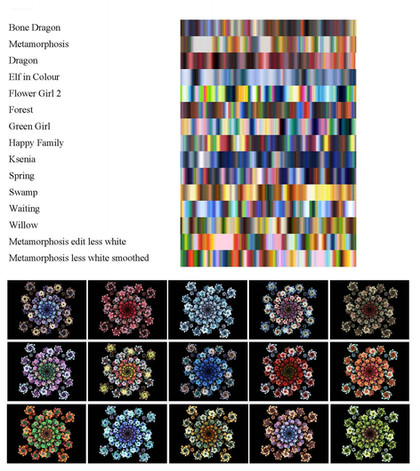HOME | DD
 rockgem — 'Fake Fractal' Tutorial
rockgem — 'Fake Fractal' Tutorial

Published: 2011-09-08 15:59:26 +0000 UTC; Views: 5083; Favourites: 70; Downloads: 193
Redirect to original
Description
For an absolute age I’ve been asked how I make some of my abstract images and for ages I’ve been intending to do a tutorial on how I create what I call my ‘fake fractals’ - pieces of work that I make entirely using photoshop ( in my case photoshop elements) but that have the look of fractals or fractal art about them.Never thought this would take me over 5 hours to put together!




 but here it is…
but here it is… rockgem’s ‘Fake Fractal’ Tutorial




 Step 1 - Find a starting image
Step 1 - Find a starting image Find an image - it doesn’t have to be a great one and it can be anything you want as the final piece won’t always bear much resemblance to the original starting point




 Step 2 - Crop the image down
Step 2 - Crop the image down You don’t have to use the whole image ( you can but if you don’t want to don’t)
Take an interesting part of the image and select it, then inverse the selection and delete the rest.




 Step 3 - liquefy tool!
Step 3 - liquefy tool!The liquefy tool is your friend - take your random piece and mess it up twist turn and warp it until you get an interesting and abstract shape




 Step 4 - New document
Step 4 - New document Open a new document larger than your little abstract shape most shape I start with I keep about 15cm or 20cm and the new document I open about 50cm square.
fill the background layer either black or white it can be deleted later on and replaced altered etc.
if your starting image is dark I suggest a light background if its light use a dark one




 Step 5 - Copy , paste and rotate
Step 5 - Copy , paste and rotate Paste your abstract shape into the new document
5b. -Paste the shape again and rotate it to start building up a more complex pattern it helps if its got a degree of rotational symmetry in this instance I’ve just gone for 4 shapes but I’m finding up to 12 can work well
5c. - if you want to use Odd numbers they can be a little trickier but drawing a guide centre shape that can be deleted later helps get the angles even.




 Step 6 - Copy merged
Step 6 - Copy merged Make the background transparent and then copy the merged layers




 Step 7 - delete the old layers
Step 7 - delete the old layers bring your background back and delete the initial shapes you used - you don’t need them any more - then paste into the document
You should have one background layer then one layer with 4 shapes on it




 Step 8 - Pinch
Step 8 - Pinch Use the pinch tool and pinch this layer on -100% (please note in this stage its minus percentages!)




 Step 9- copy and pinch some more
Step 9- copy and pinch some morePaste the shape again creating your 3rd layer and use the pinch tool on -75%
Paste again creating your 4th layer and use the pinch tool at -50%
Paste again creating your 5h layer and use the pinch tool at -25%




 Step 10 - a layer to be left alone!
Step 10 - a layer to be left alone! Paste your shape for the 6th layer




 Step 11 - more pasting and pinching
Step 11 - more pasting and pinching This time the pinching of layers is in positive percentages
Paste another layer ( your 7th) this time pinch it at 25%
Paste layer 8 and pinch at 50%
Paste layer 9 and pinch at 75%
Paste your final layer 10 and pinch at 100%
What you should have as it is is quite pretty on its own but lets give it more of a kick




 Step 12 - free rotating
Step 12 - free rotating Go back to your layer pinched at -75% ( your 3rd layer) and use free rotate to turn it slightly from its original point
Then move up the layers from the back to the front and free rotate them all just slightly to reveal a little of the layer behind and create a step like effect




 Step 13 - play with what you have
Step 13 - play with what you haveThe basics is done with stage 12 but if you like you can tweak around with colours on the layers or brightness or change the plan background layer to a texture the blur tool at different percentages on lower layers can give a sense of spinning or movement
Some examples -
*13a. tweaking colours on the layers
*13b. tweaking saturation on the layers
*13c. changing brightness and contrast on the layers
*13d. adding more layers
13e. using the Gaussian blur effect on lower layers to create ‘movement’
*13f. flipping alternate layers horizontally ( in this instance layers 3, 5, 7 and 9)
13g added textures
*13h inverting the colours
You don’t have to stick to just one or another of these examples - mix and match!




 Step 14 - finish and save!
Step 14 - finish and save!In this example I’ve mixed Gaussian blur , hue and saturation and a texture before adding a border
Once you’re happy save it and you’re done!




 Step 15- more examples and their starting points
Step 15- more examples and their starting pointsA few more images created using more or less this style.
All the stock used (which is all my own)




 Stock - wasp nest IV : [link]
Stock - wasp nest IV : [link] 



 Stock Texture - Glow : [link]
Stock Texture - Glow : [link] 



 Stock - Vial III : [link]
Stock - Vial III : [link] 



 Stock texture - Weathered Wood : [link]
Stock texture - Weathered Wood : [link] 



 Lock Stock - I : [link]
Lock Stock - I : [link] 



 Stock Orb Shadow II : [link]
Stock Orb Shadow II : [link] 



 Stock Texture - Metal Plate : [link]
Stock Texture - Metal Plate : [link] Final images from this tutorial can be found in my gallery.




 If you try something out using this tutorial please leave a comment on the deviation drop me a note or leave a comment on my main profile I’d love to see what you make
If you try something out using this tutorial please leave a comment on the deviation drop me a note or leave a comment on my main profile I’d love to see what you make 




All images and literature/written work in =rockgem's gallery are © Gemma Hart. All rights reserved. Reproduction and/or retransmission of all or any part of this gallery are prohibited under copyright law. Users desiring to reproduce or retransmit all or any part of this gallery must first secure in writing the appropriate copyright and other authorization from the copyright owner. My work is not public domain.
Thankyou.
Related content
Comments: 76

thankyou 
👍: 0 ⏩: 1

Very cool tutorial 
👍: 0 ⏩: 1

thankyou for the compliment - hopefully it will be useful 
👍: 0 ⏩: 0

Great fake tutorial! Guess those of us who don't
use/have PhotoShop can just use what's available
in our more affordable (free) editors!
I got the drift anywho!! THANKS for the EFFORT!!!
👍: 0 ⏩: 1

thankyou for the compliment
to be fair i have a friend or two who mainly work with GIMP who said that he will try this out and see if it is possible using GIMP because to an extent as a lot of the functions are the same etc he plans to let me know how that works out 
👍: 0 ⏩: 0

OK, because I adore your work, I shall try this....
Some of them do look really lovely <3
👍: 0 ⏩: 1




'fractals' made using photoshop - who would have thought it ? 
👍: 0 ⏩: 1

lol with PS anything is possible
I am def. going to try this as I said I would,
just not quite sure it will be today lol
👍: 0 ⏩: 1


good luck as and when you do try it out 
👍: 0 ⏩: 1

I did try it, but there does not seem to be the settings in regular PS that I need to follow it properly,
I did give it a try as well as I was able,
I don't have any pinch in the liquify filter, I do have pucker but no way to use any negative settings with it....
Still, all in all had some fun playing about a bit <3<3
👍: 0 ⏩: 1

and the first person to do so successfully!
you can find the 'pinch' option under the filters menu i think - i forget what options certain variants of photoshop have. i know mine is a little obsolete in comparison now but it does what i need it to do.
as long as you had fun then that's what counts 
👍: 0 ⏩: 1

lol I play with liquify quite often anyway as I like the results I get for backgrounds
Enjoyed trying it out, <3
👍: 0 ⏩: 1

its a fun tool to be fair i poke at it for ages before i actually did anything with it - was just mooching about in my gallery and i think i found some of my first basic attempts using this 
👍: 0 ⏩: 0


👍: 0 ⏩: 1

I'm sure it will. I've been wondering how you did it for a long time. I'll have time to practice once I'm moved to my new place. it will be a few weeks before I can afford internet.
👍: 0 ⏩: 1

ah my secret is out 
i might work on a tutorial like this but using a basic random batch as a starting point (i sometimes do that)
good luck with trying it out as and when you get the chance and hopefully the move will all go smoothly for you
👍: 0 ⏩: 1

you're most welcome - hopefully it will be useful
👍: 0 ⏩: 0



its kind of the first tutorial i've ever really done on here
👍: 0 ⏩: 1

Kinda why I stuck it in the Misc. Fractal resource category in F-R.
👍: 0 ⏩: 1



👍: 0 ⏩: 0