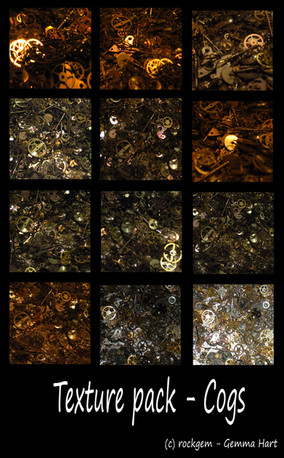HOME | DD
 rockgem — Fractal Manipulation Tutorial for Photoshop - Cat
rockgem — Fractal Manipulation Tutorial for Photoshop - Cat
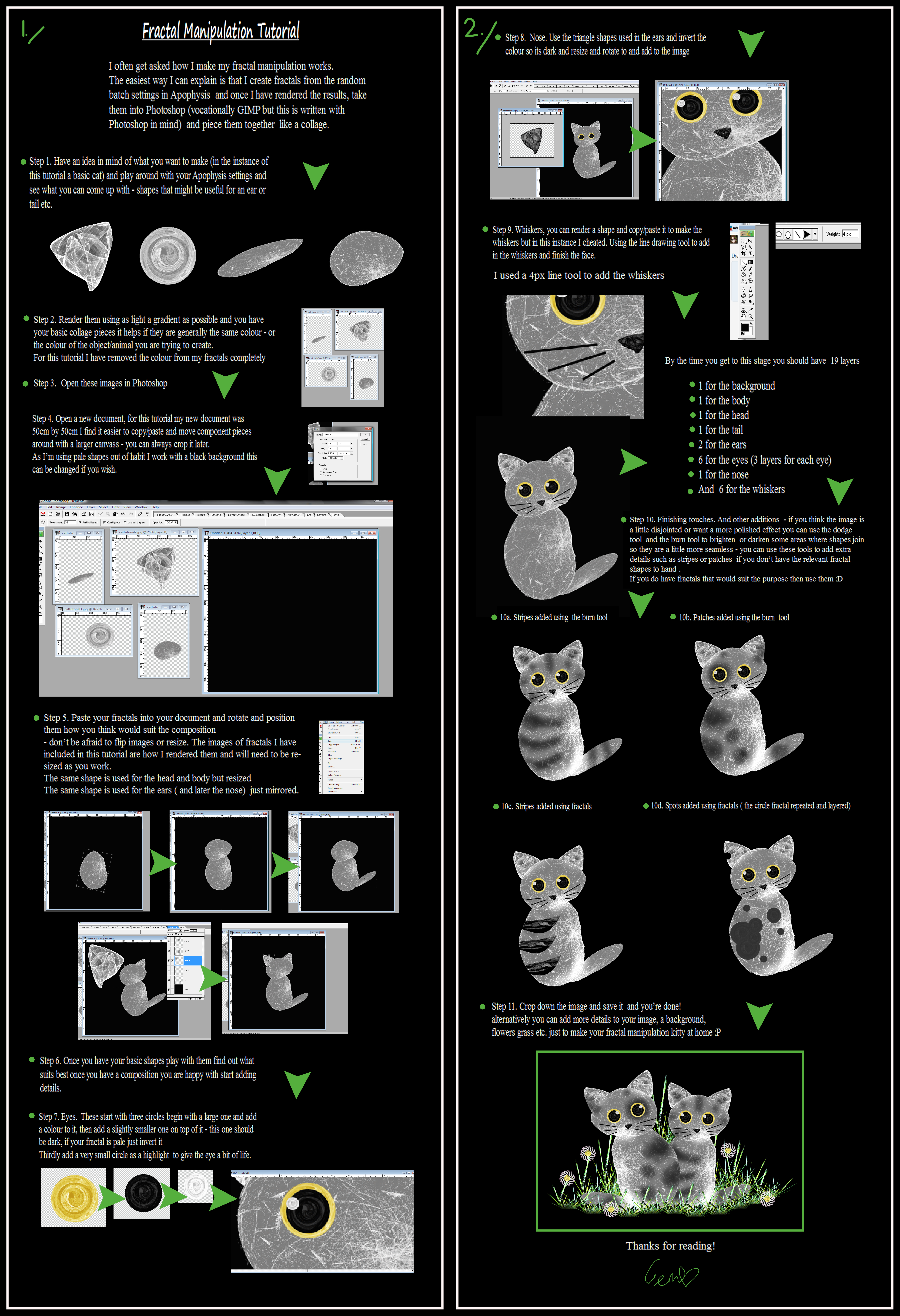
Published: 2014-01-29 15:03:15 +0000 UTC; Views: 2195; Favourites: 22; Downloads: 34
Redirect to original
Description
I’ve been saying I would be doing something like this for a while now so here we go…I often get asked how I make my fractal manipulation works.
The easiest way I can explain is that I create fractals from the random batch settings in Apophysis and once I have rendered the results, take them into Photoshop (sometimes GIMP but this is written with Photoshop in mind) and piece them together like a collage.
This is me letting the cats out of the bag a little
EDIT: Fixed the original problems I had with adding the zip. and the preview!
EDITII: i know about the typo it should say 'occasionally' not 'vocationally' but iI can't correct it at the moment.
Fractal Manipulation Tutorial






 Step 1. Have an idea in mind of what you want to make (in the instance of this tutorial a basic cat) and play around with your Apophysis settings and see what you can come up with - shapes that might be useful for an ear or tail etc.
Step 1. Have an idea in mind of what you want to make (in the instance of this tutorial a basic cat) and play around with your Apophysis settings and see what you can come up with - shapes that might be useful for an ear or tail etc.





 Step 2. Render them using as light a gradient as possible and you have your basic collage pieces it helps if they are generally the same colour - or the colour of the object/animal you are trying to create.
Step 2. Render them using as light a gradient as possible and you have your basic collage pieces it helps if they are generally the same colour - or the colour of the object/animal you are trying to create. For this tutorial I have removed the colour from my fractals completely






 Step 3. Open these images in Photoshop
Step 3. Open these images in Photoshop 





 Step 4. Open a new document, for this tutorial my new document was 50cm by 50cm I find it easier to copy/paste and move component pieces around with a larger canvass - you can always crop it later.
Step 4. Open a new document, for this tutorial my new document was 50cm by 50cm I find it easier to copy/paste and move component pieces around with a larger canvass - you can always crop it later.As I’m using pale shapes out of habit I work with a black background this can be changed if you wish.






 Step 5. Paste your fractals into your document and rotate and position them how you think would suit the composition
Step 5. Paste your fractals into your document and rotate and position them how you think would suit the composition - don’t be afraid to flip images or resize. The images of fractals I have included in this tutorial are how I rendered them and will need to be re-sized as you work.
The same shape is used for the head and body but resized
The same shape is used for the ears ( and later the nose) just mirrored.






 Step 6. Once you have your basic shapes play with them find out what suits best once you have a composition you are happy with start adding details.
Step 6. Once you have your basic shapes play with them find out what suits best once you have a composition you are happy with start adding details.





 Step 7. Eyes. These start with three circles begin with a large one and add a colour to it, then add a slightly smaller one on top of it - this one should be dark, if your fractal is pale just invert it
Step 7. Eyes. These start with three circles begin with a large one and add a colour to it, then add a slightly smaller one on top of it - this one should be dark, if your fractal is pale just invert it Thirdly add a very small circle as a highlight to give the eye a bit of life.






 Step 8. Nose. Use the triangle shapes used in the ears and invert the colour so its dark and resize and rotate to and add to the image
Step 8. Nose. Use the triangle shapes used in the ears and invert the colour so its dark and resize and rotate to and add to the image 





 Step 9. Whiskers, you can render a shape and copy/paste it to make the whiskers but in this instance I cheated. Using the line drawing tool to add in the whiskers and finish the face.
Step 9. Whiskers, you can render a shape and copy/paste it to make the whiskers but in this instance I cheated. Using the line drawing tool to add in the whiskers and finish the face. I used a 4px line tool to add the whiskers
By the time you get to this stage you should have 19 layers






 1 for the background
1 for the background





 1 for the body
1 for the body 





 1 for the head
1 for the head 





 1 for the tail
1 for the tail 





 2 for the ears
2 for the ears





 6 for the eyes (3 layers for each eye)
6 for the eyes (3 layers for each eye)





 1 for the nose
1 for the nose





 And 6 for the whiskers
And 6 for the whiskers 





 Step 10. Finishing touches. And other additions - if you think the image is a little disjointed or want a more polished effect you can use the dodge tool and the burn tool to brighten or darken some areas where shapes join so they are a little more seamless - you can use these tools to add extra details such as stripes or patches if you don’t have the relevant fractal shapes to hand .
Step 10. Finishing touches. And other additions - if you think the image is a little disjointed or want a more polished effect you can use the dodge tool and the burn tool to brighten or darken some areas where shapes join so they are a little more seamless - you can use these tools to add extra details such as stripes or patches if you don’t have the relevant fractal shapes to hand .If you do have fractals that would suit the purpose then use them













 10a. Stripes added using the burn tool
10a. Stripes added using the burn tool 





 10b. Patches added using the burn tool
10b. Patches added using the burn tool 





 10c. Stripes added using fractals
10c. Stripes added using fractals 





 10d. Spots added using fractals ( the circle fractal repeated and layered)
10d. Spots added using fractals ( the circle fractal repeated and layered)





 Step 11. Crop down the image and save it and you’re done!
Step 11. Crop down the image and save it and you’re done! 





 alternatively you can add more details to your image, a background, flowers grass etc. just to make your fractal manipulation kitty at home
alternatively you can add more details to your image, a background, flowers grass etc. just to make your fractal manipulation kitty at home 






Thanks for reading!
Note: I’ve included the fractals to make the basic cat shape in a zip. With this tutorial - i.e the shapes for the body, head, eyes, nose, ears and tail as well as the shape used in an example for the stripes.
the other elements used are from my own stock folders and can be found here on dA
The finished image at the bottom of this tutorial can be found here also
All images and literature/written work in =rockgem's gallery are © Gemma Hart. All rights reserved. Reproduction and/or retransmission of all or any part of this gallery are prohibited under copyright law. Users desiring to reproduce or retransmit all or any part of this gallery must first secure in writing the appropriate copyright and other authorization from the copyright owner. My work is not public domain.
Thankyou.
Related content
Comments: 12

A great asset for any one wanting to start manipulating. I am amased at what you get from a random batch
👍: 0 ⏩: 1

thankyou for the compliment 
👍: 0 ⏩: 1

Well you have certainly made good use of them since
👍: 0 ⏩: 1


👍: 0 ⏩: 1

thankyou 

👍: 0 ⏩: 1

You are most welcome, I will surely post my results.
Will give it a go this weekend
👍: 0 ⏩: 1

and i shall look forwards to seeing it soon as get some time - working some manic shifts at present
👍: 0 ⏩: 0

Thanks for sharing your process! I am going to have to try this out.
👍: 0 ⏩: 1

i've been meaning to share some of my processes for some time and i always promised some basic tutorials as to how i create my rather 'off the wall' brand of fractal manipulation work. I whipped this up this morning in a couple of hours or so - it always takes so much longer taking all the screen shots 
👍: 0 ⏩: 0