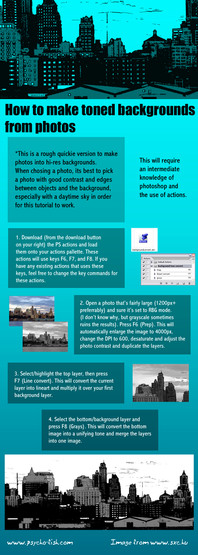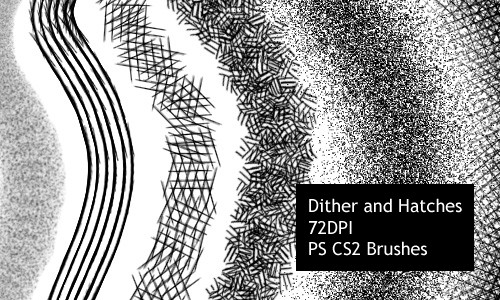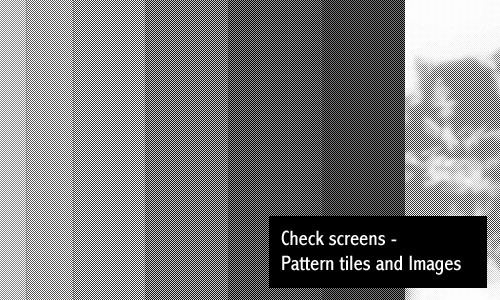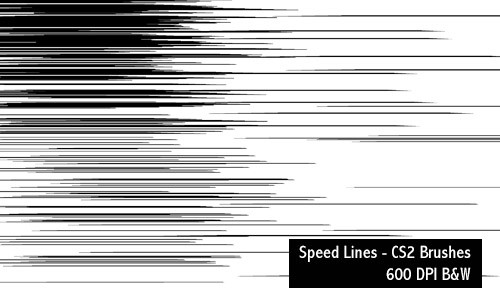HOME | DD
 screentones — How to make Photoshop Shapes
screentones — How to make Photoshop Shapes
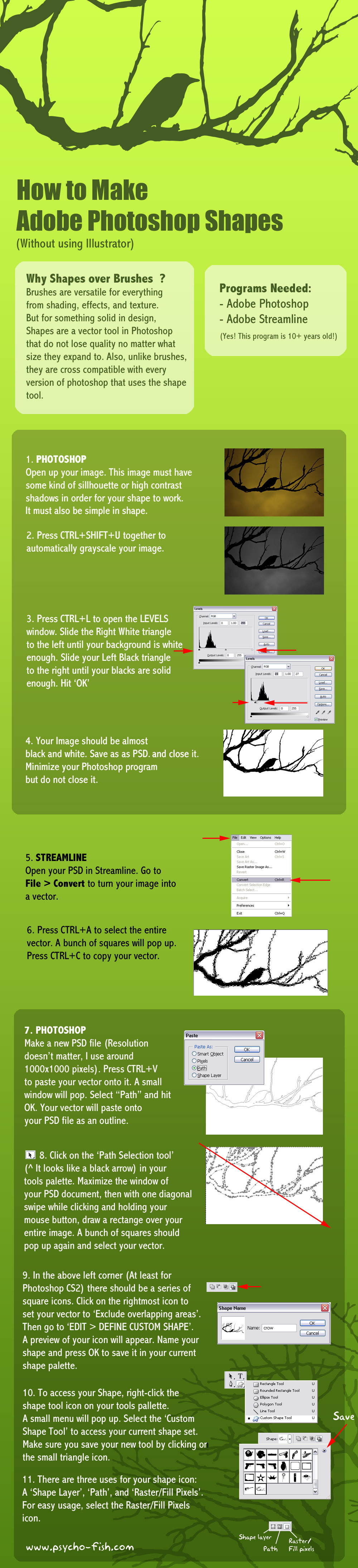
Published: 2010-01-18 05:40:28 +0000 UTC; Views: 26201; Favourites: 528; Downloads: 1598
Redirect to original
Description
There are plenty of methods how to make shapes, but this is my version of making them. You need to have some understanding of Photoshop and the shapes tool before pulling off this tutorial.Image credit: [link]
Note: I am using Adobe Photoshop CS2 for this tutorial.
Related content
Comments: 45

how can i use others? Is this on the same way..?
👍: 0 ⏩: 0

You are great. thank you for sharing this knowledge
👍: 0 ⏩: 0

Can i experience this without using Streamline? Q 3 Q
👍: 0 ⏩: 0

thank you, this is brilliant, clean and easy to understand.
👍: 0 ⏩: 0

This was very nicely done! I have an image I have been needing to do this to and your tutorial was brilliantly easy to follow!
👍: 0 ⏩: 0

I'm gonna try this out soon! Looks easy enough. Thanks!
👍: 0 ⏩: 0

Hi! I just wanted to ask a super quick question bout this tutorial and I would LOVE YOU FOREVER if you could help me. I don't have Streamline, but I do have Illustrator CS2 and I've been told that Streamline was integrated with Illustrator, so I was wondering if you know how the Streamline steps in this tutorial would work in illustrator? I JUST got the program, so I'm not sure if it would be the same as it is here.
👍: 0 ⏩: 1

I'm not very familiar with CS2 but if you check the comments below, you might find another way to define shapes without illustrator or streamline at all.
👍: 0 ⏩: 0

wow!! very nice tutorial!
spanish: ya quiero usarlo!
sorry for my english...
👍: 0 ⏩: 0

Ok
Over ¾ of these comment said
"Doesn't heard about the Streamline"
LOL!!!
👍: 0 ⏩: 0

I just want to say I adore these tutorials, I always learn something super useful ^_^.
Thanks very much <3
👍: 0 ⏩: 0

i think in photoshop you can cut out the black parts with that channel-option thingy and just press ctrl+d on the layer (for getting the shapes), then you can make this feather-thingy to get a shape line |D
dunno atm how these options are all called, haven't worked with PS for a month now orz
👍: 0 ⏩: 0

Nice tut!
For the OpenSource crowd I can assure you this is done easily with Gimp and Inkscape.
👍: 0 ⏩: 0

I dont know If you know about it, but there is something like that in PS CS3.
Its the same method, until you level the image, but after that, you dont need other program like Streamline.
Selection>> Select by Color Range
image:[link]
Color by range window:
Select: Shadows
Negative:no
Preview: Quick mask
image:[link]
Then in the Path palette:
"Make Work Path"
image:[link]
Then your path is complete!
Edit>> Save custom shape
I think Its work only above PS CS3
Actully its "Selection to path" method.
Sorry about the images I have Hungarian PS.^^'
👍: 0 ⏩: 2

Tested it out and woot! This does work for CS2. It just don't have those new options for the color range.
Very interesting! I'm just so used to using Streamline since there's several extra options to edit vector (I skipped it here) and I use it to vectorize lineart into an ESP file, but that's a whole different tutorial coming up!
👍: 0 ⏩: 2

Don't worry, you don't need the color range. If you select the black and make sure the 'fussiness' is set at 200, you'll select all the black. (And since it's black vs white, there's no real worry/need for specifics like shadows.) *works in cs2 as well*
👍: 0 ⏩: 0

Thats good!
I only have CS3 so I dont know about the previous versions. ^^'
Its a very simple but not the most effective method. In Illustrator and Streamline you have more options to work with.
👍: 0 ⏩: 1

They've had that as far back as at least Photoshop 6.5 (the version before they had the heal tool) -- that's the version I learned how to do it on.
👍: 0 ⏩: 1

I see. Sorry, I dont know any of it...^^'
👍: 0 ⏩: 1

No problem, just givin' ya some history of Photoshop.
👍: 0 ⏩: 1

I was slow... Sorry for the double post.^^'
👍: 0 ⏩: 0

I don't know how well Streamline does with vectoring, but I've made vectors by doing your photoshop steps, but instead of using the other program, I use 'Select>color range' to pick the black, then click over onto the paths tab in the thumbnail layer view box, click on the icon at the bottom for "Make work path from selection" (the circle with 2 lines coming off it).
I'm pretty sure it does the same thing you're doing in Streamline. Reason I say 'how well' is that Photoshop will cut corners and I've had to go in and adjust some of the points.
👍: 0 ⏩: 0

This is very cool 
👍: 0 ⏩: 3

Erm, sorry. Incomplete thought. *Click on the circle to create a vector path from the selection.*
👍: 0 ⏩: 0

I think you can. Once you get your black and white image, go up to "Select>color range". Select black. (Fuzziness at 200)
Click over to your paths tab (which should be grouped with your layer thumbnails).
Look at the bottom of this tab, there should be a circle with lines steaming off it (4th one from the left) called "Make work path from selection".
Continue as noted in tutorial.
👍: 0 ⏩: 0

you probably could, but you would have to use a pen tool to trace over your raster image instead of doing a complete conversion off of Streamline. I think the current versions of Illustrator has their own kind of streamline conversion too, but their options were a bit complicated when I first messed through them.
👍: 0 ⏩: 0

Ohhh nice 8D
Though I've never even heard of Streamline until now, to be honest.
👍: 0 ⏩: 1

That's because it's so ANCIENT.
👍: 0 ⏩: 0