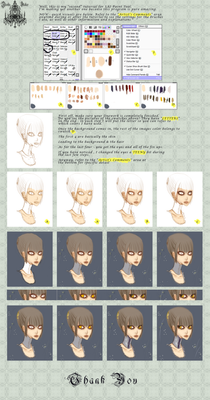HOME | DD
 Spoonzmeister — SAI tutorial part 1
Spoonzmeister — SAI tutorial part 1

Published: 2008-08-26 16:34:50 +0000 UTC; Views: 216534; Favourites: 3806; Downloads: 4443
Redirect to original
Description
Edit: To everyone who has a technical question such as the size of my brushes or various other settings, I'm sorry but I no longer use SAI. I'm currently using Photoshop on a Mac, and so it's not possible for me to check these settings so I can answer your questions (unless you know some way for me to run SAI on a Mac with pressure sensitivity, in which case I'll love you forever). I'm very sorry if this causes an inconvenience, and while I will still gladly attempt to help with technical problems, I apologize if I'm unable to do so adequately._______________
[link] Download a 31 trial of Easy Paint Tool SAI here.
[link] Purchase a program license here.
Questions or concerns are welcome.





Part 2: [link]
Edit: It's come to my understanding that the ink pen is not a standard part of the basic SAI's tools set. I obtained it from downloading the trial of the 1.0.1 version of SAI. If you want the ink pen tool, you can download my brush set from here . Simply replace your folder "toolnmr" with the one contained in the .zip and you will have access to all of the same brushes used in this tutorial including the ink pen. (In the event something goes awry, you may want to move your original "toolnmr" folder before replacing it with the one in the .zip, just to be safe.)
[May 16: I just realized that I had the wrong file up for download; the .zip contained the elemap folder instead of the toolnmr folder. It should be fixed now, but please let me know if you run into any other problems.]
Edit 2: ~phirecracker left this helpful piece of advice for anyone having trouble getting the ink pen tool from the above download.
"After unzipping the file, open up the folder 'toolrnm' that you have just downloaded, copy the file
'10.ini' from Spoonzmeister's folder and paste it into your own 'toolrnm' folder. It works





btw '10.ini' is the ink pen tool. This method would work for any other tool that you're missing too. gl!"
Everyone say thaaaaanks to ~phirecracker !





MOAR EDIT!: If you STILL can't get the ink pen tool to work, you can try making your own.
1.) Open Notepad.
2.) Copy and paste the following into your new text file:
[ToolParam]
id=1
name=Ink Pen
desc=
key=
tabflt=0
tabflt_prs=0
brpat_vsbpos=0
brwav=2
drawmode=1
brsize=66
brsizesc=1
depth=100
f_showopt=1
f_prs2dp=0
f_prs2sz=1
f_prs2bl=0
prsfeel=10
szmin=0
dpmin=0
dpmax=100
bfval=50
txval=95
quality=1
blend=0
water=0
stretch=0
smooth=0
f_keepopac=0
edgehdns=0
brfnam=[None]
texnam=
3.) Save your text file.
4.) Open your toolnmr folder and look at the file names. Pick a number that isn't already in use - since you're making the ink pen tool, chances are the number 10 is a safe bet.
5.) Rename your text file [number].ini (ex: 10.ini)
6.) Move your text file into your toolnmr folder.
7.) Load up SAI and see if it worked!
Another option similar to this method would be to open 00.ini (the standard pen tool) and change the parameters to match the ones I supplied. Technically you could alter any of your tools to function as the ink pen tool, so if there's one you don't use much (like the binary tool, for example, or maybe the brush selection tool), you can find it's corresponding .ini file (just load each of them one at a time; the name of the tool should be within the few couple lines) and alter it.
Edit: ~CelestialDragonsoul provides this alternative to the above which has worked out for multiple people: "the pen tool download didn't work for me cuz somehow my SAI deleted it XD, i tried the alternative method of creating a notepad doc and neither did that work. what did work though was copying my 00 pen tool file, renaming as 10 and copying the above code into it. thankyou! though i would love to know what the 11 tool is, i'm missing that one too XD"
Related content
Comments: 392

how do you do the layer under thing?
👍: 0 ⏩: 1

You create a new layer,
and drag it underneath the layer you want it to be under.
Is that what you mean?
👍: 0 ⏩: 1

-glomps- ty Dx i finally got ink pen -shakes hand- and another thank you for the awsome tutorial :'D
👍: 0 ⏩: 0

I have to thank you a lot for this, because this is the first tutorial that has really helped me, most other tutorials on deviantart are a bit unclear of the tools and settings they're using and the quick paced tutorials on youtube seem just like a gimmick to show off what they they can draw... so thank you
👍: 0 ⏩: 0

I prefer the binary pen for my line art but this is still monumentally helpful for coloring.
No longer will I spend 5 hours coloring one drawing...thanks seriously.
👍: 0 ⏩: 1

I'm happy that it could be useful to you! 
👍: 0 ⏩: 0

I have a quick question. I have the program Manga Studio, which is confusing as heck, but I love it. Can you take lineart from another program, say Manga Studio, or Photoshop or even the internet, and paste it on SAI to color? I really want to color some of my Manga Studio stuff, but the program doesn't do colors worth crap.
👍: 0 ⏩: 1

Sure thing. SAI can load .psd files, so anything that can save as a .psd can be loaded in SAI with full layer capabilities. 
👍: 0 ⏩: 1

But can you copy from one thing and paste into SAI? I tried and it didn't work. Is it because I have the trial version? I only downloaded it today, and I've got to say, I'm a little unimpressed so far.
👍: 0 ⏩: 1

You SHOULD be able to. Or at least, I've never had any problems with it... If using ctrl+c/ctrl+v doesn't work, have you tried right clicking (for images from the internet) and picking "copy image" and pasting it in that way? Or selecting what you want to copy (for images in another program/window) and picking "copy" from the edit menu?
I have had problems getting SAI to recognize clipboard contents before, but it's always been inconsistent...
👍: 0 ⏩: 0

Thanks for helping with this tutorial!
But I was wondering because I copy and pasted the parameters and replaced it with another tool...and saved it...but when I uploaded SAI.. the tool (crayon.. I used) was still there..and not the ink pen tool. Is it supposed to automatically work? or did i have to combine any type of file? >.< thanks for your help but i hope you can help me with this huge favor.....
👍: 0 ⏩: 0

hi thanks for the tut!!
but does the download work for portable SAI?
cause its not showing up in the tool box D:
👍: 0 ⏩: 1

Hmmm, I can't say for sure since I haven't actually heard of portable SAI, but as long as it uses .ini files as the brushes, it SHOULD work. Instead of replacing the whole folder, you can try just putting 10.ini file into your own toolnmr folder. If it doesn't work that way either, then... I don't really know. Maybe it's not compatible after all? o_o
👍: 0 ⏩: 1

hmm really? i cant really get it to D:
thats what i tried.. idk how to replace the whole folder.
oh well, its not like i cant draw without it.
but thanks for the tutorial! it helped a lot!!
👍: 0 ⏩: 1

Hmmmm, if you like, I can give you the parameters for the ink pen tool and you can make your own or alter one of your existing tools to function as the ink pen. It's not that hard to do but explaining it would make this reply suuuuper long, so I won't waste your time if you're fine without it.
I'm glad the tutorial itself could be of help, though, even if I fail in figuring out how to make the tool work! 8D
👍: 0 ⏩: 1

im tempted to ask u for that, but i dont really want to take up ur time. but thanks for everything!!
yup!! but no, not ur fault at all! im pretty sure its something im doin. im not very good at computers so yeaaaa....
👍: 0 ⏩: 1

I've already got the parameters saved, so it's not a problem at all.
(This is gonna be long...)
There are, in theory, two ways that you could create an ink pen tool. I say "in theory" because I don't really have any way to test it myself, since I already have the ink pen, but I can't see any reason why this shouldn't work. To create an entirely new tool, open Notepad (or Wordpad, or any word processor really) and copy and paste the following:
[ToolParam]
id=1
name=Ink Pen
desc=
key=
tabflt=0
tabflt_prs=0
brpat_vsbpos=0
brwav=2
drawmode=1
brsize=66
brsizesc=1
depth=100
f_showopt=1
f_prs2dp=0
f_prs2sz=1
f_prs2bl=0
prsfeel=10
szmin=0
dpmin=0
dpmax=100
bfval=50
txval=95
quality=1
blend=0
water=0
stretch=0
smooth=0
f_keepopac=0
edgehdns=0
brfnam=[None]
texnam=
Save it somewhere you can find it easily like the desktop and close Notepad. Look in your own toolnmr folder and note the numbers. Pick a number that isn't already there (if you don't have the ink pen, 10 is probably a safe bet, but you can pick any number you want), then rename your text file as [your number].ini (10.ini, etc.). Move that file into your toolnmr folder and load SAI to see if it worked.
Alternatively, you can pick a tool that you don't use that much (open the .ini files to see what tool they correspond to - the name of the tool should be towards the top) and alter it to act as the ink pen. Just delete the parameters that are already there and replace them with the ones I supplied above, then save it and load SAI to test it. If you think you'll ever want to change the tool back, save a separate copy of the original parameters somewhere before changing them.
If it STILL doesn't work, if you want you can upload one of your own tools somewhere and link it to me, and I'll compare the parameters of your tool (say, the normal pen tool, as an example) to my own to see if there's any differences in the way our two versions of SAI recognize brushes and, if there are, try and alter the ink pen tool parameters so they fit your own version.
Haha, sorry for the MASSIVE SIZE of this reply; I'm kind of stubborn about problems I can't solve easily.
👍: 0 ⏩: 1

omg thats a lot o.o
so sorry to make u type so much n(._.)n
but it worked!! thank you so much!!
👍: 0 ⏩: 1

It wasn't a problem, especially if it worked! YAY!
👍: 0 ⏩: 1

thanks a lot for the tutorial and the download link! you did an awesome job! :3
👍: 0 ⏩: 1

Of course; it was fun to do! And I'm glad that people can benefit from it, both from the tutorial and from the download!
👍: 0 ⏩: 0

This has been SO helpful! Thanks a lot, now I have a better idea of how to use SAI
👍: 0 ⏩: 1

I'm glad to hear it could be useful for you!
👍: 0 ⏩: 1

Indeed, I'm really grateful to you
👍: 0 ⏩: 0

When I use the brush tool to smooth the pen... It comes out all chunky and very pixel looking. What kind of settings are you using for the brush?
👍: 0 ⏩: 1

Hmm, that's weird... It almost sounds like the binary tool. For my brush tool, the settings are...
Min size: 37%
Density: 69
Color blending: 35
Opacity mix: 0
Color spread: 35
Keep opacity checked
Under advanced:
Quality: 3
Hardness: 0
Min density: 0
Max density: 100%
Hard/soft: 100
Checks on pressure, size, and clr.
If you can't get the brush tool to work out, the marker tool behaves similarly.
👍: 0 ⏩: 1

I am not sure why it turns out pixel-like. I tried the brush, marker and pen and all behave the same way. Instead of the blending it makes it look like gasoline swirling and multiple colors in the shade range. I wonder if theres something wrong with my Paint Tool Sai, but I have used it before to color and it was fine.
I think it may be something else with this certain line art... 
I tried those settings and I still seem to get the same awkward looking shades/pixels happening. I kept a note of them though to try again.
The image I am trying to work on have a lot of greys/blacks. Could be why? 
👍: 0 ⏩: 1

Hmmm, that's REALLY strange... I tried for a while but I haven't been able to reproduce a similar effect through any settings. All I can imagine is that maybe you've accidentally selected a texture somewhere? I don't have any textures installed, so I can't test that myself, and I'm not even really sure where you would turn on a brush texture... Even so, it doesn't seem like it should affect all of your tools.
Do you have another graphics program you could load the lineart into, like Photoshop or GIMP? You could experiment with saving it in different file formats or even colorizing it and seeing if the problem persists. If it does, I'd guess that somewhere, somehow, some file was corrupted, in which case reinstalling is the best (only?) option. If nothing else, reinstalling will return the program to "factory" condition, so any abnormality should be alleviated.
👍: 0 ⏩: 1

I imported/exported to photoshop and it seemed to be fine, but I lack a lot of desire to use photoshop to color things for some reason. (Lots of bad experience in the past trying to draw with a tablet etc.)
I have no texture selected.
I was thinking of reinstalling, but.. I don't have the files to do so anymore. :S Might have to see if I can find one though.
There is a question that may effect why it's turning out this way. What should my resolution be? I just tried 72 and 300 and both make it look pixeled. :s
👍: 0 ⏩: 1

Photoshop's not bad for color, but it's hard to go back after getting used to SAI, huh?
For the files, you can download the trial from the website and then replace the contents of your current installation with those of the trial installation. That way you don't really have to reinstall; you just have to unzip the trial version and move over the files. Or if you like, I can zip up my files and send them to you, but I think there's something wrong with mine too since textured brushes don't seem to communicate with their texture files properly. >_>
I always work with a resolution of 72 because it's the default. I tried out a few different resolutions just now and still wasn't able to get the same effect. D: Which is kind of a shame because it sounds like it could be a useful effect if you were able to use it at will...
👍: 0 ⏩: 1

Yeah after using Sai and Flash I haven't done anything in photoshop in ages. I starred at the screen bewildered.
Oh I didn't know that worked with the zipped files. I may have to give that a try!
Yeah the effect is neat and such, but it's not when you need the proper blending for certain things. :s I don't know what I did to make it have that effect either.. You're right that it would be useful for somethings.
I will give it a try to recopy the trial files to my folder. If something fails or what not I wouldn't mind your version files. I never use textures anyhow.
Also I discovered that when I opened up older art in Sai that I colored previously in Sai it was doing the same gasoline pixel effect... So somewhere I must of screwed up Sai I guess?
Thank you for all your help and I will give everything a try and let you know how it goes. Maybe I can repay you by drawing you something. :3
👍: 0 ⏩: 1

Whaaaat Flash. Flash is even scarier than Photoshop. XD
I don't know how, but it sounds like something somewhere along the way got corrupted or altered so subtly that you can't even find what or how it's different. At times like these, I usually blame gnomes and the like, which is good in and of itself but unfortunately does nothing in the the direction of driving away said gnomes. Hope replacing the files does some good!
Aw, I couldn't possibly ask that; I haven't exactly achieved anything to the ends of solving your problem after all, lol.
👍: 0 ⏩: 1

Hm replacing the files had no effect. :s So I tried using the Sai trial and had the same weird effect... Maybe I will just uninstall it all and try getting another copy all together. I even tried Administrator mode on my comp to see if that would of done it.. but nope. D:
I know, but you have been a great help and very patient with me. 
👍: 0 ⏩: 1

That's really strange... I'm not sure if it would have any effect, but there's a freeware program called CCleaner. After you uninstall SAI, run that program's registry cleaner and normal cleaner and it'll throw away every last trace that SAI ever existed on your computer. Hopefully that'll wipe out any presents that have hidden themselves here or there.
If the problem STILL persists after reinstalling... Maybe if you have access to another computer, you could try installing it there and see if the same effect happens? And if not, compare the two computers - operating system, resolution, depth of color, etc., especially all the display and graphics settings. Maybe something innate to your computer got changed, although I can't imagine why it would effect SAI and not Photoshop...
Well I don't wanna sound too opportunistic, but I don't wanna sound cold for turning down such a kind offer, either...;;
👍: 0 ⏩: 1

I will certainly try CCleaner out, I have other things that would be useful for as well.
I will have to test it out on another computer! I didn't even think of that. As for comparison I would only think maybe Vista has something to do with it. Never changed anything, with out my knowledge.
Yeah photoshop acts fine, but I just fail horribly with it. And I always thought of photoshop to be more for technical graphic design than artsy things. (Weird, but I may end up using it.)
I would not mind drawing something for you. 
👍: 0 ⏩: 1

Even so, you've been using SAI on Vista with no problems at all up to this point, right? It's really weird that it would just bork out all of a sudden even though nothing's changed.
Another experiment you could run would be to produce the effect in SAI, save it that way, load it in Photoshop, and see if it still shows up that way. It's possible it's a cosmetic error rather than a problem with the tools or functions, although even if it were I wouldn't have any idea how to fix it...
If all else fails you can continue to do lineart in SAI and just do the coloring in Photoshop, right? They're fairly similar in terms of function - Photoshop just dresses it up so much that it's difficult to find just the thing you need.
I won't argue if you want to and I would certainly appreciate it, but by no means should you feel obligated.
👍: 0 ⏩: 1

Well it doesn't affect the other computer. And checking all settings, tabs and everything I could; nothing was different then this one. But... I can not use that computer as freely as my own.
I might of found something (Just now). I have no idea what to set this as. Under the Others menu there was an Options and theres a bunch of random settings there.. A tab called Digitizer Support and Coordinate Mode. May I ask what your's is set as? I was fiddling with mine but nothing seems to work. If all else fails I have Paint Tool Sai downloading again. (Since the trial stuff was giving me issues.)
-Sure just let me know if you have any characters you want me to draw and I will certainly give it a shot for you. :3 You have been a great help with ideas and responding.
👍: 0 ⏩: 1

Something I thought of just now - does your computer perform updates automatically? It could be that there was a graphics drivers update or something that SAI disagreed with, but then I don't know how possible it is that it would only affect SAI and not Photoshop or any other program...
Mine is a fan-translated version so I can't find that exact setting, and the closest I could get was "coordinate detection mode", which is set to Pen. Setting it to Mouse seems to disable my tablet drivers altogether.
Nooo I would feel HORRIBLY picky to choose myself, lol. If you're going to draw it I'd much rather you picked the character yourself, so that you get to draw something YOU want.
👍: 0 ⏩: 1

Hm I do have automatic updates, but none effect graphics. Maybe there is an issue lurking with my tablet settings? Although when I tried it with my mouse I had the same issue.
Just installed a new version and I am getting the same odd effect. ._. Maybe I will just do line art in Sai... *Shakes fist at screen* I think I give up, been racking my mind on this so much. I am usual savvy with this sorta thing. 
This version of Sai though looks a little different and 100% English. The one I had, had some issues with a few icons showing a different language.
Well I thank you a bunch and certainly appreciate all your help. :s Just link me to a character you'd prefer I draw. :3 Really any character would be a nice challenge for me!
👍: 0 ⏩: 1

Hang on - potential breakthrough! Have a look at this . Is that the same effect that you've been getting?
It's weird because I swear it didn't appear right away... Just all of a sudden I noticed it. Maybe it's because my eyes got too used to the image? Anyway, I think it might be that SAI is simply incapable of working well with large amounts of dark, desaturated colors. For me, working with a canvas of 900x1100, zooming out to 75% masks the effect, so working on a larger canvas and resizing to a smaller size when finished is an option to get around it. If it's still visible after resizing, you could take the image into Photoshop and doctor it a little with blur, smudge, or airbrush.
PROBLEM SOLVED?!
Well if anyone, how about the girl from the tutorial? Although it really does make me feel horrible somehow to ask, lol.
👍: 0 ⏩: 1

Mine looks REALLY similar to that. I usually use a 1000x1000, and 75%. I still see this effect on even 75%, 50%, 25%. That is exactly what it looks like though, now that I went back and looked. How ever when I resized the image it did no good... ALTHOUGH on a new canvas of only 600x600 I was able to sort of blend like normal!
I don't know what to do now for size, I enjoy the larger images.. But it acts up. :s
Hey at least you found out what it was!!! I was working with the same grey tones you was.
Don't feel bad at all, If I can figure out the perfect size to do line-art and color in I'd draw and color all day.
Problem semi-solved. I am fiddling with the sizes now.. And maybe I can't use blacks and greys too much anymore?
👍: 0 ⏩: 1

Hmm, maybe if you work at double the size you usually do then resize to half, it might be more inclined to blend better? Or if not, you can keep it at double the size and bring it into Photoshop and smooth out the pixelly edges with smudge and a soft, low-opacity brush. I think there's also a desaturation brush (sponge tool or something)that you could use to get rid of the unwanted color. It's a roundabout way to do what you should be able to do anyway, but if that's the only way to paint with dark, desaturated colors...
Another way to address it might be to paint everything lighter than you want the end result to be, then use Photoshop to alter the levels or brightness/contrast until it's at a point you're satisfied with, which might be faster than doctoring the finished image, but at the same time it can also be difficult to think three shades lighter when you have a specific mental image already.
It's at least good to know that there's nothing wrong with your personal copy of SAI or your computer, especially because it was really bugging me to not be able to figure out the problem, lol.
👍: 0 ⏩: 1

Hm 2000x2000 wouldn't be a bad idea. (Since I usually use 1000x1000.) I see what you mean with the doing what I need to in Sai and bringing it into Photoshop for touch-ups. I may do that, but it seems like an awful amount of extra stuff to do. I will have to test out the x2 larger thing before I decide if it should be touched up or just line-art imported.
Well color didn't have anything to do with it not working it seems. When I tested things I tried a full spectrum of colors. All had the effect. Thinking lighter then usual, would probably end up weird as well for an outcome. Knowing me I would end up liking it. xD
I am glad nothing was wrong, but it still urks me that it happens sadly. I will work on that picture for you though. 
👍: 0 ⏩: 1

Hmmm, I just had a thought. You said that the effect didn't show up on your other computer, right? It's not impossible that the display settings or monitor tilt on the computer you're using are affecting the way the image appears. When the effect showed up in my drawing, it wasn't that prominent until I knew it was there, and when I got back to working I only noticed it when I looked for it.
To test that, you could finish and save an image in which the effect appears and view it on different computers and even send it to friends to look at on their computer and ask them if they notice it. If they do you can try various methods of getting around it (resizing, working lighter and using filters to darken, touch-ups) and see if they still see it.
👍: 0 ⏩: 1

I used the same monitor for both computers. 
I may try the save and send to a friend idea on one last attempt. I just really hate the idea of having to retouch something in another program. I guess because I use to do graphics in photoshop, I never really tried coloring or drawing much in it.
👍: 0 ⏩: 0

Thanks ALOT for this tutorial and the brushes!! I'm really grateful~ TY once again
👍: 0 ⏩: 1
<= Prev | | Next =>