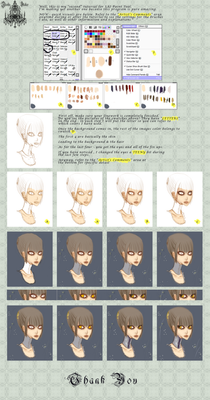HOME | DD
 Spoonzmeister — SAI tutorial part 1
Spoonzmeister — SAI tutorial part 1

Published: 2008-08-26 16:34:50 +0000 UTC; Views: 216541; Favourites: 3806; Downloads: 4443
Redirect to original
Description
Edit: To everyone who has a technical question such as the size of my brushes or various other settings, I'm sorry but I no longer use SAI. I'm currently using Photoshop on a Mac, and so it's not possible for me to check these settings so I can answer your questions (unless you know some way for me to run SAI on a Mac with pressure sensitivity, in which case I'll love you forever). I'm very sorry if this causes an inconvenience, and while I will still gladly attempt to help with technical problems, I apologize if I'm unable to do so adequately._______________
[link] Download a 31 trial of Easy Paint Tool SAI here.
[link] Purchase a program license here.
Questions or concerns are welcome.





Part 2: [link]
Edit: It's come to my understanding that the ink pen is not a standard part of the basic SAI's tools set. I obtained it from downloading the trial of the 1.0.1 version of SAI. If you want the ink pen tool, you can download my brush set from here . Simply replace your folder "toolnmr" with the one contained in the .zip and you will have access to all of the same brushes used in this tutorial including the ink pen. (In the event something goes awry, you may want to move your original "toolnmr" folder before replacing it with the one in the .zip, just to be safe.)
[May 16: I just realized that I had the wrong file up for download; the .zip contained the elemap folder instead of the toolnmr folder. It should be fixed now, but please let me know if you run into any other problems.]
Edit 2: ~phirecracker left this helpful piece of advice for anyone having trouble getting the ink pen tool from the above download.
"After unzipping the file, open up the folder 'toolrnm' that you have just downloaded, copy the file
'10.ini' from Spoonzmeister's folder and paste it into your own 'toolrnm' folder. It works





btw '10.ini' is the ink pen tool. This method would work for any other tool that you're missing too. gl!"
Everyone say thaaaaanks to ~phirecracker !





MOAR EDIT!: If you STILL can't get the ink pen tool to work, you can try making your own.
1.) Open Notepad.
2.) Copy and paste the following into your new text file:
[ToolParam]
id=1
name=Ink Pen
desc=
key=
tabflt=0
tabflt_prs=0
brpat_vsbpos=0
brwav=2
drawmode=1
brsize=66
brsizesc=1
depth=100
f_showopt=1
f_prs2dp=0
f_prs2sz=1
f_prs2bl=0
prsfeel=10
szmin=0
dpmin=0
dpmax=100
bfval=50
txval=95
quality=1
blend=0
water=0
stretch=0
smooth=0
f_keepopac=0
edgehdns=0
brfnam=[None]
texnam=
3.) Save your text file.
4.) Open your toolnmr folder and look at the file names. Pick a number that isn't already in use - since you're making the ink pen tool, chances are the number 10 is a safe bet.
5.) Rename your text file [number].ini (ex: 10.ini)
6.) Move your text file into your toolnmr folder.
7.) Load up SAI and see if it worked!
Another option similar to this method would be to open 00.ini (the standard pen tool) and change the parameters to match the ones I supplied. Technically you could alter any of your tools to function as the ink pen tool, so if there's one you don't use much (like the binary tool, for example, or maybe the brush selection tool), you can find it's corresponding .ini file (just load each of them one at a time; the name of the tool should be within the few couple lines) and alter it.
Edit: ~CelestialDragonsoul provides this alternative to the above which has worked out for multiple people: "the pen tool download didn't work for me cuz somehow my SAI deleted it XD, i tried the alternative method of creating a notepad doc and neither did that work. what did work though was copying my 00 pen tool file, renaming as 10 and copying the above code into it. thankyou! though i would love to know what the 11 tool is, i'm missing that one too XD"
Related content
Comments: 392

I usually use the ink pen tool around size 7 or so, zoomed in a lot. I have a really unsteady hand too, but an easy way to work around that is to use lots of quick, short strokes instead of trying to make one continuous line. If I go slowly at all, the lines get all wiggly and unappealing, so I just keep moving my hand as quickly as I can.
👍: 0 ⏩: 1

Ahh, i tried that. It works great, and def. not as shaky! :3 thanks. you helped me alot(x
👍: 0 ⏩: 0

im thinking about geting sai but i was wondering if the site that you gave us to purchased it gives you the english translation or is in japansese because on the site itself it doesnt say if it does give a translated sai
👍: 0 ⏩: 1

I'm pretty sure when you buy SAI, you actually get a kind of activation code that you use to unlock the trial version, so if you've got the official 30-day trial in English and then buy a code to upgrade it, you should keep it as the English version. If not, I can probably walk you through the process of installing an English patch; it's a little complicated but it's not too hard.
👍: 0 ⏩: 1

Thank you very much for the ink pen tool, I was looking for it <_<
Very useful tut too ^^
👍: 0 ⏩: 0

how did you get the paint effects on the oppisite side?
👍: 0 ⏩: 1

Under the Window menu near the menu, there are two options that say "Layer panel on the right" and "Color and Tool panel on the right". You can check or uncheck the options as you please to move around the panels however you like.
👍: 0 ⏩: 1

Thanks so much for the tutorial! I was wondering, you mentioned the transparency lock in your tutorial, but I can't seem to find it on SAI. I was hoping to change some lineart to brown and I can't figure out how. :/
👍: 0 ⏩: 1

Nevermind, I figured it out. Here's the link to the finished product: [link]
Thanks again for the tutorial!
👍: 0 ⏩: 0

Thanks! Really useful tutorial and thanks for uploading your tools, I've been looking for the Ink Pen tool so long and finally I found it
👍: 0 ⏩: 0

this was very helpful! thank you so much!
btw i have a question, how did you get the ink pen tool?
👍: 0 ⏩: 0

i know this is an older deviation, buti thought i'd ask...i have the ink pen but for some reason it stays the same width the whole way through the line. i can't seem to get any pressure sensitivity at all no matter what i try 
👍: 0 ⏩: 0

forgive me for being stupid but when I color my lineart using another layer it will block the line art! how can I turn this to that of photoshops multiply layer?
👍: 0 ⏩: 0

Use you tutorial here:
[link]
Thanks!!! ^_^
👍: 0 ⏩: 0

Concerning the tools, I extracted the files, and replaced the file, but when I tried to create a line work layer, there were no tools.
D|
My toolink folder is empty is that counts for anything >A>
👍: 0 ⏩: 0

i used the wand tool on the skin layer, and filled up the whole thing..so my skin layer is done..when i made a new layer, the "marching ants" wouldnt go away..when i click the wand tool again, the "marching ants" area turns blue even if i already filled it..whys that???
👍: 0 ⏩: 1

The selection stays until you forcibly get rid of it. When you picked the magic wand tool again, it went back into that blue selection phase. You can get rid of the marching ants easily by choosing the rectangular selection tool and lightly tapping anywhere on the drawing area. You have to be kind of careful with this, though, because sometimes you'll end up making a new selection so tiny that you don't even see it, and then it's really confusing when you go to color and nothing shows up.
👍: 0 ⏩: 1

aaaahhh..i see..okie dokie!!! thankyou very much for your help *bows japanese style*
👍: 0 ⏩: 0

thx for the tuto it rly helped me (still helps me xD)
👍: 0 ⏩: 0

I have a question, If i already have a lineart, how can I make thw white part (background of the lineart) transparent?
👍: 0 ⏩: 1

Hmm, I don't know if there's an option to do that in SAI... You can do it easily in Photoshop, if you have access to it, and .psd files can be opened in SAI so you can easily switch back to SAI after eliminating the white in Photoshop.
👍: 0 ⏩: 1

Dont screw me for double post plz
Theres something I really need to know about sai before I buy it >_< and I hope a skillful member #pointing at spoonz# can tell me plz >_>
lets say I drew the eyes black on one layer, now I want them to be red, is there an option that "locks" the layer to only the drawn eyes so I only can change the eyes on this layer ?
👍: 0 ⏩: 1

Yes, there is a transparency lock function. I don't remember what it's called off the top of my head, but I don't believe it's too difficult to find. It's above the layers list; it's one of the little check boxes near "layer clip" (that's the only one I can remember right now).
👍: 0 ⏩: 0

Nice tutorial
after that I think I rather use SAI than Adobe PS ..
Which Prog do you prefer for drawing ?
I just downloaded the english trial and that ink pen is included ... well who cares
Just ... If I draw a sketch .. what to do with it if I want to draw the real thing with the sketch in the background 
My Bamboo Fun S arrives next week .. T_T cant wait, Im so sick of errasing from my real paper ...
👍: 0 ⏩: 1

Each program has it's pros and cons. In SAI, the maximum brush size is a 100 pixel diameter, which makes it difficult if you're working at a massive resolution (and sometimes a massive resolution is necessary). The filter options are also extremely limited, and there are some tools (smudge, dodge and burn, etc.) that Photoshop has and SAI doesn't. However, SAI is a very lightweight program that functions quickly and efficiently, linework and coloring and both very smooth and intuitive, and I personally feel that it's less complicated once you poke around a bit. All in all, I tend to use both Photoshop and SAI on a drawing: SAI for sketching, inking, and coloring and Photoshop for any filters and touch-ups.
I'm not sure what you mean about drawing "the real thing with the sketch in the background"... If you're referring to building layers on top of a sketch to preserve it while you work on the finished product, you can do that just the same as in Photoshop by making new layers.
I've read that the Bamboo Fun isn't 100% compatible with SAI. Actually, I've read that some people have no problems at all and some people can't get it to recognize the pressure sensitivity function. If that happens to you, there's a solution for it here .
👍: 0 ⏩: 0

Sorry, something else happened. X) My computer just suddenly let me save it as a Sai file after I tried to download the zip again, so I did that. Then when I open it it goes to a 1.0.1 Sai. It says I'm on trial day 7, like I haven't bought the license...which I have. But it has the Ink pen. Is it supposed to be doing this? =0 When I click the Paint tool sai icon on my desktop it just goes back to the 1.0.0 version of the sai with no tools in it. Confusing.... Sorry. xo You probably don't know what's happening. Heh.
👍: 0 ⏩: 2

That sounds really weird. o_o Umm... well if the original 1.0.0 version suddenly has no tools in it, it sounds like something happened with the toolnmr folder. You could try running a search on your computer for it and, once you find it, move it back into the folder where you installed SAI; that should get all the tools back. If you use the toolnmr folder in the download, it should also have the ink pen. The situation you described sounds reeeeally strange, so I wouldn't be surprised if the solution isn't as simple as that, but it's all I can think of.
👍: 0 ⏩: 0

you really did what spoonzmeister told you ?
here again if you missed it
Quote:
Simply replace your folder "toolnmr" with the one contained in the .zip and you will have access to all of the same brushes used in this tutorial including the ink pen. (In the event something goes awry, you may want to move your original "toolnmr" folder before replacing it with the one in the .zip, just to be safe.)
👍: 0 ⏩: 1

Yeah, I did that. I suppose it just doesn't work. o.o Thanks anyway.
👍: 0 ⏩: 1

then try this one,
it has the ink pen, you may take the upgrade or the full .. dunno if it helps though 
[link]
👍: 0 ⏩: 0

Awesome tutorial. Thank you for making it. ^^
Hm, I'm having a hard time downloading the tools. Everything goes alright till I try to open the file. What program do I open it with? It, by default, wants to open it with windows photo gallery but that obviously doesn't work. It also won't let me save it as anything else then a windows photo gallery file. Is there something I'm missing or am I just out of luck? o.o Sorry, I don't have much experience with zip files. ^^"
👍: 0 ⏩: 2

Which file do you mean, the whole .zip or the .ini files? If you mean the .zip, you can download and install the free program WinRAR, then right-click the .zip and choose "extract"; that would give you access to the files inside. If you mean the .ini files, you don't need to do anything to them; just move the whole folder containing them into the folder where you installed SAI and replace your toolnmr folder with the one you downloaded.
👍: 0 ⏩: 1

Heh heh...it worked. X) Thanks so much. ^^ I wasn't pushing extract with the WinRAR thing before. Silly me. Shows how computer skilled I am. Thanks again.
👍: 0 ⏩: 0

just download winrar (type winrar in google 
its free and ca handle .rar and ofc .zip
actually I think Windows can handle zip as well >>
👍: 0 ⏩: 0

I'm confused in which pen I should use >< I tried them and none of them would give me the pen pressure thingy D:
hope you could help me this is my first time on SAI I always use photoshop though ._.||||
👍: 0 ⏩: 1

Hmmm, well, this is kind of a shot in the dark but... What kind of tablet are you using? I read somewhere once that the Wacom Bamboo isn't immediately compatible with SAI; you can get it to work properly, but it takes some messing around with files. If it's not the tablet, then it could be the pen settings. I think of you select the pen tool (or ink pen, or any tool at all really) and click the little box in the brush options area that says "advanced options", there should be an options that says something like "minimum size" and a slider. The slider affects pressure sensitivity; the lower the value, the more sensitive the touch.
If it's not any of that... umm... Well it can't be a problem with tablet drivers if it works fine in Photoshop... It might also be that you pressed a weird key combination - somehow I turned off pressure sensitivity that way once and wasn't able to get it back without completely restarting SAI - but if that were the case then it shouldn't do it every single time you use the program...
👍: 0 ⏩: 1

ooh~ I'm actually using tablet genius m712 O3O , they don't sell bamboo or wacom here =.

I think I'll try again :3
👍: 0 ⏩: 0

I'm confused in which pen I should use >< I tried them and none of them would give me the pen pressure thingy D:
hope you could help me this is my first time on SAI I always use photoshop though ._.||||
👍: 0 ⏩: 0


really usefull! C:
👍: 0 ⏩: 0

thanks sweetie
this is very helpful
👍: 0 ⏩: 0

what tool did you use for lineart??
👍: 0 ⏩: 1

It's called the ink pen; it's not a standard tool for SAI anymore but you can still get it if you can find it.
👍: 0 ⏩: 0

u make it sound easy!!! i JUST downloaded it like 5 minuts ago and its hard!!!
👍: 0 ⏩: 1

Any program is hard at first, right? But the more you use it the easier it gets, and it's lots of fun to explore all the options.
👍: 0 ⏩: 1

yea im trying hard!!
👍: 0 ⏩: 0

Great tutorial, love the way you color.
👍: 0 ⏩: 1
<= Prev | | Next =>