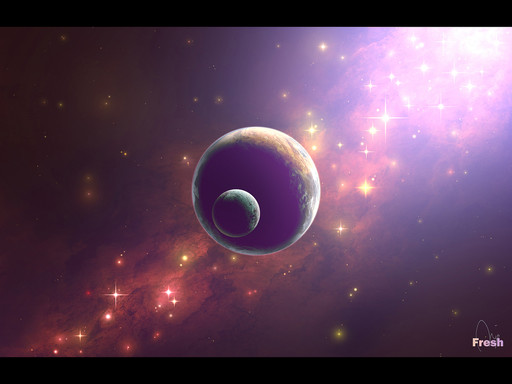HOME | DD
 SS7-GFX — Gaia
SS7-GFX — Gaia

#3d #cc #corona #cosmos #curves #digital #digitalart #earth #exposed #exposure #fantasy #fi #fiction #flare #gaia #galaxy #gfx #glow #high #huesaturation #lens #levels #lighting #lights #manipulation #mask #nebula #photo #photomanipulation #praise #res #sci #science #sciencefiction #scifi #shop #ss7 #stars #sun #texture #vibrance #photoshopcc #art #ss7gfx
Published: 2017-12-07 00:58:59 +0000 UTC; Views: 3935; Favourites: 28; Downloads: 0
Redirect to original
Description
Notes:Hope you guys like it!
~SS7-GFX
Tools:
Photoshop CC
Resources:
Nebula > One
Nebulae Enhancements > One , Two
More "Cloudy" Nebulae > One , Two , Three , Four
Lens Flares Pack from > www.brusheezy.com by gfxcave
Earth Texture > One < WARNING - HUGE FILE (21600x10800)
Earth Clouds > One
Earth City Lights > One
Method:
-Start 3D Rendering
The Entirety of the scene (Planets) were rendered with Photoshop CC's 3D module.
The Textures (Earth + Earth Clouds) were rendered onto a "Spherical Panorama" mesh shape.
I had to edit the Cloud Image first by isolating the background from the cloud. Then I added a drop shadow to have the clouds have shadow on Land.
3D Lighting was also added using a "Point Spotlight" at roughly 250% of Light intensity using an orange-ish Light color.
Final image > File > Export as / Quick Export > PNG
-End 3D Rendering
-Start Photoshop Scene Creation
Open your Planet PNG image > Set Layer 1 > (rename if you want)
Made a Fill > Linear Gradient Layer angled to the location of the light and Alt + Left Click the Planet Layer and set the colors:
"Royal Purple - Location 0% , Red Orange - Location 50% , Orange - Location 60% , Yellow - Location 80% , Royal Purple - Location 100%" and masked out the the secondary planet so that only Earth is visible.
I took the Nebula Stock Image as is and duplicated it once then placed it behind Planets as Background, rotated it 90 degrees clockwise then placed it side by side with a slight overlap.
Once in position, selected both nebula layers then I used "Edit > Auto-Blend Layers" so that the transitions will be seamless.
Next, I took the "Nebula Enhancements" and placed it behind the Planets and applied a Layer Fill Linear Gradient using the colors:
"Royal Purple - Location 0% , Red Orange - Location 50% , Orange - Location 60% , Yellow - Location 80% , Royal Purple - Location 100%. Then "Alt + Left Click" Nebula Enhancements so that it only affects those layers.
Lastly, I set the Gradient Layer Style to "Color" and the Nebula Enhancements I set to "Color Dodge"
I Dragged and dropped the cloud renders onto places where it would need more character then set the Layer Style to "Soft Light".
The coronas and glow were achieved using Marquee > Fill > White & Orange (3 of each); Then Applying Blur > Gaussian Blur a few times.
I Pasted in the lens flare and applied the same gradient I did for the nebula and Earth Planet.
For the final Adjustments, I masked the glows from behind the dark side of the planets.
I applied the Night City Lights onto the dark side of Earth then masked areas that I didn't need then tweaked the brightness and contrasts to make it a bit more subtle.
Next, I applied a photographic toning gradient layer that would give it a "Fantasy-like look".
Lastly, I made a blank layer, then went to "Image > Apply Image" so I can play around with layer adjustments; Specifically the exposure, levels, curves, hue/saturation and vibrance to achieve the final look.
-End Photoshop Scene Creation
Related content
Comments: 10

your welcome and hey do you do requests?
👍: 0 ⏩: 1

No, not at the moment.
Maybe sometime in the future when I have more time. :]
👍: 0 ⏩: 0



This is a remarkable tableaux, Jerome - as only the "Interstellar Master" himself could deliver - 10 out of 10, my Man! 
👍: 0 ⏩: 1

Thank you mister Charles!
A month of tinkering pays off :]
👍: 0 ⏩: 1

Most welcome, Sir!
hehe - I couldn't agree more!
👍: 0 ⏩: 1