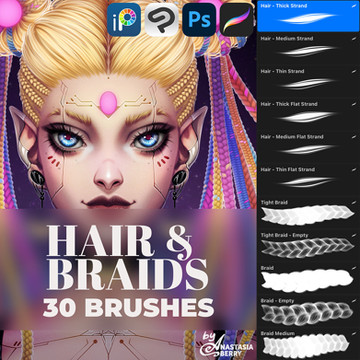HOME | DD
 TamarinFrog — Simple Manga Style Tutorial
TamarinFrog — Simple Manga Style Tutorial

Published: 2013-03-13 11:19:48 +0000 UTC; Views: 62175; Favourites: 2863; Downloads: 785
Redirect to original
Description
What's this? I uploaded that dewott picture to tumblr and people seemed to like it and I was asked if I could make a tutorial about this style. I think I was asked the same way back when I used this style the first time. Eek! Well, better late than never. So, here is s little warm up before those bigger tutorials I were promising.This is my third tutorial and I hope I made it clear and simple enough to follow. English is not my first language so let me know if you see any bad mistakes.





Program
I used photoshop CS5. These should work in older and of course in newer versions. As for other programs such as SAI, I can't help you, sorry.
Halftones
This is NOT the only way to make halftones in photoshop but it's my favourite way. It does require you to be in grayscale mode (otherwise results are VERY bright colorful dots) but it doesn't bug me too much (especially if you are making a black/white picture like here). You can also make halftones with a filter effect (Filter>Sketch>halftone pattern) or playing in bitmap mode (that's a bit more complicated. I recommend to look halftone tutorials if you are interested in it.) And do note that smaller the final resized picture, the harder the dots are to see so keep that in mind when you think what size you want them to be.
Textures
Use 'em! About 99% of my textures are from CGTextures, [link] . They have excellent selection of various textures. AND FOR FREE! You only need to register on site but it's free and I have NEVER got any Email spam from them. There is also 15Mb download limit per day but I've never ran out of that either.
Speed lines
The trick I showed you here is something I learned recently thanks to this very helpful tutorial, [link]
GO AND CHECK IT! It has more about how to create that dot brush and more tips and tricks on how to make different speed lines! Very useful!
If you have any questions, feel free to ask. I'll do my best to answer.





My last tip is of course to read manga to see what kind of shading and style are commonly used in them. And if you do make something with the help of this, feel free to send me a link in comments! I would love to see.




 Thanks for reading and hopefully this was somewhat useful.
Thanks for reading and hopefully this was somewhat useful.
Related content
Comments: 178

This... actually helps me alot. O.O To be honest this helped me right now understand some things i do in Manga Studio that didn't work out very well when i first did them. Thanks Tammy you are the best!
👍: 0 ⏩: 0

I was just wondering how you did this stuff, thank you so much!! this was very helpful and informative!!
👍: 0 ⏩: 0

omfg.....that speed lines trick.....
that's.....that is just.....
.....bloody brilliant.....holy crap....I just tested it out on Paint tool Sai and it does the exact same thing! Holy CRAP! THIS IS GOING TO BE FREAKING AWESOME!
please excuse me...I need to....uh, practice for a bit...before I get back to splatoon....
👍: 0 ⏩: 1

Credits to the speedline trick to the other person who made the tutorial. 
👍: 0 ⏩: 1

I took a look at it as well. Paint Tool Sai could only do a little bit of that, and my Photoshop Elements doesn't work well on my pc....it keeps two cursors (mouse icon) at all times, and you can really tell whether you are on top of a button like the paint bucket or if you're off to the side....
Still, it's a neat little trick, and it'll be much easier to make animated panels with it. So thank you!
👍: 0 ⏩: 0

WHOA. That speed line is actually pretty neat.
👍: 0 ⏩: 0

Ah! I worked out the brush. I was confused at first because the brush preview was a uniform shape, but then I realised that pen pressure has to be selected for size. That way the brush preview starts small, goes thicker and then back to small again (as pictured in the tutorial).
👍: 0 ⏩: 0

I had just noticed this now while I was browsing through your gallery, for old times sake...and I went back into your older works from 2011 to try and confirm what I thought.
Was this Cacturne you drew in this tutorial supposed to replace Steve in the short Nuzlocke challenges you did for Pokemon Ruby? I think I can see the chip in those blackglasses!
👍: 0 ⏩: 1

You have a sharp eye. Yes! He indeed was a replacement for Steve in my nuzlocke. I still kinda want to draw the final E4 fights of them.
👍: 0 ⏩: 0

I have been looking for this for like 45 minutes- I't's awesome, thank you so much!
👍: 0 ⏩: 1

Ah, glad to hear you found it helpful.
👍: 0 ⏩: 0

At long last I know how to do manga style pictures... Thank you.
👍: 0 ⏩: 0

Ummm... Dis is kinda a stupid question but, does this work on Photoshop CS3?
👍: 0 ⏩: 1

That is not a stupid question at all! Now let me see... Hmm... I am fairly certain that this should work on CS3. 
👍: 0 ⏩: 1

Thanks! Dis probably will help a lot!
👍: 0 ⏩: 1

No problem! I hope it will!
👍: 0 ⏩: 0

My halftones seem to be distorted or the "dots" too large. I'm at 300 dpi on a 11 b 17. What should I do?
👍: 0 ⏩: 1

Hmm... Sometimes you just need to try stuff out. How large is your canvas? If it is big, you need to adjust the halftone settings accordingly. It is trial and error. I use different settings almost everytime depending the picture.
👍: 0 ⏩: 1

Well... I got a 11 by 17 inch on 300 resolution.
I tried 4 and 16 on the scale, they both looked really big and distorted. Going to 600 res didn't help much either...
👍: 0 ⏩: 1

Resolution has nothing to do with the dot sizes. Try changing the max radius of the color halftone settings. That decides how big the dots are.
👍: 0 ⏩: 1

Oh max radius. Didn't think of that. Ok! Thank you!
👍: 0 ⏩: 1

I have been trying to figure out for ages how people make the digital art look like it's on paper... THANK YOU
👍: 0 ⏩: 1

Glad to hear you found this helpful.
👍: 0 ⏩: 0

Thanks for the tutorial
I have been looking for something to help me color in Grascale and this is helpfull
👍: 0 ⏩: 0

This seems insanely useful, thankyou for making this!
👍: 0 ⏩: 0

This looks amazing. Thank you so much for making this!!!
👍: 0 ⏩: 0

If it's not a problem, could you please tell me how exactly you created that brush you used for the lineart in the tutorial? :3
👍: 0 ⏩: 1

It's very simple. Just choose the basic default hard brush in photoshop and raise its "scatter" to about 70%.
👍: 0 ⏩: 1

NIOSJWNBN LS: Thank you this was very helpful! I want to use it for future comics.
👍: 0 ⏩: 0

Just made a drawing using this tutorial... IT TURNED OUT FRIGGIN AWESOME! THANKS!!!
👍: 0 ⏩: 1

Great! Nice to hear this tutorial was useful.
👍: 0 ⏩: 0

Holy fruggen fudgeckes. This is a fantastic tutorial o__o Thank you so much for it!!! <3
👍: 0 ⏩: 1

You're welcome! Glad to hear you found it useful.
👍: 0 ⏩: 1

Of course of course x3 thanks again~
👍: 0 ⏩: 0

WHAAAAA???? I never imagined speedlines could be made so easily!! 
👍: 0 ⏩: 0

wow, this is wonderful! This tutorial really helps me! Thank you so much!
👍: 0 ⏩: 0

Wow, the speedlines part blew my mind! It's amazing how simple it is to do some of those Photoshop tricks! Great tutorial, as usual. I need to practice using textures and such.
For the line art part for Cacturne I think the line, "The sketch as your guide, draw the line art." could be improved as "With the sketch as your guide, draw the line art." It's nothing drastic, but it just stood out to me as odd.
Anyway, thanks for the tutorial and shedding more of your helpful tips (and that other person's speed lines) on Photoshop in simple and easy to understand presentation.
👍: 0 ⏩: 0
| Next =>