HOME | DD
 Zuks — PIXIA SECRETS mini tutorial
Zuks — PIXIA SECRETS mini tutorial
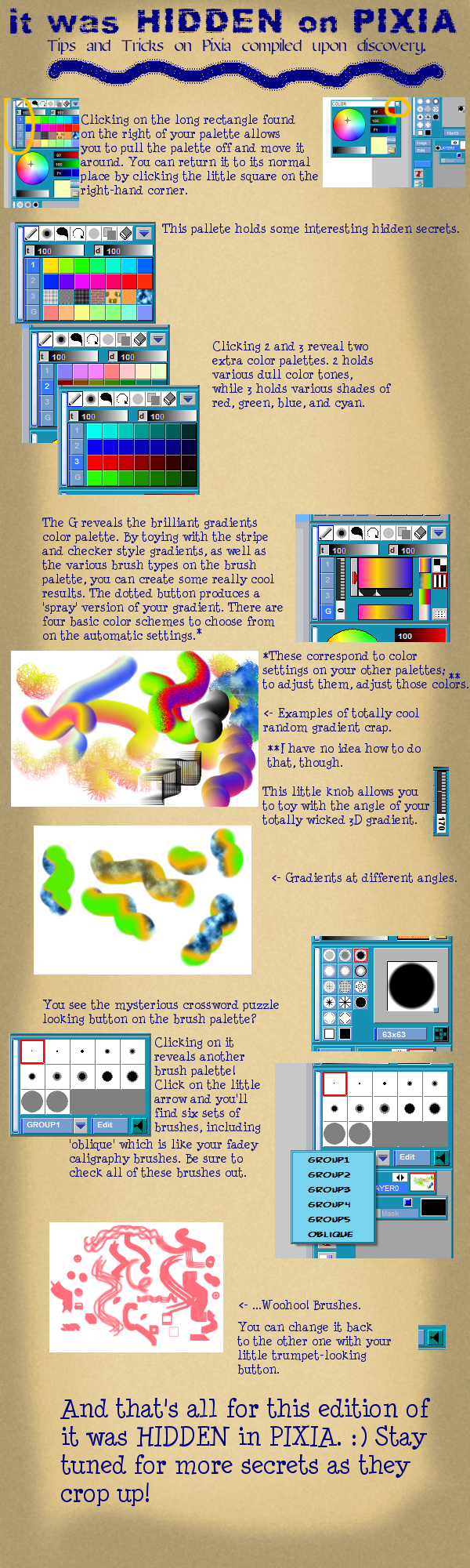
Published: 2008-03-22 02:05:30 +0000 UTC; Views: 3690; Favourites: 24; Downloads: 141
Redirect to original
Description
Secrets hidden in Pixia volume one, compiled upon discovery XD I'm trying to get into the nooks and crannies of this freebie art program on behalf of the people who don't have any of the pro programs (although I myself have a couple).Here's to making it, stranded halfway between Paint and Paintshop.
Related content
Comments: 9

Um, excuse me if this doesn't pertain to the tutorial (which it doesn't) but....erm, do you know how to overlay an image onto another in Pixia? I'm not asking about simply adding an image, but more like this:
When I first got Pixia, I could select an image in a box under the gradient boxes, and if the image was not too big (at which point a message of "Memory Shortage" would pop up) I could use that image much like a gradient. The area covered by whatever brush I would select would display that image instead. However, after tinkering around a bit, now when I select the image, it just goes to the selected gradient and not the image. I was wondering, since you know so many of the secrets in Pixia you must've tinkered around with it a lot too, and if you would possibly know why this happened. Again, I'm sorry that this doesn't really pertain to this tutorial
👍: 0 ⏩: 0

Thanks for this. I've had Pixia for a while, but, have hardly used it because I couldn't find any tutorials worth the name. (though I don't think I'm going to give up Gimp or MyPaint for it though) Still, it's always good to have another resource. So, thank you!
👍: 0 ⏩: 0

Those hidden brushes, can they be resixed. like a sixe 20 or 5 or something, they always seem to stay the same size I don't want. Thank you for this!
👍: 0 ⏩: 0

check out the 'edit' button, (but not the edit at the top. the blue edit button at the bottom, under the pallets.)click it, and then when the mini menue pops up, click add. then press okay. it may be blue. . . i dont exactly know what to tell you on hat one
👍: 0 ⏩: 1

cool but i do have pixia any more
👍: 0 ⏩: 0

Thank you very much!
I think you missed one. In the scalable brush, you can hold 'shift' and change the dimension of the brush real time. It wont work on the pendata groups though.
It's good to see fellow PIXIA user here at DA.
Cheers!
👍: 0 ⏩: 0

I heart you so much, Ren. I've just finished my current Pixia projects and it's almost dinner time, so I don't have time to test these now, but you can bet I will later >:3
One part confused me: In your fourth paragraph, you say that the "dotted button" produces a spray effect. Erm . . . which one's the dotted button? There's the checked one, and the one in the bottom corner of that image, and possibly the lined one that you have selected (although I'm pretty sure that you'd call that one striped if you referred to it). Arrows are always good for pointing out things :3
👍: 0 ⏩: 1

The one on the bottom right, as opposed to the checkered or striped one above it. 
👍: 0 ⏩: 0


























