HOME | DD
 arcanux — Digital ink action file
arcanux — Digital ink action file
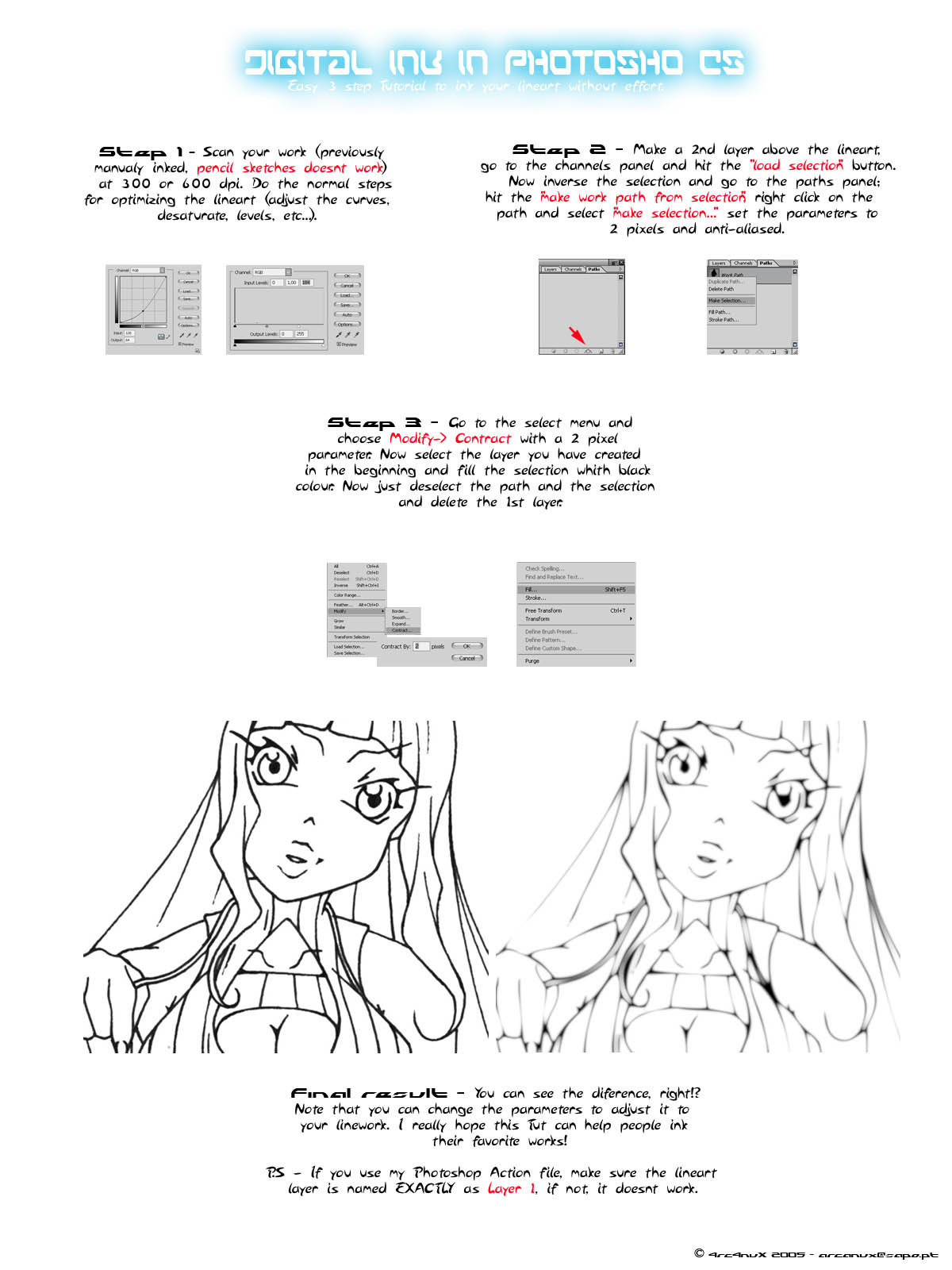
Published: 2005-03-12 06:22:49 +0000 UTC; Views: 8848; Favourites: 51; Downloads: 3329
Redirect to original
Description
The Action file for my digital ink TutRelated content
Comments: 13

This is fantastic.
After using, my ink sketches look so much better.
My drawing are not so good and especially after I inked it, all the lines are all the same thickness.
The action really made my ink sketches look softer and the lines changes thickness at different parts.
I have always wanted to achieve this effect using the cutout filter but it need to tweet the setting for different sketches.
For those who don't understand the steps. Fear not. The picture show step by step which I also don't understand the theory.
However, you just need to
1) download the action.
2) Open your scanned file.
3) remove the lock for the layer
4) change the name to layer 1.
5) Then clean up a bit with levels.
6) Finally, play the action to get the effect.
It's easy as ABC.
👍: 0 ⏩: 1

Oh, I tried to download it, but I couldn't get it to work...Is it supported by Paintshop Pro 9?
👍: 0 ⏩: 1

only photoshop.... sorry
👍: 0 ⏩: 0

I tried following your instructions (as a beginner) and found them quite confusing... The third part is what really got me. Think you can help me out? I think your technique is awesome and I could really use it, but I need help. hehe Thanks ^-^
👍: 0 ⏩: 1

Ok!
Just tell me what is going wrong and i´ll try to help u....it work wonderful with me!
U are using the action file or are u folowing step by step the instructions?
👍: 0 ⏩: 1

Step by step instructions... I don't know how to use the action files... I download them and they don't work. ^_^' hehe I get lost on the end of step 2 and all of step 3
👍: 0 ⏩: 1

Dont work or u dont know how to use it?!
If u dont, just download it and put it in in photoshop folder...next apen your photoshop and click in the action panels...click in the very small arrow that is in the uper right corner of the panel...select load actions and load my file.
If u use my action file, make sure your work is in a layer names exactly Layer 1 , oher way and dont work! To use it just select the Layer 1 with your lineart, select the digital ink in the action file and click the "play" button that is in the bottom of the panel.
U shouldnt have any problem with the file, it works good!
Note me if u have any question
Take care!
👍: 0 ⏩: 0

Sorry I guees this is too advanced PS for me, but I don't understand what this does?
👍: 0 ⏩: 1

If u have some inked works and the inking is bad or not so good, u can clean it with this simple method...
It deliver a perfectly inked outline ready to colour
👍: 0 ⏩: 1

Wow! This is actually really awesome now that I figured out how to use it. I never even heard of photoshop actions before. Thanks a lot. This is a lot of help. The only problem I'm having is it doesn't always select enough of my scanned image ( the lines are too light or something. ) Is there any way to make the selection less precise? Thanks
👍: 0 ⏩: 1

The parameters are set to a 300 dpi scan...if u want a more crisp lineart just decrease some values like feather radius or contract...just play with the values until u find the ones that fits
Hope it helps
👍: 0 ⏩: 0




























