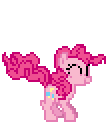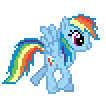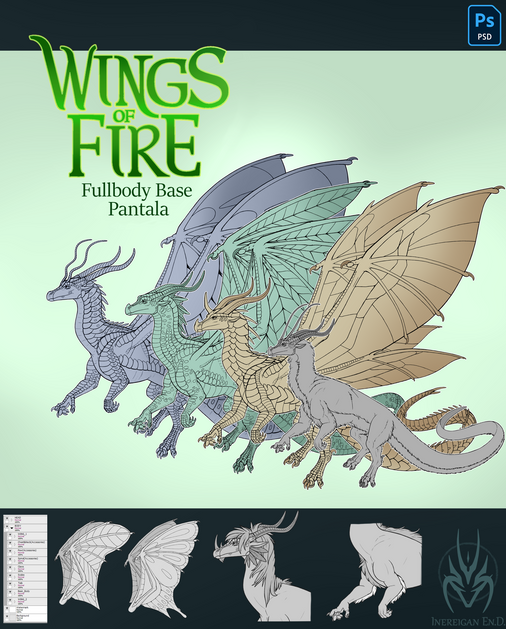HOME | DD
 Capt-Nemo — Illustrator/Vector Tutorial Part Two
by-nc-sa
Capt-Nemo — Illustrator/Vector Tutorial Part Two
by-nc-sa

Published: 2012-03-24 04:45:28 +0000 UTC; Views: 82788; Favourites: 795; Downloads: 1322
Redirect to original
Description
Part two of my vector tutorial.Part One: [link]
Edit: Somebody told me there is a sweet tool in Illustrator CS5 called the Width Tool. It lets you change the width of lines at specific points without having to convert strokes to outlines! I suggest you use that. Check out this tutorial: [link]
All you need to do is add a width point at the end of the stroke, double-click it, and change the total width to zero.
Edit two: I was informed of the "Draw Inside" tool also found in CS5. This tool automates the usage of clipping masks and makes them much easier to use. Check out a video here !
Related content
Comments: 99

you can vector on gimp!alicorntwilight91604.deviantar…
👍: 0 ⏩: 1

Gimp isn't any vectoring program, it's raster program. even if it has path tool. Real vector lines don't blur when you zoom. Exported are in .SVG format.
Please Here: mlp-vectorclub.deviantart.com/…
👍: 0 ⏩: 0

Gimp isn't a program used specifically for vectoring, so no.
👍: 0 ⏩: 1

what program would you suggest?
👍: 0 ⏩: 1

You could use the program listed here, Illustrator but it costs money. You can also try Inkscape, which is free. I suggest using Inkscape if you're not willing to spend some money. Illustrator is pretty good too. Photoshop is another option you can try.
👍: 0 ⏩: 1

I am really grateful of this tutorial... i gotta to thank you very much
With a vector knowledge... Now it's time to to get to the next level.. Time to learn Animation xD
👍: 0 ⏩: 1

I have a problem : when I try to save my image for the Web, it says it is too big (5000x5000, very heavy background). Can I still export my vector in PNG, and in a good quality ? (Illustrator CS5)
👍: 0 ⏩: 1

Yeah, that's one issue I've had before. Can't you just click okay and do it anyway? Otherwise, I'd say you might have to scale it down a bit. Or maybe there's another export option? Save as copy, perhaps?
👍: 0 ⏩: 1

First I get a warning : something like "The image is very big , error can occur" and when I click okay, the preview box and the error message come out. I've tried to ignore the error, but when I save in PNG-24 (same thing in PNG-8 or even JPEG), it brings out the same error and refuse to save my work as an image. When I try "Export", only the 72ppi works, and it takes everything (I work in a 5000*5000 square, but the final PNG is 7000*9000 and shows what is out of my worksquare)
I think I found a solution : export it in 72ppi ( :/ ) and then crop it in Photoshop. => Save for the Web, the warning message is still here, but it can export it as a PNG !
👍: 0 ⏩: 1

Well, 72ppi is fine unless you're printing it. Your solution works, though. Sorry there's nothing more elegant! Like it says, Save for Web wasn't made for that kind of image size (I mean really, what web site would have a 5k image on it?).
I think it has to do with the image size, not dimensions. So if it were 9000x1000 (9mil pixels) it might work, but 5000x5000 (25mil pixels) is too much.
👍: 0 ⏩: 0

I just want to thank you, this tutorial was really easy to follow and now I know how to work with vectors!
(Final result: [link] )
Thank you!
👍: 0 ⏩: 0

(Using Illustrator CS6)
I think I got a little carried away with the number of layers in my image. :/
It's exceedingly difficult to create fills without selecting a bunch of lines and layers I don't want to touch. I don't suppose there would happen to be some kind of paintbucket, magic wand, or simple fill tool? 
(Curse my dependence on photoshop...)
👍: 0 ⏩: 1

Oh yeah, the new ones have some kind of overkill snapping feature, don't they? There should be some way to turn that off in the options. Or, you could select the fill, right-click it, and send it to another layer (Under Arrange > Send to Current Layer).
There may be some kind of fill tool... I'm not familiar with the new versions. D: I know, I use Photoshop all the time, too! That's one of the downsides to vectors, though. You lose stuff like paint buckets and selection wands. You can try Google, though. That might help.
👍: 0 ⏩: 1

It might sound a little convoluted, but I think I found a solution. I can export my lines into flash and use the fill bucket to easily fill in the white space and still keep the whole thing a vector image.
I'll let you know how it works out.
👍: 0 ⏩: 1

All right, whatever works for you! 
👍: 0 ⏩: 0

A question: how I can copy the colour in Illustrator 10?
👍: 0 ⏩: 1

You can't. The color picker only works on vector objects, not on images.
👍: 0 ⏩: 0

this is a great resource, but coming from photoshop im struggling to understand as to how the lines mid way through themselves dont change thickness yet in the picture im vectoring they chage thickness mid line, am i thinking correctly or are the lines meant to be the same thickness all the way?
thanks
👍: 0 ⏩: 1

They're supposed to be constant thickness, except at the ends. Are you using a tablet? If so, you'll have to turn off the pressure sensitivity in Illustrator's settings or something. Otherwise, they should stay the same width. And use the pen tool, not the brush.
👍: 0 ⏩: 0

NEVER MIND i figured it out XD
btw this is allot freaken easier than using photoshop, i tried using Illustrator once for my OC and it didnt turn out how i wanted it to, but now that i know what im doing its so much easier, thanks for this
👍: 0 ⏩: 1

No problem, glad it helps. And good for you for figuring out your problem.
👍: 0 ⏩: 1

Here it is finished, [link] I had such a hard time with the eyes I always do, I tried using your tutorial for help but something wasnt working, so i did it the long way.... not fun.
👍: 0 ⏩: 1

Yeah, I hate doing the eyes. Worst part. D: Glad you got it sorted, though! It looks good. My only criticism is the snout shape, but other than that it looks great!
👍: 0 ⏩: 1

Thanks 
👍: 0 ⏩: 0

some help please, im having trouble with the hair colors, is it different with CS5 to be able to have the inner hair colors on top of the fill but below the stroke cause im having major trouble with that, i ended up making two separate layers for the fill and stroke for the hair outline and hair color, and thats just way to time consuming.
👍: 0 ⏩: 0

So basically it's an advanced form of tracing? Go figure.
👍: 0 ⏩: 1

This was just a demonstration. I don't encourage tracing in original art. This could equally well be applied to your own drawings.
👍: 0 ⏩: 1

But vectors use lines that already exist. Tracing copies the lines over exactly. Isn't this almost the same thing?
👍: 0 ⏩: 1

I'm saying you could apply this technique to things you've drawn yourself. Take this sketch, for instance - [link] . I vectored it with the permission of the artist - [link] .
So you don't have to trace screenshots from the show. I only did that as a demonstration. And I dunno who, but this is the only fandom I've seen that likes to do that for no reason. It's fun to just take a screenshot and vector it to use in wallpapers, prints, etc. Nobody claims it as their own art. There's even a whole group for it: [link]
So while one could just trace screenshots instead of drawing stuff, I don't think most people do that, and it certainly does not have to be done. This technique can apply equally well to drawings.
👍: 0 ⏩: 1

I suppose you are correct good sir. Thank you for providing a well-reasoned argument with plenty of examples, instead of blindly CAPS-raging.
👍: 0 ⏩: 1

Thanks, and thank you for doing the same!
👍: 0 ⏩: 1

I've been trying to reference it and it is very helpful, but some of the keyboard shortcuts you listed don't work for me. Do you know them for Apple computers?
👍: 0 ⏩: 1

This may help: [link]
Or, there should still be a menu to change the keyboard shortcuts in one of the menus somewhere.
👍: 0 ⏩: 1

Wow....I had no idea the Width Tool existed. Thanks so much. c_c'
👍: 0 ⏩: 0

I've finally finished my character vector thanks to you! You taught me a lot!
👍: 0 ⏩: 0

i think for now i'll just trace the image in DA Muro
a lot easier
👍: 0 ⏩: 0

I was watching some interesting tutorials on Adobe Illustrator, and I just discovered the "draw inside" tool for CS5. Perhaps it could be used as a substitute for the clipping mask on some parts for users with more up-to-date versions...?
Here's the video I found it in. It includes a ton of awesomely cool tools also: [link]
👍: 0 ⏩: 1

Great find, thank you! I added it to the description.
👍: 0 ⏩: 0
| Next =>