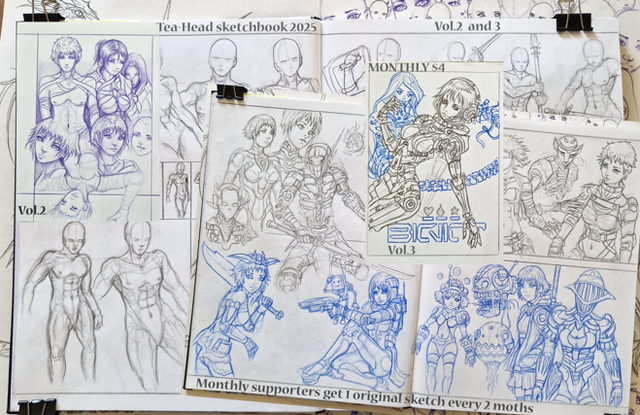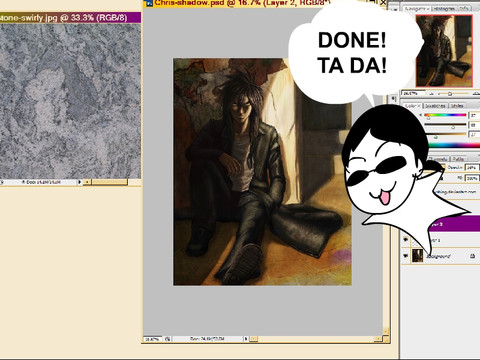HOME | DD
 Celsa — Tutorial: Cleaning sketches
by-nc-nd
Celsa — Tutorial: Cleaning sketches
by-nc-nd

Published: 2010-04-23 19:58:40 +0000 UTC; Views: 41249; Favourites: 915; Downloads: 785
Redirect to original
Description
This tutorial covers how to clean sketches in Photoshop. Different programs should have equivalent controls, I suppose, but I don't know them :/Also, since I have the spanish version, I'm not 100% sure of the english name. But it should be something similar. Sorry =_=
Part 1




 1.1 First, open up the sketch you want to clean.
1.1 First, open up the sketch you want to clean.



 1.2 Then, open the Levels controls (Image > Adjusts > Levels). Adjust the contrast with the controls to make the white as white as possible, and the black lines as black as possible without ruining the picture.
1.2 Then, open the Levels controls (Image > Adjusts > Levels). Adjust the contrast with the controls to make the white as white as possible, and the black lines as black as possible without ruining the picture.After doing this, you should have a cleaned sketch scan. But if you 're gonna paint it or want to clean it further for wathever reasons, it'll take a few more steps.




 1.3 Open up the Channel Mixer (Image > Adjusts > Channel Mixer). In the drop-down menu choose a color channel; red is fine, since it's stands out more from the black of the pencil (you'll understans that later)
1.3 Open up the Channel Mixer (Image > Adjusts > Channel Mixer). In the drop-down menu choose a color channel; red is fine, since it's stands out more from the black of the pencil (you'll understans that later)On the bottom of the controls, where it says 'Constant' (or something like that), take the mark to the extreme of the bar. This will turn your pic to color without black traces.




 1.4 If you still want to change the color to something lighter, so it'll be easier to clean later, open up the Hue/Saturation controls (Image > Adjusts > Hue/Saturation) Check the 'Color' box, and play with the controls until you find the color you want (a light, warm one is best. But don't make it too light, or it'll be hard to see)
1.4 If you still want to change the color to something lighter, so it'll be easier to clean later, open up the Hue/Saturation controls (Image > Adjusts > Hue/Saturation) Check the 'Color' box, and play with the controls until you find the color you want (a light, warm one is best. But don't make it too light, or it'll be hard to see)



 1.5 Now you should print that, and 'trace' over the colored sketch with a regular pencil.
1.5 Now you should print that, and 'trace' over the colored sketch with a regular pencil.If what you're aiming for is a lineart to color, just mark the outline. If you want to make a pencil drawing, you can fill blacks, etc...




 1.6 Once you finish, scan the picture again, and save. Now go to part 2
1.6 Once you finish, scan the picture again, and save. Now go to part 2Part 2




 2.1 Open up the sketch in Photoshop. You see the 'clean' pencil, but there's still the colored sketch there. We're gonna get rid of that in a moment.
2.1 Open up the sketch in Photoshop. You see the 'clean' pencil, but there's still the colored sketch there. We're gonna get rid of that in a moment.



 2.2 Open the Hue/Saturation controls (Image > Adjusts > Hue/Saturations)
2.2 Open the Hue/Saturation controls (Image > Adjusts > Hue/Saturations)



 2.3 There you should see a drop-down menu on top, with several colors; you just have to select the ones that match the color of the sketch, and take the 'lighting' bar to the max.
2.3 There you should see a drop-down menu on top, with several colors; you just have to select the ones that match the color of the sketch, and take the 'lighting' bar to the max.In my case, my sketch it's orange, so I'll have to do this for both 'yellows' and 'reds'




 2.4 Now, when you're finished, turn the picture to grayscale (Image > Mode > Gray Scale) You don't have to, but it's best so the picture is black/white only.
2.4 Now, when you're finished, turn the picture to grayscale (Image > Mode > Gray Scale) You don't have to, but it's best so the picture is black/white only.Now open the levels controls (Image > Adjusts > Levels) And adjust the contrast to get rid of the remains of the sketch and any dust there. Make sure you don't ruin or delete part of the drawing when doing this.
And that's it. You should have your picture clean.




 Tutorial and art is © *Celsa
Tutorial and art is © *Celsa
Related content
Comments: 64

Si lo vi! Me falta comentar por allá pero iwal... ahora tengo que prepararme para hacer un grupo
👍: 0 ⏩: 0

Oh my gosh, this is so helpful, Celsa!! Thank you *//A//*
👍: 0 ⏩: 0

I love being able to read the spanish without looking at your translation XD I wish I had continued with it, I've forgotten so much sentence structure.
Thank you for posting this! It's gonna help out so much when I clean my sketches up, *favorites*
👍: 0 ⏩: 0

I liked it
I read the description and....
WAAAAIIIT!!!!
DO YOU SPEAK SPANISH!!!!???
👍: 0 ⏩: 1

Si, simpre me pasa lo mismo. Qué lío con los idiomas! XDDDDD
👍: 0 ⏩: 1

cierto XDD!!! pero almenos, ahora si puedo hablar bien el ingles, por que hasta hace unos... 2 o 3 años no hablaba nada de ese idioma! pero desde que me cambiaron de escuela ano mucho mejor ^^
pero si! q lio xD
👍: 0 ⏩: 0

No lo sabía T_T Siempre me pasa igual XDDD
👍: 0 ⏩: 1

es lo que pasa cuando se tiene que hablar ingles para que el resto del mundo nos entienda xD
👍: 0 ⏩: 0

This is really helpful. I know that when I've trying to adjust sketches in photoshop, it's just trial and error. This shows a straightforward way to go about it 
👍: 0 ⏩: 0
<= Prev |