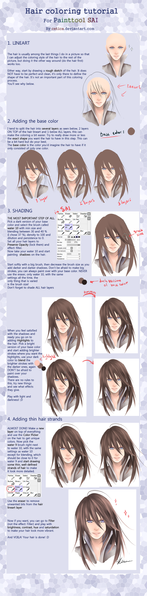HOME | DD
 Celsa — Tutorial: Painting
by-nc-nd
Celsa — Tutorial: Painting
by-nc-nd

Published: 2010-06-12 19:31:14 +0000 UTC; Views: 237954; Favourites: 4430; Downloads: 2358
Redirect to original
Description
This is a tutorial explaining my coloring technique. I'm using SAI for painting here, but I think you can adapt to other programs as well if they have the right tools.Also, note this is NOT a SAI tutorial, so I won't explain the tools and so on. Just my coloring technique.




 1. Starting
1. StartingNOTE:I'm sorry, I typed 'staring' instead of 'starting' in the image file. It's very troublesome to fix, so I fear it'll be left like that T_T
The very first thing to do is to open the sketch. For this technique you don't need it to be a clean lineart, since is a lineless or semi-lineless coloring. (You can use a clean lineart if you wan though, and adapt)
Set the sketch layer as 'Multiply, so you see what's happening below, and name it to something easy to recognize ('sketch' in my case) for organization's sake.




 2. Background
2. BackgroundThe first thing to paint it the BG. It's colors will influence everything else and create the general atmosphere, so choose carefully. It doesn'r matters if it's just some simple colors.
Make a new layer for it, below 'sketch', and again, name it.
In my case I choose warm colors, with bright red and pink since they create some 'agressive' mood.




 3. Base colors
3. Base colorsNext is the base colors. Make a new layer for it and name it too.
Here is where you add the base colors. Choose carefully, and take the BG colors into consideration, so it doesn't created a bad effect. You can test colors until you're satisfied; don't just add the first color that comes up.
Use a solid brush for it, not one that blends, or you may leave holes, or semi-transparent spaces.
It doesn't matter if you go out of the line, since you can erase later, but for the hair, is best to be careful, and paint it properly from the start, for it's some of the most troublesome parts.
You can 'blind' the 'sketch' layer to see how it's going anytime.
Also, make sure you save the base colors in the color grid. You will need to go back at them many times.
I do it in a way that i can add the different shades at the side later (I wish SAI had more grid space. But it's nice that you can order the colors)
Also, I never use back, white or grey. I prefer a very light or dark color, but ALWAYS with a percentage of color in it. This is to avoid dullness.




 4. Adding shades of color
4. Adding shades of colorNext is choosing and adding the other color shades. I do on the same layer, but you can create another if you want (it'll be troublesome for erasing later though)
This part is VERY important. I don't just choose a darker variant of the base color; I choose a different hue too. Like, if the base skin color was a yellowish salmon color, the next shade with be a bit more orangeish, and so on. Again, this is to avoit color dullness as well.
Add the shades to the grid, but you don't need to make a full gradiation, since we can blend and so make sub-color automatically. Just choose the main ones.
Add the different shades to the picture, marking the shaded part in a basic way. We'll detail and polish later.
Next thing I do is choosing and adding the compensation colors. This are complementary colors from the base colors, to add some color life to it. The drawing will stand out more.
I usually add 2 shades of compensation colors, in the form of either a reflection in the shaded parts, or just extra color in the shadows.
This is kind of personal touch, so it's hard to explain =_=
I add this color in the corresponding grid line, but in the opposite side.




 5. Detailing and Lineart
5. Detailing and LineartHere is where we start polishing the drawing. Close in, and start detailing and polishing where you need to.
I don't like to blend too much, since I prefer the rough painting look. It gives a more 'alive' look. Still, for the skin is best not to abuse the roughness, or it may look the character has some extrange disease, specially in the face XD
Use a brush with a blending effect for this part, btw. I don't use the blenders. I just apply the color with this brush and blends naturally. You can always go back to the lighter color if you need.
Also the blending level is variable. Just modify it as you need. I like to use a high 'persistence' for it drags the colors in a way I like.
Here is where I add the few lines I use as well. I make another layer for it, and use another brush for it. Make it in Multiply mode as well.
Also, I use colors for the lines instead of black. It looks softer, and so not that weird in comparation to the lineless areas. But it's up to each one to decide.
As for where to add lines, I usually consider the face a must, since it's usually the most important area and where people looks most.
I laso tend to add it in light areas of clothes, but it depends on the drawing.
Now, between the lines and the polishing, the figure shouls be more and more clear. I fade the sketch gradually as the painting progress, until I blind it completely.
In any case, it's good to blind it ocasionally to see how things are going without it.




 5.1 The hair
5.1 The hairI'll mame a stop on the hair to explain it in more detail, since it's usually troublesome.
I usually prefer to paint it from dark to light, but it's pretty much a do, un-do and re-do thing.
First, remember I told you to put the base carefully? Well, thanks to that you can use the wonderful 'Preserve Opacity' option (if you're painting on the same layer, that's it)
This option avoids the transparent pixels automatically, so regardless of how careless you are, it'll stick to the base of color you did and nothing else.
Fir this illustration, I started by re-coloring the hair with the darker shade of the set colors I chose for the set.
Then I added the lighter parts witht he other colors of the set, to finally add some darker bits to create some 'hair shine' effect (a bit too soft in this drawing btw. They could be darker)
This effect is also used to paint metals; when you add a dark color near a light one veru abruptly, the contrast creates this 'metal' effect.
I finished by fixing the color compensation that was lost (the green/blue touches)




 6. Finishing
6. FinishingTake a genearl look, and finish wathever need to be finished. You never know what you may forget I do tend to make important things =_=
Also, it's time for cleaning. You should have the sketch layer in blind mode by now; you can make it viewable again to help with the erasing of the parts that went out of the 'line'
Once it's done make the sketch layer blind again, and save. It should be pretty much done.




 7. Editing
7. EditingIf you need to make edits of any time, this is the time. In my case, I still needed to add Dino's tattoos, since I made them separately.
For editing, I recomend to switch to Photoshop if possible. It's awful for coloring, but it's the best for editing.
Well, now it's definitely finished









 8. Tips
8. Tips-Save a LOT
Seriously, save as often as you can. You never know what can happen. A blackout, and your progress is lost forever T_T




 Save in .PSD file format
Save in .PSD file formatWell, not necessary, but you can open in Photoshop more easily (PS doesn't accepts certain formats, like Painter's own format)
This is a format that won't make a quality loss like .jpg and such




 Don't merge the layers
Don't merge the layersEven if you're finished, don't do it. You never know if you'll need to go back to it. If it's the file size that's bothering you, just make a .jpg copy of it for easier use, but keep the original .pst intact.




 Use high resolution
Use high resolutionSince it allows for more detailing. But not too big, or you'll computer will drag.
Also, take into consideration the drawing you're painting; a face shot wouldn't need that much of a big canvas.




 Adapt the brushes
Adapt the brushesDon't just stick to the defeault ones. Is best to experiment with the options, and see what suits you best. It's good to have your own set of personal brushes.




 Rotate
RotateSAI and Painter have a rotation tool that's easy to use. Abuse it! It's easier to paint some parts in different positions, since your hand can't rotate 180º




 Use a different palette for each drawing
Use a different palette for each drawingDon't stick to the same colors. Clean the grid, and choose new ones for each picture. You'll tend to use similar colors, but that doesn't means you have to use the exact same shade.




 More realistic doesn't means better
More realistic doesn't means betterEven the great ancient artsists didn't just 'copy' reality. They interpreted it.
Is best to have a personal style that makes your art unique and interesting.




 Reference doesn't means copy
Reference doesn't means copyIt's OK to use reference, but that means that you use several images to learn how something is, and later build soemthing new. Not just copy a photo. (actually, you should have a clear idea of what you are going to make BEFORE looking for reference).
Also, use photos as ref, not illustrations or drawings, or you'll end up just copying that particular artists style AND mistakes.
And if you can take the photos yourself, the best.
Well, I think that's all. If i'm forgetting something, or you need to ask anything, just comment here.
Related content
Comments: 200

thats amazing *.* i'm so jealous LOL
👍: 0 ⏩: 0

Very helpful! Thank you for creating this! =^_^=
👍: 0 ⏩: 0

I'm definitely going to try and use this tutorial! 
But I was wondering, how exactly is the Multiply layer different than the normal layer?
👍: 0 ⏩: 2

I'm pretty sure it slightly darkens the layer depending on the color behind it, but I'm not sure 
👍: 0 ⏩: 0

Sorry for lateness. This got buried in my inbox T_T
The Multiply layer makes the picture transparent, so you can see the underlying layers.
👍: 0 ⏩: 1

this was really helpfull, thanks alot!^^
👍: 0 ⏩: 0

what exactly do you edit when you paint pictures like this?
👍: 0 ⏩: 1

On that one I pasted the tatoos that I made separatedly.
I rarely edit the drawing itself; it's mostly resizing for DA and saving a .jpg copy for easier use (but keeping the full layered .psd)
👍: 0 ⏩: 1

can i ask how big the canvas is for something like this?
thanks great tutorial
👍: 0 ⏩: 1

Must be around 5000px heith. I don't remember the width.
I usually go for A3 size though
👍: 0 ⏩: 0

Question: What tool did you use to make that blob effect in your bg?
I know you said you customized your own tools but it would be nice to know since i'm trying to get that effect but i never seem to do so :C
👍: 0 ⏩: 1

It's the painting brush. I set it rough, so it makes somewhat paint effect.
👍: 0 ⏩: 1

ohhhhh i see
thank you!!
i needed to know ;D
👍: 0 ⏩: 1

Awesome ;A;!, I'm going to put this on practice x3!
👍: 0 ⏩: 0

when i saw the 1st instruction it says staring.
i was laughing so hard while staring at naked dino lol.
👍: 0 ⏩: 1

lol Sorry, it was a mistake. They told me, but the image file is too bothersome to fix so I left it XD
There. I added a note in the comment XD
👍: 0 ⏩: 1

but it actually works. when i go through the instructions for the 1st time i really thought you meant staring at the picture XDDD
👍: 0 ⏩: 1

lol Well, you've got to look at it, but definitely not what I meant XDDDDDD
👍: 0 ⏩: 1

but he was half naked and all so i thought you want us to drool at it XDDD
👍: 0 ⏩: 0

Thanks so much, this is very helpful! ^^
👍: 0 ⏩: 0

OMFG, I'm gonna learn english with that <33.
Thanks a lot, I idolize you :son00b:
👍: 0 ⏩: 0

Thank you very much ! its very helpful
👍: 0 ⏩: 0

a question .. where you can download that program? While I appreciate your help!
👍: 0 ⏩: 0

* o * omgg~ ..
May I ask where you get your brushes?...
👍: 0 ⏩: 1

I customized them myself. Is fairly easy in SAI.
👍: 0 ⏩: 1

Oh, would you be willing to share some tips? * u *b
👍: 0 ⏩: 0

it's always nice to see how every artist colour their works o3o
loll in my case though it's always lines first - whether it's digital or traditional my lines are way too messy and unrefined for me to do anything with it.
? is the tools panel in sai customiz-able too?
👍: 0 ⏩: 1

Matter of getting used. It was pretty hard to start painting without clean line for me, but in the end it saves me time XD
Hmmm..... Customizable how? I know you can make shortcuts, and customize brushes, or change the panels side...
👍: 0 ⏩: 1

i meant the panel that has the pen tool, brush, water, eraser and stuff. yours seem to be different than mine
👍: 0 ⏩: 1

Oh, yes. That can be fully customized. Below there's an options that says 'Advanced Settings' You can mess with them around a bit and create your own variations and name them. If you right-click on a tool, you can duplicate, delete, etc... I duplicated some, then changed them (the original are still there) If you double-click on a tool you can rename it or add a shortcut too.
👍: 0 ⏩: 1

*u*
MWAHAHAHAHA now i can remove those i don't use at all <3
👍: 0 ⏩: 0

Thanks so much for making this, it's definetely very helpful
I'm so admiring the way you do the hair
👍: 0 ⏩: 0

Oh gosh-- this is amazing! I was looking for this kinda tutorial and got more than I expected! Thanks a lot!
👍: 0 ⏩: 0

Wow. You put a lot of work into making this tutorial @_@ It's obvious just from the description. You got a really sweet finished piece out of it, as well!
You have no idea how much this helps me along. Just starting to paint digitally, and I'm already really frustrated and lost! I guess it just takes more and more practice and familiarity with the programs, because that's really the only barrier between traditional painting and digital painting - having to relearn the tools all over again! XD
This really, really, really does help! Thank you so much for taking the time to put this tutorial out, because it must have been no small undertaking. I've looked up so many tutorials, but few actually demonstrate what's going on in the actual program, so they weren't much help.
I'll have to do more digital painting once I get home! Now that I've learned so much more XD
Thank you, again!
👍: 0 ⏩: 1

Glad it's being useful
For digital painting, I guess once you get the layer thing you're pretty much there. The tools, it's best to take some time and actually try them one by one to see what they do. Then check the options to customize to fit your tastes. Once you're set-up it's easy matter.
👍: 0 ⏩: 0

Dios mio, eres un sol de artista, además de ser genial en lo que haces nos enseñas el proceso
*¬* babas babas*
GRACIAS y muy bien explicado
👍: 0 ⏩: 0

Tiene Buena pinta el tutorial
lastima que sea en Ingles :s
👍: 0 ⏩: 0

hay algo que no puedo aprender de tu tutorial y es lo que mas miro en tus dibujos...
TUS MATICES QUE ME MATAN ! * A* ♥
👍: 0 ⏩: 1
<= Prev | | Next =>