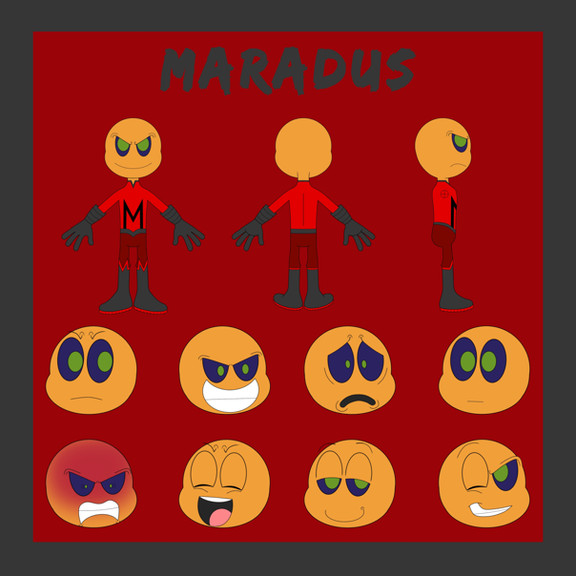HOME | DD
 chicinlicin — Glow Tutorial
chicinlicin — Glow Tutorial
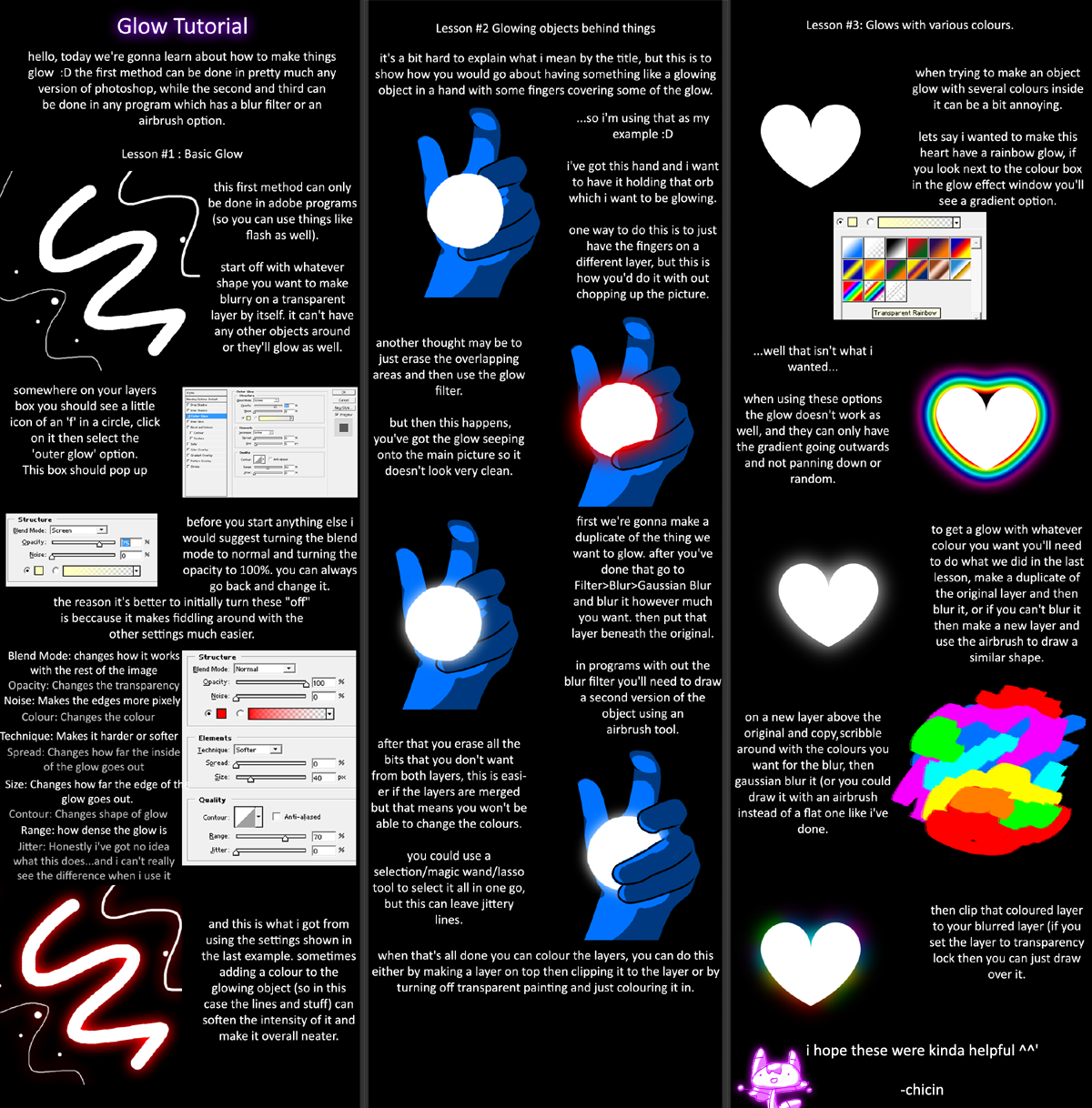
Published: 2011-03-18 07:10:35 +0000 UTC; Views: 20243; Favourites: 297; Downloads: 154
Redirect to original
Description
NOTE FOR LESSON #1: if you're using a version of photoshop from the CS collection there will not be a icon of an f in a circle, instead it will be a fx by itself.a tutorial for *a-little-one




 i hope this tutorial makes sense and that this is what you wanted to know
i hope this tutorial makes sense and that this is what you wanted to know 



 really i only needed to show the first method since that's the one i use the most for making things glow, i only use the other two if they need special colours or there's a layering problem...
really i only needed to show the first method since that's the one i use the most for making things glow, i only use the other two if they need special colours or there's a layering problem...oh also, i didn't spell check this or really look through it again that much since usually it ends up making less sense, but if you don't understand something then just comment and i'll try to explain
Related content
Comments: 29

Are you going to do the Sketchbook Pro tutorial sometime?
👍: 0 ⏩: 1

Oh! I've actually had it done for a while now sorry 


👍: 0 ⏩: 1

Great!!! 

👍: 0 ⏩: 1

It goes into a bit of the basics of how I colour (like the methods I use), but not into a lot of detail. I didn't find any brushes, but I did find how to make one of my methods work 

👍: 0 ⏩: 1

Oh, yeah, methods, that's what I meant, heh. Alrighty then, sounds exciting, can't wait to see when you eventually upload it!! 

👍: 0 ⏩: 0

hmm, well I've only got Flash CS3 and I'm going to assume that they both have a similar method. In Flash CS3 you can use a method similar to the first one if you convert the object you want glowing to a symbol(I think any of them should work) then go to filters and select glow, Hopefully that should work for you
👍: 0 ⏩: 1

Ok, thanks! 'Cuz, remember how I wanted to make a dressup of Magical Printing? Well, I wanted to make a bunch of glowy things like the attacks and the blobs and stuff.
👍: 0 ⏩: 1

Ok, I now have Photoshop, but it's CS5.1, and i can't find the button with the f in a circle!
👍: 0 ⏩: 1

sorry, I didn't see your comment until now 
👍: 0 ⏩: 1

Oh, it's all right. I figured out how to do it in pixlr, which was much easier.
👍: 0 ⏩: 0

Does this work in Photoshop Elements 8.0? D: Because I've tried it and I can't figure it out, I don't think I can...
👍: 0 ⏩: 1

hmmm, i'm not sure. i don't have any version of elements, so next time i'm at school i'll try it out on the PS Elements there then get back to you 
👍: 0 ⏩: 2

Oh, I just figured out how to do it! (or something like it~) On the layer your working with, go up to the top: Layer>Layer Style>Set Style Settings(or something like that)>Glow>Outer, then fiddle around with the settings! :> Yay!
👍: 0 ⏩: 0

Hmm, alright then. That would be cool! ^^
👍: 0 ⏩: 0

I've finally had time to really read through it and I know I'll be using this for my commission sample's "high definition" example
👍: 0 ⏩: 0

OH MY GOOOOOD
I HAVE BEEN ASKING YOU THIS QUESTION FOR AGEESSS
👍: 0 ⏩: 1

yay helpful~
the last one if very useful 
👍: 0 ⏩: 0

Thank you!! 
I'm gonna try it!! Thanks again
👍: 0 ⏩: 1

no problem 
👍: 0 ⏩: 1

It was 
👍: 0 ⏩: 1

which version of photoshop are you using? i use 6.0 and it's a F in a circle, but in the CS series it's an FX that isn't in a circle.
👍: 0 ⏩: 1