HOME | DD
 critelli — 'Hellish Sky' Tutorial
critelli — 'Hellish Sky' Tutorial
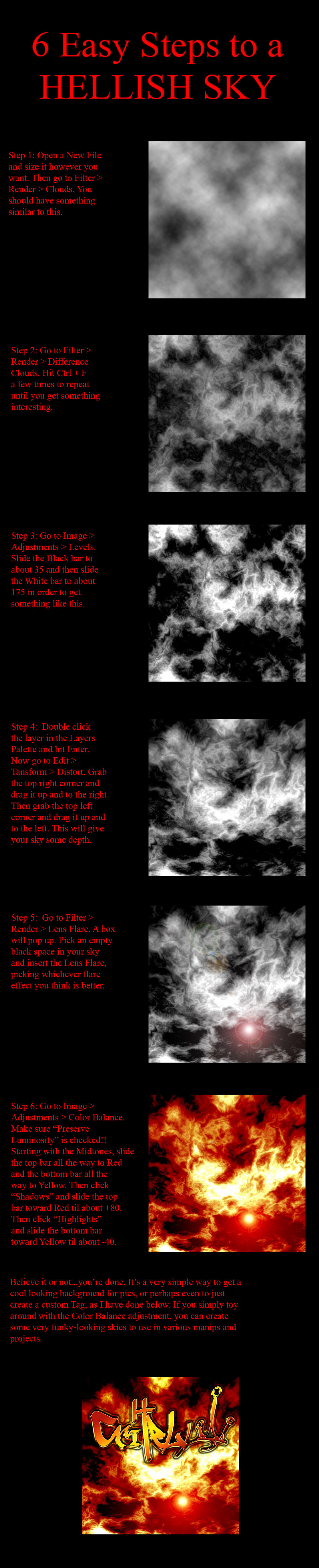
Published: 2008-06-12 13:34:19 +0000 UTC; Views: 5930; Favourites: 75; Downloads: 190
Redirect to original
Description
This is a "Simple" Hellish Sky tutorial. Advanced users will have better ways to make this look more interesting, but this is a quick and easy way to create something cool to put in the background of a pic, or, perhaps, to create custom tags and logos.This is my first tutorial, so leave me some feedback! I hope it is informative enough and useful to you.




 , comments, and
, comments, and 



 are always welcomed.
are always welcomed.
Related content
Comments: 40

This has become the sky in a piece I'm working on now. Brilliant. Thank you.
👍: 0 ⏩: 0

Photoshop is what I used.
👍: 0 ⏩: 0

Very useful 
I used this as a background for my little alien [link]
👍: 0 ⏩: 0

Thanks!! If you do anything cool with it, let me know so I can link up to your art.
👍: 0 ⏩: 1

I bet if i did this upsidedown.. without the lens flare, i could get a cool "Lava pit"...hmm..~~ Bored ^.^
👍: 0 ⏩: 1

Hahahaha. You probably would! Give it a whirl! I always love seeing what people can come up with.
👍: 0 ⏩: 0

Hmmm...Hmmm.. This may come in handy in the next piece i planned on doing...But idk when ill actually get around to it lol.. Will Let u know!
👍: 0 ⏩: 1


👍: 0 ⏩: 1

Omg i messed around with this all last night!...It was so much fun! Messed around with color balance and hue/Saturation. Got some cool stuff ill prob use as background images. My gf is using one as her pc walpaper. I wanna try to make a rainbow one..hmmm. I think i'll mess around with em a bit more, maybe add some pentacle brush shapes in there, but not make it to cluttered, then post em up
👍: 0 ⏩: 2


👍: 0 ⏩: 2

Rainbow Attempt -->[link] Using rainbow gradient overlay in soft light mode.
👍: 0 ⏩: 1

Yeah thats what i was thinkin. Gonna toy with it and see.
👍: 0 ⏩: 1

Here we go.. [link]
👍: 0 ⏩: 0

This helped me in two ways, first off, I never knew how to do that cloud effect, also, I didn't know how to do the lens flare, either. I thought it just took some epic brush skills. xP
Thank you so much for the tut, Critelli.
👍: 0 ⏩: 1


Thanks again!
👍: 0 ⏩: 0

so goin to fav this one as well. going to try it out. ^^
👍: 0 ⏩: 1


👍: 0 ⏩: 0

what size image did you use for this? It looks really cool when you did it but when i've tried it [on a much larger image probably] it looks horribly cluttered...
👍: 0 ⏩: 1

Hm. I can see how that might be a problem. I did a 500x500 for the tutorial so that when I put the images all together, they'd be visible on the screen without having to scroll. Maybe try working with a smaller size in a new window and then expand it to fit into the image you're working with? Photoshop does a beautiful job when resizing. As long as the original is clear, expanded images usually retain their sharpness. 
👍: 0 ⏩: 1

I'll give that a try thanks
👍: 0 ⏩: 1

Not had a chance to use it yet but this is the only tutorial which presents anything that is akin to smoke included in the fire that it presents.
Is it possible to alter this so produce a ring or wall of fire with some kind of directional adjustment?
👍: 0 ⏩: 1

Most likely. I made this nice and easy. It's kind of a "beginner's tutorial" in a way. Toy around with it and see what you can come up with. If you set the blend mode to "overlay," it will basically get rid of all the black in the background. From there, you might be able to "polarize" it or something.
Let me know how you do!
👍: 0 ⏩: 1

Given that i was using Paintshop until three days ago, i was hoping for a slightly more 'led by the hand' response...
Which tool would i have to use to stretch it vertically and can the filter tool be used to fill say Vector shapes or would i have to basically cut it to shape using an empty vector shape and a mask?
👍: 0 ⏩: 1

Cutting it to shape using a vector is fine. You can also just paint the shape on a different layer, select everything but the shape, then go back to the original layer and click delete. That will get rid of anything not inside the shape. Then just merge the two layers together, and voila, you have a "hellish sky" inside of your shape.
If you want to stretch it vertically, just go to: Edit > Transform > Distort. Similar to the way it says in the tutorial itself. This time, just grab the middle of the page and pull it up or down.
What exactly are you trying to make with this? Perhaps if I could picture it in my head, I could be of better help?
👍: 0 ⏩: 1

I have a project with a Shinigami [samurai/Death] with a flaming halberd but it's gimmik is to make rings of fire so i want a partial enclosure behind her, a section of a ring with the top of the page dominated with thick smoke.
My main issues here is that i have no idea how to transfer my traditional art skills onto the computer [fire is simple to paint using watercolours]. That and i need the background in place to apply the light effects...
👍: 0 ⏩: 1

Hm. I don't know why I never saw this reply. I apologize.
Have you tried downloading Fire Brushes? You can paint them on a black background in white, then use that "Color Adjustment" trick in the tutorial. Then you can just "Warp" it into whatever shape you want. To get rid of the black background afterwards, just set the layer's blending mode to "Overlay" and the black should disappear.
Hope that helps!
👍: 0 ⏩: 0

So um....has anyone found this helpful? Just curious...
👍: 0 ⏩: 0





































