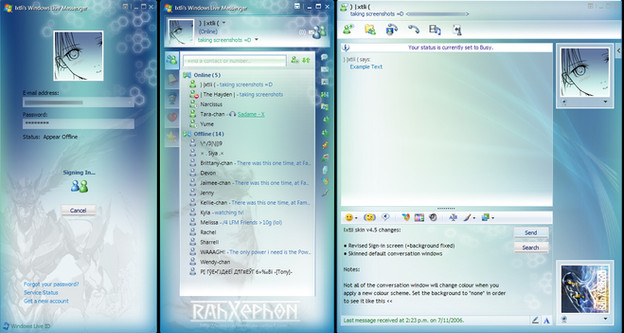HOME | DD
 HaydenM — Hayden's PS Water Tutorial
HaydenM — Hayden's PS Water Tutorial

Published: 2006-08-09 18:03:56 +0000 UTC; Views: 105695; Favourites: 3022; Downloads: 12369
Redirect to original
Description
This is a step-by-step guide to making a base texture layer for water. It helps if you already have water made and want to add some fluid detail to it. Because by itself, it will still look artificial without ripples/splashes and distortion of objects inside it.This Example - is a finished image of mine where this guide was used to good effect. There's a lot to consider when blending this guide into your own work.
Give credit if this helped you, thanks.





Related content
Comments: 279

Hello I used this tutorial in my drawing: [link]
Thank you so much for providing such a wonderful tutorial!
👍: 0 ⏩: 0

I'm not having an english Photoshop so this sentence were a bit strange to me: turn on layer 2 and set the blending mode to screen
What do you meen? (a)
👍: 0 ⏩: 1

I have no idea what other languages use to describe these modes. I can only explain this in English.
👍: 0 ⏩: 1

I just figured it out how to do it : )
👍: 0 ⏩: 0

Very handy, it's a great tutorial and great for water effects
👍: 0 ⏩: 0

It must have taken you longer to make this than to actually make water...lol
👍: 0 ⏩: 0

I can't find Chrome or Adjustments and I'm using Gimp. Is there an equivalent to these steps?
👍: 0 ⏩: 1

my knowledge of Gimp is very vague. I wouldn't know how to follow this tutorial for another program.
👍: 0 ⏩: 0

Used in this: [link]
Thank you very much, it helped and I learned a bit about how to draw water (:
👍: 0 ⏩: 0

Currently I don't use Photoshop, but this will help a lot if I ever get photoshop and learn how to used it
Awesome tutorial!
👍: 0 ⏩: 0

Thank you so much! If I ever get around to posting my pic, I'll definitely credit!
👍: 0 ⏩: 0

i don't understand the Layer>New>Layer from background step 
👍: 0 ⏩: 0

I used your tutorial on this crossover. [link]
👍: 0 ⏩: 0

I made one about (PS) palette optimization, though I'm sure it is quite redundant now. So no.. nothing else useful
👍: 0 ⏩: 1

Thank you for the tutorial it helped with this piece immensely [link]
👍: 0 ⏩: 0

thx for the tutorial..really helped. too bad my art isnt that good. here is the drawing if u want to see [link]
👍: 0 ⏩: 0

that is amazing i never would have figured this out. thank you so much!
👍: 0 ⏩: 0

Thanks so much! This really did help. 
👍: 0 ⏩: 0

best tutorial out there many thx it helped me get this scene i've been wanting to do
👍: 0 ⏩: 0

Hi! It's me again. 
👍: 0 ⏩: 0

Oh wow! Just the tutorial I was looking for! Great job!
👍: 0 ⏩: 0

Thanks for the tutorial. I used it in this piece. [link]
👍: 0 ⏩: 0

THANK YOU SO MUCH!! This tutorial totally saved my ass! 

👍: 0 ⏩: 0

Thank you for a briliant tutorial, thats clear- even to dummies 
👍: 0 ⏩: 0

I managed to make a very nice piece that involved a bit of water after looking at this, thank you ^_^
👍: 0 ⏩: 0

This tutorial is wonderful. Thank you so much for making it! :'D My water actually looks like water now. yaaaaaaaaaaaaaaay.
👍: 0 ⏩: 0

Thanks for the Tutorial
Was really easy to do, except the very last part. Didnt work with my ps version.
Thanks though!
👍: 0 ⏩: 0

Water has been such a hard thing for me to draw. You just made me a mad skillz artist of water. lol. Awesome job.
👍: 0 ⏩: 0

Wow! Easy to follow, flexible to change, great results. What more could I ask for?
I will definitely be using this in the future. I'll make sure to credit and tell you when I do.
👍: 0 ⏩: 0

This was a HUGE help! I only have PS Elements 2.0 but the water turned out better than I'd hoped! [link] Thank you so much!
👍: 0 ⏩: 0

I got to the hue/saturation part but it wont let me choose that option do you know whats wrong?
👍: 0 ⏩: 1

Isn't there a "colorize" checkbox in the right bottom above the preview checkbox?
👍: 0 ⏩: 1
| Next =>