HOME | DD
 HumanConstellation — Twilight Vampire Tutorial
HumanConstellation — Twilight Vampire Tutorial
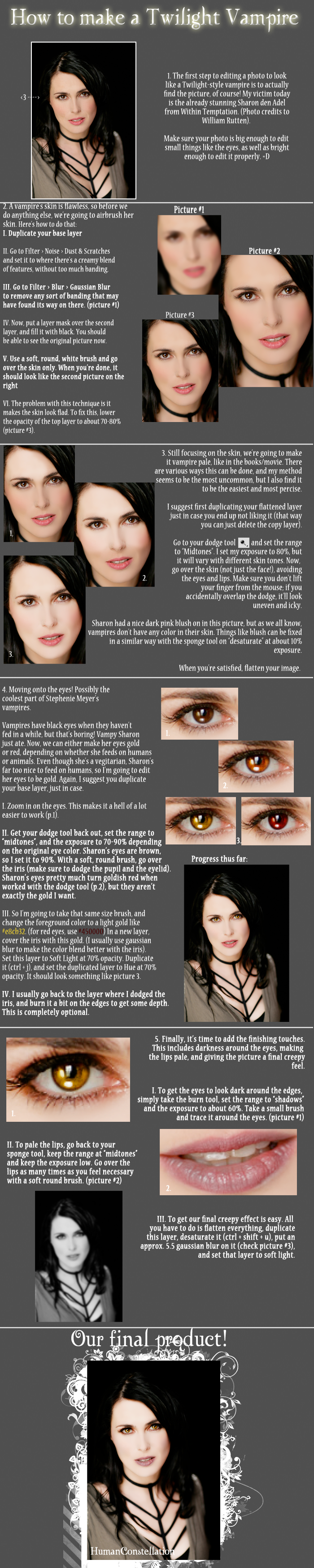
Published: 2009-01-08 12:03:23 +0000 UTC; Views: 51438; Favourites: 238; Downloads: 2950
Redirect to original
Description
A friend of mine told me my Twivampy Sharon looked really cool, so I decided to show other people how to do it!




Photos and brushes do not belong to me.





If there's anything in this that you don't understand, let me know and I'll try to explain it better. This is my first tutorial, so I'm not absolutely sure I explained everything properly XD Oh, and sorry about any spelling or grammar errors (for example, "flad" instead of "flat"). This was created after no sleep at 4 am XD
Comments are lovely <3
Oh! And if you use this, I would LOVE IT if you linked me back to your creation so I can see how it turned out!





::EDIT::
Pleeeeease read the comments before asking a question to see if your question has already been answered. I answer EVERY question I'm asked, so chances are, if you're thinking it, someone else already thought it.
Related content
Comments: 145

There's a way to do layer masks in Photoshop Elements, but it's not as simple as in the PS I use.
1. Open a new levels layer on top of your duplicated layer
2. Alt + click between the two layers to group them together
3. Fill the layer mask on the levels layer with black and continue as instructed
Does that make sense?
👍: 0 ⏩: 2

if i cant get it seen as i m no good at photoshop at all. i was wondering if u have any other sites i could download that could change ordinary pictures to ones like yours or if it to much trouble would you be able to maybe make a picture to a vampire for me if i sent you a pic? i understand if that is too much to ask but i thought i would ask anyway. thankyou for the instructions before btw.
👍: 0 ⏩: 0

i did the grouping fine i think. but i dnt know hwo to add the black to the layer. i tried the paint bucket but it made it all black.
👍: 0 ⏩: 0

The first steps are really useful for retouches the skin on normal photo's. I use it a lot for my manips.
To give the skin a more vampire grey look, i do something else, for me more easier.Just add a new layer, set it on saturation. Then with a black brush just paint the skin and then some play with the opacity and fill, till i'm satisfied with the colortone.
this is really a good and helpfull tutorial, with a good explanation. Thank you soooo much for it. 
👍: 0 ⏩: 1

Thanks for the compliments and the tip!
👍: 0 ⏩: 0

Looks wonderful!!! Great job
👍: 0 ⏩: 0

That is really great!!! I tried to do it at some point but I can't manage to create the correct eye colour. I can't tell exactly what I'm doing wrong. Can you give me some advice please?
👍: 0 ⏩: 1

What color eyes are you starting with?
👍: 0 ⏩: 0

Hi HC,
Tutorial is great. I find the getting the skin smooth around the eyes and in-between wisps of hair to be tough - in step V, I mean. Do you literally zoom in all the way and use a teenie-tiny brush to get those spots or is there some other trick? I'm assuming that's what you have to do and that's why yours looks so good and mine looks like, um, crap.
👍: 0 ⏩: 1

That is what I do. I zoom in all the way. Though, I usually just cover up the wisps of hair and smooth them out too. If done properly, no one will be able to tell.
Does that help at all?
👍: 0 ⏩: 1

Kinda figured. My pic is more of a closeup of a face. I could see that the wisps might not make a difference on a longer distance shot, but on a closer pic it seems to make a diff - to me. Here is my original pic so you can see.
[link]
I'd take any advice/tips you can offer. I'm really a novice at this and new to Photoshop so I have a lot to learn. I *really* appreciate your help - you're a doll to do this out of the kindess of your heart... 
👍: 0 ⏩: 0

I'm a bit confused about part 2.> II and III cos you have not specified levels or anything. When I go into the dust and scratches do I need to fiddle with the radius or something? What % does it need to be? And what about the blur part?
x
👍: 0 ⏩: 1

Yes, you fiddle with the radius until your picture looks like the first picture on the step, but with more "banding" (like lines and stuff). I can't give you specific amounts because every picture is different. You just need to adjust it until it looks something like that first picture.
👍: 0 ⏩: 0

Very nice tutorial! I used some of your techniques here ~ [link]
👍: 0 ⏩: 0

Thank you very much for this tutorial
Did a (if i have to say it myself) gorgeous Rose McGowan
👍: 0 ⏩: 1

Yay! I'm happy it worked for you!
👍: 0 ⏩: 0

Thank you so much for making this <3333 Its incredible.
👍: 0 ⏩: 1

I'm happy you like it!!! *glomp*
👍: 0 ⏩: 1

-glomp-
I tried it out last night, it was real helpful but mine didnt turn out anywhere near as good, I might have to try again. o.o;
👍: 0 ⏩: 1

Aw. You'll get it. Just keep trying; that's the only way. <3 I sometimes do things 12 times before they turn out the way I want them to.
👍: 0 ⏩: 1

Thats good advice, I'll keep trying to get it right because after seeing those movies, I felt compelled to give the effect to one of my own photos, which is what inspired me to try and find out how, it was surpriseingly less complicated than I thought. If you want I could show you mine and you give me tips on where I kind of went wrong? it would be helpful to hone it a bit. ^_^ <3
👍: 0 ⏩: 1

Sure, go ahead. I'd love to see them anyway
👍: 0 ⏩: 1

I struggled with the eyes for the most part.... The skin well that was pale but I need to work on the blurriness. Any sygestions of direction would be most helpful. [link]
👍: 0 ⏩: 1

Hmm... With the blur, make sure that you don't go over the edges of the skin when you're doing the mask. If you need to make things blend better in that sense, blur the layer mask just a leetle bit. And the eyes are probably just gonna take more practice and adjustments until you find what looks right with the picture you're working with.
👍: 0 ⏩: 1

Thank you for the advice. I'll give it another try tonight keeping those things in mind. Maybe after dinner. ^_^
👍: 0 ⏩: 0

do you think it's possible to do this with the gimp?
👍: 0 ⏩: 1

I do think it's possible, but I absolutely refuse to touch that program again. I'm sure if you knew your tools well enough, you could get a similar effect.
👍: 0 ⏩: 0

No problem! I'm glad you like it!
👍: 0 ⏩: 0

HI tnx allot for the tutorial!!
I made this: [link]
And I linked you too it too.. I am still suprise at the out come since I am a brownskinned person hahaha..
Had allot of fun following your tutorial.. let me know if you are content with it.. tnx once again!!
👍: 0 ⏩: 1

It's glorious! Well done! I'm glad you were able to follow the tutorial alright 
👍: 0 ⏩: 1

Great tutorial!
Was inspired to do this pic: [link]
Thanks
👍: 0 ⏩: 0

my attempt at vampire edit
[link]
👍: 0 ⏩: 0

this looks awesome but confusing to me lol i just started learning photoshop and have the basics down i get confused after step 3
👍: 0 ⏩: 1

What version of Photoshop do you have?
👍: 0 ⏩: 1

hey hun i photoshop cs4 extended
👍: 0 ⏩: 1

Ok. When you duplicate your base/background layer and put on the filters, there's a button at the bottom of your layer palette and it's a little rectangle with a circle inside it. Click that while you have your top layer selected, and it will add another rectangle next to the picture of your layer. Fill that second rectangle with black, and work from there.
Does that make sense?
👍: 0 ⏩: 0

I'm sorry to ask;
I really enjoyed your tutorial, But I seem to have great difficulty doing it on blue eyes. Would it be possible for you to try make one on blue eyes?
Please and thank you. <3
👍: 0 ⏩: 1

Sure ^-^ Is it okay if I make one for -just- the eyes, instead of making the entire thing all over again?
👍: 0 ⏩: 1

Hehe, thats what I meant
Thanks so much.
👍: 0 ⏩: 0

What does this have to do with Twilight? The vamp isn't glittering, or doing something else that goes against vampire canon, all you did was take a pic and make her really pale and changed the eye color.
It still turned out pretty though.
👍: 0 ⏩: 1

I'm sorry that bothers you. If you don't like it, don't use it. If you'd prefer to find a different tutorial, find a different one.
👍: 0 ⏩: 0

I had a lot of fun using your nifty tutorial. I didn't make my buddy as pale as yours, and I wish the edge had blended better with the background, but meh... anywho: [link] is where you will find my own 3am effort which was created KNOWING I had to be up at 7:35am. Nice.
👍: 0 ⏩: 1

Looks beautiful 
👍: 0 ⏩: 0

hey im having a doubt (sorry about my english i know it sucks xD) anyway i want to fix a picture with a person with grey eyes, so what should i do, cause you explain what to do with brown eyes but what about light colors???
By the way your tutorial is really cool
👍: 0 ⏩: 1
| Next =>




























