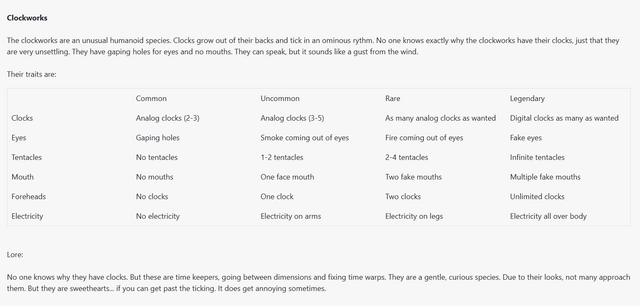HOME | DD
 Kraden — Tutorial_Digital Glow Effect
Kraden — Tutorial_Digital Glow Effect
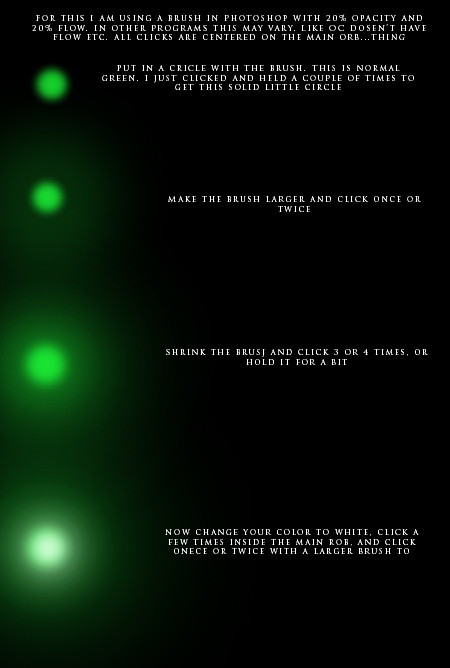
Published: 2004-09-17 06:42:34 +0000 UTC; Views: 12676; Favourites: 253; Downloads: 434
Redirect to original
Description
**********************APPENDE TO END
to create the 'hot' spot of the light, making it look brighter and more lively.\
***********************
I couldn't find the 'tutorials' category so I'll post it here.
A quick tut thing for GOldfox [[link] on doing my glow effects.
Enjoy!
Related content
Comments: 41

OYG thank you so much! This is so simple I can finally apply it to my sketchbook pro app :}
👍: 0 ⏩: 0

omigod. thank you. ive been looking for a simple tutorial like this. +_+
👍: 0 ⏩: 0

Ohhh so that's how you do it! Very well explained. Thanks!
👍: 0 ⏩: 0

Errr.. what the heck is the difference between flow and opacity anywho? *scratches head* Thanks to whoever answers this..
Awesome glow tutorial! It's a big help! I'll be posting up the art I'm using it for very soon! It's my first experience with digital art with color and it's very very nice!!
👍: 0 ⏩: 1

AH I can answer this.
Photoshop brushed work by placing down discs of color (or shapes) as you move the brush around, one after the other.
Opacity is how much 'color' is placed down.
Flow is how often a circle is placed.
The problem with digital is that it's quite hard to see realistic looking stroked. But if you drop your opacity to around 40 and flow to around 30 you get a much rougher painting style.
Opac = 10%, flow = 16% with a HARD brush gives you great clouds (the fluffy one makes them look unrealistic, but a hard edge brush works wonders)
👍: 0 ⏩: 2

Er sorry for the double post!
I used your glow technique here on the tree [link]
I just added a large, mostly see through white starburst like brush.
👍: 0 ⏩: 0

Thanks a ton for answering this.
👍: 0 ⏩: 0

I used this to help me here: [link]
Thank you! 
👍: 0 ⏩: 1

Go to Resources > Tutorials > Digital Art > Drawing/Painting/Airbrushing > Photoshop.
That would be the right category to submit this in.
And I'm definitely going to try out the orb-thing.
👍: 0 ⏩: 1

Great! this shall come in very useful on the current piece i am working on
Thanks for doing this tutorial ^.-.^
👍: 0 ⏩: 0

awsome ^_^
one question do you need to create a new layer for each of the orbs?
👍: 0 ⏩: 1

Sorry for the late reply.
No but it can help.
Layers shold be.
- Extra white glow
- Green glow + white central point
- Broad very faint glow over bigger area
- General glow
👍: 0 ⏩: 0

This was so useful! I tried it out and it worked out for me!
👍: 0 ⏩: 1

Woot! Tutotials are awesome. Now I just need photoshop!.......blah. Oh well I cant comment on it too well but you got a cool thing at portraying words with a picture nicely
👍: 0 ⏩: 1

Well....except for the fact that the text finishes early...
👍: 0 ⏩: 1

Woah!
Reminds me of the red globe part in the x's opening them...
👍: 0 ⏩: 2

Nice... This gets me thinking that maybe I should post up a tutorial on my adjustment layers glow effect - that always gets me into a lightswitch rave mood...
👍: 0 ⏩: 0

With this tutorial, who needs 'lensflare'
Hehe, great job on it. I'll be sure to keep this in mind
👍: 0 ⏩: 1


I don't like lens flare anymore, it's too recognisable.
👍: 0 ⏩: 0

ooooo very nice! ill keep this in mind for raver things >X3 btw did you finish the tutorial at the bottom? or am i just dumb and dont understand why "to" is at the end? XD yay for glowing and shiny!
👍: 0 ⏩: 1

I missed out the bottome for some reason
It's supposed to say 'to make a hotspot giving the light life and intensity'.
👍: 0 ⏩: 0

hmm... I usually copy an object into a different layer and apply a gaussian blur. This tutorial just saved me some hassles.
👍: 0 ⏩: 1

It sure does, you can just whack the lights on layers categorised by Size, or Color etc.
👍: 0 ⏩: 0

Purdy lights... *CRASH* ow.. head drawn towards.. purdy lights
*Note to self.. do not mimick moths.*
Seriously though.. I could see alot of people finding things like this useful.
👍: 0 ⏩: 1

Thats' why it's here.
Do you know where to post up Tutorial stuff? I might make a proper one on these.
👍: 0 ⏩: 0

Wow, this is gonna be very handy. I'll give it a go when I get the chance...thank you! ^.^
👍: 0 ⏩: 0

THANK YOU SSOOOO MUCH KRADEN! 

👍: 0 ⏩: 0

ha ha ha ha hyou meant 'ORB' in that last thing didn't you >; 3 he he he heeeeeeee
👍: 0 ⏩: 1

Yes...I whipped it up in under a minute so there's plenty of ommisssions in there for you Carni!
👍: 0 ⏩: 0

the light! it buuuuuurrrrrrns! x_x
whee. glowy ^_______^
👍: 0 ⏩: 0