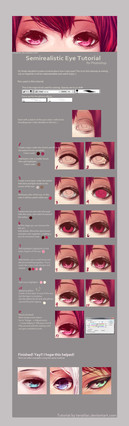HOME | DD
 Kuvshinov-Ilya — Color Correction Methods
Kuvshinov-Ilya — Color Correction Methods
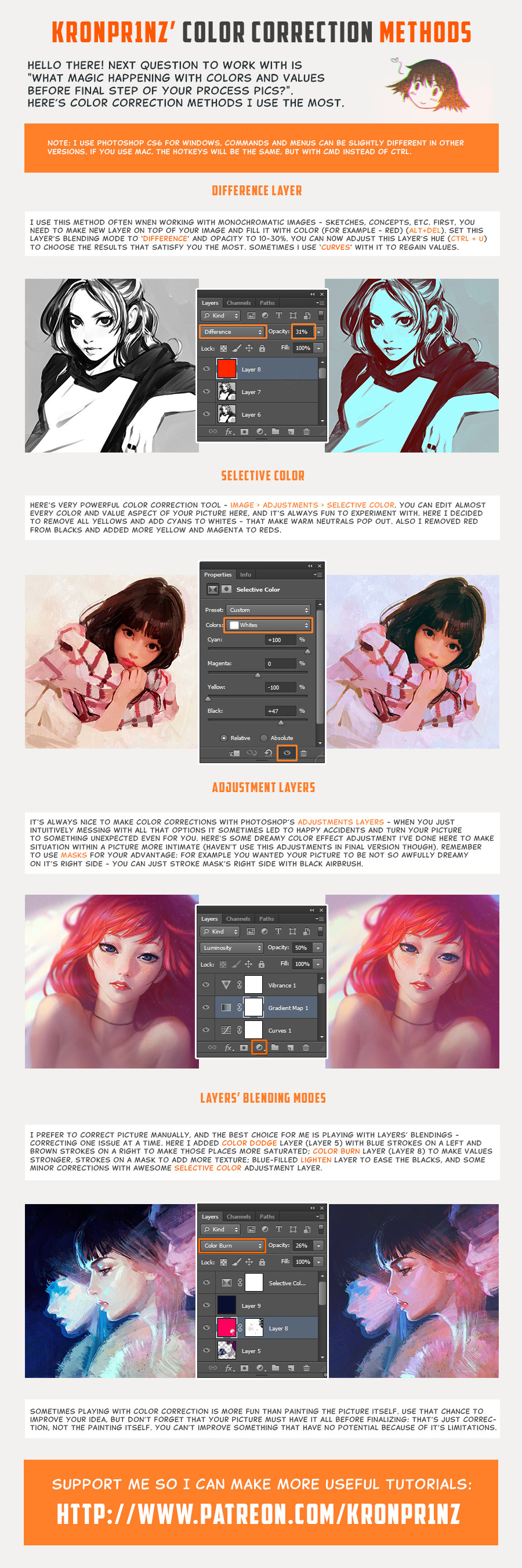
#photoshop #tutorial #colorcorrection
Published: 2014-12-15 14:46:15 +0000 UTC; Views: 174840; Favourites: 6495; Downloads: 3993
Redirect to original
Description
Here's my second tutorial, and I was able to do it only thanks to my awesome Patreon supporters! <3Hope it's helpful!
www.patreon.com/KR0NPR1NZ
Follow me on:
Facebook www.facebook.com/kr0npr1nz
Twitter twitter.com/KR0NPR1NZ
Instagram instagram.com/kr0npr1nz
tumblr kr0npr1nz.tumblr.com/
Related content
Comments: 61

Well, I´ll say I think the left ones look a lot better, especially in the second one and the last one
👍: 0 ⏩: 0

symmetricaloasis.deviantart.co… I used a little bit of these techniques here 
👍: 0 ⏩: 0

Wow, I feel like trying the first one immediately!!! Thanks for sharing, it's comforting to know that accomplished artists also have some mundane struggles like those LOL
👍: 0 ⏩: 0

Thanks, I never knew the power of selective color adjustment! whee fun playing with sliders
👍: 0 ⏩: 0

Very nice stuff, I really like it. You've done a great job, keep up the awesome work : )
👍: 0 ⏩: 0

Oh thanks for making this! It's very usefull and I love so much the colors of your illustrations.
👍: 0 ⏩: 0

no because they arent like other artists that will provide tutorials for free
oops
👍: 0 ⏩: 0

You are changing my life right now. I love you so much.. You are my goals. T____T
👍: 0 ⏩: 0

Nice. Not sure it is a colour correcting tutorial, more of a colour experimenting guide. My most useful colour correcting algorithm is what I do to photos where the white balance is off:
Duplicate layer of main pic, then select blur > average.
Go to adjustment > Invert.
Select blending mode to colour.
Push opacity down until the white balance is desired.
👍: 0 ⏩: 0

ohh and i felt bad for doing this.. now that i see that a terrific artist like you does it too, feels pretty alright! thanks!
👍: 0 ⏩: 0

I have been struggling with my art not having the exact colours that I wanted for a while now, and this is very helpful. I thank you very much for sharing this information
👍: 0 ⏩: 0

I haven't really reached that level of painting/drawing to be able to colour correcting my images but nonetheless this is great!
👍: 0 ⏩: 0

This is really awesome and helpful. Thanks for making this! 8)
👍: 0 ⏩: 0

I love editing my images in photoshop, but sometimes I end up feeling like I am making graphics, not art ; v ;
👍: 0 ⏩: 0

Thank you for sharing this tutorial and tips in photoshop ^^
👍: 0 ⏩: 0

omg omg omg omg this is GONNA HELP ME SO MUCH THANK YOU FOR SHARING THIS PIECE OF VAST KNOWLEDGE
👍: 0 ⏩: 0

Your tips are really helpful and much appreciated!
Thank you a lot!
👍: 0 ⏩: 0
| Next =>