HOME | DD
 Leadmare — Animated Icon Tutorial 2
Leadmare — Animated Icon Tutorial 2
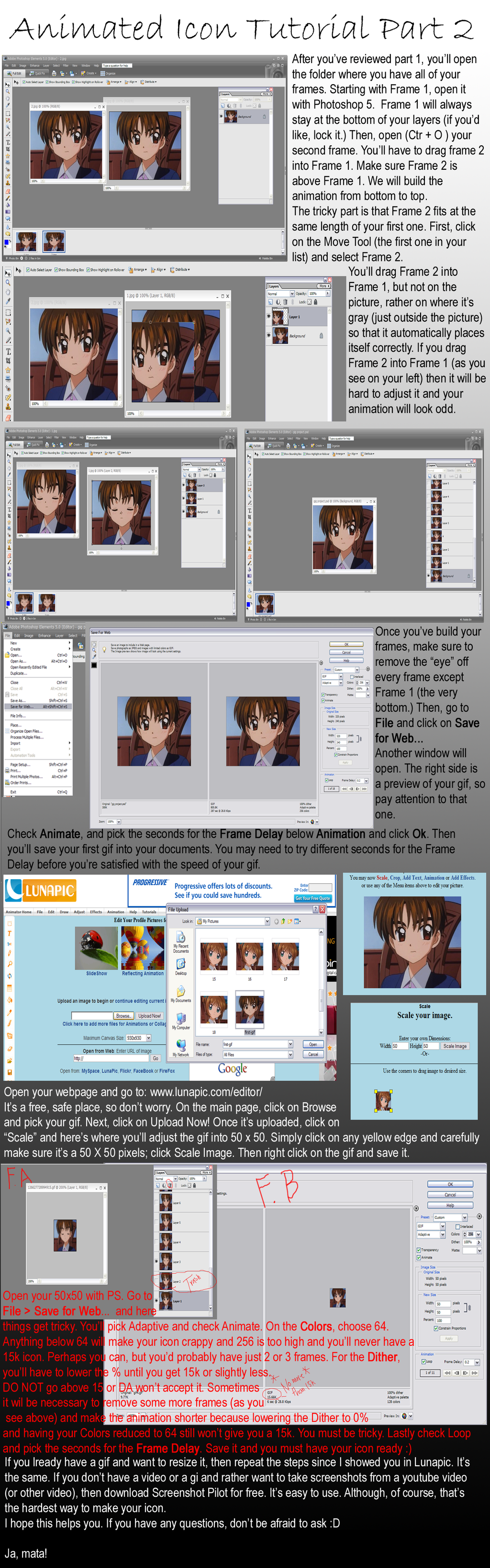
Published: 2010-02-17 00:53:03 +0000 UTC; Views: 2235; Favourites: 26; Downloads: 79
Redirect to original
Description




 Part 1: [link]
Part 1: [link] As you can see, my icon works now





I hope it helps




 If any questions, ask me, seriously.
If any questions, ask me, seriously.
Related content
Comments: 29

made a animation, but cant upload....it's 13 kb and 47x43 px. seems ok...
👍: 0 ⏩: 1

Maybe you'll need to make it a little faster. Go to Animation > Frame Delay and play around with the time. You'll have to save a new icon every time you change the frame delay and try it out. The less the seconds, the faster the animation.
👍: 0 ⏩: 1

I tried that and now it works! check my icon. It's not that animated as yours, but I learned a lot from your Tutorial..
👍: 0 ⏩: 1

Glad it was somewhat helpful
👍: 0 ⏩: 0

i so want a moving icon, you are lucky you know how to make it.
👍: 0 ⏩: 1

Don't you have photoshop? If you do, I hope this works for you
👍: 0 ⏩: 1

Um, I have a question.
I want to make an icon for my group, #The-Endless-Knot
How I want it is with a constant background, but with text that changes. Can you help me with that?
👍: 0 ⏩: 1

In that case, you'll have to first open PS and make two layers. The bottom and first layer will be your bg. Once you've got your bg, lock that layer and create a new layer above.
On the second and above layer, you'll add the text. Once that's done, go to File > Save as > and save it as PNG or JPG. That will be your first frame. Then delete the layer with text and make another layer to add the other text. You'll repeat the process until you've saved all of your frames.
Once you have all your frames, review this tutorial because the process is the same. As you can see on top, I already had my frames saved, so all I had to do was to put them together
👍: 0 ⏩: 1

Thanks a lot, Rosa ^^
I'll try that
👍: 0 ⏩: 0

I use P.S 5.0 too, my color settings are all messed up! Gah D: do you have that problem?
👍: 0 ⏩: 1


👍: 0 ⏩: 1

Oh my! Well at least I'm not alone with that XD but it's working for you alright now?
👍: 0 ⏩: 1

Imma try it tomarrow, almost bed time now XDD I feel so young. Bet time lol
👍: 0 ⏩: 1

Great tutorials 

👍: 0 ⏩: 1

xD jajaja...no me enterado de nada xD um...el otro dibujo lo comprendia a simple vista pero este no...Pero se ve que esta bien...me ha hecho mucha gracia lo que has dicho al final xD "Ja,mata!"
👍: 0 ⏩: 1

Lo siento por eso 
Ah, el final quiere decir, "Bueno, nos vemos!" en Japones.
👍: 0 ⏩: 1

A no tranquila lo decia como riendome xD si te cuesta más explicarlo en español tranquila , no pasa nada...
Asi? ok , pues Ja,mata!!!
👍: 0 ⏩: 1

aww thanks for the tutorial! if I had photoshop 5 and not CS4 Id totally use this 
👍: 0 ⏩: 2

photoshop Cs4 and CS3 and such do have an animating frame capability, it is the same concept as this, that is how made one of her icons that morfs from a wolf to a crow. It is easier to use too.
👍: 0 ⏩: 0

Ah, no problem 
👍: 0 ⏩: 2

photoshop Cs4 and CS3 and such do have an animating frame capability, it is the same concept as this, that is how made one of her icons that morfs from a wolf to a crow. It is easier to use too.
👍: 0 ⏩: 0




























