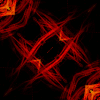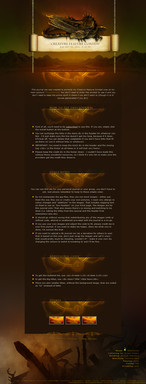HOME | DD
 LightningIsMyName — Flaming Text Tut for GIMP
LightningIsMyName — Flaming Text Tut for GIMP
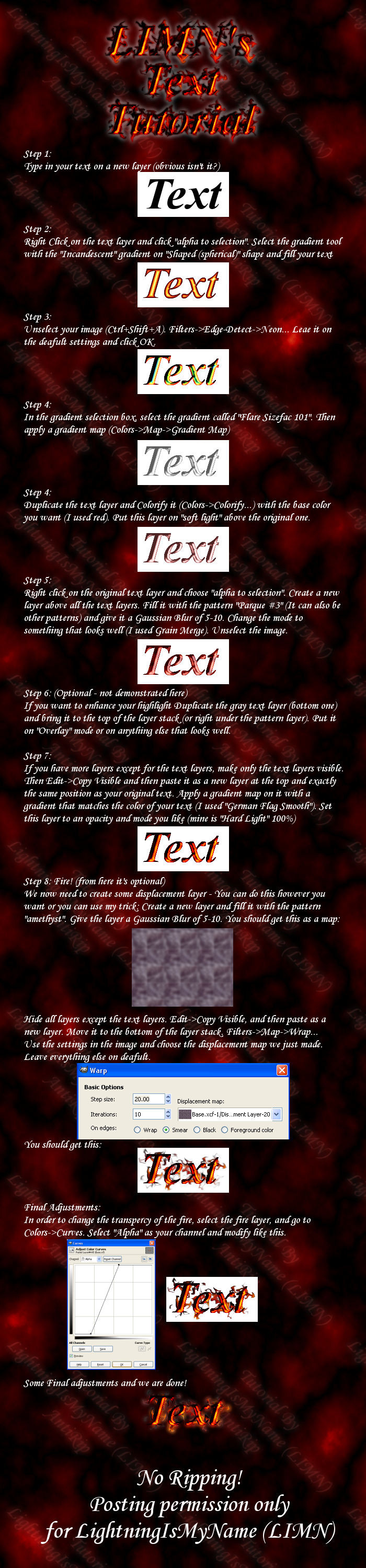
Published: 2007-12-19 17:10:07 +0000 UTC; Views: 19528; Favourites: 36; Downloads: 893
Redirect to original
Description
A flaming text tut for GIMP 2.4 or higher.



 appriciated, also the script should be available soon.
appriciated, also the script should be available soon.Edit: a video version is available here [link]
Related content
Comments: 22

Awesome tut. I used it on a dp and now everyone wants the effect. ^__^
👍: 0 ⏩: 1

Glad you like it
👍: 0 ⏩: 0

this looks like a really great tut., but i get stuck at step 4 where it says to "Use soft light above the original one". i use the soft light (unless it's not in the blend tool like i thought) and put it on, but it changes a thing and it screws up the rest of the steps on the image. Do yoou think you can help me?
👍: 0 ⏩: 1

A video version of this tutorial will be avaiable here [link] in several minutes.
You should simply duplicate the layer you had in step 4, go to Colors->Colorify and then after you colorified the layer, put it on soft light mode.
👍: 0 ⏩: 0

This is really helpful, but I didn't understand the "Shaped (spherical)" shape you mentioned in the second step. Where is that?
👍: 0 ⏩: 1

I hope this will help - [link]
Glad you liked this tutorial
👍: 0 ⏩: 1

Thanks! However, uh . . . I'm terribly sorry but I'm a complete novice here. How do you fill the text?
👍: 0 ⏩: 1

Click on some spot on the image, and while keeping to click drag your mouse to another point on the image and then release your click.
A video version of this tutorial will be available here [link] in 20 minutes from now.
Enjoy
👍: 0 ⏩: 1

That video really, really helped! Thank you so much! When I put it up I'll send a link to this tutorial. Thanks!
👍: 0 ⏩: 0

Very awesome tut, made a sort of green shiny version with some ripple effect thing... Very cool looking!
Also if you stop on step seven, you can get a very good metal effect.
👍: 0 ⏩: 0

OMG I did it wrong the first time and I liked it better but now I have no idea how I did. This tutorial is awesome, not just for text but for everything. It's also not just for fire, just mix up the colers a bit. I will be getting so much use out of this.
👍: 0 ⏩: 0

That's some wicked text! 
👍: 0 ⏩: 1

This is awesome, I just made some similar text in blue. Very icy 

👍: 0 ⏩: 1

Thanks for the 
👍: 0 ⏩: 1

Awesome 
👍: 0 ⏩: 0

Looks very nice, I'll have to give it a go whenever I get a chance. Right now, GIMP is nearly impossible for me to use due to my number of brushes and fonts, lol. I don't often have the time to wait for it to open.
👍: 0 ⏩: 1

lol... I download only 3 brush sets and no fonts at all in all my time (almost a year)
well, thanks for the comment
👍: 0 ⏩: 0