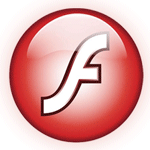HOME | DD
 Lumaga —
The Shortcuts Glosary
Lumaga —
The Shortcuts Glosary

Published: 2012-08-11 12:07:06 +0000 UTC; Views: 104227; Favourites: 4657; Downloads: 1994
Redirect to original
Description
ENGLISH60+ shortcuts for Paint Tool SAI, and 80+ for Photoshop.
You can now customize your tablet’s keys, or just memorize all the shortcuts
You also have little tips and comments by the shortcut’s side.
SAI version is 1.1.0, and PS version is CS4, but it should be almost the same for all versions.
I think donwloading will give you a bigger view.
Short anecdote: I got my firt job because I finished the test almost half hour earlier than the other people aspiring for the job; and that's because I knew some basic shortcuts, and they didn't.
Memorizing shortcuts is something I encorage. I even own a wacom with keys on it, and I don’t use them. Try learning one or two at a time if you have problems with them. Just insist!
When you get used to it, you won't have to think wich key you're pressing, you'll be doing it at high speed. It will be like... playing an instrument? Idk, I compare it to that.
This little program was made with Flash on ActionScript 2.0... and it took more time than expected, but it was interesting. And I hope it can be useful for you somehow (:
You also have the aluminum sponges to play with.
Here you have Manu's animations: [link] . And here you can find a really cool flash tutorial with the information necesary to do something similar to the Shortcuts glosary: [link] :thumb214724929:
Please let me know if you find any bugs or gramar mistakes or things you’d change, or in case you remember some important shortcut I missed.
EDIT- DD feature! oAo... Thank you so much for all the comments/favs; and welcome the new watchers, I'm glad you enjoyed the rest of my gallery as to watch me, I appreciate you all!




 Have a wonderful new year! -/EDIT
Have a wonderful new year! -/EDIT ESPAÑOL
60+ shortcuts para Paint Tool SAI, y 80+ para Photoshop.
Ahora puedes personalizar los botones de tu tableta, o simplemente memorizar todas las shortcuts
También tienen pequeños consejos y comentarios al lado de las shortcuts.
La versión de SAI es 1.1.0, y la de PS es CS4, pero debería ser casi lo mismo para otras versiones.
Creo que si se descarga se ve más grande.
Anécdota corta: Conseguí mi primer trabajo porque terminé la prueba casi media hora antes que los demás aspirantes; y eso fue porque conocía algunas shortcuts básicas y ellos no.
Memorizar shortcuts es algo que fomento. Incluso tengo una tableta con botones y no los uso, uso el teclado. Intenta aprender una o dos a la vez si tienes problemas. Sólo insiste!
Cuando te acostumbres no vas a tener que pararte a pensar cuál tecla pulsar, lo vas a hacer a toda velocidad. Va a ser como… tocar un instrumento? No sé, lo comparo con eso.
Este pequeño programa fue hecho en Flash con ActionScript 2.0 para la programación… y tomó más tiempo del que pensaba, pero fue interesante. Espero que le pueda ser útil a alguien (:
También tienen a las esponjas de aluminio para jugar con ellas.
Acá pueden encontrar la animación de Manu: [link] . Y acá encontrarán un tutorial de flash realmente bueno, con información necesaria para crear algo parecido al Glosario de shortcuts: [link] :thumb214724929:
Por favor háganme saber si encuentran algún bug o error ortográfico o alguna cosa que cambiarían, o en caso de que recuerden alguna shortcut importante que me haya salteado.
EDIT- DD! oAo... Muchas gracias por los comentarios y favs; y bienvenidos los nuevos watchers, me alegra que les agradara el resto de mi galería como para watchear, los aprecio mucho a todos!




 Que tengan un maravilloso año nuevo! -/EDIT
Que tengan un maravilloso año nuevo! -/EDIT
Related content
Comments: 569

Thank you so much!! Love it!!!!
I downloaded it since I don't always have Internet connection. Hope you don't mind. Is for my personal use.
👍: 0 ⏩: 1

Not at all, I think it's totaly awesome that you can download it and it works without internet connection
Thanks for your comment!
👍: 0 ⏩: 0

A few questions: what is "Supr"; and "space" means spacebar, correct?
👍: 0 ⏩: 1

Oh! I think Supr is Delete, I should change "Supr" for "Del". And yep, Space means spacebar.
Thanks!
👍: 0 ⏩: 0

Thank you for making this!! My dog apparently pressed shift+tab when he put his head on my keyboard, and I was freaking out on how to return my SAI to normal when I found this! So thanks for stopping my freaking out! 
👍: 0 ⏩: 1

aw hahah oh, stuff like that happens all the time, and that's when I discover new shortcuts xD
Thank you! and i'm glad you found it helpful~
👍: 0 ⏩: 0

Thank you! This was very resourceful, but I'm having trouble with the I - O in the tools: move. How do I press the keys?
👍: 0 ⏩: 1

ooh, it took me some time to understand, sorry!
those are not letters, those are numbers "1-0", from one to zero.
For example, if you press 4, the layer opacity will be lowered to 40%. If you press 45, then the layer opacity will change to 45%, number 0 will change the opacity to 100% (always when using the move tool "V").
Hope that helps!
👍: 0 ⏩: 0

THIS IS PERFECT! Thank you so much!!!
👍: 0 ⏩: 1

Thank you for your comment
👍: 0 ⏩: 0

Helloo~ CUTE TUTORIAL! *A*!!!
I just want to ask a simple question if you don't mind! ;u;
I understand for SAI, you can press a number from 1-9 to adjust the density of the tools.
But for some reason this shortcut doesn't work for binary, do you have an idea how to adjust the opacity of it without constantly sliding it? ;u;
(Sorry if this has been asked before ahh, I can't seem to find an answer anywhere. ;-; )
Ahh I hope you're not too busy, but yea! CUTE TUTORIAL! quq <33
👍: 0 ⏩: 2

ups, I sent the message unfinished by mistake haha...
I was saying that I've just noticed that if you're using one ammount of opacity for binary, and then change to another one, that new opacity will replace the last one if you're working on the same layer.
I suspect that was ment to help while working on pixelart, as you need to have control over the exact ammount of colors you're working with.
But again, I'm not sure about the shorcuts :I I'll let you know if i ever find them!
👍: 0 ⏩: 1

Ahh thanks for answering the question! ;u; Yeahh, binary tool is a bit...interesting thing to use. <__>; BUt thanks again! :'DD
👍: 0 ⏩: 0

Hi! Thank you!
And yep, nobody asked me this before, and also I never noticed it before owo... I can't find a tool to change the opacity of the binary pencil.
Also I've just noticed that
👍: 0 ⏩: 0

Lumaga do you know how I to use "]" and "[" with a single keystroke? Pressing ctrl+altgr+8/9 doesn't work to increase or decrease brush size
👍: 0 ⏩: 1

It'd be ctrl+alt+(click and drag left/right), try to see if that works o:
I've been told of [ ] to change the size of the brush, it doestn't work for me because I have the keyboard in spanish, so I don't know ):
I need to update the file with those shortcuts tho~
👍: 0 ⏩: 1

the most usefull and cute tuto I've ever seen 
👍: 0 ⏩: 1

haha glad you like it
👍: 0 ⏩: 0

Cool! Nice Job!! and thank you 
👍: 0 ⏩: 1

Came for the shortcuts, stayed for the aluminum sponges.
👍: 0 ⏩: 1

wow so cute and so helpful!! I wanna fave this but dunno how XD
👍: 0 ⏩: 1

Fave it? o. o
Mmm you can find the button somewhere at the right of the screen, it's kinda hidden between all the deviation information and stuff xwx, but it's a big button with a star.
👍: 0 ⏩: 1

found it! :3 usually i drag the art to fave it but never tried to fave a flash file 
👍: 0 ⏩: 1

is there a shortcut key for flipping the image horizontally?
👍: 0 ⏩: 1

On SAI, you can flip the image horizontally by pressing H, but that won't affect the original image.
I think there isn't a preset shortcut to flip the canvas horizontaly... you can make your own, by modifying the shortcuts list, just go to "Others/Keyboard shortcuts..." (for SAI), and "Shift+Cntrl+Alt+K" for photoshop. Hope this helps!
👍: 0 ⏩: 0

This little girl taunting me, her smile told me that she knows all the shortcuts by heart whereas me not!
More seriously, very helpefull
👍: 0 ⏩: 1

I Fawcking love the animation !! >o< ♥
👍: 0 ⏩: 0

There is something I need help on.
So I have the same exact Sai Paint Tool 1.1.0, but I am having a couple of issues.
1, whenever I try to upload my picture to deviantArt, it says a display picture is needed.
2, When I pick any category to put the deviation in, it says something like "Deviation is not allowed in this category" or something stupid like that.
3, Since it wouldn't let me upload it, I tried copying and pasting the picture to MS Paint, but it wouldn't let me copy the picture 
👍: 0 ⏩: 1

That sounds really strange :/
What format are you saving the file into?
If something as simple as saving in png format doesn't work, I'd suggest you try saving on psd, open it on photoshop (in case you have ps, or maybe you can try gimp), and then save it to png or jpg.
👍: 0 ⏩: 1

Excelente tutorial, las esponjas son de lo mejor!!!!
Me gustaría agregarte un Shortcut mas a las capas de Photoshop, que me es bastante útil
CTRL+SHIFT+ALT+E obtendremos una copia combinada, es decir, se copiará en una capa todas las capas visibles, sin acoplar las capas
👍: 0 ⏩: 1

Muchas gracias~
Y excelente éste que me acabas de pasar, lo anoto para la actualización, y además lo voy a empezar a usar bastante de ahora en más! Gracias : D
👍: 0 ⏩: 1

Very helpful, thanks for making this
👍: 0 ⏩: 1

I'm glad~ Thanks for your comment!
👍: 0 ⏩: 0
<= Prev | | Next =>