HOME | DD
 My-Colorful-Tears — Photoshop - Coloring Gems Tutorial 2
My-Colorful-Tears — Photoshop - Coloring Gems Tutorial 2
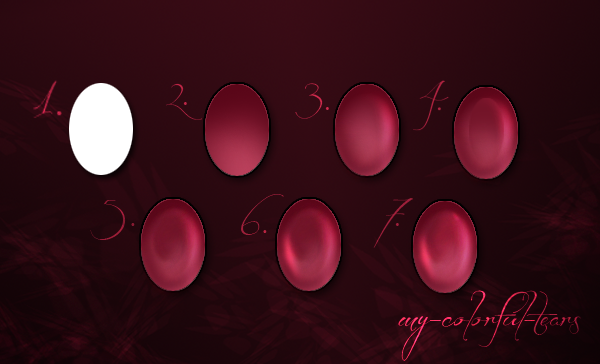
Published: 2014-08-14 03:12:40 +0000 UTC; Views: 1991; Favourites: 51; Downloads: 30
Redirect to original
Description
Instructions/Steps:-------------------------------------
1. Start off with your base.
Layer Mode: Normal
2. Fill it in with a gradient like so, going from darkest to lightest.
Layer Mode: Normal
3. a) Make a shape of a crescent moon on your bottom left and blur it.
Layer Mode: Normal
b) Make another crescent moon shape on your upper right corner with a white base color and blur it.
Layer Mode: Overlay
4. Use your base shape and make another gradient, then shrink it until it looks like the following.
Layer Mode: Normal
5. Now, smudge it in a circular motion using your smudge tool.
Layer Mode: Normal
6. a) Use another crescent moon shape with the base color, white on your bottom left to give more highlight.
Layer Mode: Overlay
b) Duplicate that layer.
7. a) Make an oval shape with the color white, on the middle, leaning towards right. Blur it and smudge it to your liking.
Layer Mode: Overlay
b) Duplicate if you want (optional).
-------------------------------------
Good Luck to all of you & you don't have to play it safe while coloring gems, color it and add effects to your own liking!
---
*NOTE: Pay attention to your Layer Mode, it really makes the difference
Please check out my other tutorials and artwork! Thank you for your time!
Related content
Comments: 5

I don't use PS but I think I can manage with this in SAI
Thanks for the tutorial!
👍: 0 ⏩: 1

I'm sure you can! 
No problem!
👍: 0 ⏩: 0

i gonna try this for sure ?! thnx already for sharing/making this !
👍: 0 ⏩: 1

No problem! Good luck!
👍: 0 ⏩: 1

many thnx x3
👍: 0 ⏩: 0



















