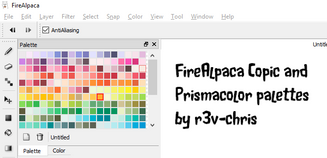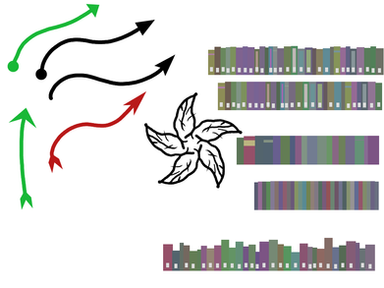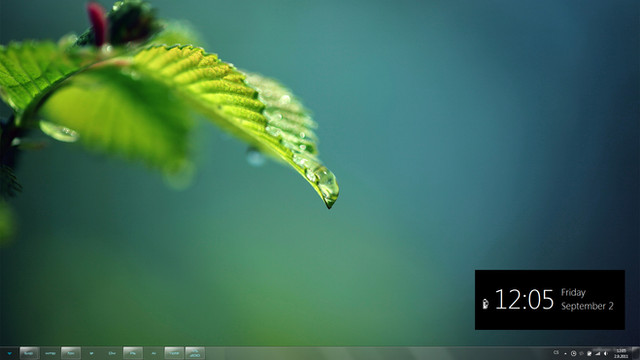HOME | DD
 obtusity — Quick introduction to animation in FireAlpaca 1.5
by-nd
obtusity — Quick introduction to animation in FireAlpaca 1.5
by-nd
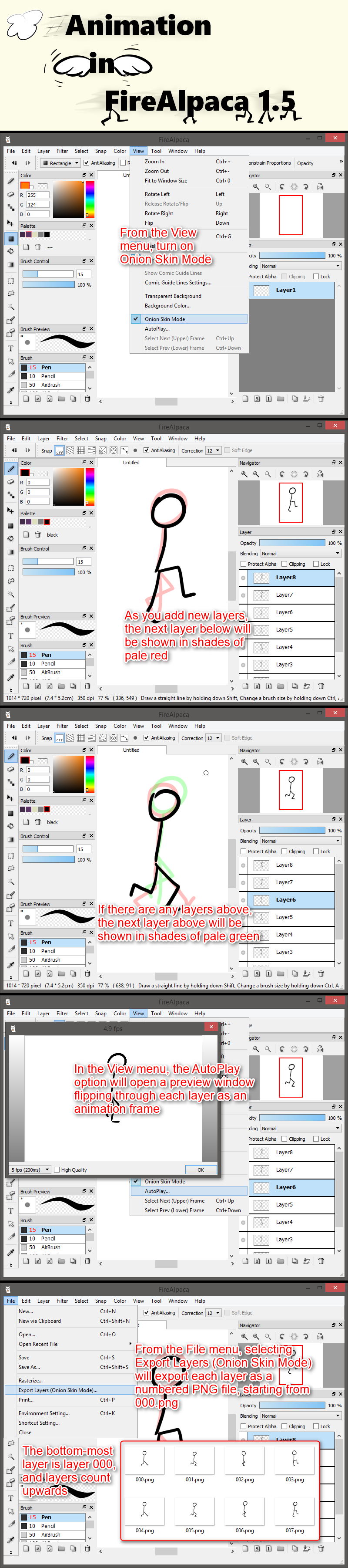
#animation #tutorial #firealpaca #tutorialhowto #firealpacatutorial
Published: 2015-10-30 13:09:57 +0000 UTC; Views: 46744; Favourites: 583; Downloads: 151
Redirect to original
Description
A very quick introduction to the new animation feature in FireAlpaca 1.5, in response to a few questions.Note that the result is a set of PNG files (one per animation frame or one per layer), and you will have to join them together as an animation using a separate program (e.g. a GIF creator, a video editor, animation software, etc, depending on your output requirements).
Follow up: (using AlpacaDouga to combine the output PNG sequence into an animated GIF).
Blue-Ten also posted a guide on Tumblr
Update:
A layer folder counts as a single frame when exported, so you can use layer folders to contain multiple layers in a single frame.
You might use folders to add and re-use background layers, to retain separate outline and colour layers, or for other purposes.
Transcript:
From the View menu, turn on Onion Skin Mode
As you add new layers, the next layer below will be shown in shades of pale red
[In animation terms, the red preview shows the previous frame, earlier in time]
If there are any layers above, the next layer above will be shown in shades of pale green
[In animation terms, the green preview shows the next frame, later in time]
In the View menu, the AutoPlay option will open a preview window flipping through eaxh layer as an animation frame
From the File menu, selecting Export Layers (Onion Skin Mode) will export each layer as a numbered PNG file, starting from 000.png
The bottom-most layer is layer 000, and layers count upwards
[ Google Translate | Bing Translator | Oxford Dictionaries ]
Related content
Comments: 275

First, the onion skin or animation feature is only available in FireAlpaca, not in MediBang Paint Pro. Although the two programs are similar in most paint features, this is one of their areas of difference.
Second, and more likely, have you updated to a recent version of FireAlpaca?
Onion skin was only introduced in 1.5.0 (current available version 1.5.20).
You can check your version by looking under the Help menu, About...
If you use a Mac, check that it is the FireAlpaca menu you are looking at.
👍: 0 ⏩: 0

Hi! Nice tutorial and the describtion gave me the answer to my question about backgrounds, thanks
👍: 0 ⏩: 1

Will there ever be an update to import audio in the program?
👍: 0 ⏩: 1

Highly unlikely, in my opinion. My reasoning:
Firstly, FireAlpaca only creates a sequence of still images that you can combine into an animation in another program, it does itself not produce any of the movie formats that support sound (AVI, WMV, MOV, MP4, etc).
Secondly, FireAlpaca is mainly a paint program, the animation features are quite limited and primitive compared to real animation software, and only take advantage of the layer structure slightly resembling a frame structure.
Thirdly, the limited nature of FireAlpaca's animation features means it is mostly used for short animated GIFs rather than longer movies, and the GIF format does not support audio.
I could be wrong (the FireAlpaca development team might surprise me) but (again, in my opinion) it would mean a dramatic change in the program's purpose and structure.
👍: 0 ⏩: 0

It's not working for some reason... it wont save as a bunch of PNGs
👍: 0 ⏩: 1

nvm figured it out B)
👍: 0 ⏩: 1

I've tried to download my finished gif (by clicking the 'download button', not right-clicking the preview) multiple times, but it's not downloading to my computer. Any idea as to why?
👍: 0 ⏩: 1

actually, i figured it out. Never mind! hehe...
👍: 0 ⏩: 0

A very good intro to fire alpaca's animation stuff! If I may ask, how do I line each frame and color each frame? I use pencil for key frames and in betweens but I don't know how to color or even line them.
👍: 0 ⏩: 1

Layer folders will also work as a single frame, so if you prefer to work in multiple layers rather than a single layer, then create a layer folder and you can have separate layers for inking and colouring.
If you prefer, you can merge the folder into a single layer when you are happy with it, or leave it as a folder.
👍: 0 ⏩: 1

thank you very much!
👍: 0 ⏩: 0

So, if I were to do all the .png's in FireAlpaca, would I be able to transfer them all to AlpacaDouge, it would become an animation? (Sorry I am really dorky and new to this! Thanks for your help in advance! Sorry to bother you!)
👍: 0 ⏩: 1

Yes. AlpacaDouga is designed to combine images into an animated GIF.
Note: The red rectangle with white letters that say "Create a GIF animation", that appears after you upload your images, is the button to create the GIF animation. The preview slideshow is not the GIF animation (often people try to download by right-clicking on the slideshow, and are confused when they get only a single frame).
If you wanted to create an MP4 animation instead, you would instead combine your images in a video editor.
👍: 0 ⏩: 1

Okay! Thank you so much for the information!
👍: 0 ⏩: 0

Omygosh yay! Thank you. Just found this and I am super excited. This will make animating so much easier.
👍: 0 ⏩: 0

This is very interesting is this program also safe no virus etc?
and its smilar to photoshop right?
since i noticed it has window where it shows animation just like it
👍: 0 ⏩: 1

Yes, it is safe, no viruses, if you download from the official site firealpaca.com/en - other sites cannot be guaranteed.
A little bit similar, but not very similar to Photoshop - FireAlpaca is mainly a lightweight digital paint program, it does not have a lot of image manipulation features (as in "that photograph has been Photoshopped").
Similar to Photoshop, FireAlpaca has a few simple animation features added, with layers or layer folders treated like animation frames.
Both FireAlpaca and Photoshop are very limited in animation features, compared to dedicated animation software like Anime Studio Pro or Toon Boom Harmony.
👍: 0 ⏩: 1

Interesting thanks for the explanation and link but i use pixia drawing program enyways did you hear of it?
👍: 0 ⏩: 1

Heard of it, tried it a few times, was never happy with it. Seems like a competent program, just not a good match for me personally.
👍: 0 ⏩: 0

Nice! One question: how do I save my gif?
👍: 0 ⏩: 1

FireAlpaca exports a sequence of images.
Assuming you are using AlpacaDouga firealpaca.com/en/douga - either as part of the Export Layers option, or by going directly to the website.
1. First upload a sequence of images in one set (either select multiple images and drag them all onto the upload area, or use the Select button and select multiple files). Do not upload the frames one at a time.
2. After the images have finished uploading, a big red button appears under the preview slideshow, with the words Create a GIF animation on it and an image of the FireAlpaca mascot emerging from a strip of film. Yes, that is a button, not a decorative image. Set the GIF options (frame rate, size, loop, FireAlpaca logo watermark), then click the big red button.
3. The big red button changes to a big yellow button with OK! Download on it. Click the big yellow button and that should download the final animated GIF.
For web browsers that do not automatically download when you click the big yellow icon (are people still using Internet Explorer?), right-click on the big yellow button (not the preview slideshow, even though it looks like an animation) and select Save Link As or Save Target As (from the popup context menu) to download the GIF.
Alternatively, you can use separate standalone software such as Photoscape to join the separate images from FireAlpaca into one animated GIF.
👍: 0 ⏩: 2

Hey it keeps saying Aborted the processing of the file that exceeds and Uploading is completed. Drag+Drop to change the framework order. what do
👍: 0 ⏩: 1

Sorry, I missed this somehow.
What size file are you using? For animated GIFs, large dīmensions are not good. I would keep it at less than 400x400 pixels (smaller if possible), and start with a smaller number of frames. Originally designed for occupying only a small portion of older screens, animated GIFs cannot handle the high resolution of print-ready material.
Only upload the set of .png files that FireAlpaca produces, not the .mdp file.
Try uploading with a recent version of Firefox or Chrome, not Internet Explorer or Safari.
👍: 0 ⏩: 0

Thanks, but I'm just using FireAlpaca, not Douga
👍: 0 ⏩: 1

FireAlpaca by itself only creates a set of .png images, one for each layer (or layer folder), it does not by itself combine the separate images into an animated GIF.
You need a separate program (like Photoscape on your own computer, or AlpacaDouga online) to join all the separate images into an animated GIF.
👍: 0 ⏩: 1

AAAaand last question!
Is it possible to remove fire alpaca signature at the bottom on the left? if yes then how?
👍: 0 ⏩: 1

Yes, if you are using AlpacaDouga to join the frames, it is the last checkbox on the page.
Note: there is a flag option in the top right corner of the page to change to English language, but no German version.
👍: 0 ⏩: 0

if you made all the layers (sketchy) how can you color it?
👍: 0 ⏩: 1

Layer folders will export as a single frame, and if you use a folder for each frame it can contain a colouring layer beneath each sketch layer, or you can create colouring layers as normal then merge each one with the sketch layer above.
Unless you mean colouring the sketchy lines themselves?
Or creating a non-sketchy ink-and colour final frame? (Although this is much the same as the first answer).
👍: 0 ⏩: 0

i made a GIF but it only works on stash,it has no preview on the submission page and i cant submit it.
👍: 0 ⏩: 2

Will post a tutorial on using AlpacaDouga soon, particularly the bit on getting a final GIF file, which several people are struggling with.
👍: 0 ⏩: 0

Are you posting a .gif or the FireAlpaca .mdp file used as the first step in making the .gif?
👍: 0 ⏩: 0

Hello! I'm trying to make a GIF with the Firealpaca Douga, but I can't seem to download the GIF....it only downloads a bunch of still frames
👍: 0 ⏩: 1

FireAlpaca is a paint program that runs on your computer - in Onion Skin Mode, FireAlpaca creates a bunch of still frames.
AlpacaDouga is a web page that lets you upload the bunch of still frames and converts them into an animated GIF.
After uploading your still frames, you need to:
(1) Click the big red button, Create a GIF animation (with the alpaca head coming out of a film-strip) - yes, that is a big button, not just a decorative image.
(2) Click the big yellow button, OK! Download
👍: 0 ⏩: 1

Yes I did that, but it just played the GIF on this program and I couldn't actually download it...
👍: 0 ⏩: 1

If the big yellow button (that appears after you click the big red button) did not give you a download (or secretly automatically save it to your Downloads folder, because default web browser download settings are generally appalling), try right-clicking on the big yellow button and Save Link As (or possibly Save Target As, depending on your web browser) - that should save the GIF.
If you are using Internet Explorer, Edge, or Safari, time to change to Firefox (Chrome is a little faster, but has a few quirks of its own).
Note: the AlpacaDouga preview animation is not an animated GIF, it is only a quick slideshow, you actually need to generate the GIF (the Create button) and download it (the yellow button) before you end up with the final combined output GIF.
👍: 0 ⏩: 1

Ok, I'll try that. Thankyou!
👍: 0 ⏩: 0

Man this is a nice guide. Only slight complaint was why didn't you use a simple term for the red and green stuff? As in the red is the previous frame and Green is the next frame. I hope I didn't sound to rude about this. I am using this guide to make a animation with FireAlpaca.
👍: 0 ⏩: 1

Thank you!
A good point, and if I had been making a more extensive guide where I talked more about animation, or a guide for an animation program, I would have probably used next and previous frames.
However, I wanted to introduce the new features gently to existing FireAlpaca users, many of whom were (I suspected) artists who had never dabbled in animation before.
Because of this, I used the familiar context of layers, and as layers the appropriate terms are above and below.
I also wanted to emphasise next layer only, both for any users of other animation programs where onion skin representations can have a variable frame offset or can be spread over several frames, and to make it explicit for non-animation artists who might be more familiar with the use of multi-layer static compositions.
I can see the justification for your suggestion, but those were my thoughts at the time. If I had to do it again, I might make a different decision or use different terms, but I still feel this context has advantages.
👍: 0 ⏩: 1

Right, although talking about how to make a animation from scratch would be a another topic of it own. I do really like this guide. Your context has advantages yes, but using long words in a guide makes it make it sound a bit... uh ... weak.
I found this video on the internet talking about the disadvantageous of using long words that make you try to sound a bit smart.(not a bad for some...) www.youtube.com/watch?v=LZCRxx…
👍: 0 ⏩: 1

Long words?
Animation? Selecting? Bottom-most? Flipping? Starting? Upwards?
Sorry, I am confused - which words in particular did you have an issue with, or consider long?
I really would like to know for future tutorials.
I'll admit I did not spend a lot of time on this tutorial, so my phrasing could have benefited from editing for greater terseness.
However, most people seem to understand it, so I am unlikely to redo this one - too many other projects awaiting my attention.
👍: 0 ⏩: 1

I might just had some smaller problems understanding a few words... but yeah.
or well stuff haha.... xD
👍: 0 ⏩: 1

I have added a text transcript in the area below the tutorial image.
This enables people who do not use English as their primary language to cut and paste into Google Translate or Bing Translator .
It also enables primary English speakers to use tools such as Oxford Dictionaries to check a specific word they may be unfamiliar with.
I think this is a significant and useful improvement that I will be using with future tutorials.
Thank you for inspiring me to add this!
👍: 0 ⏩: 1

Ah okay man!
No worries, I am always here... to complain (jk about that last part) but thank you for posting this tutorial.
👍: 0 ⏩: 0

This was very helpful! I've been using Scratch, but Firealpaca seemed more..eh...professional
👍: 0 ⏩: 0

I just updated my old FireAlpaca to 1.5.9 version 

Thank you for this
👍: 0 ⏩: 0
<= Prev | | Next =>