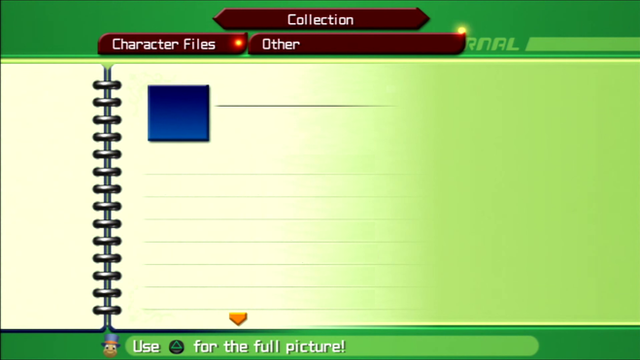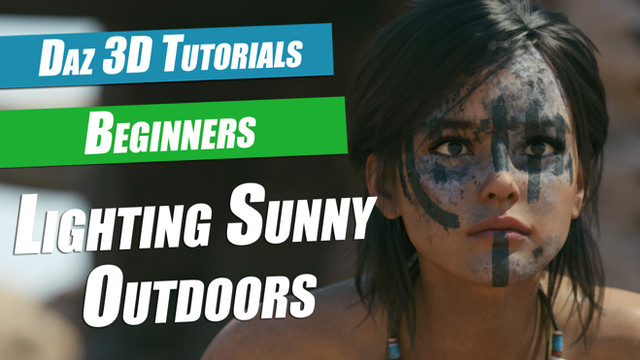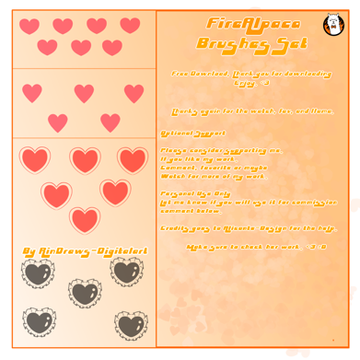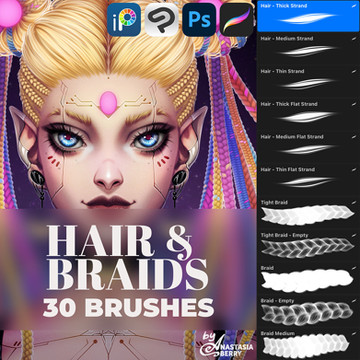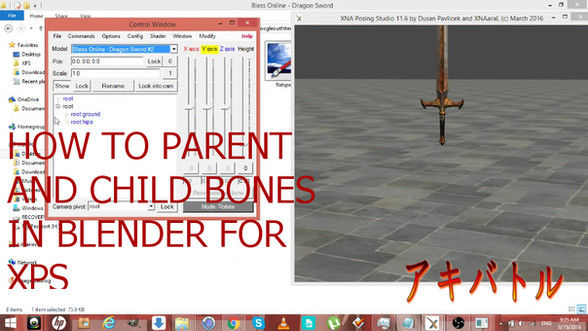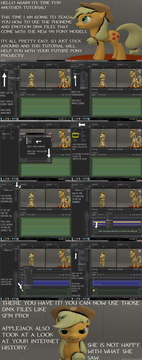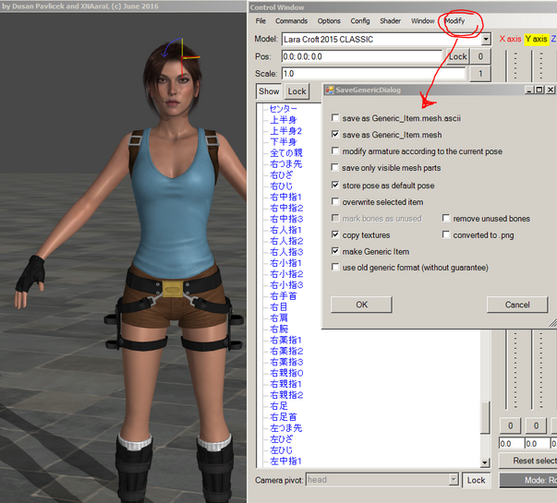HOME | DD
 saratogaroad — Tutorial: Convert from SFM to XPS
saratogaroad — Tutorial: Convert from SFM to XPS

#tutorial #xpstutorial #xnalaratutorial #xps_posing_studio #xnalara_tutorial
Published: 2017-06-29 09:56:30 +0000 UTC; Views: 25609; Favourites: 183; Downloads: 331
Redirect to original
Description
*A video version of this tutorial can be found Here . if you're having trouble with understanding a step, check there first. Same credits apply.*Download for fullview. You're going to want it.
So I don't feel too comfortable porting and then posting models others have gone through the trouble of rigging. Just leaves a sour taste in my mouth, but I know the feeling of wanting a model but being unable to use it because programs or computers or download sizes and just. Mmph. (17GB? Valve you're trippin')
I do, however, feel comfortable teaching you how to port them for yourself! Teach a man to fish and all that. Are there other tutorials out there? Yes, but they all involve the use of Blender and 3DSMax, both of which can be confusing and one of which is a huge resource hog. So when I figured out that this method worked just great? I went with it. If there's any problems, let me know and I'll see what I can do!
Things you will need:
Noesis 4.12 or higher
Noesis XNALara Plugin
XNALara/XPS 11 or higher (any version with Material Editor; you can use Notepad/Notepad++ if you can't use a more recent version.)
*This does not convert shapekeys or flexes. You will likely lose the ability to pose your models faces. Some models may require textures to be edited before they'll render properly in XNA. Play around with things! It's the best way to learn.
If you encounter an issue, try these solutions first.
XPS Tools V1
1. Convert your .mdl into .mesh.ascii with Noesis
2. Use XPS Tools to import the .mesh.ascii into Blender
3. Using that tool, export out as untitled.mesh (not mesh.ascii, just .mesh)
4. Drag and drop your .mesh into the posing window
5. Follow steps 7 and on.
XPS Tools V2
1. Use Noesis to convert from .mdl to .mesh.ascii
2. Use XPS Tools to import the .mesh.ascii into Blender
3. Export from Blender as .fbx.
4. Use Noesis to convert that .fbx to .mesh.ascii again.
5. Drag'n'drop that NEW .mesh.ascii into the XPS posing window. Success!
6. Assign textures using Material Editor
7. Use the Modify > Save Generic Item Menus to save your fixed model as needed.
VRCats Plugin
1. Convert your .mdl into .mesh.ascii with Noesis
2. Import your model into Blender using this plugin
3. Use the tool to fix the model (there's. literally a button that says Fix Model, I'm not kidding.) Export as .fbx
4. Convert that .fbx to .mesh.ascii using Noesis
5. Attempt to load again.
The XPS Plugin for Noesis can also be found here
Mediafire: www.mediafire.com/file/qwwoo6h…
Sendspace: www.sendspace.com/file/7vxohh
If none of these solutions work for you, comment or note me and I'll try to work out a solution. If you would rather I attempt the conversion for you, open a commission through my shop page.
*Hunter (c) Activision. Model by Anleas at Steam.
Related content
Comments: 255

👍: 0 ⏩: 1

👍: 0 ⏩: 2

👍: 0 ⏩: 1

👍: 1 ⏩: 1

👍: 0 ⏩: 0

👍: 0 ⏩: 1

👍: 0 ⏩: 0

👍: 0 ⏩: 1

👍: 1 ⏩: 0

👍: 0 ⏩: 1

👍: 1 ⏩: 1

👍: 0 ⏩: 1

👍: 0 ⏩: 1

👍: 0 ⏩: 1

👍: 0 ⏩: 1

👍: 0 ⏩: 1

👍: 0 ⏩: 1

👍: 0 ⏩: 1

👍: 1 ⏩: 1

👍: 0 ⏩: 0

👍: 0 ⏩: 1

👍: 0 ⏩: 0

Hi, I’m trying to convert the made little sister from bioshock, I follow you steps but when I load the model I get this
Can not load
Object reference not set to an instance of an object
👍: 0 ⏩: 1

Try this:
1. Convert your .mdl into .fbx using Noesis
2. Convert that .fbx to .mesh.ascii with Noesis
3. Load the .mesh.ascii into XNA and see if it...loads.
If that doesn't work, try this:
1. Convert your .mdl into .mesh.ascii with Noesis
2. Use XPS tools 2.0.0 (for Blender 2.80 final release) to import the .mesh.ascii into Blender
3. Using that tool, export out as .mesh (not mesh.ascii, just .mesh)
4. Drag and drop your .mesh into the posing window
5. Follow steps 7 and on.
And if THAT doesn't work, try this:
1. Convert your .mdl into .mesh.ascii with Noesis
2. Import your model into Blender using this plugin
3. Use the tool to fix the model (there's. literally a button that says Fix Model, I'm not kidding.) Export as .fbx
4. Convert that .fbx to .mesh.ascii using Noesis
5. Attempt to load again.
If NONE of those work, send me a link to the model and I'll see if I can do anything.
👍: 0 ⏩: 1

Thanks I'll give that a try, I'll let you know if it worked
👍: 0 ⏩: 0

👍: 0 ⏩: 1

Drag and drop your "azulaout.mesh.ascii" into your posing window (the should-be-gray with the ground plane) and then go to Modify > Save Generic Item; click on "Overwrite selected item" and hit okay; this will make an .xps file. Go back to Modify > Save Generic Item and this time select "Overwrite selected item" AND save as "Generic_Item.mesh.ascii" at the top. Hit okay again and this will make a new .mesh.ascii that the Add Model dialog can find.
If that doesn't work, the drag and drop method will still get her into your posing window, but scenes with her will fail to load so it's a trade off. Your call.
👍: 0 ⏩: 1

Well, thanks for letting me know.
👍: 0 ⏩: 0

👍: 0 ⏩: 1

It actually does. Make sure the folder with your textures is open in the selection panel, then go to the menu at the top and go Tools > Batch Process. In the "input" put in vtf, in the "output" put in png, click on "Folder Batch" and navigate to the folder you want the textures to end up in, then click "Export". It'll run the exporter in a batch process and put each converted texture in a folder of its own within your selected folder, but a quick search for .png within the folder all those folders ended up in will let you cut/paste them back into a proper location all at once.
👍: 0 ⏩: 1

👍: 0 ⏩: 0

Thank you.
FWIW, I got the noesis plug-in, but had to beat off a bunch of Sendspace pop-ups. Two of them claimed my Norton's had expired, which was so wrong, it was almost funny...
👍: 0 ⏩: 0

👍: 0 ⏩: 1

What you see in the preview window is what's going to convert out, so if your .mdl file shows missing limbs, the .mesh.ascii file is going to be missing limbs as well. Unless the missing limbs are a part of your model's design, they are indeed necessary and I do not understand where they've gone missing because that's. Odd.
Unless they're another separate .mdl file in which case yes, you will need to repeat the process for each .mdl file that you want to convert out. Treat them like separate models and just follow the tutorial for each one.
👍: 0 ⏩: 1

👍: 0 ⏩: 1

The all white is that the textures are in the wrong folder. Noesis has this...thing about not reading textures that aren't in the folder with the model file itself. I would try redownloading the model and making absolutely sure that every single file from both materials and models is in the folder with the .mdl you're trying to convert, because this shouldn't be a thing of just different computer set-ups. Something's fishy here...
👍: 0 ⏩: 1

👍: 0 ⏩: 1

Stash/send me the model in a note. I need to dig into this one myself because this isn't making any sense to me.
👍: 1 ⏩: 1

👍: 0 ⏩: 1

WELL THAT WAS A BLOODY PAIN AND A HALF. I honestly don't know what was going on there; the only thing that comes to mind is that the .mdl was just...too big somehow? Too many polys and Noesis wigs out, but I managed to solve the not loading in XPS problem by using the comment helpfully left by lurxnine55 some time back and uploaded it for you.
www.sendspace.com/file/dbv6if
Have fun!
👍: 0 ⏩: 1

👍: 0 ⏩: 1

There's four .xps files in the .zip. You'll want the one in the main Shao Kahn folder; drag and drop that into your posing window and there's his model. I never use the Add Model dialog so if you're attempting to use that it's likely that model won't show up there because of how it was saved.
👍: 1 ⏩: 1

👍: 0 ⏩: 1

The thing is, Shao's model is pretty hefty in terms of polys; all recent releases are, regardless of what game/console they came from. Your friend's computer may be powerful enough to handle one or the other, but trying to load the two of them together might be too much for the graphics card. The system will then shut down to protect itself. It's a completely normal reaction, system wise, and the only thing I can think of to fix it is update the hardware inside, which, heh, not my wheelhouse, sorry!
Also yes; to match the in-game details you would need the in-game shaders/lighting engine, which XNA...cannot do. There's lighting options, which can help a bit, but otherwise Photoshop or taking the posed models into Blender and messing with render settings would be their only options. It's a great program, but it's not a game engine.
👍: 1 ⏩: 1

👍: 0 ⏩: 1

👍: 1 ⏩: 1

👍: 0 ⏩: 0

Hey, so- I don't suppose you have a tutorial for converting SFM MAPS to XNALara?
Or is it the same process?
👍: 0 ⏩: 1

It's exactly the same process! So long as you start with an .mdl file, the steps will be exactly the same. I can't say with certainty how XPS will handle loading in any environment because some SFM maps can get extraordinarily large or detailed (oh, God, the Infinity Bridge was a nightmare) but it's exactly the same otherwise. Minus renaming any bones because I'm pretty sure maps are normally static objects and not poseable rigs but still. Give it a shot and if something fucks up, hit me up and I'll see if I can fix it.
👍: 0 ⏩: 1
<= Prev | | Next =>