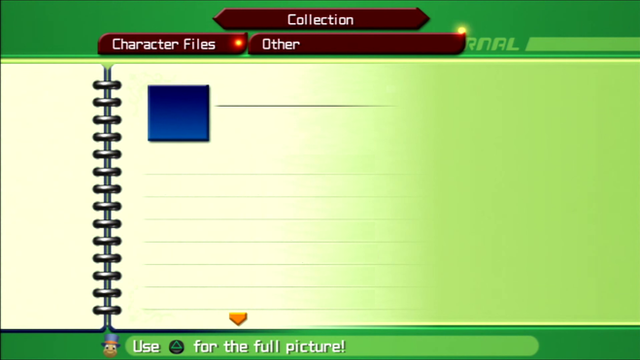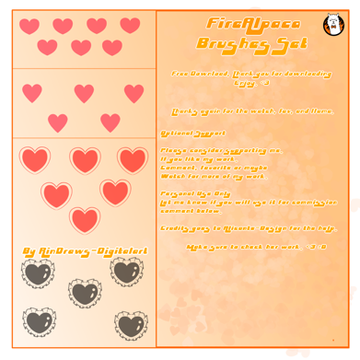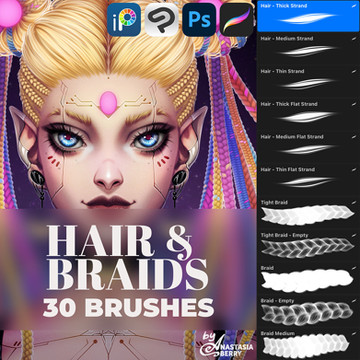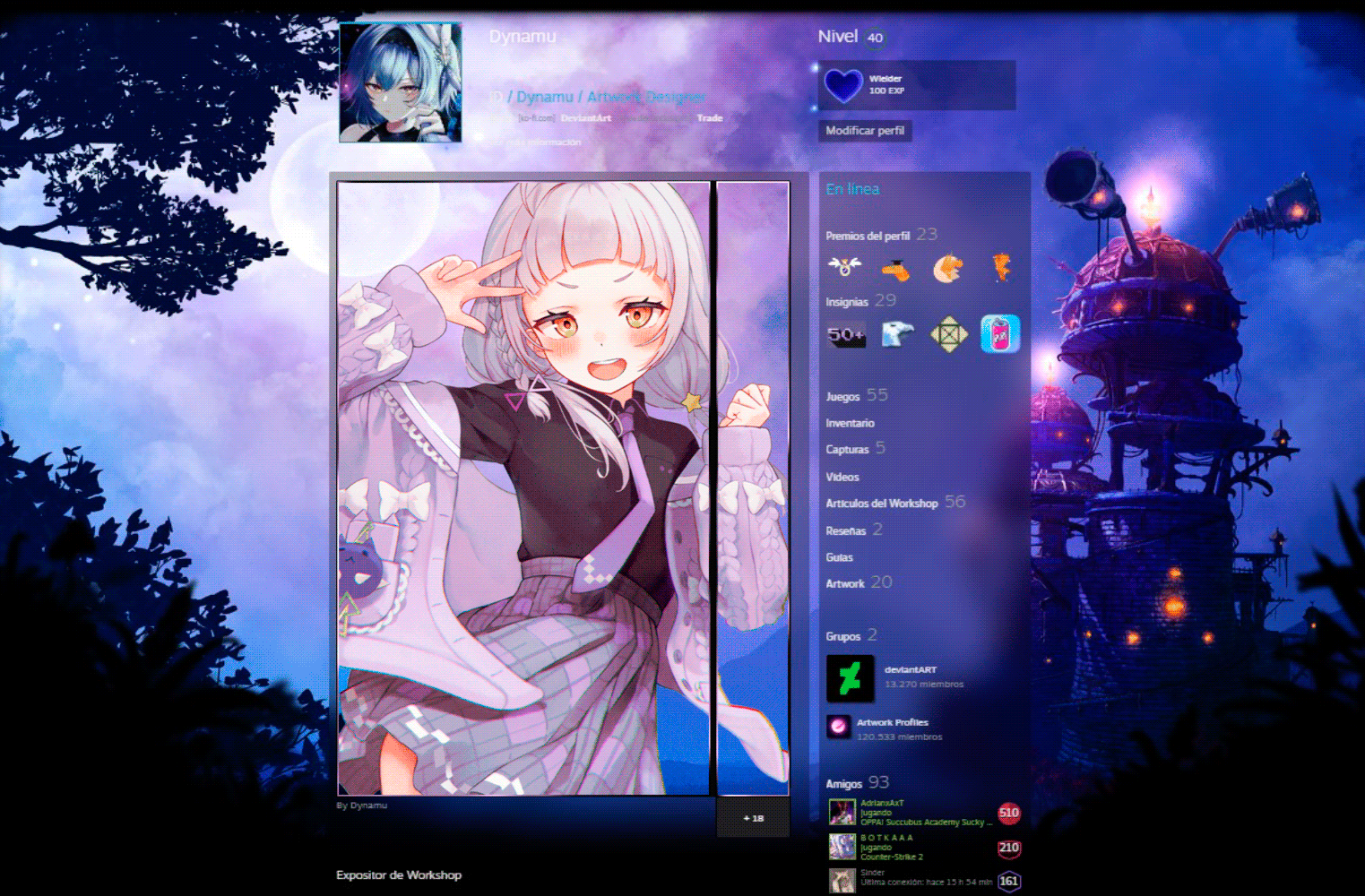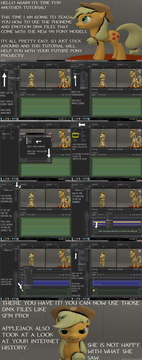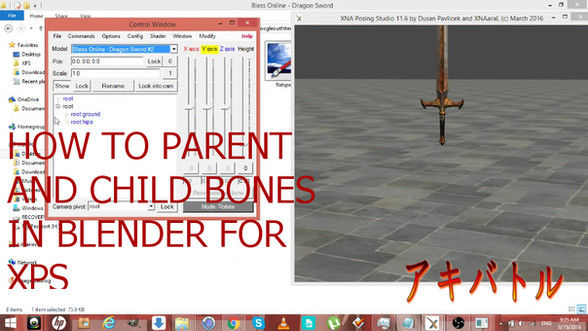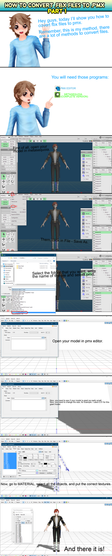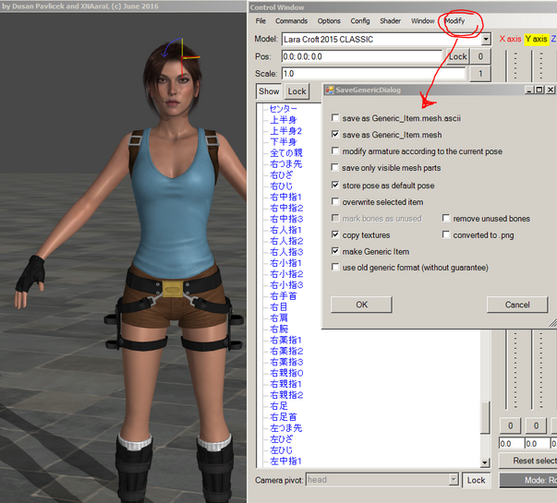HOME | DD
 saratogaroad — Tutorial: Convert from SFM to XPS
saratogaroad — Tutorial: Convert from SFM to XPS

#tutorial #xpstutorial #xnalaratutorial #xps_posing_studio #xnalara_tutorial
Published: 2017-06-29 09:56:30 +0000 UTC; Views: 25610; Favourites: 183; Downloads: 331
Redirect to original
Description
*A video version of this tutorial can be found Here . if you're having trouble with understanding a step, check there first. Same credits apply.*Download for fullview. You're going to want it.
So I don't feel too comfortable porting and then posting models others have gone through the trouble of rigging. Just leaves a sour taste in my mouth, but I know the feeling of wanting a model but being unable to use it because programs or computers or download sizes and just. Mmph. (17GB? Valve you're trippin')
I do, however, feel comfortable teaching you how to port them for yourself! Teach a man to fish and all that. Are there other tutorials out there? Yes, but they all involve the use of Blender and 3DSMax, both of which can be confusing and one of which is a huge resource hog. So when I figured out that this method worked just great? I went with it. If there's any problems, let me know and I'll see what I can do!
Things you will need:
Noesis 4.12 or higher
Noesis XNALara Plugin
XNALara/XPS 11 or higher (any version with Material Editor; you can use Notepad/Notepad++ if you can't use a more recent version.)
*This does not convert shapekeys or flexes. You will likely lose the ability to pose your models faces. Some models may require textures to be edited before they'll render properly in XNA. Play around with things! It's the best way to learn.
If you encounter an issue, try these solutions first.
XPS Tools V1
1. Convert your .mdl into .mesh.ascii with Noesis
2. Use XPS Tools to import the .mesh.ascii into Blender
3. Using that tool, export out as untitled.mesh (not mesh.ascii, just .mesh)
4. Drag and drop your .mesh into the posing window
5. Follow steps 7 and on.
XPS Tools V2
1. Use Noesis to convert from .mdl to .mesh.ascii
2. Use XPS Tools to import the .mesh.ascii into Blender
3. Export from Blender as .fbx.
4. Use Noesis to convert that .fbx to .mesh.ascii again.
5. Drag'n'drop that NEW .mesh.ascii into the XPS posing window. Success!
6. Assign textures using Material Editor
7. Use the Modify > Save Generic Item Menus to save your fixed model as needed.
VRCats Plugin
1. Convert your .mdl into .mesh.ascii with Noesis
2. Import your model into Blender using this plugin
3. Use the tool to fix the model (there's. literally a button that says Fix Model, I'm not kidding.) Export as .fbx
4. Convert that .fbx to .mesh.ascii using Noesis
5. Attempt to load again.
The XPS Plugin for Noesis can also be found here
Mediafire: www.mediafire.com/file/qwwoo6h…
Sendspace: www.sendspace.com/file/7vxohh
If none of these solutions work for you, comment or note me and I'll try to work out a solution. If you would rather I attempt the conversion for you, open a commission through my shop page.
*Hunter (c) Activision. Model by Anleas at Steam.
Related content
Comments: 255

Are you trying to load through the add model function of XPS? Yeah, no, that won't work. You need to drag and drop your converted .mesh.ascii file from the folder where it saved into XPS's posing window, assign the textures, then go into Modify > Save Generic Item and save as both Generic.mesh and .mesh.ascii; they'll be the two options at the top. Once you do that you'll have a .mesh.ascii and an .xps file in the same folders with the texture and you can use the Add Model function of XPS.
👍: 0 ⏩: 1

Now it says it ignores the "root ground" bone rule.
👍: 0 ⏩: 1

That's out of the purview of this tutorial and my skillset to fix. Start over from the beginning of converting your model, play around with it, and maybe you won't run into any issues this time.
👍: 0 ⏩: 0

Is it normal for the model to be really huge in scale once imported into XPS?
👍: 0 ⏩: 1

I wouldn't say "normal" but it's not out of the ordinary, no. You can use the Scale function in the XPS control window to shrink it; I'd start at 0.5 and then continue to shrink or enlarge as needed for a comfortable fit. Once you have it at the right size, you can use the Save Generic Item menu to make sure it'll stay at that size. Use the modify armature checkbox and that should keep it.
👍: 0 ⏩: 1

and where is I properly import?
👍: 0 ⏩: 0

I know that a lot of time has passed, but you have an idea how to export sfm maps (bsp) to xnalara?
👍: 0 ⏩: 1

Well now, that's a question. Hrm. Honestly? No clue. If you could somehow get the BSP format into something that Noesis could take, you could then use this tutorial to spit it out as .mesh.ascii, but it's the getting the BSP into Noesis that I have...no clue about. Sorry man.
👍: 0 ⏩: 1

Unfortunately I don't found plugin "BSP exporter" and it does not exist in any sites (idk). I found it for a blender, but it also doesn't want to work and I used Crafty, but when opening a map in it, the bsp file with textures is loading too long or I get the message "Error: Lump face size not divisible by lump type size". I really don't know what to do anymore, because I'm going to other people and no one wants to help me (because nobody have this error or never using crafty), so I'm rather left alone with this problem and waiting on what solve this problem. Thanks for all the help.
👍: 0 ⏩: 0

I stuck in number 7. steamuserimages-a.akamaihd.net… Why is that? There's no a mtl file.
👍: 0 ⏩: 1

Uh. That's. Odd. MTL files are connected to OBJ files; it literally means "material" and is how the OBJ reads textures but. You shouldn't have run into that at all! Try again and make sure you're converting to the proper format/didn't hit the wrong option by accident.
👍: 0 ⏩: 0

can't find the mesh extension when exporting ...???
👍: 0 ⏩: 1

Noesis doesn't come with it automatically. You need XNALaraL's Mesh extension plugin . Put that in your Noesis Plugin folder and badda bing badda boom, yer in business.
👍: 0 ⏩: 0

I noticed that my model in xna is smaller than usual. how do I fix that?
👍: 0 ⏩: 1

On your control window, there's an input line called "Scale". It should be set to 1.0 at default, but you can make it just about anything you want. Set your model to a number size you're happy with, then go to Modify > Save Generic Item and overwrite both the .xps and .generic_item.mesh.ascii files to save it with the new size. Next time you insert the model, it'll have the new size.
As for finding the proper size, well, that one's on you.
👍: 0 ⏩: 0

I've followed this guide exactly as shown on a recent model, and for the most part it's worked like a charm. However, I'm running into the same issue as BlackFlannels with the "Destination array is not long enough to copy all the items in the collection. Check array index and length."
Unfortunately, I'm at complete loss as to what's going on. I've renamed no bones at all, didn't do the generic_item in Noesis, I think I've got the newest version (11.8), and other models from SFM have worked just fine (And thanks for that, wouldn't have figured it out without your guide). Do you have any ideas?
👍: 0 ⏩: 1

Mother Hubbard what is with models and doing that!?
Hokay. There's a couple of things it might be; either your model is too new for the tutorial (I don't think the plug-in's been updated in a while; don't quote me, I didn't write it) and Noesis doesn't know how to handle it, or there's a step missing someplace. You could try re-downloading your Source model and following the tutorial again? Or send me the link/stash it and I'll take a look. Because I really don't understand what's going on here.
👍: 0 ⏩: 0

I have a question, what about Shape Keys/Flexes? How do I export those?
👍: 0 ⏩: 1

Honest to all that's good and holy, I have no clue. Noesis's plug-in for Source .mdl files doesn't even register that they're there, and forget converting them out to properly weighted bones.
off the top of my head...if you have some way of getting the .mdl file into something like Blender or 3DSMax, you might be able to convert the flexes/shapekeys into bones and then export out into XNA format, as both Blender and 3DS have plug-ins that allow for that. I can't say with certainty either way, though, as I've never tried those methods and this is way out of the scope of the tutorial already, so. Best of luck!
👍: 0 ⏩: 1

Thanks silver, This is going to be a challenge
👍: 0 ⏩: 0

Can you please mention this is only for XPS version 11.8?
I was trying to do this on 11.0 and I couldn't find the material editor... so I had to look, and saw it was 11.8 ;v;
Also, do you know why some of my textures would be appearing completely black?
👍: 0 ⏩: 1

The material editor was only in 11.8? I had it in 11.6! I mean, you can use Notepad/Notepad++ to do the same thing, Material Editor just makes it easier. But sure, I can make a note of that.
Also your textures are showing up pure black because that's how XPS handles pure white; you'll need to take that texture into an editor and darken it slightly. Just a tint of any other color so it's not #FFFFFF in a color picker will do it.
👍: 0 ⏩: 2

Having a different issue now.
So I can drag the .mesh file into XNALara, and the model loads and works fine!
I did some posing and saved a scene so I could work on it later...
However, when I tried to reload the scene there was an error and XPS couldn't find the model.
That's easy enough! Just gotta show it where the model is again.
So I navigate to the model's folder, click on it ( .mesh file )...
But it errors again and nothing loads. :c
👍: 0 ⏩: 1

...I should really change the tutorial, shouldn't I--
Alrighty! To fix that issue you'll need to make an .xps file; for some reason XNA/XPS is very finicky about using the Add Model dialogue and/or finding models without the blasted thing. Load your model, go into the Modify > Save Generic Item menu, and this time hit "save as Generic_item.mesh" instead of just "Generic_item.mesh.ascii". That'll make an XPS file that the program can then find. For drag'n'drop either works, but then you can't load scenes and it just. yeah. Whoops.
👍: 0 ⏩: 2

Do you know what to do in the event that, while being view in neosis, the model has no textures?
I think it's causing an issue; exporting it to mesh.ascii and dragging it to XNA just comes up with an error.
👍: 0 ⏩: 1

Are your textures in the folder where your .mdl is? Or any other format that you're trying to convert, really; Noesis is bad at reading textures in other locations. They need to be in the same folder for Noesis to find them...though that shouldn't be affecting XNA loading it at all. Huh.
Could also be that something went wrong with the initial port from game to rigged model for Source, but that's. Way outta my wheelhouse OI.
👍: 0 ⏩: 1

I managed to get it to work.
Do you know if flexes that work for SFM transfer to XNALara?
The model in question has face-flexes for a normally non-mobile facial structure and it appears that it's static in XNA.
👍: 0 ⏩: 1

Straight from the description: "*This does not convert shapekeys or flexes. You will likely lose the ability to pose your models faces."
If there's a way to get them from SFM to XNA, I do not know it. XNA only handles bones, far as I've ever figured; anything that's not a bone ain't gonna come with.
👍: 0 ⏩: 1

Oop, I didn't see that. Welp. I'll try and find a way around that I suppose.
I really don't want to have to use Blender for anything but I might be forced to. Oh well.
Thank you for all your help ;v;
👍: 0 ⏩: 0

Yup, it was that. It didn't like that I had renamed the generic_item file to something else.
It was "model name.mesh" - so I changed it back to "generic_item.mesh" and it worked.
👍: 0 ⏩: 0

Oh! Okay well, I'm just a derp then. XNALara 11.4 - 11.8 had it.
Who knew I had such an outdated version for so long? xD
Oh! That makes sense. Although it also seems the creator intentionally made some textures black.
I did fix the one I originally meant to fix, though; it was a transparent piece.
I just had to use a part from an older version of the same model. Bit silly.
👍: 0 ⏩: 0

Unfortunately, the models that I have converted and made the animation is when I save in the scene and I want to play it, write that can't find models and if want to find it I do it but then I write that there is a mistake and it shows the emptiness.
👍: 0 ⏩: 1

Follow steps 12 and 13, then repeat the two of them but this time hit "save as Generic_item.mesh" instead of "save as Generic_item.mesh.ascii"; that'll make an XPS file that the program can then search for.
👍: 0 ⏩: 0

Do you know how to move bones to a model that doesn't have them? Because I have two same models only in one of them (sfm), there are not some bones and I wanted to put in those that are missing (because unfortunately they are not hidden) and the latter has a grid error from fbx format and all bones I just wanted for this model with the sfm format. Help me please.
👍: 0 ⏩: 1

You can look up how to switch armatures with Blender, changing formats as necessary, or you can go commission Marcelievsky for a rig and work something out there. I dunno, dude, I'm not a rigger. This tutorial is solely for conversion from SFM to XNA. Any bone issues are out of my wheelhouse.
👍: 0 ⏩: 1

I tried exporting from noesis to xnalara but i get an error message "unknown ascii format", I'm new to Noesis btw. please help. Thanks
👍: 0 ⏩: 1

Make sure you've got the plug-in in the right folder and that you're using the versions I link to in the description. After that, I'm going to need a *lot* more detail. Are you trying to import from SFM, another format, what, exactly? Are you keeping it as "modeltitle_out".mesh.ascii instead of "generic_item".mesh.ascii? Details, details, I'm not a mind reader!
👍: 0 ⏩: 1

I'm exporting fbx format(with bone details) from metasequoia, the thing is I don't know what settings is used in saving fbx format. so I just juggle the settings but can't get it quiet right. Noesis can read the file but exporting it to xnalara is the problem. But someone is teaching me now so, thanks for the help, I really appreciate it.
👍: 0 ⏩: 0

Thanks for the tutorial! Unfortunately,
I have a same problem how person below and I tried everything but I can not do anything. I planned to do some models with sfm but if it looks like that, unfortunately I have to let go it.
👍: 0 ⏩: 1

If you've followed the instructions I gave to everyone who's had issues, the problem should be solved. If not, there's nothing I can do but tell you to ensure your plug-ins are up to date and you're using an updated version of both Noesis and XNA. It's outta my hands.
👍: 0 ⏩: 1

I understand and I know now that I had old version Noesis because I download this from this description but now someone give me new version. Btw thank you for help and this tutorial again!
👍: 0 ⏩: 0

I've converted everything successfully, but for some reason when converting the .mdl file to mesh.ascii, I ONLY get mesh.ascii instead of getting both mesh.ascii and .mesh
I just straight up can't get Noesis to export a generic_mesh file to go with my ascii file. No idea why, I've tried importing as an obj too, and it still says the mtl is missing for that.
Anyways, this means that XNALara won't let me import the model because it's looking for the .mesh file to go along with it. The error message I get is "can not load (the name of the model) loading error" or I get...
Loading model "data\(name of model)\generic_item.mesh" failed.
Exception of type 'System.OutOfMemoryException' was thrown.
at XNALara.ModelLoader.LoadArmature(String filename, BinaryReader file, Model model)
at XNALara.ModelLoader.LoadModel(String filename)
Am I supposed to be getting two files when I make the conversion? Did I just find a bad model? I have no idea why it isn't working, since the PNGs are all visible and I can see the model in Noesis just fine...
👍: 0 ⏩: 1

When converting through Noesis, you're only ever going to get the "modelnamehere_out.mesh.ascii" file. No ".xps", no ".mesh". In order to make one which will then let XPS' Add Model dialog to work, you need to first open the folder with your converted model and then the posing window of XPS. Drag and drop the .mesh.ascii file from the proper folder into the posing window, and then proceed with the rest of the tutorial. You'll need to save twice, one with the "save as generic_item.mesh.ascii" option selected, and then once again with just the "save as generic_item.mesh" selected. This'll make both a mesh.ascii AND an .xps file, which XPS will then be able to find through the Add Model dialog.
At least in theory. If it doesn't work sta.sh me the model and it's .mdl file and I'll see if it works on my end.
👍: 0 ⏩: 0

didnt work for me..
everything go good in noesis, model is extracted as Shaniout.mesh.ascii (its shani modelfrom witcher). i get all the texture into .tga
(model appear good and textured on noesis window)
i put all texture and mesh.ascii files into an xnalara "shanitest" folder (like for any others mod for xnalara)
when i start xnalara, it say "the folder shaniblablabla have no mesh .. skipping"
any idea what the problem is ? because i m lost...
👍: 0 ⏩: 1

1: Open XNA/XPS
2: Have your posing window (the big gray box thing with the Ground Plane) to one side.
3: Have your "shanitest" folder beside it.
4: Drag and Drop your Shaniout.mesh.ascii file into the posing window.
5: Follow the remaining steps.
6: To solve the issue, after Step 13, go back to Modify > Save Generic Item and select "save as Generic_item.mesh" before hitting okay.
What's happening is the Add Model dialogue within XNA/XPS requires an .xps file in the same folder as your .mesh.ascii and textures. Noesis does notautomatically create this file when you convert a model out using its export tool, you have to do it manually through the steps I just gave you. Once you have the .xps file, you'll be able to properly load and clone to your heart's content. If that doesn't solve it, however, dragging and dropping the .mesh.ascii into your posing window WILL load it in, but the clone model feature won't work. It's a fair trade in my experience.
👍: 0 ⏩: 1

i just tryed.. didnt work.
when i drop the file into the preview window it say it create textures..
but suddently, it stop with a warning window that say :
==========================================
can not load blablablamodel.mesh.ascii
non negatif number required (its in french so i just translate)
setting name : index
===========================================
when i press ok, it stop loading ... and nothing
👍: 0 ⏩: 1

i find a fix
i just imported the .mesh.ascii file into blender and export it into xps.mesh
can load it to xps now and correct the textures.
i also tryed with another models but it lookl ike it missed some meshes part. soo maybe they are an bug with noesis that didnt export all the mesh parts.
👍: 0 ⏩: 1

Could be something with Noesis, could be something with the model you were porting itself, I have no clue. But it's fixed, so congrats! Happy modeling!
👍: 0 ⏩: 0

Hello, I did as you said below to drop the .mesh.ascii file directly into XNA. However, every time I try I get an error message that says "Can not load [my file]. Destination array is not long enough to copy all the items in the collection. Check array index and length."
How would I fix that?
👍: 0 ⏩: 1
<= Prev | | Next =>