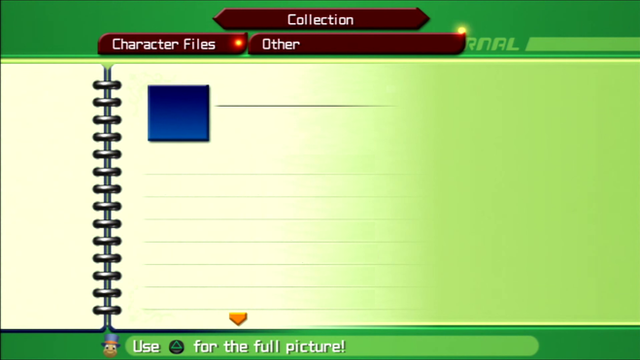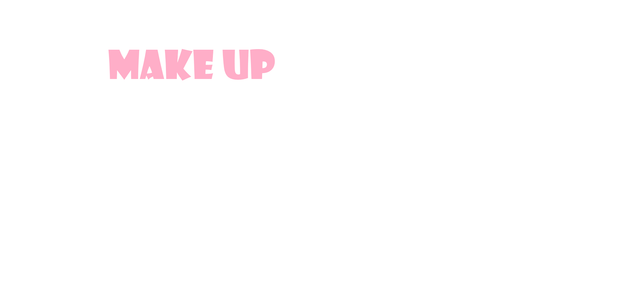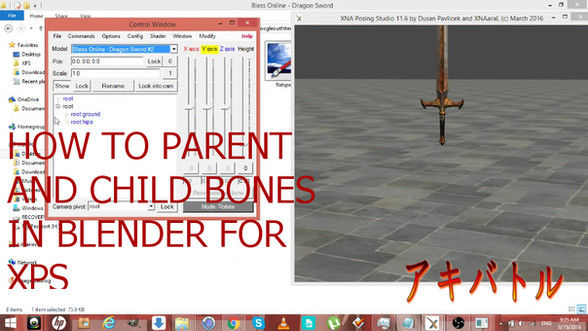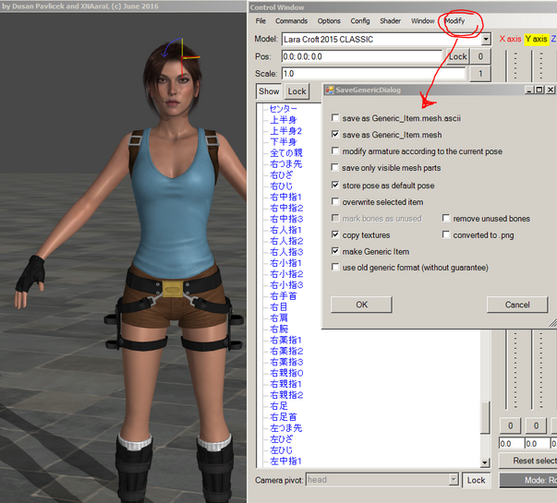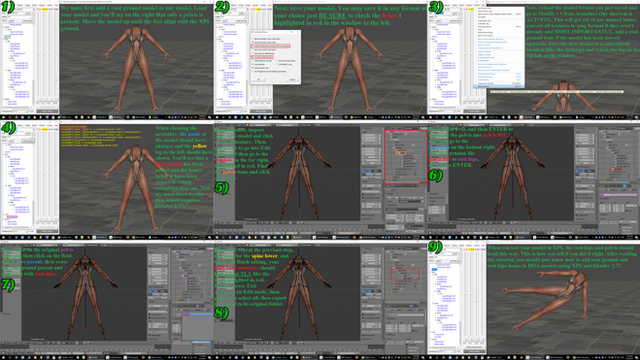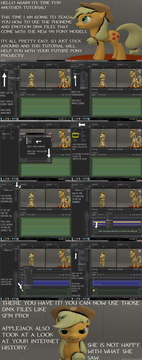HOME | DD
 saratogaroad — Tutorial: Convert from SFM to XPS
saratogaroad — Tutorial: Convert from SFM to XPS

#tutorial #xpstutorial #xnalaratutorial #xps_posing_studio #xnalara_tutorial
Published: 2017-06-29 09:56:30 +0000 UTC; Views: 25610; Favourites: 183; Downloads: 331
Redirect to original
Description
*A video version of this tutorial can be found Here . if you're having trouble with understanding a step, check there first. Same credits apply.*Download for fullview. You're going to want it.
So I don't feel too comfortable porting and then posting models others have gone through the trouble of rigging. Just leaves a sour taste in my mouth, but I know the feeling of wanting a model but being unable to use it because programs or computers or download sizes and just. Mmph. (17GB? Valve you're trippin')
I do, however, feel comfortable teaching you how to port them for yourself! Teach a man to fish and all that. Are there other tutorials out there? Yes, but they all involve the use of Blender and 3DSMax, both of which can be confusing and one of which is a huge resource hog. So when I figured out that this method worked just great? I went with it. If there's any problems, let me know and I'll see what I can do!
Things you will need:
Noesis 4.12 or higher
Noesis XNALara Plugin
XNALara/XPS 11 or higher (any version with Material Editor; you can use Notepad/Notepad++ if you can't use a more recent version.)
*This does not convert shapekeys or flexes. You will likely lose the ability to pose your models faces. Some models may require textures to be edited before they'll render properly in XNA. Play around with things! It's the best way to learn.
If you encounter an issue, try these solutions first.
XPS Tools V1
1. Convert your .mdl into .mesh.ascii with Noesis
2. Use XPS Tools to import the .mesh.ascii into Blender
3. Using that tool, export out as untitled.mesh (not mesh.ascii, just .mesh)
4. Drag and drop your .mesh into the posing window
5. Follow steps 7 and on.
XPS Tools V2
1. Use Noesis to convert from .mdl to .mesh.ascii
2. Use XPS Tools to import the .mesh.ascii into Blender
3. Export from Blender as .fbx.
4. Use Noesis to convert that .fbx to .mesh.ascii again.
5. Drag'n'drop that NEW .mesh.ascii into the XPS posing window. Success!
6. Assign textures using Material Editor
7. Use the Modify > Save Generic Item Menus to save your fixed model as needed.
VRCats Plugin
1. Convert your .mdl into .mesh.ascii with Noesis
2. Import your model into Blender using this plugin
3. Use the tool to fix the model (there's. literally a button that says Fix Model, I'm not kidding.) Export as .fbx
4. Convert that .fbx to .mesh.ascii using Noesis
5. Attempt to load again.
The XPS Plugin for Noesis can also be found here
Mediafire: www.mediafire.com/file/qwwoo6h…
Sendspace: www.sendspace.com/file/7vxohh
If none of these solutions work for you, comment or note me and I'll try to work out a solution. If you would rather I attempt the conversion for you, open a commission through my shop page.
*Hunter (c) Activision. Model by Anleas at Steam.
Related content
Comments: 255

Make sure you're dragging "modeltitleout".mesh.ascii and not "generic_item".mesh.ascii; if you go straight to generic_item through Noesis it all wigs the heck out.
As for the issue if you're following the steps correctly, I REALLY don't know. I have that issue sometimes when I try to rename bones in Notepad and not XPS's interface, so if you've done that try re-converting your model and not doing that? Or updating your XPS if you're not using the newest version? I dunno, man. I'm still learning as I go.
👍: 0 ⏩: 0

It succeeded up to 6, but the XPS writes that ,,Data folder ''data\Halo\didact'' contains no mesh file'', but I have a ,,generic_item.mesh.ascii'' file and a ,,sundered_starout.mesh.ascii'' file also. Some help?
👍: 0 ⏩: 1

Drag and drop "sundered_starout.mesh.ascii" into your XPS/XNA posing window and save using the Modify > Save Generic Item menu. For some reason going straight to "generic_item.mesh.ascii" using Noesis makes it all flip out.
👍: 0 ⏩: 0
Thank you for this tutorial! I'll test soon!
👍: 0 ⏩: 0
<= Prev |