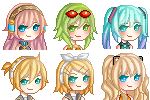HOME | DD
 Sayuki-Art — Install patterns on SAI
Sayuki-Art — Install patterns on SAI

Published: 2011-10-01 18:39:41 +0000 UTC; Views: 36118; Favourites: 1204; Downloads: 580
Redirect to original
Description














Edit: I've got several comments of people who are wondering how they can't install their patterns. I resolved every problem and that's ALWAYS because people forget something, because if you follow every step, then it works 100% everytime ^^
If you're planning to ask me why you can't use your pattern please check this :
- your file has to be a .bmp file;
- it should have the size 512x512 px;
- it must keep transparency, for exemple a .jpeg (that turns transparency into white areas) turned into a .bmp file won't work because the transparency already has been deleted;
- your file must be in grayscale mode (a rgb file turned into black&white isn't a grayscale file! ^^)
If you follow those steps, there's not a single reason your pattern won't show!







But if you still don't succeed to install it, don't hesitate to show me your pattern in the comments and I'll tell you what's wrong ^^
If you don't know what transparency is, check this out: sta.sh/01w1mzfguufp -> sta.sh/01mw2b623lhm
Last summer, I searched how to install patterns on SAI, because I don't really like to use it with photoshop... So now, here is a tutorial on how I do this, I hope it would help







Download for full view and have fun







Edit : RGB can also be turned into Grayscale by using the Gimp (free software), just choose image -> mode -> Grayscale
★ Commission Infos | Tumblr | Anipan | Youtube ★
Related content
Comments: 353

How's sad 
search in google ..i'm searching too for lovely patterns
👍: 0 ⏩: 0

If you have them already installed to Photoshop, then open a new file as a grayscale, then just fill in the image with the pattern of choice
👍: 0 ⏩: 0

you don"t download them, you turn it into a grayscale file
👍: 0 ⏩: 0

btw... if anyone wanted a pattern on there picture what u could do is coply the picture and paste onto sai using the ctrl v 
👍: 0 ⏩: 0

So we can't make colored patterns?
👍: 0 ⏩: 1

actually the only ways to make colored patterns are to take a colored brush (i put black in my tutorial but you can put whatever color you want) or to lock the opacity of your pattern layer and to color it ^^
👍: 0 ⏩: 1

But when you put it to grayscale, it basically becomes black and white. And we need to put in on grayscale.
👍: 0 ⏩: 1

yes, but once you've install it you can choose whatever color you want, just try it
👍: 0 ⏩: 1

GAHHH!! im so frustrated T_T i downloaded gimei's patterns, i used one of them... converted to grayscale-- opened it on sai, changed pixels to 512 x 512, i exported it as a bmp file onto the blotmap folder and opened sai again using the start-sai application button.... and the tool shows but when i use it, only black ink comes out. T_T please help me!! i think its a transparency problem, but i don't know how to change it to transparency T^T
👍: 0 ⏩: 1

yes I know what's going on 
In the pack there are some black & transparency pattern, try it with them and it should be ok ^^
👍: 0 ⏩: 1

nnh! i did T_T i used the transparent and black one... and so i went to photoshop and changed it to grayscale-- but then when i opened it again on sai, it had turned green and bright and the transparency was gone.. :/
OH! just now i just tried to change it and save it as .bmp (into the blotmap folder) all on photoshop because my sai is having problems with transparency layers... and it works now. T_T after all these hours. i think thats the problem some people have too... you know on ur sai program, when you open a transparency layer does it have a white background? because when i tried to export it as .bmp from sai, it takes into account the white background too--so i think that was my problem there..
👍: 0 ⏩: 1

You're the one to tell me that 
👍: 0 ⏩: 1

HAHAHAHA yeah... i think its just my sai program...
thanks for your help though ^^'
👍: 0 ⏩: 0

Okay, I have a grayscale pattern, and I resized it to 512 px. by 512 px, and saved it as a .bmp file in the blotmap folder, but it doesn't show up in the settings for the tool :/
👍: 0 ⏩: 1

Did you run "start-sai.exe" and not "sai.exe"?
👍: 0 ⏩: 1

I just clicked the SAI icon on my desktop. Also, I just now got the full version, so does having tried it on the trial version change anything?
👍: 0 ⏩: 0

I did all the steps, but it some how doesn't work.
👍: 0 ⏩: 1

Read the description, I explain why it does not work
👍: 0 ⏩: 1

This is so useful! Thank you very much for sharing this!
👍: 0 ⏩: 0

I tried everything, but it doesn`t work. I did every step but when I choose the brush it doesn`t come out as a pattern u.u
👍: 0 ⏩: 1

does it come out all black or all the color you picked?
👍: 0 ⏩: 1

yeah just like that! o.o What could i do?
👍: 0 ⏩: 1

When it appears like this, it's likely that you forgot something, like to convert in .bmp, or to resize it in 512px/512px, or to check that the pattern you want to use has transparency instead of white areas (most of the people forget it).. I also see people who add a black and white pattern so they think the pattern is in grayscale, but the file is a rvb one and not a grayscale, you have to convert it :/ if you still have problem dealing with this, show me the pattern you want to use ^^
👍: 0 ⏩: 2

I tried with the transparency but it doens`t have it TAT
👍: 0 ⏩: 0

I did the bmp thing, the resize, but how do I do the transparency? because i did te gray scale thing with photoshop o.o so I want to know.
👍: 0 ⏩: 1

well, can you upload your pattern somewhere, so that I can see? ^^
👍: 0 ⏩: 1

I just pick a ramdom picture but I cant get the transparency saved, I do the desaturate thing, and it´s transpaarent but, when I save it it´s back to normal u.u [link] [link] [link]
👍: 0 ⏩: 1

Yes your patterns don't have transparency ^^' actually you could make a pattern of this with photoshop, but sai doesn't take the colors on a pattern, it's a bit difficult to explain but he sees either pixel filled, either transparent pixel so the best way for you to use these patterns is to copy them and paste them..
👍: 0 ⏩: 1

to copy them and paste them where? or How do I make them look with transparency? so sorry if I´m bothering you ^^u but I´m eager to know
👍: 0 ⏩: 1

Yeah actually you can't make them look with transparency so you can't use these patterns as patterns on sai but you can copy one and paste it on your drawing on sai if you want to use it.
👍: 0 ⏩: 1

Thanks! So what kind of patterns can I use on sai, some examples or a link you could send? o.o
👍: 0 ⏩: 1

I put the link of ~gimei 's pattern in my tutorial, they are amazing
👍: 0 ⏩: 1

Thanks, but I don´t know wich pack download o.o BTW Has she ever come back to DA? Gimei?
👍: 0 ⏩: 1

Here is the pack 
I don't know, I'm watching her and there's no activity since long time ago :/
👍: 0 ⏩: 1

Thank you so much! Such a shame!! she´s a good artist
👍: 0 ⏩: 1

what if i want the pattern to be smaller? (for details in, say, small items)
does the size of 512px x 512px adjust once it's a pattern? or will the whole pattern, despite brush size, stay its original size?
sorry idk if i can express myself properly D:
really really helpful tutorial! thank you so much for this!
also another question, where did you get the patterns? they're so beautiful ;A;
👍: 0 ⏩: 1

Thanks, and the patterns are ~gimei 's, you can download them here [link] ^^
And for the size I honestly don't really know but I might say that it depends of the size of your image.. And if you want to draw patterns on little things, I guess that putting the patterns on a separate layer and resizing them would work ^^
👍: 0 ⏩: 1

thank you so much! i found a way to resize the patterns.
thank youuuu
<3
👍: 0 ⏩: 0

I don't have the 'start-sai.exe' and even though I put the bmp files in the right folder they don't show up ;_; any idea how I could make that work?
👍: 0 ⏩: 1

yeah, they don't show up because you don't run "start-sai.exe" ^^ So I found a deviation where you can download it 
👍: 0 ⏩: 1

ah I already did it manually xD but thank you
👍: 0 ⏩: 0

this is very useful! thankyou 4 sharing!
👍: 0 ⏩: 0
<= Prev | | Next =>