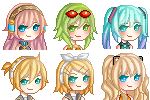HOME | DD
 Sayuki-Art — Install patterns on SAI
Sayuki-Art — Install patterns on SAI

Published: 2011-10-01 18:39:41 +0000 UTC; Views: 36117; Favourites: 1204; Downloads: 580
Redirect to original
Description














Edit: I've got several comments of people who are wondering how they can't install their patterns. I resolved every problem and that's ALWAYS because people forget something, because if you follow every step, then it works 100% everytime ^^
If you're planning to ask me why you can't use your pattern please check this :
- your file has to be a .bmp file;
- it should have the size 512x512 px;
- it must keep transparency, for exemple a .jpeg (that turns transparency into white areas) turned into a .bmp file won't work because the transparency already has been deleted;
- your file must be in grayscale mode (a rgb file turned into black&white isn't a grayscale file! ^^)
If you follow those steps, there's not a single reason your pattern won't show!







But if you still don't succeed to install it, don't hesitate to show me your pattern in the comments and I'll tell you what's wrong ^^
If you don't know what transparency is, check this out: sta.sh/01w1mzfguufp -> sta.sh/01mw2b623lhm
Last summer, I searched how to install patterns on SAI, because I don't really like to use it with photoshop... So now, here is a tutorial on how I do this, I hope it would help







Download for full view and have fun







Edit : RGB can also be turned into Grayscale by using the Gimp (free software), just choose image -> mode -> Grayscale
★ Commission Infos | Tumblr | Anipan | Youtube ★
Related content
Comments: 353

Thats a great help! Good to know you can use Gimp for the greyscale too. One Question: It is possible to draw this pattern in colour, isn't it?
👍: 0 ⏩: 1

Sure, just use it as a normal brush (:
👍: 0 ⏩: 1

Thank you! I'll try it tonight. <3
👍: 0 ⏩: 0

Thank you, this was very helpful. =3 I can turn anything into a pattern now. <3
👍: 0 ⏩: 0

thank u so much for this tutorial!
it helped me a lot!
👍: 0 ⏩: 0

Hello, I tried everything here and my only concern is that, I think you have to type the exact same file name you put in the blotmap folder into the brushform text file to get it to work?
👍: 0 ⏩: 1

Hi ^^ I already heard about it, but it normally should work without having to do this.
Plus if I remember well, if your file is correct and put in the right folder, its name will be automatically written in the brushform textfile when loading sai...
The only thing I can advice you is to check once again if your file has transparency (that's the common mistake) and all the other characteristics, and if you loaded start-sai.exe.
Don't hesitate to tell what you did if you figured out how to make it work, it could help someone in the future (:
👍: 0 ⏩: 0

There was an error when trying to download the start-sai link. It wouldn't let me run it as administrator.
👍: 0 ⏩: 0

512x512px didn't work for me, I had to do 256x256. I also had to put it into brushtex if I wanted to use it for a brush effect or papertex for a layer effect. Blotmap didn't work.
👍: 0 ⏩: 0

That is the most difficult thing I have had to read.
👍: 0 ⏩: 1

you have to convert your pattern file into a grayscale one so you basically create it ^^
👍: 0 ⏩: 0

I am having some difficulties unu
this is my texture:
and I dragged it to the blotmap folder, and it still won't show up!
👍: 0 ⏩: 1

This is a jpeg, it can't work. Transparency has already been deleted :/
If you really want to use it, I suggest you to copy-paste it in a clip layer, and play with multiply, overlay, etc
👍: 0 ⏩: 1

hmm That is really weird, It is a .png when I download it :/
👍: 0 ⏩: 1

The description of your image says jpeg :/
👍: 0 ⏩: 1

huh
i downloaded it again, and this is what i said:
then I dragged it into the blotmap folder (after changing it to a .bmp) and this is what it did:
but it still will not show up unu
👍: 0 ⏩: 1

are you sure there is transparency on it? I can't see well... Like, if you open it on sai and put a colored layer under it, do you see a bit of colors passing through your pattern?
👍: 0 ⏩: 1

I don't think there is gnu
I think I will just live w/out it haha
👍: 0 ⏩: 0

THANK YOU!!!
I was trying to get my pattern to work, I never realized you had to convert it to grayscale!!
So thank you!!!
👍: 0 ⏩: 1

So, my current issue is that I can't see that pattern when I use a tool.
I'm not sure what I did wrong, I think there might've been some sort of error with setting the background in photoshop elements; do I set the background as white, background color, or transparent?
fav.me/d885p0o
I downloaded the start.sai exe file you posted, but I get a CreateProcess error failed with error 2 alert.
D:
EDIT: I fixed it, by moving the start-sai.exe file to the Paint Tool SAI folder~
EDIT 2: Now my issue is that the pattern won't show up, I followed all of the steps exactly, but now when I set the scrollbar under density to the pattern, it just shows up as a black airbrush...
👍: 0 ⏩: 1

Hi ^^
The all black pattern issue occurs when transparency has been lost; to make it simple, SAI will not draw the area of the pattern which are transparent but will make the other parts show up.
So if your pattern file has a white background with a black pattern, it will show up in SAI all black: background of your pattern file has to be transparent, not white (that's why you don't save it as a .jpeg, which transforms every transparent area into white).
If you still have a problem, please don't hesitate to link me your pattern file so I can see what's wrong (:
👍: 0 ⏩: 1

Okay! Thanks for the fast reply! I'll try it out again!
1) So in Photoshop, I should save a pattern as a .png if it has a white background?
So in photoshop the "Background contents" should be set to transparent and the "Color mode" should be set to Grayscale?
Reference : fav.me/d887j0r
2) Oh, and when I set the pattern file to save as a .png, it asks about "PNG Options" so I have the choice of "Interlaced" and" None".
But when I chose "None" that pattern is zoomed in and green.
So, that's the issue I'm having D:
So are you saying not to save it as a .jpeg on Photoshop?
Reference: fav.me/d887j5y
3) And then, what file type do I save it as?
Reference: fav.me/d887jgl
4) After I saved it as a .png file it still comes up all odd looking, regardless if I set the PNG option to "Interlaced" or "None"
Reference: fav.me/d887kn3
Sorry for the long-ish post ;w;
Thanks for the post, it's really helpful, it's just that either I'm doing something wrong or my Photoshop is messing up somewhere OTL
👍: 0 ⏩: 1

"So in Photoshop, I should save a pattern as a .png if it has a white background?"
-> this won't work, if you already have a white background, then delete it because it's not transparent. When you have your transparency, then you can save it.
(If you don't know how transparency works, see the description under my tutorial, I've already put some explanations ^^)
Also, the size of your canevas isn't right: the file has to be 512x512 pixels. But I agree with your other settings
As for the other points, save it as a .bmp, not a .png or a .jpeg! That's why it appears all weird ^^
👍: 0 ⏩: 1

Okay~
Thank you so much T^T
I'll work on it right away!
Thanks <3
I know how the transparency works, I'm just not an expert with Photoshop ;w;
EDIT:
So, I went through each step
Step 0: fav.me/d887xgk
Step 1: fav.me/d887x74
Step 2: fav.me/d887xv5
Step 2.5: fav.me/d887y2g
Step 3: fav.me/d887yc0
Step 4: fav.me/d887ymf
Step 5: fav.me/d887yrw
Step 6: fav.me/d887yyt
Step 7: fav.me/d887zh0
Step 8: fav.me/d887zt8
And I'm still having the issue D:
I made sure the canvas size was 512x512 pixels and I saved it as a .bmp
👍: 0 ⏩: 1

I don't see the point of re-opening it in SAI since you already have the correct file after the photoshop steps but I see what's wrong (:
You saved it in PaintToolSai\patterns instead of PaintToolSai\blotmap, which is where every pattern go ^^
👍: 0 ⏩: 1

Thanks!
;w; Yeah, I realized I didn't need to do that after I read the steps OTL
I deleted the PaintToolSai/patterns one, so we'll see.
Thanks for all of the help~
Finger crossed it works this time ;w;
EDIT:
It worked!
T^T
OTL
Thank you so much for your patience and help, I really appreciate it <3
👍: 0 ⏩: 2

What if I want to use the colored ones? Because I don't think it works using the same method..?
👍: 0 ⏩: 0

Oh, but what if you want to use the colored patterns?
👍: 0 ⏩: 1

As for colored patterns, sad thing is that they don't show in SAI since it thinks of either transparent either not...
What I usually do is if I want to color a pattern I installed like the mikkabi one is I lock the pattern layer (or create a clip layer on top of it) and add the colors I want.
But if I want to use patterns that cannot be installed in SAI it is a bit different:
(this one for example)
Here I draw a base layer which will define the area I want it to be shown (like clothes), and I clip the pattern on top of it (then play with layer mode, opacity, etc) ^^
The result on an old piece of mine:
👍: 0 ⏩: 1

Thanks so much! Your artwork is amazing <3
Thanks for the tips and help <3
👍: 0 ⏩: 1

Thanks, I'm glad I could help
👍: 0 ⏩: 0

I tried doing this and the stat.sai.exe thing still won't come up! *A*
👍: 0 ⏩: 1

you don't have it in your sai folder? The process is not supposed to make "start-sai.exe" show up, you're supposed to have it already ^^
Some people don't have it, I recommend you to download it alone, I've upload it here for you (:
👍: 0 ⏩: 0

Help please, I use a cracked version and mac, so Paint Tool Sai doesn't have a folder. Can you put in as a image to another image? If you won't reply it's ok...I have Photoshop.
👍: 0 ⏩: 1

this is really weird, if you don't have any paint tool sai folder this shouldn't even work :/
when you locate your paint tool sai icon to find the software, what are the other files next to the software?
👍: 0 ⏩: 0

When I try to use the pattern with a marker or airbrush or copic brushes i seem to have the problem of having a brush line following my stroke order (not sure if this is how i should describe the problem). but when I use a brush or any brush with the tiny brush icon on the lower right corner i don't seem to have the problem.
did I do something wrong or is this just how it is.
This is what i mean: fav.me/d7o6rtr
Thank for the tutorial, it's great.
👍: 0 ⏩: 1

yea I know this problem, that's quite frustrating!
I don't think there's a way to avoid it, so if I want an airbrush feeling to the pattern, here's what I do:
- I apply the pattern with a solid brush ;
- I take the airbrush tool (without pattern property!) with a low density and click the little square between the 2 color squares (if you don't know this trick, this will make your tool act as an eraser but keeping its properties) ;
- I then airbrush the pattern gently until I get what I wanted.
Hope this will help! (:
👍: 0 ⏩: 1

thanks for the help and tip. i was always wondering what that little square between the 2 colours where for.
thanks again.
👍: 0 ⏩: 1
| Next =>