HOME | DD
 Shipuh — MS Paint Tutorial
Shipuh — MS Paint Tutorial
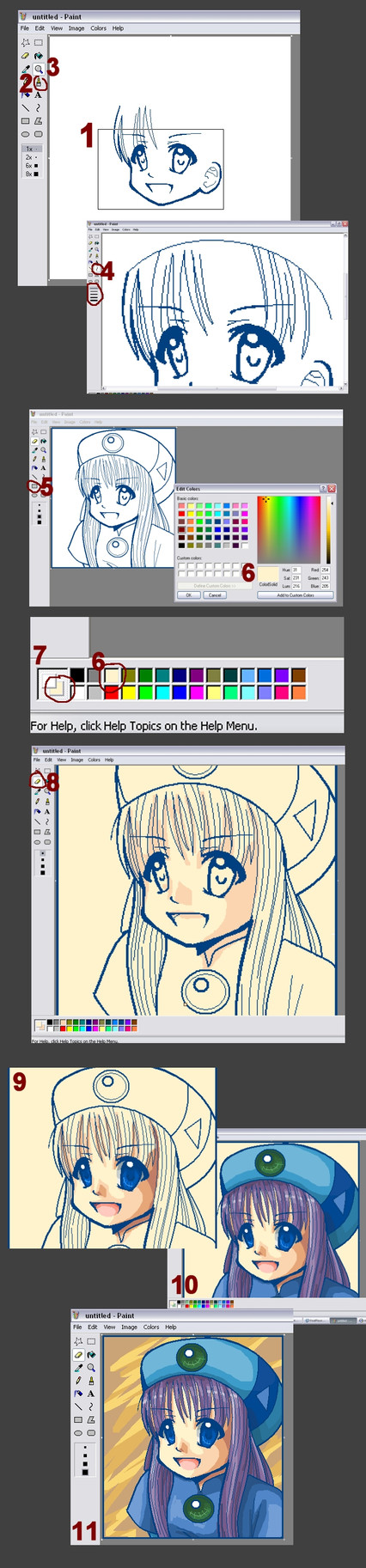
Published: 2005-11-13 00:58:09 +0000 UTC; Views: 136026; Favourites: 1684; Downloads: 9784
Redirect to original
Description
* Note * This tutorial is not a "How to Draw" tutorial. I will assume you already know that much. Rather, this tutorial explains how you can use MS Paint to "mask" or paint under your line art, and is targeted towards people who already have an understanding of Oekaki Applets. (ex. OekakiBBS, PaintBBS, ShiPainter, etc.)I am not the best at explaining things, but I hope this will let people experiment more with this wonderful program. Too many artists and other poeple neglect its capabilities.
1 - Start off by drawing the lineart of your image.
2 - The tool used for the face was the Brush tool.
3 - If you make a mistake zoom in and select the white brush for a touch up job.
4 - I used the Zoom tool to get a larger view of the image, and used the Curve tool to do the hair strands.
5 - Once the lineart is all complete, I selected the Rectangle Tool and added a border around the image.
6 - Here is where it might get a bit tricky. Right, double click a color selection in the color pallette other than black, white, or grey. (These colors are usually useful to have, so I don't change them.) When the edit color screen comes up, select the "Define Custom Colors" button and a color selection grid will show up. Select an appropriate color for a skin tone (or whatever you are coloring first.)
7 - Make sure the color you selected is indeed on the background, select white to be the foreground.
* Brief Explination * The color on the top will be the color you want to "replace" and the color on the bottom is the color that will replace it.
8 - Select the Eraser tool, and taking the largest brush, go ahead and fill in the entire background. In order to do this without covering up your line art, with the Eraser tool selected, RIGHT click, holding down and paint with it just like the brush tool. This should allow the color to effect only the foreground color, (white).
9 - Repeat the steps selecting darker skin tones for more demensional shading, but instead of leaving "white" as the foreground, you have to select the new background color. Remember, the color you always want to to be painting with stays on the bottom. This might take some experimentation and practice before you can grasp the concept. Use the Dropper tool to help you select colors you've already used.
10 - The postive space of my image is complete. So I select my original skin tone color from the beginning with the dropper tool and add in a different color to the background.
11 - Once thats done I selected 2 more colors and just scribbled in stuff for the negative space. Save as a 24 bit BMP file, or else MS Paint will HORRIBLY compress your image. If you would like to compress to some other sort of file extension like a JPG or PNG, then do it through a image editing program like Paint Shop Pro or Photoshop.
Hopefully this opens a door to those who have always shyed away from MS Paint. Experiment around with it, try new things, and don't limit yourself to just this tutorial.
Please leave comments and post any MS Paint experimentations that you have done from using this tutorial. Thanks!





Related content
Comments: 401

How do you make the windows show up all on one picture?
👍: 0 ⏩: 0

YOU ARE TOO COOL!!!
i am too craptastic to have paintshop, so thanks a bucket of much!
👍: 0 ⏩: 0

ehmagod! i should have used this before i just submitted a deviatation by paint! heres the link to show you how messy it is. please comment: [link]
👍: 0 ⏩: 0

Whoo. It looks like it came out of Photoshop. Most of my old MS art looks like rubbish.
-runs off to try for herself-
👍: 0 ⏩: 0

thanks ^^ i had abosolutly no idea how to computer color
👍: 0 ⏩: 0

Thank you so much for this! I never thought that MS paint could work like this, and now I think I can do more because of this. Thanks!
👍: 0 ⏩: 0

Oh, I'll have to try this now!
I didn't realize Paint could do this!
Yay!
👍: 0 ⏩: 0

this was actually awesome i used to think crap about ms paint thank you very much 
👍: 0 ⏩: 0

i LOVE U U RULE!!!!!!!!! 
👍: 0 ⏩: 0

i heart using paint to color ^ ^, it requires a very skilled hand tho lol
👍: 0 ⏩: 0

I am speechless...this is awesome! (Beyond that!)
👍: 0 ⏩: 0

did you use a tablet for this? my friend wants to know.
Awesome tutorial!!
👍: 0 ⏩: 0

This'll come in handy for when I learn how to make better things in paint!!! You have great skill with that program!
👍: 0 ⏩: 0

i'm just stating my opinion, so don't flame.
the thing i don't like about paint is there are no layers. in almost everything that can handle an image from the adobe software stuff (ex. flash, photoshop, illustrator, fireworks etc.) there are layers. so you can start out with a rough sketch of what you have, then outline it, then delete the sketch, then color it in, then shade it, then if you are going for a realistic look you can delete the outline layer.
in paint, you have to zoom WAY in and carefully erase all the guidelines and that takes way longer than clicking one button and killing them all at once.
the only bad thing i can think up about photoshop is it costs money.
👍: 0 ⏩: 0

OMG HOW CAN U DO THIS IN PAINT!!??
👍: 0 ⏩: 0

I see you also discovered that you can do that thing you did in the background with the eraser. : o
👍: 0 ⏩: 0

wow.this realy helped me considering PAINT IS THE ONLY COLORING PROGRAM I HAVE ON MY COMPUTER !
👍: 0 ⏩: 0

my skills are alot better now! thx! ill post my pic later when im finished with it
👍: 0 ⏩: 0

Very nice
i have to give you props for using Ms paint
never knew it could be used like this
👍: 0 ⏩: 0

wow!!!!this is gooood!!!!!what do you think about my picture in ms paint?[link]
👍: 0 ⏩: 0

i dnt understand how to get the shading correct...i get it in my head yet my hand doesnt seem to want to work with me...plz help
👍: 0 ⏩: 0

Wow. this is a reallllllllly good tutorial. Don't be so modest!! You're definately good at explaining things.
I had no idea how people were accomplishing this on paint programs, and to think I had the program on my computer the entire time, but never fully understood its capabilities. Thanks a million
👍: 0 ⏩: 0

Ok, don't laugh, but I tried, aaaaaaaaaaand uh... *cough cough* Didn't turn out to good. But it's my first time! Here's the link: [link] remember: DONT LAUGH. IT'S MY FIRST TIME.
👍: 0 ⏩: 0

I can't change the background color even if I double click it. Is it because I'm using Vista?
👍: 0 ⏩: 0

whoa... this is amazing... mine turned out nothing like this though
👍: 0 ⏩: 0

Did you use a tablet or a mouse for this?
👍: 0 ⏩: 0

I really don't believe this!!!!
so amazing!!!!! A good picture just use paint???!!!
OMG!!!!! I love that!!!!
👍: 0 ⏩: 0

yay!!! seems simple enough, only problem is, I STILL DONT GET HOW TO DO LINEART!!! WAHHHHHHHH
👍: 0 ⏩: 1

it's really easy.
for me, I sketch the drawing in a light color, I use the bezier tool(the squiggly line) and just outline the lines I want to keep. then you just erase your other sketch color. ( make sure you made your outline a nice dark color or something like that)
and in case you dont know, I was referring to MS paint.
👍: 0 ⏩: 0

Um LoL this is not MS Paint this is only Paint :thumb25163190:
👍: 0 ⏩: 1
<= Prev | | Next =>






















































