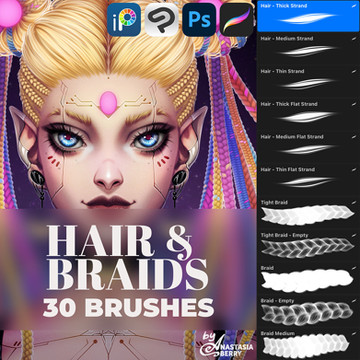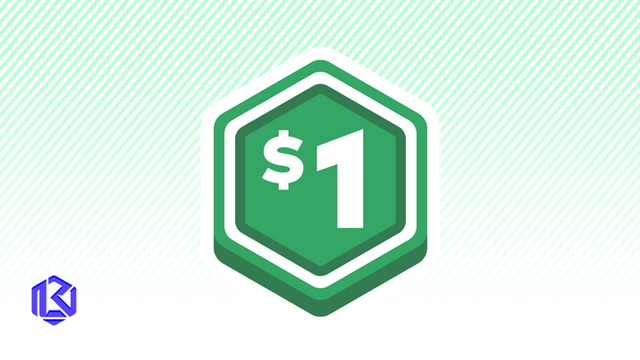HOME | DD
 Spoonzmeister — Sai tutorial part 2
Spoonzmeister — Sai tutorial part 2
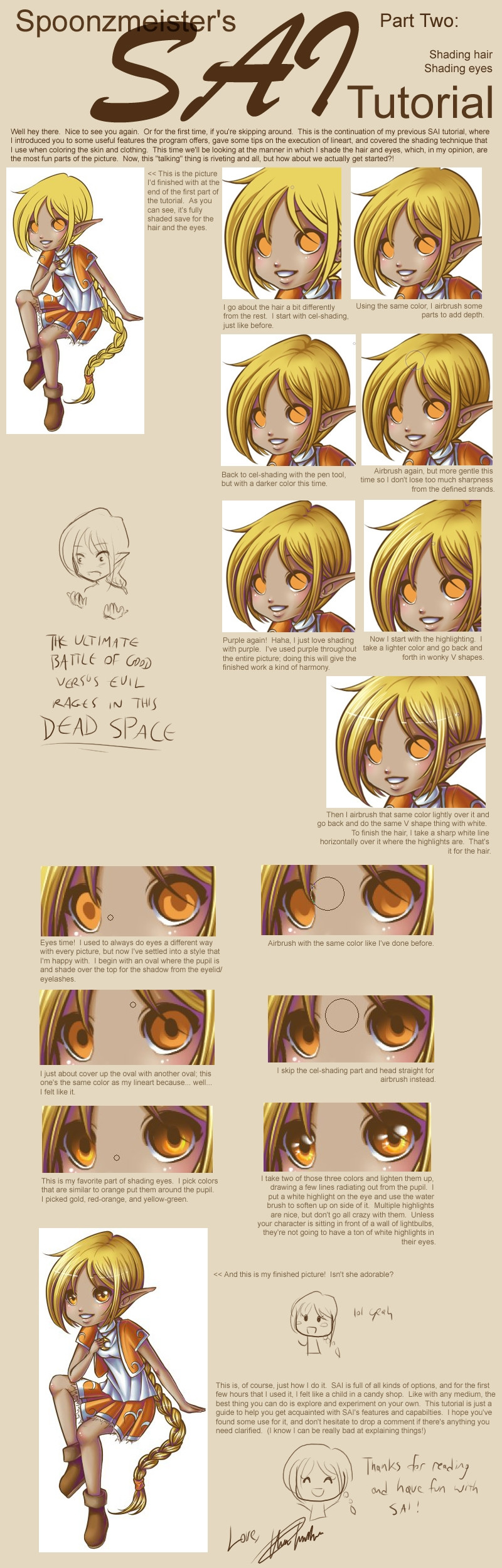
Published: 2008-08-26 16:36:30 +0000 UTC; Views: 135175; Favourites: 2747; Downloads: 2177
Redirect to original
Description
Edit: To everyone who has a technical question such as the size of my brushes or various other settings, I'm sorry but I no longer use SAI. I'm currently using Photoshop on a Mac, and so it's not possible for me to check these settings so I can answer your questions (unless you know some way for me to run SAI on a Mac with pressure sensitivity, in which case I'll love you forever). I'm very sorry if this causes an inconvenience, and while I will still gladly attempt to help with technical problems, I apologize if I'm unable to do so adequately._______________
[link] Download a 31 trial of Easy Paint Tool SAI here.
[link] Purchase a program license here.
Questions or concerns are welcome.





Part 1: [link]
Edit: It's come to my understanding that the ink pen (used primarily in part 1) is not a standard part of the basic SAI's tools set. I obtained it from downloading the trial of the 1.0.1 version of SAI. If you want the ink pen tool, you can download my brush set from here . Simply replace your folder "toolnmr" with the one contained in the .zip and you will have access to all of the same brushes used in this tutorial including the ink pen. (In the event something goes awry, you may want to move your original "toolnmr" folder before replacing it with the one in the .zip, just to be safe.)
[May 16: I just realized that I had the wrong file up for download; the .zip contained the elemap folder instead of the toolnmr folder. It should be fixed now, but please let me know if you run into any other problems.]
Edit 2: ~phirecracker left this helpful piece of advice for anyone having trouble getting the ink pen tool from the above download.
"After unzipping the file, open up the folder 'toolrnm' that you have just downloaded, copy the file
'10.ini' from Spoonzmeister's folder and paste it into your own 'toolrnm' folder. It works





btw '10.ini' is the ink pen tool. This method would work for any other tool that you're missing too. gl!"
Everyone say thaaaaanks to ~phirecracker !





MOAR EDIT!: If you STILL can't get the ink pen tool to work, you can try making your own.
1.) Open Notepad.
2.) Copy and paste the following into your new text file:
[ToolParam]
id=1
name=Ink Pen
desc=
key=
tabflt=0
tabflt_prs=0
brpat_vsbpos=0
brwav=2
drawmode=1
brsize=66
brsizesc=1
depth=100
f_showopt=1
f_prs2dp=0
f_prs2sz=1
f_prs2bl=0
prsfeel=10
szmin=0
dpmin=0
dpmax=100
bfval=50
txval=95
quality=1
blend=0
water=0
stretch=0
smooth=0
f_keepopac=0
edgehdns=0
brfnam=[None]
texnam=
3.) Save your text file.
4.) Open your toolnmr folder and look at the file names. Pick a number that isn't already in use - since you're making the ink pen tool, chances are the number 10 is a safe bet.
5.) Rename your text file [number].ini (ex: 10.ini)
6.) Move your text file into your toolnmr folder.
7.) Load up SAI and see if it worked!
Another option similar to this method would be to open 00.ini (the standard pen tool) and change the parameters to match the ones I supplied. Technically you could alter any of your tools to function as the ink pen tool, so if there's one you don't use much (like the binary tool, for example, or maybe the brush selection tool), you can find it's corresponding .ini file (just load each of them one at a time; the name of the tool should be within the few couple lines) and alter it.
Edit: ~CelestialDragonsoul provides this alternative to the above which has worked out for multiple people: "the pen tool download didn't work for me cuz somehow my SAI deleted it XD, i tried the alternative method of creating a notepad doc and neither did that work. what did work though was copying my 00 pen tool file, renaming as 10 and copying the above code into it. thankyou! though i would love to know what the 11 tool is, i'm missing that one too XD"
Related content
Comments: 206

Paint tool sai is only 50-somethin' bucks? Great deal! Anyways, nice tut! Very helpful! Thanks!
👍: 0 ⏩: 0

Awwwwww this has been the most useful and clarifying tutorial I've ever read! Especially the hair part. Really, thank you so much...!!
👍: 0 ⏩: 0

Thank yuu for this tutorial!! It helped SO much 
👍: 0 ⏩: 0

now this is what im talking about!
great tutorial 
👍: 0 ⏩: 1

Glad that I could be of service in putting an end to your long quest!
👍: 0 ⏩: 1

yeah! totally! ;A; :glomps: woo! this is sooo helpful i tried it out once i got home from school XD it was worth it
👍: 0 ⏩: 0

do you have to use a graphic tablet to make it look like that?
thank you for your time,
Sai
...ironically my nickname was Sai before i even knew about this program...LOL
👍: 0 ⏩: 1

You don't have to, but I imagine you'd have to have really excellent control over a mouse. Personally I've never been able to make anything pretty with a mouse, though, so it might not be as hard as I think it is.
👍: 0 ⏩: 1

you have a point there... i guess i'll start saving up lol
👍: 0 ⏩: 0

Glad to here it! Thank you kindly.
👍: 0 ⏩: 1

Thanks a lot your tutorial prevented me from getting mad painting the eyes!
👍: 0 ⏩: 1

Lol, glad I was able to prevent your rage!
👍: 0 ⏩: 0

Ooh thank you for making this! I'm going to try SAI with the fan translated version first but i'm just wondering if when doing a picture should using lots a layes be a must?
👍: 0 ⏩: 1

Weeeell, that depends on you, really, although I think that SAI is a program that requires only minimal layers. In Photoshop I'd have huge files with layers upon layers upon layers (literally even), but in SAI I generally have one layer for lineart and then one layer each for every very different color. I've also noticed that a lot of people work with only one or two layers in SAI, so I guess unless a person really likes to use lots of different layers, it isn't necessary by any means.
👍: 0 ⏩: 0

On the subject of the ink pen, I have to know something. Whenever I use the program Manga Studio it lets me ink with no grey pixels, like the Binary tool, but controls the pressure. Is there a way of doing this with the ink pen in Sai?
That aside, this tutorial is exactly what I need. I've wanted to use Sai for so long but couldn't get a decent tutorial anywhere! You're a life saver.
👍: 0 ⏩: 1

The ink pen is just like the normal pen tool, but the lines are much finer. With the binary tool, if you tick the box for advanced options and then tick the box in between the words Pressure and Size, that should make it pressure sensitive.
You are very welcome; I'm glad that my tutorial could be of such great use to you!
👍: 0 ⏩: 1

It will be! And thanks, I'm blind to things right in front of me like check-boxes
👍: 0 ⏩: 0

Ah, I never realized how much depth a bit of airbrushing can add to a shaded picture. How cool!
👍: 0 ⏩: 0

Awesome tutorial. But it looks as if it's done with a tablet.
Sadly, I do mine with a mouse.
This tutorial makes me want a tablet even more!
👍: 0 ⏩: 0

Thank God for groups! Somehow I could never find good SAI tutorials, maybe DA hates me XD
I've really enjoyed reading your tutorial, you've explained it perfectly! I've been working in SAI for two months now & all I got to was cell shading & smudging with water tool & sometimes airbrush! :]
I'm not really the kind of person to make things exactly as told, but your tutorial makes me want to do exactly that... Hope you don't mind if I try copy everything exactly the first time.
👍: 0 ⏩: 0

this is great!! *sigh* I just wish I had a tablet........
👍: 0 ⏩: 0

exactly what is the magic wand tool and how do you use it?
👍: 0 ⏩: 0

....I was wondering...
is there a way to make SAI save the picture, then close it and start it again, but have the layer data saved as well? D:
👍: 0 ⏩: 1

Yes, of course. If you save in the .sai format or the .psd format, all your layer data will be retained. .sai is specific to SAI, so only SAI can open, but .psds can be opened by both SAI and Photoshop, as well as some other programs, I think.
👍: 0 ⏩: 1

Thank you for making this tutorial : D <3
👍: 0 ⏩: 0

Just read through both tutorials.
THANK YOU FOR THIS. D:
Here's to hoping I no longer fail at CG coloring.
👍: 0 ⏩: 0

Oh, thank you so much for making these, both parts helped me a lot when I started playing with SAI <33
👍: 0 ⏩: 0

;^; so cute
sai looks really good
👍: 0 ⏩: 0

These tutorials will definately help if I ever get around to being able to buy SAI P:
👍: 0 ⏩: 1

I'm glad to hear it.
(Pssst, you don't HAVE to buy it... 
👍: 0 ⏩: 1

Haha, I'm still having hair troubles though. DARN MY SHAKY HANDS.
(Iwouldn'tknowwheretostartlookingthough..) Nah, didn't hear a thing.
👍: 0 ⏩: 1

I don't have very steady hands either, but you can create the illusion of strong, stable lines fairly easily. If you work on at a large resolution and use many short, quick strokes, when you zoom out the lines all look crisp and clean as if drawn by a very steady hand.
Ahh, somebody might have left a comment with a hint, but then I wouldn't know anything about that...
👍: 0 ⏩: 1

I just draw all my lines once and undo if I don't like them 
Oh dear, I wouldn't either. But maybe I'll be able to find the download somewhere P;
👍: 0 ⏩: 0

Download Sai 1.0.5 Version here: [link]
I Dont purchase the SAI, i downloaded it >w>
👍: 0 ⏩: 1

To tell the truth, so did I. I just thought I'd put a link to the actual purchase as a way of showing what meager support I can on my college-student budget.
👍: 0 ⏩: 1

This is very helpful, thank you so much for this lovely tutorial. <3
👍: 0 ⏩: 0

i read you use the opacity lock to easy shade things, but you cant erase what you shade.. well you can but you will erase the base color too, isn't it better to create a new layer and 'layer clip' it? and then make on that layer the shade? then you can also erase it without erasing the base color. agree? yes no?
👍: 0 ⏩: 1

I actually didn't learn about the layer clip option until a while after making this tutorial, but even so I prefer to use the opacity lock. It's probably just because of my brush settings, but I find that the brush and marker tools don't have the same effect unless you use them directly on the base color. I use the layer clip to do things like color variation and highlights, but other than that I stick to opacity lock.
👍: 0 ⏩: 1

ah ok ^^ thx for answering
👍: 0 ⏩: 0

what tablet did you use? n where can i get a cheap one that will work well?
👍: 0 ⏩: 1

I use a Wacom Graphire 4. I once heard that you can get tablets for cheap at places like Walmart, but you get what you pay for. Wacom is a highly-regarded brand; you can get the new one, the Bamboo, for $50 if you order it with just the pen (no mouse) and no software - with a mouse and software, it's around $100. The Wacom Graphire 4 is kind of an oldish model, but it works well and you can get it with pen, mouse, and programs for around $80. Nowadays it seems like most people use the Wacome Intuos, but I don't know much about that kind.
👍: 0 ⏩: 0
<= Prev | | Next =>