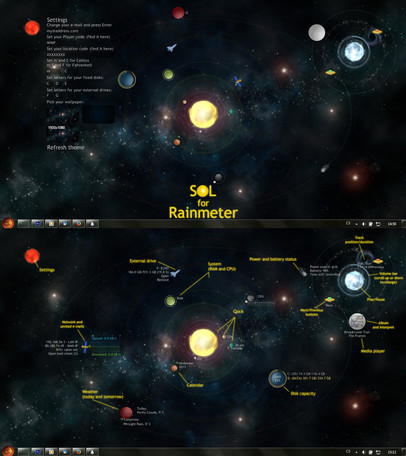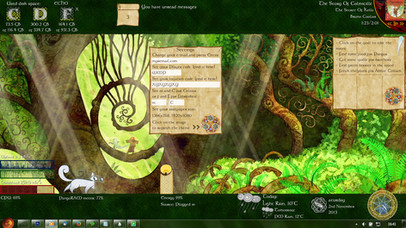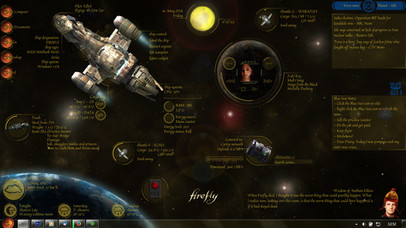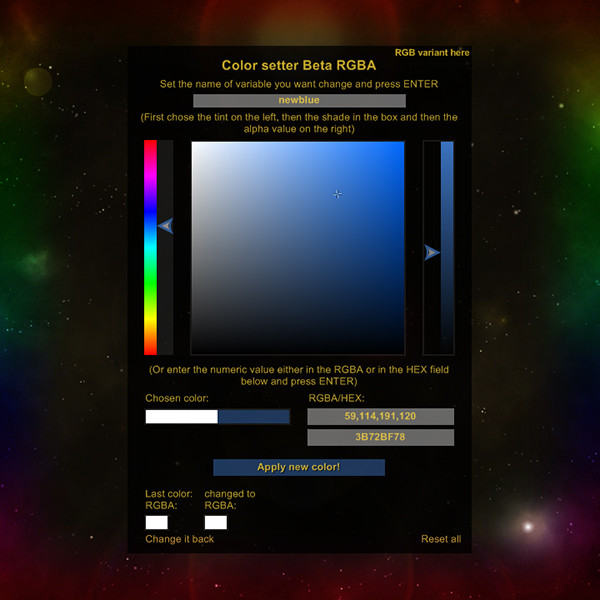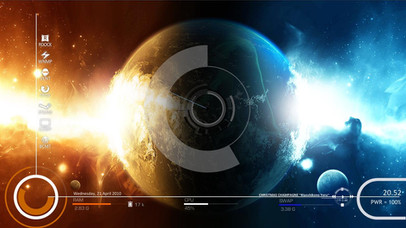HOME | DD
 Squirrel-slayer — Discovery 1.4.2 for Rainmeter - in HD too
Squirrel-slayer — Discovery 1.4.2 for Rainmeter - in HD too
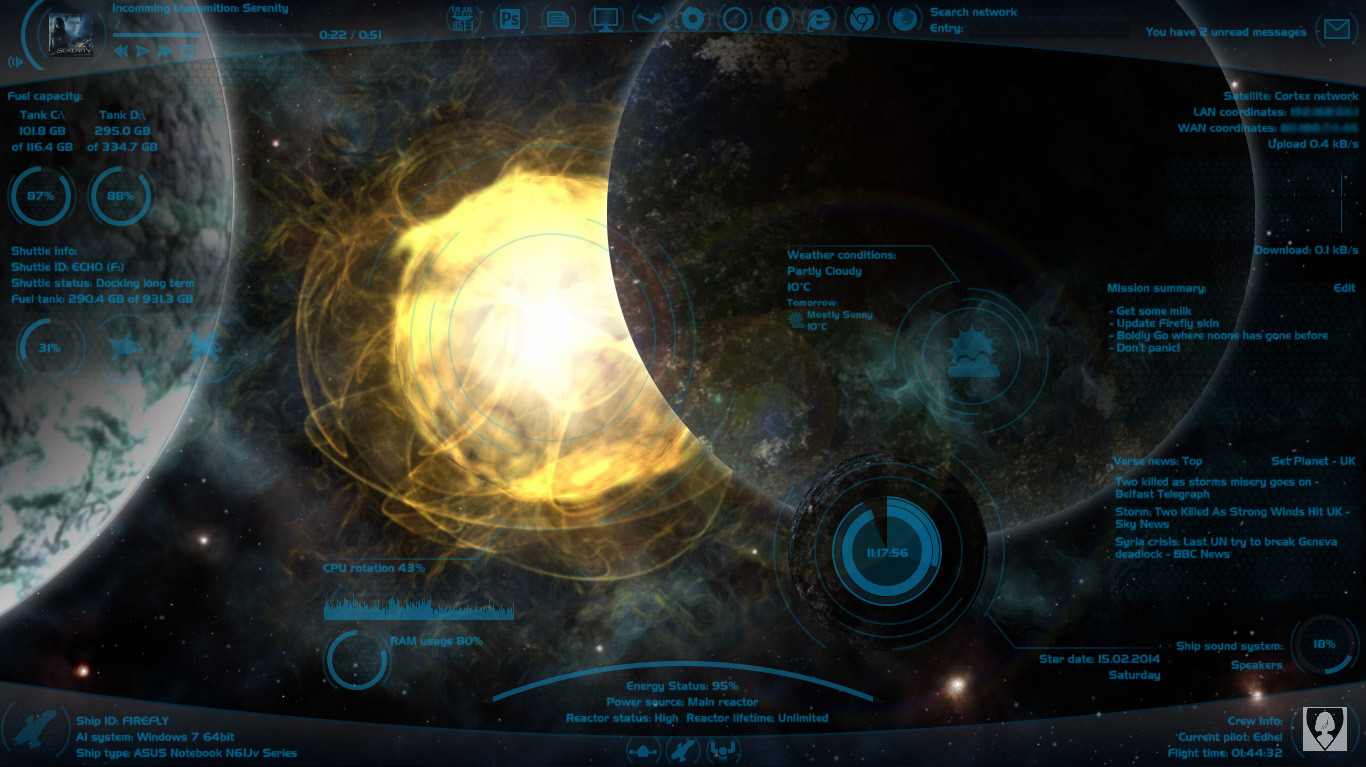
Published: 2013-10-29 17:56:25 +0000 UTC; Views: 216695; Favourites: 471; Downloads: 30399
Redirect to original
Description
UPDATE 1.4.2 - 1.5.2014:+ In the Shut-down/Ship control skin, there has been added a button to put your ship to sleep mode.
+ Discovery finally has it's own trash bin control! You can throw the priceless lassiter in it, crush young jedis in it or just keep your favourite pet dianoga (tentacle monster) there.
(+ Depracated !Execute... bangs have been replaced with the actual ones.)
Tips and FAQ:
- Weather.com has changed the url for the feed so the wheather skin might not work. However, the fix is quite simple. Open the weather skin for editing (in notepad or something similar) and there replace line Url=http://xml.weather.com/weather/local/#Location #?cc=*&unit=#Type #&dayf=3 with this one: Url=http://wxdata.weather.com/wxdata/weather/local/#Location #?cc=*&unit=#Type #&dayf=3
- If you have adjusted your Discovery theme, BACK IT UP before installing new version, as it would probably overwrite your changes.
- If you want to have the 'Verse news skin in your language and it is not currently supported, go to news.google.com and select your language. In the web-addres line you should see something like ...news.google.com/?edchanged=1&ned=nl_be&authuser=0. You will need the underlined value from "ned=..." Then go to the News folder (My Documents/Rainmeter/Skins/Discovery/News) and open the "Verse-news.ini" file in the Notepad. Go all the way down and copy or owerwrite the last meter. Put some code for your country in the square brackets (i.e. "BE" for Belgium), set your country name in the text="..." and in the LeftMouseUpAction=[!WriteKeyValue Variables NewsLang "nl_be" "#@#variables .inc"][!WriteKeyValue Variables NewsPlanet "BE" "#@#variables .inc"][!Refresh] change the underlined parts with the code from Google news and with a short code for your country. Save it, reload and enjoy







- Sometimes setting the weather location code in the Welcome screen doesn't work. If that happens to you, go to the Resources folder (My Documents/Rainmeter/Skins/Discovery), open in the Notepad variables.inc, put it in the Location=... and save.
- If you don't see your Windows user icon in the right corner, simply opent Start menu and click on your icon on it's top right part (or open the manager of your windows accounts) and it should appear (the icon will probably show only on Windows7, the other Windows have it probably located elsewhere so you would have to change the path in the ini file).
- To be able to use the music skin together with VLC player you will need to set the "CAD" to in the settings screen for the player and you will need a libcad plugin. You can find the version for VLC 2.1.x here rainmeter.net/forum/viewtopic.… (look for Poiru's answer and follow his instructions).
Original description
So, I was browsing through the rainmeter section here and I have found out that most of space themes are actually just two or three another skins combined togehter (however, they look pretty cool very often






 ). So I decided to make new one - another resource for next space skins - I have made...
). So I decided to make new one - another resource for next space skins - I have made...The Discovery 1.4
Welcome to the space program Discovery
The space program Discovery will turn your computer to the cutting-edge space ship that will carry you to the stars.
It will bring a wide range od data about your ship to your screen; from the essentials like fuel tank capacity for two or three tanks (used disk space), CPU and RAM status, the level of your energy source or your current mission summary, to the supporting ones like current space-weather conditions, network connection or intercepted space transmissions (music player).
It also supports you with the main data about up to three shuttles you can dock on your ship (external drives), allows you to access them quickly and send them away from your main ship.
The space program Discovery also brings all the main command controls to your screen, so you can easy acces the ship computer, control the ship sound system, opent popular Blue Sun Office Word, acces your favourite galactic network browser or seach the galactic net from your screen without even opening them. With only one button you can land with your ship (turn off your computer), restart all the ship systems (restart computer) or leave the cockpit (log off).
The latest upgrades enriched the Discovery with the quantum-mail-client able to communicate with the popular G-mail and with the latest Galactic news from whole the 'Verse and 12 selected planets (in their native language).
Should you find that you have your programs located in a different folder, you should be able to change the setup by altering a single line of code in the given .ini file.
NOTE: If you have screen resolution 1920x1080, you will have to rearrange all the widgets and you should use the HD-variants of skin (if available) and background. Also, the HD variants should be used only with the HD background and with the screen resolution 1920x1080.
What it can do and shows:
- All that funny things like CPU and Ram usage, capacity of your disks (two or three), network upload and download, your IP address, current time and date, name of your ship... I mean computer, it's model designation, your OS type, your user name and icon, how long is your PC up, if you are using a battery of are plugged-in, how much energy is there left in you battery.
- Also can show you info about up to three external drives (capacity, theiry label and name) and easily allows you to acces them or disconnect them from your desktop.
- There is a music player showing your current track, album and interpret. It also allows you to open the player by clicking on the album picture and it shows the volume of your player. (On the bottom right corner, you have another volume controll, that controlls the pc speakers.)
- There is also a weather measure that shows you today and tomorrow weather conditions and temperature (frankly, I don't need any other weather info). By clicking the weather icon, you will be sent to the webpage with more weather info. There are also available verisions without icons and with the info on the left or right side.
- Mail meter in the right top corner shows you how many unread mails you have, however, it works with some mail client in your PC like Thunderbird or Outlook and now there is also a versioni for the g-mail.
- On the top, you can see icons for accessing This computer and My Documents from the desktop and icons for launching photoshop, popular Blue Sun Office Word - Microsof Office, I mean - and for Origin of universe and Nebula Steam. Of course there are also icons for launching all the popular web browsers - Galactic Safari, Space Opera, Star Explorer, Planet Chrome and Solar Fox; you can chose how many you want but have to have them installed in your PC, of course - and a device that allows you to search on google witch your default browser from the desktop.
- On the right, there is a field with notes that you can acces and edit by one click.
- At the bottom, there are buttons for logging off, shutting down and restarting your ship.
- In the bottom corners there are skins showing the info about your ship or PC (click the icon to open Start menu) and info about current pilot (click your icon to open the Welcome and Setting screen).
- There is also a brand new 'Verse news skin showing the latest news from the whole 'Verse or one of 12 selected planets (in their native language).
- It includes backgrounds for 1366x768 and 1920x1080 screens.
- And there is a lot of spinning because round things are much cooler when they are spinning







What it hasn't got and doesn't?
- Task bar... pfff who needs that? Well, of course you can still use it, but I recommend to hide it at least so it doesn't spoil your deep space experience.
- Facebook reader... And it will probably never have it because I don't have and use facebook so I couldn't even test it.
- Probably many other things you can think about







What you need to use it?
- Firstly, you will need the Rainmeter which you can get here: rainmeter.net/cms/
- You might want that fancy background which you can get here but it is also included in the theme.
- You will need to download and install this theme (just double click it) and then load it in your Rainmeter.
Credits
- Of course to Rainmeter and Rainmeter forum which has been a great source of problems solved even before I had to ask







- There are some icons that reffer to Firefly which belongs to Joss Whedon, Fox, Universal and Browncoats
- Font used is Slider CZ
- It uses two apps by other people: USB disk ejector and OpenStartMenu , that are both included.
- All icons and pictures are my own creations and are available here for you to any non commercial use (as is the Discovery)
- I want to thank to and for testing g-mail skin and to all of you who complained about Discovery or asked for more functions because you helped to make it better







So let the Discovery make you Malcolm Reynolds, Han Solo or J. T. Kirk, take you out to the black, make you boldly go where no Rainmeter user has gone before and that you will not get sick from all that spinning







If you would like to add some other functions or meters to Discovery, don't worry to ask me or make your changes by yourselves.
P.S.: If your PC after the installation reaches the speed of light or jumps to the hyperspace... it is not my fault






 Have fun!
Have fun!Older updates
UPDATE 1.4.1 - 27.3.2014:
+ There has been added glass skins (bottom and top background bars) so you can use the Discovery with a different wallpaper and not be affraid of the vacuum out there






 Simply load the ini files from the Glass folders, put one up and one down and then click refresh all (or you will have your buttons and other skins covered by the glass). The glass has a responsible width according to your screen (the top recommended width is 1920px, on wider screens it might break and you could be sucked out into the vacuum).
Simply load the ini files from the Glass folders, put one up and one down and then click refresh all (or you will have your buttons and other skins covered by the glass). The glass has a responsible width according to your screen (the top recommended width is 1920px, on wider screens it might break and you could be sucked out into the vacuum).+ The "draggable" option has been "unlocked" for all the skins so you can put therem wherever you wan.
UPDATE 1.4. - 15.2.2014: Finally, here comes an update with some new functions







+ Mail skin now has the G-Mail version! Clicking the mail icon will open webpage with your Google account. Don't foget to set up your login and your password in the Welcome screen. However, the password required is the Google pass for third side software (you should be able to recieve it from your security setting on your Google account).
+ There is also a brand new 'Verse news reader (kindly supported by Google) that shows the latest or the top news in the 'Verse or news for one of 12 chosen planets (countries) and in the native language of selected country. Click the "'Verse news:..." title to chose between the Top, Whole 'Verse and Planet News, click on the "Select planet" to chose your planet of origin and click any of the news to open an original webpage with more info.
+ The Welcome screen has been updated and allows you to set the letters for your fuel tanks and shuttles (hard drives and external disks) as well as the login and password for g-mail skin.
+ Because of the 'Verse news skin, the layout of the Discovery has also been slightly updated. The info from the weather skin has been moved to the left side but there still are both normal and HD version with the info on the right.
+ In the Launcher section it is a little bit easier now to edit the "buttons". If you want to change the title, icon or the path to the launched program, you still need to open the ini file but you can set up those thing in the variable section by changing values for "path", "icon" and "title" (or "browser-path", "browser-icon" and "browser-title").
+ And the description and the picture have been updated too







UPDATE 1.3. - 21.1.2014: So, I have finally updated and managed the updates you invented






 (mostly) Some are older, some are new...
(mostly) Some are older, some are new...+ The background (both of them, still included) are only a nice view to the Space now with just top and bottom margin of the screen of your spaceship (and of course, you can still see the popular hexagons on your glass). The "projected locating circles and sign-lines" (those blue lines and circles) are now incluced as parts of the skins.
+ Fuel capacity / Disk usage - There is also variant for 3-tank machines. The letter for the third disk is set as "E".
+ Disk letters - If you want to change the appropriate letters for your spaceship fuel tanks and shuttles, you can do it (more or less) comfortably in the "Resources" folder in the variables.inc file.
+ Shut-down ship control - There has been added also the "restart" button.
+ Mission info / Notes - The correct encoding was set there so you should be able to read it with all the special characters your language has






 (I hope)
(I hope)+ Clock - Clicking on the digital clock will switch the 24/12 hour mode.
+ Welcome and Setting screen - If you want to change your setting later during your flight with Discovery, all you have to do is to click on your icon in the Pilot skin and the Setting screen will open (You don't need to open the Rainmeter launcher).
+ Launcher - I have addet there icons for Steam and Origin BUT I have set there the default locations because I don't have those things. So if you want that working, you should go to the "Launcher" folder in the "Discovery" and and probably change the path in the "browser-path=...." in the .ini file of either of them.
- Still to do - I still don't know why setting of the weather location code in the Welcome screen doesn't work for some of you







UPDATE 1.2.3. - 30.11.2013: The font name, size and color have been moved to variables.ini file (in the Resources folder) so you could change them all at once if you want the font bigger, brighter or whatever else







UPDATE 1.2.2. - 25.11.2013: Based on your feedback and responses, I altered some minor things. Clicking the weather icon opens your default web browser with the page of more detailed weather forecast. Clicking the percentage at the sound system opens default windows sound management (this might not work for Windows 8 or Vista, as this is done for W7). And in the Resources folder there are requested icons for Steam, Origin and Star Citizen. However, if you want to use them, you need to create your own launcher button WHICH IS SIMPLE because I don't have these things in my pc






 Just go to the Launcher folder in the Discovery, copy folder of any launcher (i.e. firefox) and rename it for your new button. Then go in it, rename also the ini file (i.e. to steam-launcher), open it and in the Variables section change "browser-path" to the path of the desired software, change "browser-icon" to the new icon for your software (i.e. #@#steam .png) and change "browser-name" to whatever you want to call it. Then you just need to recreate the .rmskin package with your Rainmeter manager, load it and load your new button
Just go to the Launcher folder in the Discovery, copy folder of any launcher (i.e. firefox) and rename it for your new button. Then go in it, rename also the ini file (i.e. to steam-launcher), open it and in the Variables section change "browser-path" to the path of the desired software, change "browser-icon" to the new icon for your software (i.e. #@#steam .png) and change "browser-name" to whatever you want to call it. Then you just need to recreate the .rmskin package with your Rainmeter manager, load it and load your new button






UPDATE 1.2.1 5.11.2013: I just realized that the Discovery didn't load automatically after the installation. I am sorry for that, I have just fixed it.
UPDATE 1.2 4.11.2013: Well, before you read my crazy long description, read the news. I have been requested to make discovery for the HD too, so I have slightly adjusted it... Most of skins remain unchanged but those that require special position on the screen (Clock, Weather and CPU and RAM meter) now have the HD variant available. Also...
List of changes in Discovery 1.2
- Updated for HD screen (1920x1080; Clock, Weather and System meters have their HD variant that should be used with HD background, however, you will have to rearrange them by yourselves)
- I have added user-friendly settings on the welcome screen, that will allow you to set all the necessary variables (your location and units for weather forecast, e-mail, music player and background size)... So no more need to rewrite the .ini files! (Unless you have your web-browsers, word etc. installed somewhere else than default.) Also, you don't need to input the user name, it is automatic now.
- The pack now contains both wallpapers for 1366x768 and 1920x1080 screen that you can easily set up on the wellcome screen so you don't need to download them separately. (Of course, you can download just the HD background or the original 1366x768 background if you want.)
(P.S.: Just so you know, I don't have any screen as big as 1920x1080, only my little 1366x768 laptop, so the HD uprgade wasn't tested! However, it should fit well, I tried it in photoshop... You just have to rearrange everything.)
Related content
Comments: 180

Hi, it is simple - press the big friendly button "Download" with green arrow. On the right side, just under the add and the "Add to favourites" button
👍: 0 ⏩: 0

Men i love your work, i'm french and is very hard to installe but it's amazing,but i have 3 question 1)we can log off,restart and turn off but where is "pause" 2)why they don't have basket 3)How play music whit music player (i have vlc and he work it but i can't take music on player
👍: 0 ⏩: 1

Hi there and thank you
1) What do you mean by "pause"? Sleep mode, or lock computer? Those functions aren't there yet but I can add them there.
2) I have... failed... and forgotten. You want basket, I will create basket
3) Just the same issue KaredHeimjaarsen had and I didn't know about. To run VLC player put "CAD" (without commas) where you should put your media player AND you will need a special plugin. You will find it here code.google.com/p/vlc-libcad/ (I haven't tried it yet but it should work.) If you want to open the VLC player by clicking on the album cover, read my answer to KaredHeimjaarsen from today just 3 hours ago.
Let me know if that helped you... And don't forget about the "pause" so I can make it work for you
👍: 0 ⏩: 1

Men thanks for basket and i mean by "pause" i'm french so...in french is "mettre en veille" is (google trad evil but my friend 

👍: 0 ⏩: 1

Ho and now for VLC,I have no visual indication BUT when i'm click,they open VLC but not my music.I have installed plugin
👍: 0 ⏩: 1

So, the update with trash bin (basket) and sleep button is there, feel free to download Discovery 1.4.2
I am sorry but I don't have the solution for the VLC issue yet. My VLC player ignores the plugin
Unfortunately, Rainmeter can't recognize if you have the VLC player (or any other program) running. So if you click on the icon to open player, it will open the new window of it. I searched in the official forum and the Rainmeter creators say they can't fix it now. It would be possible to do but it would require a some other programs running.
👍: 0 ⏩: 1

Ok so thanks for trash bin and sleep button and good luck for the futur
👍: 0 ⏩: 1

Ho and when i update,the music player working with WMP so...
👍: 0 ⏩: 1

Ok, let´s see how to get the player running, I had some issues too.
1.First you download in this thread the first Link by Poiru: rainmeter.net/forum/viewtopic.…
2.Then you use a program like WinZip to unpack everything. Now you should have a 32 and a 64 bit folder.
3.After that you take the data from the matching folder and put it in your MISC folder. Mine is here: C: > Programs(x86)>VideoLAN>VLC>PlugIns
4.Now you should start VLC and go to tools>Preferences there you should tick All in the down left corner.
5.Search for Control Interfaces and tick there Now playing CAD
6. If you start your VLC now, and play Music, it should be displayed on the skin and you should be able to use the skins buttons.
Still I am sadly not able to open the VLC this way, but I didn´t try the newest helps. It´s & o´clock in the morning and I have to go to school
Hope I could help
👍: 0 ⏩: 3

Darn... DeviantArt stopped to notify me when somebody posts a comment here - our thread is obviously too deep. Could you start sending Notes for communication now? I really don't want to ignore you but I could easily miss your new posts.
You must have the [MeterIcon] in the Discovery music player, it is the fifth meter in the Meters section (just below the [MeterRotovadlo])
👍: 0 ⏩: 0

Thank you for finding the new version of plugin
👍: 0 ⏩: 0

thank you for your reply but as I said, I did everything as it should (with plugin) but its not working.So now i use WMP just i take my music on playlist,i go on setting screen WMP entrer and it's working BUT if i open setting screen the stop working and other bug so create playlist and don't touch ^^
👍: 0 ⏩: 1

Ha! KaredHeimjaarsen has found it!
👍: 0 ⏩: 0

Heyho, I have to say, your theme is just awesome. I saw a screenshot once and ever since I wanted to get it. So here I am now finally. Most of the stuff works, but sadly some things don´t. For example it doesn´t open my VLC-Media Player, though I added the right name. CAD. I´m updating VLC right now, to see if that might be the problem. Also I do not get any weather informations. I checked the location code in the recources folder, and it is there and correct. Might it won´t work, because I use yahoo´s weather service?
Also, how do i change wich hard/flash drive is displayed? When I plug my flash drive in, it only shows me the F-Drive, but I can´t switch to the other ones. Another thing I tried, was to change the Blue Sun Word to my open office directory. I have the right adress, but it doesn´t open up. I guess that´s all. By the way, I´m using Win7.
Thanks a lot and do not forget to aim to misbehave.
👍: 0 ⏩: 1

Ok, fixed the problem with open office. Just found out, that I can´t move the weather skin... don´t really know why, in the settings it says it should work...
Still can´t open the VLC-Player...maybe because of it´s location? Also still no infos on weather.
👍: 0 ⏩: 1

Ok, Just had a glimpse at your weather skin coding. I guess I found the problem. I used yahoo, while you programmed it to weather.com. Problem is, weather.com doesn´t find anything outside the US for me. ..... So there´s no chance for me, to get my location in Germany ..... So, should, and if yes, how should I change the code? Or is there some way to get my location-code from weather.com?
👍: 0 ⏩: 1

Aha, got the wweather running. I just don´t seem to get an icon there...
👍: 0 ⏩: 1

ok, and again an update.
So, I figured out, how to activate the other drive-skins, but my flash-drive seems not to appear. I guess, because it is recognised as port e , which you have reserved for harddrives right? And of course I didn´t get the Media-Player running yet. And still no weather Icon.
Wow, this is quite a monologue.
👍: 0 ⏩: 1

Ok, sweet, when i play stuff with VLC now, I get the Image and I can use the skin. Only thing that does not work, is, when I try to open VLC by clicking on the skin. But so far so good. I just needed the Plug-In for VLC 
So, where I need help now, is a) opening the player by clicking skin, b) getting flash drive skin working, c) weather icon
👍: 0 ⏩: 2

And about moving the weather skin, open your Rainmeter manager find the weather skin and make sure there is checked the "Draggable" box and the "Click through" is not checked (in the right bottom part). If this doesn't work, there might be another skin overlaping it (but then the other skin should be moved)... Or you "missed" it; to move the skin, you need to click and drag some content - some text or line or picture - but the lines are thin and the transparent background doesn't respond
👍: 0 ⏩: 0

Hi there!


And now to your questions: a) opening the VLC: I didn't realize that some special plugin is needed for VLC player. It is possible that this need for plugin causes the VLC player not to open (it works for WMP so I guess your Rainmeter is trying to open some player called CAD...). So, the way around, open the music.ini and search for meters [MeterIcon] and [MeterCover]. There change the line LeftMouseUpAction=[!Command... to LeftMouseUpAction=["C:\Program Files (x86)\VideoLAN\VLC\vlc.exe"] (or wherever else have you installed it) for both of them. It will work however it will disable the possibility to open any other players.
b) flash drive: This is strange, my flash drive is displayed properly and I use Win 7 too. It shouldn't be problem that is is recognised as port E (Rainmeter isn't as that much smart). Did you set up the E for your flash drive in the settings screen? And did you see the letter change in the "shuttle" skin? (If not, you might need to go to the variables.inc in the Resources folder and set up your letter for one of the external drives variables.) And then of course, load the right skin (don't be confused that they are called "External-disk/E" - this is just a name of folder or of file, the letter in the variables is the important one).
c) weather icon: Yes, you will need the weather code from weather.com and it should provide you a code for a place in Germany (I am from Czech republic and it gave me my code). Just go to their webpage ( www.weather.com ) and there - in the top right corner next to the search bar and C/F setting there is an icon of globe - Select non U.S. weather.com website - click it

I hope this helped you, if not, please let me know
👍: 0 ⏩: 1

Ok, so I´m right now in Texas for an exchange year 
I tried to fix my VLC-opening-problem, sadly that did not work. It still doesn´t open the player. I typed in the correct save adress, but well, it won´t open. The weather is draggable now.... it´s like you said, I was just to stupid and missed the lines 
flash drive works now, after I changed the letter in the Resources.
So , only the VLC opening and the weather icon are missing so far. I really love, how fast you respond, that´s quite awesome
Thanks for the help dude.
👍: 0 ⏩: 3

I don´t have a [MeterIcon] *-*
👍: 0 ⏩: 0

Oh, and would you be so kind and answer sylux31 (here in comments) how did you get the VLC player running, please? I have some problems with installing the plugin.
👍: 0 ⏩: 0

Aha, that explains it

Vlc: Did you change the LeftMouseUpAction=... for both [MeterIcon] and [MeterCover]? If you did, there is no reason for not opening the player. Look into the Rainmeter manager and if the "Click through" is left empty for the Music skin (if it was checked, it might cause the problem but the skin would ignore you completely then).
Weather: If you have the text info, you should also get the icon... I don't understand why you don't have it. There isn't set the suffix (.png) for the icons but Rainmeter should be able to open it, however, let's try to put it there. Open the weather skin you are using (the one with icon) and find [MeterIcon]. There get rid of line MeasureName=TodayIcon (or just put semicolon - ; at the begining of the line) and add there these lines:
ImageName=[TodayIcon].png
DynamicVariables=1
(and if that works, do the "same" thing with [MeterIcon2], only the name of the new image here should be [mIcon2].png)
👍: 0 ⏩: 0

hey bro,i installed the theme but it doesn't have the sidebars(upper n Bottom one),help !!!!!
👍: 0 ⏩: 1

Hi there, sorry about that. The bars were "embeded" in the background. I have fixed it now and uploaded the 1.4.1. version, so please, download the Discovery again and you can use the Discovery with a different background and not be affraid of the vacuum out there
You will find the bars in the Glass folder, just load them both like any other skin, put one up and the other down and then click on refresh all in your Rainmeter manager or it will cover the buttons and other skins (if you refresh it all, it should jump under the buttons).
The glass has a responsive width according to your screen however the recommended maximum width is 1920px. On wider screens, it migh look bad and might break and you could be sucked out in to the vacuum
👍: 0 ⏩: 1

И снова я)
только сейчас заметил, счетчик "Flight time" сбрасывается после суток полёта. Как сделать так, что бы он еще и сутки показывал?
Как тут картинки вставлять?
👍: 0 ⏩: 1

Hi again
The simplest way to show the days there is (open the pilot.ini in the Pilot folder in the Discovery) go to [measureUptime] in the MEASURES section. There is line Format=%3!02i!:%2!02i!:%1!02i! so put there Format=%4!i!:%3!02i!:%2!02i!:%1!02i! and if your PC will be up for 1 day, 2 hours, 3 minutes and 4 seconds, you should see "Flight time: 1:2:3:4" (Or you can have there Format=%4!i!d %3... to show "Flight time: 1d 2:3:4:"). I was trying to make the number for days show when you fly at least one but I can't find the solution right now.
What kind of pictures do you want to put there?
👍: 0 ⏩: 1

по ссылке скриншот показывающий время полёта) а не доступен потому что, возможно еще не загрузился, у меня параллельно еще 11 гигабайт туда загружается.
Йей заработало)
"I was trying to make the number for days show when you fly at least one but I can't find the solution right now."
немного не понял вот это, это для случая если на компьютере не одна учетная запись? если так, то это не мой случай, я на своей машинке монополист)
👍: 0 ⏩: 1

"I was trying to make the number..." - this wasn't important. I only said I wanted to make it better.
All you need to do is to put "%4!i!:" in the "Format" line in the [measureUptime] - make it look like this:
Format=%4!i!:%3!02i!:%2!02i!:%1!02i!
👍: 0 ⏩: 0

very nice inspiration love the theme , i will use some gadget of you for sure !!
👍: 0 ⏩: 1

Thank you very much, I am glad to hear that
👍: 0 ⏩: 0

Just found out about rain meter, this is my first theme. So far I really like it, it seems like fun. Do you have any plans to add a RSS reader? it would be nice to get the Planetary and Galactic News. I would like to know whats going in in the 'Verse.
👍: 0 ⏩: 2

Your wish has been granted, there is a brand new 'Verse news skin now
👍: 0 ⏩: 0

Hi there and thank you

In the meantime, have you by any chance a google mail account? I am looking for somebody to test g-mail skin for Discovery dor me
👍: 0 ⏩: 0

I loooove it!!! I have been all day adjusting everything to make all the icons fit on my screen... the result was awesoooome *.*
But the "my pc" icon on the launcher doesnt work, any idea why? Besides that.... everything is peeerfect
👍: 0 ⏩: 1

Hi there, thank you very much
1.) The complicated reason: Some commands (like "open my computer") might be specific for Win7 so if you have another OS it might not work properly and we would have to find a way to make it work for you. However it should work for Win8 too.
2.) The simple reason: Your "my pc" button might be overlayed by another button
Let me know if that helped you, I am trying to kill all bugs in Discovery
👍: 0 ⏩: 1

Thx for the advices 

👍: 0 ⏩: 1

You are welcome and I am sorry to hear it doesn't work for you... It didn't work for me for a while too but it was caused by the neighboor launcher icon... There are quite simple Shell codes for opening libraries here docs.rainmeter.net/tips/launch… but I suppose you know this.
I have just uploaded a 1.4 version of Discovery where the launcher icon should be a little bit more easy to edit and should be loaded in the right order. But it would probably overwrite any changes you have made, so back them up if you want to download it.
👍: 0 ⏩: 1

Actually Im a total noob with the rainmeter thingy... I was seeing those commands and now everything works *.*
thanks for your patience...
👍: 0 ⏩: 1

Actually, so am I but don't tell it anybody
👍: 0 ⏩: 0

This skin is fantastic. I'm loving it! Thanks for sharing this!
👍: 0 ⏩: 1

Thank you very much and you are welcome
👍: 0 ⏩: 0

Hey Squirrel,
Would you be able to add an option for "restart" down with Land the Ship and Leave the Cockpit. I feel that is one of the only things missing from this awesome theme!
👍: 0 ⏩: 2

The restart button is there now

👍: 0 ⏩: 0

Hi there, as I said before to the other guy, I am not a squirrel


👍: 0 ⏩: 0

hi squirrel just want to say that this is one of my favorite 

👍: 0 ⏩: 1

Hi there, and thank you very much - and for the fav too
I hope I will be able to help you... First of all, be sure to use weather_icon.ini (or weather_icon-hd.ini) verision. Does everything else in the Weather skin work (can you see the temperature and the text)? If you can, then it is really strange... You might try to go to the Weather folder (usually My Documents/Rainmeter/Skins/Discovery/Weather) and change the name of 1.png - 9.png to 01.png - 09.png (add zero there) but I am only guessing here...
If you can't see anything there (not even temperature and text), then you are having the same problem as some other people here - the Welcome screen doesn't "write" the location code to the variables.ini. Please, read my previous answer for Effy-r where I explain how to deal with it (scroll down or look here ). (There are still some issues I am going to solve soon.)
And let me know if that helped you
👍: 0 ⏩: 1
| Next =>