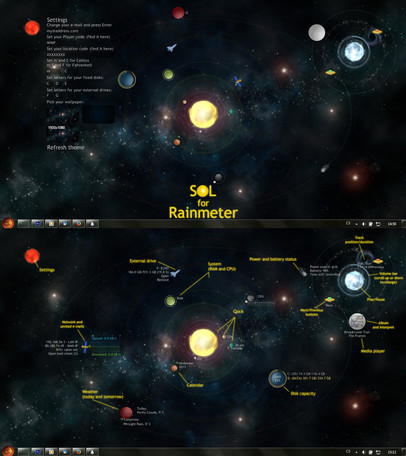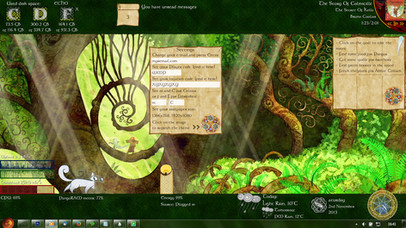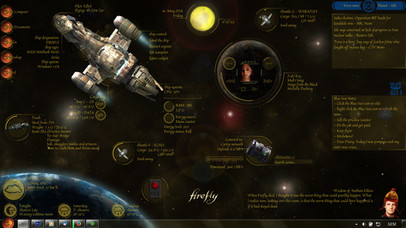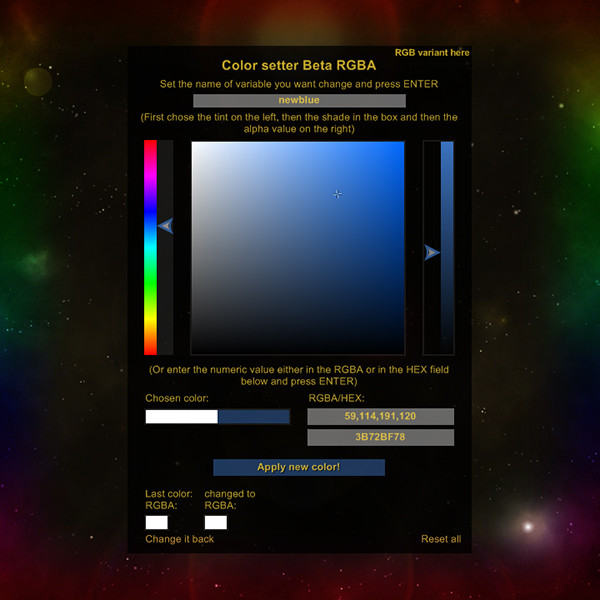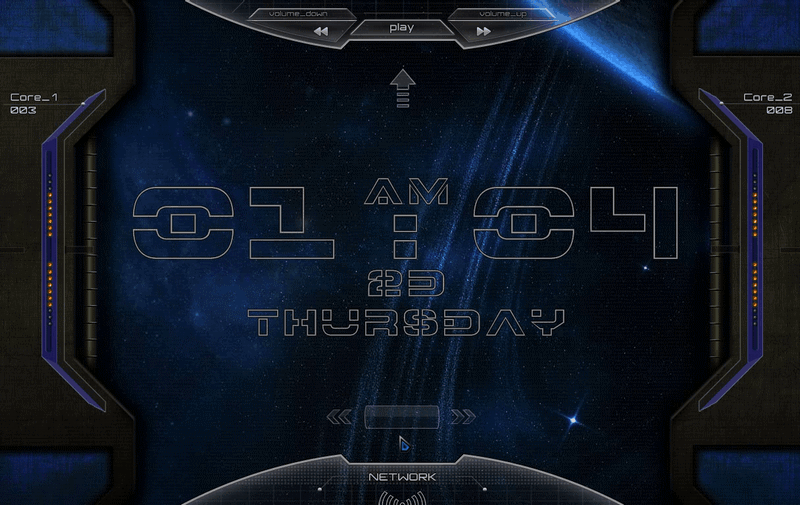HOME | DD
 Squirrel-slayer — Discovery 1.4.2 for Rainmeter - in HD too
Squirrel-slayer — Discovery 1.4.2 for Rainmeter - in HD too
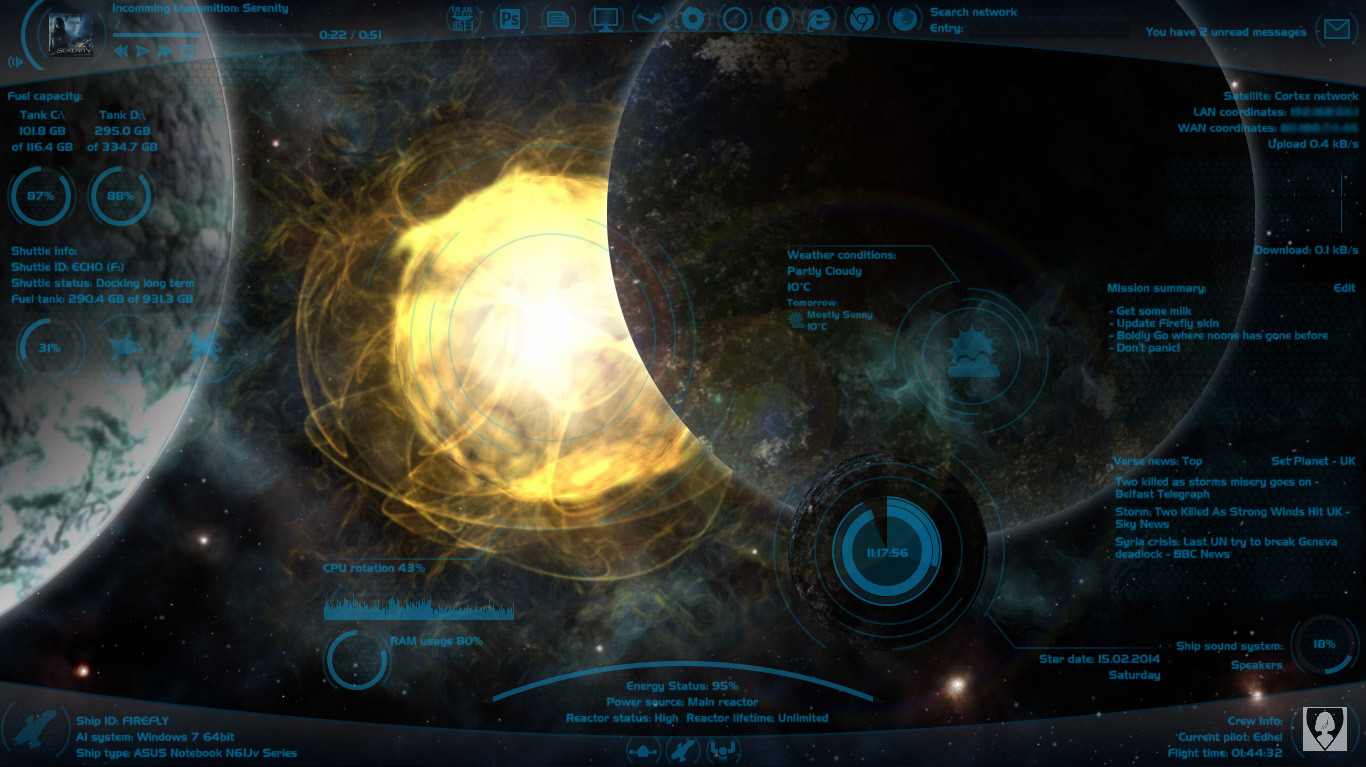
Published: 2013-10-29 17:56:25 +0000 UTC; Views: 216694; Favourites: 471; Downloads: 30399
Redirect to original
Description
UPDATE 1.4.2 - 1.5.2014:+ In the Shut-down/Ship control skin, there has been added a button to put your ship to sleep mode.
+ Discovery finally has it's own trash bin control! You can throw the priceless lassiter in it, crush young jedis in it or just keep your favourite pet dianoga (tentacle monster) there.
(+ Depracated !Execute... bangs have been replaced with the actual ones.)
Tips and FAQ:
- Weather.com has changed the url for the feed so the wheather skin might not work. However, the fix is quite simple. Open the weather skin for editing (in notepad or something similar) and there replace line Url=http://xml.weather.com/weather/local/#Location #?cc=*&unit=#Type #&dayf=3 with this one: Url=http://wxdata.weather.com/wxdata/weather/local/#Location #?cc=*&unit=#Type #&dayf=3
- If you have adjusted your Discovery theme, BACK IT UP before installing new version, as it would probably overwrite your changes.
- If you want to have the 'Verse news skin in your language and it is not currently supported, go to news.google.com and select your language. In the web-addres line you should see something like ...news.google.com/?edchanged=1&ned=nl_be&authuser=0. You will need the underlined value from "ned=..." Then go to the News folder (My Documents/Rainmeter/Skins/Discovery/News) and open the "Verse-news.ini" file in the Notepad. Go all the way down and copy or owerwrite the last meter. Put some code for your country in the square brackets (i.e. "BE" for Belgium), set your country name in the text="..." and in the LeftMouseUpAction=[!WriteKeyValue Variables NewsLang "nl_be" "#@#variables .inc"][!WriteKeyValue Variables NewsPlanet "BE" "#@#variables .inc"][!Refresh] change the underlined parts with the code from Google news and with a short code for your country. Save it, reload and enjoy







- Sometimes setting the weather location code in the Welcome screen doesn't work. If that happens to you, go to the Resources folder (My Documents/Rainmeter/Skins/Discovery), open in the Notepad variables.inc, put it in the Location=... and save.
- If you don't see your Windows user icon in the right corner, simply opent Start menu and click on your icon on it's top right part (or open the manager of your windows accounts) and it should appear (the icon will probably show only on Windows7, the other Windows have it probably located elsewhere so you would have to change the path in the ini file).
- To be able to use the music skin together with VLC player you will need to set the "CAD" to in the settings screen for the player and you will need a libcad plugin. You can find the version for VLC 2.1.x here rainmeter.net/forum/viewtopic.… (look for Poiru's answer and follow his instructions).
Original description
So, I was browsing through the rainmeter section here and I have found out that most of space themes are actually just two or three another skins combined togehter (however, they look pretty cool very often






 ). So I decided to make new one - another resource for next space skins - I have made...
). So I decided to make new one - another resource for next space skins - I have made...The Discovery 1.4
Welcome to the space program Discovery
The space program Discovery will turn your computer to the cutting-edge space ship that will carry you to the stars.
It will bring a wide range od data about your ship to your screen; from the essentials like fuel tank capacity for two or three tanks (used disk space), CPU and RAM status, the level of your energy source or your current mission summary, to the supporting ones like current space-weather conditions, network connection or intercepted space transmissions (music player).
It also supports you with the main data about up to three shuttles you can dock on your ship (external drives), allows you to access them quickly and send them away from your main ship.
The space program Discovery also brings all the main command controls to your screen, so you can easy acces the ship computer, control the ship sound system, opent popular Blue Sun Office Word, acces your favourite galactic network browser or seach the galactic net from your screen without even opening them. With only one button you can land with your ship (turn off your computer), restart all the ship systems (restart computer) or leave the cockpit (log off).
The latest upgrades enriched the Discovery with the quantum-mail-client able to communicate with the popular G-mail and with the latest Galactic news from whole the 'Verse and 12 selected planets (in their native language).
Should you find that you have your programs located in a different folder, you should be able to change the setup by altering a single line of code in the given .ini file.
NOTE: If you have screen resolution 1920x1080, you will have to rearrange all the widgets and you should use the HD-variants of skin (if available) and background. Also, the HD variants should be used only with the HD background and with the screen resolution 1920x1080.
What it can do and shows:
- All that funny things like CPU and Ram usage, capacity of your disks (two or three), network upload and download, your IP address, current time and date, name of your ship... I mean computer, it's model designation, your OS type, your user name and icon, how long is your PC up, if you are using a battery of are plugged-in, how much energy is there left in you battery.
- Also can show you info about up to three external drives (capacity, theiry label and name) and easily allows you to acces them or disconnect them from your desktop.
- There is a music player showing your current track, album and interpret. It also allows you to open the player by clicking on the album picture and it shows the volume of your player. (On the bottom right corner, you have another volume controll, that controlls the pc speakers.)
- There is also a weather measure that shows you today and tomorrow weather conditions and temperature (frankly, I don't need any other weather info). By clicking the weather icon, you will be sent to the webpage with more weather info. There are also available verisions without icons and with the info on the left or right side.
- Mail meter in the right top corner shows you how many unread mails you have, however, it works with some mail client in your PC like Thunderbird or Outlook and now there is also a versioni for the g-mail.
- On the top, you can see icons for accessing This computer and My Documents from the desktop and icons for launching photoshop, popular Blue Sun Office Word - Microsof Office, I mean - and for Origin of universe and Nebula Steam. Of course there are also icons for launching all the popular web browsers - Galactic Safari, Space Opera, Star Explorer, Planet Chrome and Solar Fox; you can chose how many you want but have to have them installed in your PC, of course - and a device that allows you to search on google witch your default browser from the desktop.
- On the right, there is a field with notes that you can acces and edit by one click.
- At the bottom, there are buttons for logging off, shutting down and restarting your ship.
- In the bottom corners there are skins showing the info about your ship or PC (click the icon to open Start menu) and info about current pilot (click your icon to open the Welcome and Setting screen).
- There is also a brand new 'Verse news skin showing the latest news from the whole 'Verse or one of 12 selected planets (in their native language).
- It includes backgrounds for 1366x768 and 1920x1080 screens.
- And there is a lot of spinning because round things are much cooler when they are spinning







What it hasn't got and doesn't?
- Task bar... pfff who needs that? Well, of course you can still use it, but I recommend to hide it at least so it doesn't spoil your deep space experience.
- Facebook reader... And it will probably never have it because I don't have and use facebook so I couldn't even test it.
- Probably many other things you can think about







What you need to use it?
- Firstly, you will need the Rainmeter which you can get here: rainmeter.net/cms/
- You might want that fancy background which you can get here but it is also included in the theme.
- You will need to download and install this theme (just double click it) and then load it in your Rainmeter.
Credits
- Of course to Rainmeter and Rainmeter forum which has been a great source of problems solved even before I had to ask







- There are some icons that reffer to Firefly which belongs to Joss Whedon, Fox, Universal and Browncoats
- Font used is Slider CZ
- It uses two apps by other people: USB disk ejector and OpenStartMenu , that are both included.
- All icons and pictures are my own creations and are available here for you to any non commercial use (as is the Discovery)
- I want to thank to and for testing g-mail skin and to all of you who complained about Discovery or asked for more functions because you helped to make it better







So let the Discovery make you Malcolm Reynolds, Han Solo or J. T. Kirk, take you out to the black, make you boldly go where no Rainmeter user has gone before and that you will not get sick from all that spinning







If you would like to add some other functions or meters to Discovery, don't worry to ask me or make your changes by yourselves.
P.S.: If your PC after the installation reaches the speed of light or jumps to the hyperspace... it is not my fault






 Have fun!
Have fun!Older updates
UPDATE 1.4.1 - 27.3.2014:
+ There has been added glass skins (bottom and top background bars) so you can use the Discovery with a different wallpaper and not be affraid of the vacuum out there






 Simply load the ini files from the Glass folders, put one up and one down and then click refresh all (or you will have your buttons and other skins covered by the glass). The glass has a responsible width according to your screen (the top recommended width is 1920px, on wider screens it might break and you could be sucked out into the vacuum).
Simply load the ini files from the Glass folders, put one up and one down and then click refresh all (or you will have your buttons and other skins covered by the glass). The glass has a responsible width according to your screen (the top recommended width is 1920px, on wider screens it might break and you could be sucked out into the vacuum).+ The "draggable" option has been "unlocked" for all the skins so you can put therem wherever you wan.
UPDATE 1.4. - 15.2.2014: Finally, here comes an update with some new functions







+ Mail skin now has the G-Mail version! Clicking the mail icon will open webpage with your Google account. Don't foget to set up your login and your password in the Welcome screen. However, the password required is the Google pass for third side software (you should be able to recieve it from your security setting on your Google account).
+ There is also a brand new 'Verse news reader (kindly supported by Google) that shows the latest or the top news in the 'Verse or news for one of 12 chosen planets (countries) and in the native language of selected country. Click the "'Verse news:..." title to chose between the Top, Whole 'Verse and Planet News, click on the "Select planet" to chose your planet of origin and click any of the news to open an original webpage with more info.
+ The Welcome screen has been updated and allows you to set the letters for your fuel tanks and shuttles (hard drives and external disks) as well as the login and password for g-mail skin.
+ Because of the 'Verse news skin, the layout of the Discovery has also been slightly updated. The info from the weather skin has been moved to the left side but there still are both normal and HD version with the info on the right.
+ In the Launcher section it is a little bit easier now to edit the "buttons". If you want to change the title, icon or the path to the launched program, you still need to open the ini file but you can set up those thing in the variable section by changing values for "path", "icon" and "title" (or "browser-path", "browser-icon" and "browser-title").
+ And the description and the picture have been updated too







UPDATE 1.3. - 21.1.2014: So, I have finally updated and managed the updates you invented






 (mostly) Some are older, some are new...
(mostly) Some are older, some are new...+ The background (both of them, still included) are only a nice view to the Space now with just top and bottom margin of the screen of your spaceship (and of course, you can still see the popular hexagons on your glass). The "projected locating circles and sign-lines" (those blue lines and circles) are now incluced as parts of the skins.
+ Fuel capacity / Disk usage - There is also variant for 3-tank machines. The letter for the third disk is set as "E".
+ Disk letters - If you want to change the appropriate letters for your spaceship fuel tanks and shuttles, you can do it (more or less) comfortably in the "Resources" folder in the variables.inc file.
+ Shut-down ship control - There has been added also the "restart" button.
+ Mission info / Notes - The correct encoding was set there so you should be able to read it with all the special characters your language has






 (I hope)
(I hope)+ Clock - Clicking on the digital clock will switch the 24/12 hour mode.
+ Welcome and Setting screen - If you want to change your setting later during your flight with Discovery, all you have to do is to click on your icon in the Pilot skin and the Setting screen will open (You don't need to open the Rainmeter launcher).
+ Launcher - I have addet there icons for Steam and Origin BUT I have set there the default locations because I don't have those things. So if you want that working, you should go to the "Launcher" folder in the "Discovery" and and probably change the path in the "browser-path=...." in the .ini file of either of them.
- Still to do - I still don't know why setting of the weather location code in the Welcome screen doesn't work for some of you







UPDATE 1.2.3. - 30.11.2013: The font name, size and color have been moved to variables.ini file (in the Resources folder) so you could change them all at once if you want the font bigger, brighter or whatever else







UPDATE 1.2.2. - 25.11.2013: Based on your feedback and responses, I altered some minor things. Clicking the weather icon opens your default web browser with the page of more detailed weather forecast. Clicking the percentage at the sound system opens default windows sound management (this might not work for Windows 8 or Vista, as this is done for W7). And in the Resources folder there are requested icons for Steam, Origin and Star Citizen. However, if you want to use them, you need to create your own launcher button WHICH IS SIMPLE because I don't have these things in my pc






 Just go to the Launcher folder in the Discovery, copy folder of any launcher (i.e. firefox) and rename it for your new button. Then go in it, rename also the ini file (i.e. to steam-launcher), open it and in the Variables section change "browser-path" to the path of the desired software, change "browser-icon" to the new icon for your software (i.e. #@#steam .png) and change "browser-name" to whatever you want to call it. Then you just need to recreate the .rmskin package with your Rainmeter manager, load it and load your new button
Just go to the Launcher folder in the Discovery, copy folder of any launcher (i.e. firefox) and rename it for your new button. Then go in it, rename also the ini file (i.e. to steam-launcher), open it and in the Variables section change "browser-path" to the path of the desired software, change "browser-icon" to the new icon for your software (i.e. #@#steam .png) and change "browser-name" to whatever you want to call it. Then you just need to recreate the .rmskin package with your Rainmeter manager, load it and load your new button






UPDATE 1.2.1 5.11.2013: I just realized that the Discovery didn't load automatically after the installation. I am sorry for that, I have just fixed it.
UPDATE 1.2 4.11.2013: Well, before you read my crazy long description, read the news. I have been requested to make discovery for the HD too, so I have slightly adjusted it... Most of skins remain unchanged but those that require special position on the screen (Clock, Weather and CPU and RAM meter) now have the HD variant available. Also...
List of changes in Discovery 1.2
- Updated for HD screen (1920x1080; Clock, Weather and System meters have their HD variant that should be used with HD background, however, you will have to rearrange them by yourselves)
- I have added user-friendly settings on the welcome screen, that will allow you to set all the necessary variables (your location and units for weather forecast, e-mail, music player and background size)... So no more need to rewrite the .ini files! (Unless you have your web-browsers, word etc. installed somewhere else than default.) Also, you don't need to input the user name, it is automatic now.
- The pack now contains both wallpapers for 1366x768 and 1920x1080 screen that you can easily set up on the wellcome screen so you don't need to download them separately. (Of course, you can download just the HD background or the original 1366x768 background if you want.)
(P.S.: Just so you know, I don't have any screen as big as 1920x1080, only my little 1366x768 laptop, so the HD uprgade wasn't tested! However, it should fit well, I tried it in photoshop... You just have to rearrange everything.)
Related content
Comments: 180

no! dont kill squirrel its bad and i love squirrel 


👍: 0 ⏩: 1

Don't worry, I hunt them mostly only symbolically

👍: 0 ⏩: 0

Hey! I just wanna say this is the most awesome skin I've ever come across but I'm having a bit of a problem. I'd put in the code for the weather and refreshed the widget however it is still blank, can you please help me? im not sure what im doing wrong
👍: 0 ⏩: 0

Hey! I just wanna say this is the most awesome skin I've ever come across but I'm having a bit of a problem. I'd put in the code for the weather and refreshed the widget however it is still blank, can you please help me? im not sure what im doing wrong
👍: 0 ⏩: 1

Hi there, thank you very much
It seems that for some people putting the weather code in the welcome screen doesn't work and I don't know why... I am currently very lazy preparing for Christmass and all but scroll few posts down here and look at my answer to Effy-r. She had the same question so I guess the answer could be same too
👍: 0 ⏩: 0

Quick question about the digital clock - how can I change it between 24H time and 12H time, if possible? Using the HD clock.
👍: 0 ⏩: 1

Hi, it is possible, of course, but the simple solution would break the "circle-hands" (I hope you understand what I mean)... So, the more complex solution:
Go to the clock folder (My Documents/Rainmeter/Skins/Discovery/Clock) and open whichever .ini file you are using (Clock.ini or Clock-hd.ini).
Go to the "Measures" section and add there this part of code:
[measureTime2]
Measure=Time
Format=%I:%M:%S#CRLF#%p
(The "Format" defines what will your digital clock show; it is:
%I - Hours in 12H format
%M - Minutes as number
%S - Sedonds as number
#CRLF# - Line break
%p - AM/PM indicator)
Then go to the "Meters" section and in the meter called "meterDigitalky" change "MeasureName=measureTime" to "MeasureName=measureTime2"
Save it, refresh your clock and enjoy
And thank you very much for your feedback. This is quite a nice thing (and pretty basic one too); I will add some 12/24 hour switching function to the next update (probably after New year).
👍: 0 ⏩: 0

Hey Good job
But i dont get how the Mail thing works.
I dont know how to conect thunderbird with the Mail App.
Can you help me?
Thanks HanibalchHanibalch
👍: 0 ⏩: 1

Hi there and thank you
I hope I can help you but could you be more specific? What doesn't work? It doesn't show the number of unread e-mails or doesn't open Thunderbird when clicked on the icon? (Also, tell me what windows do you have; it reads the info from the registry and it might be different on W8 than on W7 that I have...)
The first thing is to set your e-mail address on the Welcome skin (or do to Discovery folder - My Documents/Rainmeter/Skins/Discovery to Resources folder, open "variables.inc" and set your address to "Email=..." if the Welcome skin doesn't work). Also, I think that it works only for the "main" e-mail account. If you have more e-mail addresses in your Thunderbird and you want to get the info from another than the main, it probably wouldn't work. However, don't let me discourage you
👍: 0 ⏩: 1

Oh.... I forgot to save my Email in the variables.inc.
Thx for the help ;D
👍: 0 ⏩: 0

Hello ! Good job 
But, I don't understand how to change " Weather " Because it didn't work ( i mean, there is only " °C " without any information ) , can you help me, please ?
👍: 0 ⏩: 1

Hi there, thank you very much
First of all, you might have done everything right and there might just be some blackout at weather.com that will be fixed after few hours. It happens to me sometimes during weekends... (Actually, I believe there is everything all right on their pages but sometimes they send the weather informations in some format that this weather skin can't read... I am not that good programmer
Otherwise, it looks like the Rainmeter doesn't get the info from the weather web site. To get them, you need to load the "Welcome" skin and put your "weather location code" to the "Space coordinates" box. To get your "weather location code" you need to go to www.weather.com , there put the name of your town or willage to the "search" box (right top corner) and you should get to the page with a forecast for your town. (Or maybe you will need to use a name of some bigger town around your place.) Then look to the address and you should see something like ...weather.com/weather/today/Paris+FRXX0076:1:FR (I searched for Paris obviously). The underlined part is your "weather location code" so copy it and put it in the "Space coordinates" box in the "Welcome" skin and push Enter (and click on the "Firefly" icon to save and refresh your weather skin).
So this is the basic procedure that should do it (I hope it didn't offend you
And if that doesn't work, there might be some crazy setting on your firewall that doesn't allow your Rainmeter to call out from your computer to internet to get the data...
Please, let me know if that helped you and if it is understandable. Sometimes I use too crazy English
👍: 0 ⏩: 1

Oh thank you, it works fine now !
Don't worry, I understand you very well
I tried to load " Welcome " againt but it didn't work. I then used Resources directory, and now it's fixed. In fact, I was looking for " location " before asking but I didn't think that is was there, so thanks you helped me a lot.
And you answer really quickly ^^ it's cool !
👍: 0 ⏩: 0

Hey, man, your skin when installed in reynmeter brazenly threw the previous settings and is randomly placed on the screen :/
now completed yet and lay out a screenshot
Apologies for Google translator
👍: 0 ⏩: 1

link to dropboks.
picture spoils GPU Meter, but under rainmetr I have not found. And most do. Hooves do not grow from there :\
And how to tie support Cyrillic in notebook?
👍: 0 ⏩: 1

Hi! I am not sure I understand right (google translator is evil
Discovery opens automatically after the installation but is set for smaller screen than you have. (It needs to be set by hand for bigger screens.) I am sorry it broke your previous setting.
CPU Meter is in Discovery under the System skin (together with RAM Meter)
I used a font that doesn't support Cyrillic. If you want to have Cyrillic only in notebook, go to your Rainmeter folder (MyDocuments/Rainmeter/Skins/Discovery) open Notes folder and open Mission-info.ini. There in "Styles" section change "FontFace=#fontName#" to some font that supports Cyrillic, for example "FontFace=TrebuchetMS". If you want to have Cyrillic in all Discovery meters, go to Resources folder (MyDocuments/Rainmeter/Skins/Discovery/Resources), and open "Variables.inc". There change "fontName=Slider CZ" to "fontName=TrebuchetMS" (or another font).
Did it help you? And is it understandable? I am trying to write as simple English as I can
And thank you very much for another fav
👍: 0 ⏩: 1

Спасибо за ответ.
Перепробовал много шрифтов, результат один, отрицательный. Программа вроде поддерживает кириллицу, контекстное меню на русском)
На счет счетчика процессора, Вы меня не так поняли, он у меня есть, я ищу счетчик для видеокарты (GPU), гаджет вин7 справляется со своей задачей, но, по стилю не вписывается. Во всех шкурках что я смотрел есть CPU, RAM, HDD, но нигде нету GPU.
Обои стола , чтобы можно было отделить активные элементы от рисунка)
Ну, попробуйте, попытался использовать максимально простые выражения.
👍: 0 ⏩: 1

Yay, I understand
I have the solution for the Cyrillic. It is not about font but about coding. You need to open "Notes.txt" (.../Discovery/Notes/) with some text editor better than Notepad and set the coding to UTF-8 - it is pretty simple, you just need some smart program (I use Czech PS Pad but there are surely other programs in Russian).
Sorry then, Discovery doesn't have GPU meter. I might try to make one but 1) I will have time to play with rainmeter after New year, not sooner. 2) I am not sure now there are functions in rainmeter to show it. 3) I have only my small laptop with his small graphic card so I will not be able to test it and i might not work well.
I might separate the meters from the picture but again I will have the time for such big changes only after New year.
👍: 0 ⏩: 1

Благодарю, фокус с кодировкой получился)
👍: 0 ⏩: 0

this is SICK !!!!!!!!!!!!!!!!!!!!!
👍: 0 ⏩: 1

Oh, I am sorry to hear that... Just stop watching the rotating madness and it might get better
👍: 0 ⏩: 1

quick reply its still very awsome you know
👍: 0 ⏩: 1

Thank you, I wasn't what you ment by "sick"
👍: 0 ⏩: 0

I really like this skin. Well done.
However I have only one complaint - the font is a touch too dark for me to read.
Where would I go to input a slightly easier to read color?
👍: 0 ⏩: 1

Hi there, thank you very much - and for the fav too, of course
I have just updated the Discovery to solve your "problem" in one step, so please, download the new verision 1.2.3. Then go to the Resources folder in the Discovery folder and there open the variables.ini. The font color is the "Colorf=0,158,224,100". It should be enough to change the last number (100) - opacity to something higher (up to 255), but you can change it completely. If you change not only the opacity but the tint too, you might want to change the "Color1Shadow" to mach it (it makes the glow around the text). And just so you know, the "Color1" is the color of some meters; clock, disk capacity and so on.
I hope you will it
👍: 0 ⏩: 1

Thank you so much. I appreciate you taking the feedback and making changes. Too often people bristle under such feedback.
👍: 0 ⏩: 0

I love this Skin, but I am not good in Photoshopping. Are you able to create three more buttons that would fit there? (just a question)
1. Steam / 2. Origin / 3. Star Citizen
With this 3 buttons I am well outfitted till 2015 then
Thumbs up and keep up the good work!
👍: 0 ⏩: 1

ah just read you wont like to implement steam button etc. 
👍: 0 ⏩: 1

Hi there, I have just done those pictures because I needed a break from another work
If you want to make your own button pictures, there are two ways. Make them blue in photoshop (or gimp or whatever else you use), the blue is rgb(0,158,224) (or 009ee0) and give the layer 40% opacity. The pressed and hovered states of button also have a glow of the same color, 3px in size and 50% cover (normal). (All BUTTON images have 30px height and 90px widhth and there are three copies of the picture in it - the left third is normal state of button - no glow, the second third is clicked - glow and the third third is hovered - glow.)
Or you can make the picture in any colors and then in the rainmeter add to this button lines "Greyscale=1" to get rid of the colors and "ImageTint=0,158,224,102" (first three numbers are color, the 102 sets the opacity to 40%).
I hope you will be able to manage it
👍: 0 ⏩: 1


Thanks for your help/support!
Thumbs up!
👍: 0 ⏩: 0

Very nice skin! You do nice work! Keep them coming!
👍: 0 ⏩: 0

Thank you very much; and for the fav too, of course
👍: 0 ⏩: 0

great work !!!
i wish i could find more epic stuff like this
👍: 0 ⏩: 1

Thank you very much for kind words and for the favs too
👍: 0 ⏩: 0

With some minor tweaking I'm in love with this! Just wondering, is there any chance you would ever create some sort of calender to integrate with the Google calender for example. An integration with MightyText, (currently sms to browser plugin) with a UI similar to the mail service, would have been everything I could ever ask for really. I have no idea how that would be done though
I'm not sure I got the message through, but this stuff rocks. I just found out about Rainmeter and I think I will stick with this one for quite a bit.
👍: 0 ⏩: 1

Also; I've been trying to make both the sound and weather to buttons, so that when I press them they would take me to either sound options respectively to a specific weather site. Since I just started all I've tried so far is different ways of enabling an !execute command, but without success. Any help or tips on how to turn them into clickable buttons?
👍: 0 ⏩: 1

Hi there, thank you very much! I am glad people are using Discovery, are happy about it and are making it better

I have never heard about MigthyText (I use prehistoric devices, sorry) and from my quick research, nobody has ever thougt about Rainmeter skin for it... So, you might be the bold one who will go where noone has gone before and program it for the others

And buttons! I think it is quite easy. For the weather skin you can go to the ini file and where there is [MeterIcon] (or anywhere else you want), add there line like:
LeftMouseDownACtion=!Execute ["www.weather.com/weather/today/… "]
I got the web address from browser and the location will itroduce in it by itself (because it is defined in the variables) Is that what you thought?
I am not sure what you mean by the sound option. In the volume skin, you can add there (perhaps to the [meterVolumePercent]) this line:
LeftMouseDownAction=[Shell:::{F2DDFC82-8F12-4CDD-B7DC-D4FE1425AA4D}]
which will open default Windows volume settings (you can find this and many other funny things to open in Tips and Trick in Rainmeter documentation ). If you wanted to open something else - like for example weather forecast for the next three days in the same skin and not web-browser - it would require to add more measures and meters in the skin. You could then put the meters in one group (add there line like "Group=somegroup"), hide them (add line "Hidden=1") and instead of !Exeute... use !ToggleMeterGroup "somegroup"
I hope I have answered your questions
👍: 0 ⏩: 1

Thanks a lot, this was exactly what I was looking for!
This sparked another question though, how do I place a symbol (image) in the weather skin where the link now appeared clickable (inside the rotating thing)? I'm hoping that question made sense...
👍: 0 ⏩: 1

You are welcome
You should read my previous answers to other people here and you would see that I don't understand many questions
I used the image that is displayed by the skin and that shows current weather situation. Those images are stored in Discovery/Weather folder (their names are 00.png - 47.png). (If you can't see picture for today, you 1) are not using the "icon" variant of skin, or 2) don't have set the location code, or 3) the skin is somehow broken or 4) you might need to change the names of 00-09 pictures to 0-9 (skip the initial zero).)
If you want to use another image, you can use [MeterNA] which actually doesn't work and I have forgotten to remove it
Values X=... and Y... are set to get the picture to the center of the rotating thing, so you can alter those to move it. And you can alter W=... and H=... (Width and Height) to alter the size.
Sorry, I write to much
👍: 0 ⏩: 1

I thought I would put something there since it was empty, but then I refreshed and it showed the current weather situation like you said. All fixed! Thanks for all the quick answers! (:
👍: 0 ⏩: 1

No problem
👍: 0 ⏩: 0

Could you help me with weather meter please? I think I'm doing everything right but maybe I'm wrong. I put in Welcome.ini location code PLXX0028 but nothing happened. I try in many ways and still nothing.
👍: 0 ⏩: 1

sorry for trouble, working now
👍: 0 ⏩: 1

Hi, I am glad you got it working
1) Sometimes it stops working for a half of day or day more or less, usualy during some weekends. I have no idea why (because I don't fully understand the webparser plugin that weather uses) but it always gets back.
2) If you can see the temperature and description of the weather but don't see the icon, go to Discovery/Weather folder (Documents/Rainmeter/Skins) and try changing the name of 01-09 pictures to 1-9 (skip the intial zero). I have found out just today that it pictures with zero in the begining might not load.
And of course, I am happy you were brave enough to use Discovery
👍: 0 ⏩: 0

Hi first of all really great work there 
👍: 0 ⏩: 1

Hi, thank you very much
I hope you will enjoy it
👍: 0 ⏩: 0

First of all - great theme - i love this and your other firefly themed rainmeter - make sure to make more of them
I have one problem - I can't make this mail-meter to work. I'm using Windows 7 and Ms Outlook 2013. Quick search on the google said that unread mail counter was a feature only in Windows XP and has been removed in the later OS versions. Unless there's some kind of tweak that i am unaware of I will probably not be able to have number of unread mails displayed on this meter. But what about left clicking on the mail icon to open Outlook? Can you point me to what needs to be changed in mail.ini to have the shortcut working?
👍: 0 ⏩: 1

Ok - i fixed the problem with Mail icon not opening my default mail client:
First i tried adding proper (for my system) registry paths to web browser in [MeasureMailAppName] section, like this:
RegHKey=HKEY_LOCAL_MACHINE
RegKey=Software\Clients\Mail\Microsoft Outlook\shell\open\command
But that didn't help and application was still not opening.
So i ignored the registry keys all together and in the [MeterMailIcon] section instead using
LeftMouseUpAction=!Execute [[MeasureMailAppName]]
i used
LeftMouseUpAction=!Execute ["C:\Program Files (x86)\Microsoft Office\Office15\Outlook.exe"]
Also few notes on alternations i did - so far in "Network" skin:
Address for getting your current WAN IP adress is not valid:
you should use this one instead (same address just custom port):
If any of you have a problem with LAN IP showing for something other than your default network card just edit [MeasureLAN] section and change value of SysInfoData (default was 1, 0 did the trick for me)
QUESTION:
In the disk section - is it possible to display 3 disks/partitions instead of the default 2?
👍: 0 ⏩: 1
<= Prev | | Next =>