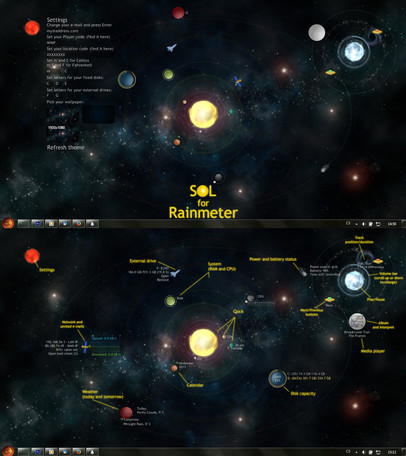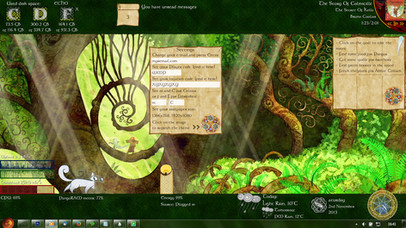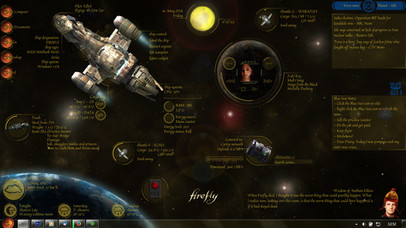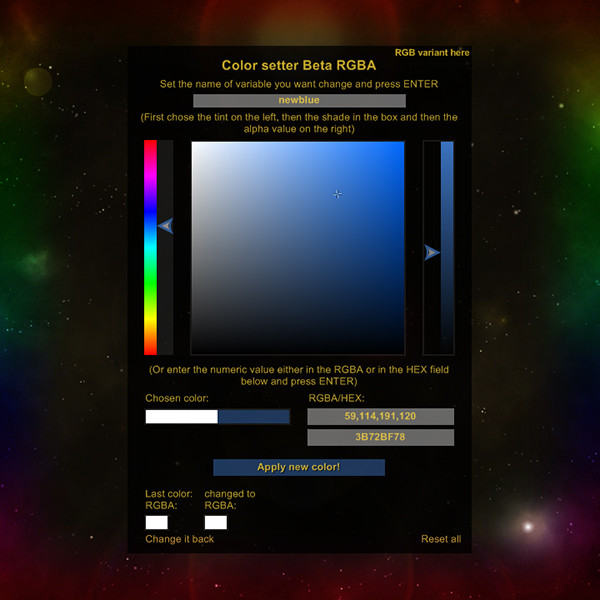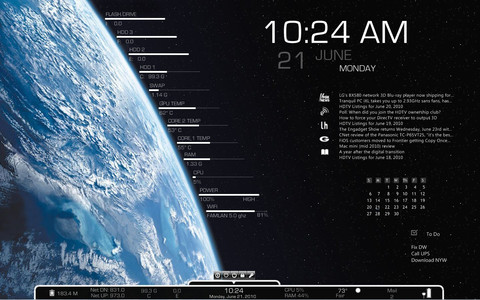HOME | DD
 Squirrel-slayer — Discovery 1.4.2 for Rainmeter - in HD too
Squirrel-slayer — Discovery 1.4.2 for Rainmeter - in HD too
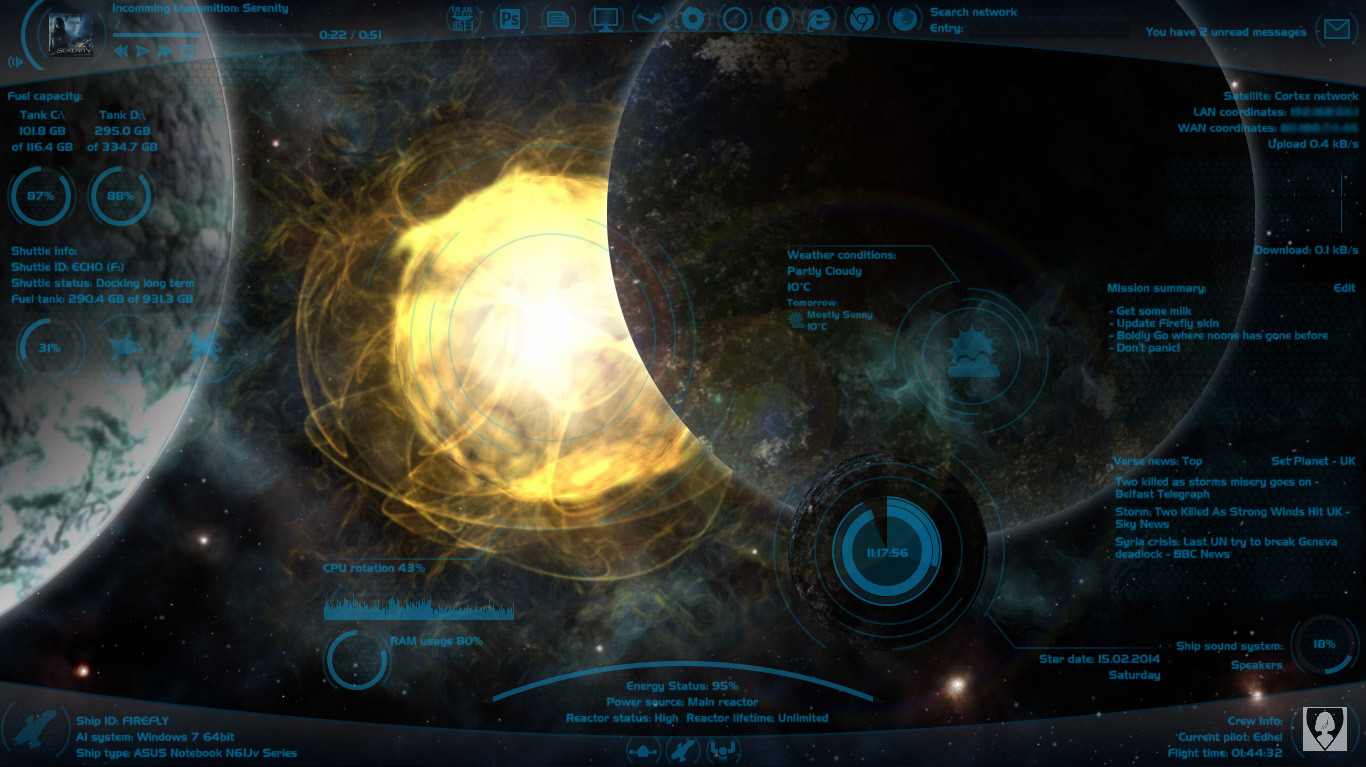
Published: 2013-10-29 17:56:25 +0000 UTC; Views: 216678; Favourites: 471; Downloads: 30399
Redirect to original
Description
UPDATE 1.4.2 - 1.5.2014:+ In the Shut-down/Ship control skin, there has been added a button to put your ship to sleep mode.
+ Discovery finally has it's own trash bin control! You can throw the priceless lassiter in it, crush young jedis in it or just keep your favourite pet dianoga (tentacle monster) there.
(+ Depracated !Execute... bangs have been replaced with the actual ones.)
Tips and FAQ:
- Weather.com has changed the url for the feed so the wheather skin might not work. However, the fix is quite simple. Open the weather skin for editing (in notepad or something similar) and there replace line Url=http://xml.weather.com/weather/local/#Location #?cc=*&unit=#Type #&dayf=3 with this one: Url=http://wxdata.weather.com/wxdata/weather/local/#Location #?cc=*&unit=#Type #&dayf=3
- If you have adjusted your Discovery theme, BACK IT UP before installing new version, as it would probably overwrite your changes.
- If you want to have the 'Verse news skin in your language and it is not currently supported, go to news.google.com and select your language. In the web-addres line you should see something like ...news.google.com/?edchanged=1&ned=nl_be&authuser=0. You will need the underlined value from "ned=..." Then go to the News folder (My Documents/Rainmeter/Skins/Discovery/News) and open the "Verse-news.ini" file in the Notepad. Go all the way down and copy or owerwrite the last meter. Put some code for your country in the square brackets (i.e. "BE" for Belgium), set your country name in the text="..." and in the LeftMouseUpAction=[!WriteKeyValue Variables NewsLang "nl_be" "#@#variables .inc"][!WriteKeyValue Variables NewsPlanet "BE" "#@#variables .inc"][!Refresh] change the underlined parts with the code from Google news and with a short code for your country. Save it, reload and enjoy







- Sometimes setting the weather location code in the Welcome screen doesn't work. If that happens to you, go to the Resources folder (My Documents/Rainmeter/Skins/Discovery), open in the Notepad variables.inc, put it in the Location=... and save.
- If you don't see your Windows user icon in the right corner, simply opent Start menu and click on your icon on it's top right part (or open the manager of your windows accounts) and it should appear (the icon will probably show only on Windows7, the other Windows have it probably located elsewhere so you would have to change the path in the ini file).
- To be able to use the music skin together with VLC player you will need to set the "CAD" to in the settings screen for the player and you will need a libcad plugin. You can find the version for VLC 2.1.x here rainmeter.net/forum/viewtopic.… (look for Poiru's answer and follow his instructions).
Original description
So, I was browsing through the rainmeter section here and I have found out that most of space themes are actually just two or three another skins combined togehter (however, they look pretty cool very often






 ). So I decided to make new one - another resource for next space skins - I have made...
). So I decided to make new one - another resource for next space skins - I have made...The Discovery 1.4
Welcome to the space program Discovery
The space program Discovery will turn your computer to the cutting-edge space ship that will carry you to the stars.
It will bring a wide range od data about your ship to your screen; from the essentials like fuel tank capacity for two or three tanks (used disk space), CPU and RAM status, the level of your energy source or your current mission summary, to the supporting ones like current space-weather conditions, network connection or intercepted space transmissions (music player).
It also supports you with the main data about up to three shuttles you can dock on your ship (external drives), allows you to access them quickly and send them away from your main ship.
The space program Discovery also brings all the main command controls to your screen, so you can easy acces the ship computer, control the ship sound system, opent popular Blue Sun Office Word, acces your favourite galactic network browser or seach the galactic net from your screen without even opening them. With only one button you can land with your ship (turn off your computer), restart all the ship systems (restart computer) or leave the cockpit (log off).
The latest upgrades enriched the Discovery with the quantum-mail-client able to communicate with the popular G-mail and with the latest Galactic news from whole the 'Verse and 12 selected planets (in their native language).
Should you find that you have your programs located in a different folder, you should be able to change the setup by altering a single line of code in the given .ini file.
NOTE: If you have screen resolution 1920x1080, you will have to rearrange all the widgets and you should use the HD-variants of skin (if available) and background. Also, the HD variants should be used only with the HD background and with the screen resolution 1920x1080.
What it can do and shows:
- All that funny things like CPU and Ram usage, capacity of your disks (two or three), network upload and download, your IP address, current time and date, name of your ship... I mean computer, it's model designation, your OS type, your user name and icon, how long is your PC up, if you are using a battery of are plugged-in, how much energy is there left in you battery.
- Also can show you info about up to three external drives (capacity, theiry label and name) and easily allows you to acces them or disconnect them from your desktop.
- There is a music player showing your current track, album and interpret. It also allows you to open the player by clicking on the album picture and it shows the volume of your player. (On the bottom right corner, you have another volume controll, that controlls the pc speakers.)
- There is also a weather measure that shows you today and tomorrow weather conditions and temperature (frankly, I don't need any other weather info). By clicking the weather icon, you will be sent to the webpage with more weather info. There are also available verisions without icons and with the info on the left or right side.
- Mail meter in the right top corner shows you how many unread mails you have, however, it works with some mail client in your PC like Thunderbird or Outlook and now there is also a versioni for the g-mail.
- On the top, you can see icons for accessing This computer and My Documents from the desktop and icons for launching photoshop, popular Blue Sun Office Word - Microsof Office, I mean - and for Origin of universe and Nebula Steam. Of course there are also icons for launching all the popular web browsers - Galactic Safari, Space Opera, Star Explorer, Planet Chrome and Solar Fox; you can chose how many you want but have to have them installed in your PC, of course - and a device that allows you to search on google witch your default browser from the desktop.
- On the right, there is a field with notes that you can acces and edit by one click.
- At the bottom, there are buttons for logging off, shutting down and restarting your ship.
- In the bottom corners there are skins showing the info about your ship or PC (click the icon to open Start menu) and info about current pilot (click your icon to open the Welcome and Setting screen).
- There is also a brand new 'Verse news skin showing the latest news from the whole 'Verse or one of 12 selected planets (in their native language).
- It includes backgrounds for 1366x768 and 1920x1080 screens.
- And there is a lot of spinning because round things are much cooler when they are spinning







What it hasn't got and doesn't?
- Task bar... pfff who needs that? Well, of course you can still use it, but I recommend to hide it at least so it doesn't spoil your deep space experience.
- Facebook reader... And it will probably never have it because I don't have and use facebook so I couldn't even test it.
- Probably many other things you can think about







What you need to use it?
- Firstly, you will need the Rainmeter which you can get here: rainmeter.net/cms/
- You might want that fancy background which you can get here but it is also included in the theme.
- You will need to download and install this theme (just double click it) and then load it in your Rainmeter.
Credits
- Of course to Rainmeter and Rainmeter forum which has been a great source of problems solved even before I had to ask







- There are some icons that reffer to Firefly which belongs to Joss Whedon, Fox, Universal and Browncoats
- Font used is Slider CZ
- It uses two apps by other people: USB disk ejector and OpenStartMenu , that are both included.
- All icons and pictures are my own creations and are available here for you to any non commercial use (as is the Discovery)
- I want to thank to and for testing g-mail skin and to all of you who complained about Discovery or asked for more functions because you helped to make it better







So let the Discovery make you Malcolm Reynolds, Han Solo or J. T. Kirk, take you out to the black, make you boldly go where no Rainmeter user has gone before and that you will not get sick from all that spinning







If you would like to add some other functions or meters to Discovery, don't worry to ask me or make your changes by yourselves.
P.S.: If your PC after the installation reaches the speed of light or jumps to the hyperspace... it is not my fault






 Have fun!
Have fun!Older updates
UPDATE 1.4.1 - 27.3.2014:
+ There has been added glass skins (bottom and top background bars) so you can use the Discovery with a different wallpaper and not be affraid of the vacuum out there






 Simply load the ini files from the Glass folders, put one up and one down and then click refresh all (or you will have your buttons and other skins covered by the glass). The glass has a responsible width according to your screen (the top recommended width is 1920px, on wider screens it might break and you could be sucked out into the vacuum).
Simply load the ini files from the Glass folders, put one up and one down and then click refresh all (or you will have your buttons and other skins covered by the glass). The glass has a responsible width according to your screen (the top recommended width is 1920px, on wider screens it might break and you could be sucked out into the vacuum).+ The "draggable" option has been "unlocked" for all the skins so you can put therem wherever you wan.
UPDATE 1.4. - 15.2.2014: Finally, here comes an update with some new functions







+ Mail skin now has the G-Mail version! Clicking the mail icon will open webpage with your Google account. Don't foget to set up your login and your password in the Welcome screen. However, the password required is the Google pass for third side software (you should be able to recieve it from your security setting on your Google account).
+ There is also a brand new 'Verse news reader (kindly supported by Google) that shows the latest or the top news in the 'Verse or news for one of 12 chosen planets (countries) and in the native language of selected country. Click the "'Verse news:..." title to chose between the Top, Whole 'Verse and Planet News, click on the "Select planet" to chose your planet of origin and click any of the news to open an original webpage with more info.
+ The Welcome screen has been updated and allows you to set the letters for your fuel tanks and shuttles (hard drives and external disks) as well as the login and password for g-mail skin.
+ Because of the 'Verse news skin, the layout of the Discovery has also been slightly updated. The info from the weather skin has been moved to the left side but there still are both normal and HD version with the info on the right.
+ In the Launcher section it is a little bit easier now to edit the "buttons". If you want to change the title, icon or the path to the launched program, you still need to open the ini file but you can set up those thing in the variable section by changing values for "path", "icon" and "title" (or "browser-path", "browser-icon" and "browser-title").
+ And the description and the picture have been updated too







UPDATE 1.3. - 21.1.2014: So, I have finally updated and managed the updates you invented






 (mostly) Some are older, some are new...
(mostly) Some are older, some are new...+ The background (both of them, still included) are only a nice view to the Space now with just top and bottom margin of the screen of your spaceship (and of course, you can still see the popular hexagons on your glass). The "projected locating circles and sign-lines" (those blue lines and circles) are now incluced as parts of the skins.
+ Fuel capacity / Disk usage - There is also variant for 3-tank machines. The letter for the third disk is set as "E".
+ Disk letters - If you want to change the appropriate letters for your spaceship fuel tanks and shuttles, you can do it (more or less) comfortably in the "Resources" folder in the variables.inc file.
+ Shut-down ship control - There has been added also the "restart" button.
+ Mission info / Notes - The correct encoding was set there so you should be able to read it with all the special characters your language has






 (I hope)
(I hope)+ Clock - Clicking on the digital clock will switch the 24/12 hour mode.
+ Welcome and Setting screen - If you want to change your setting later during your flight with Discovery, all you have to do is to click on your icon in the Pilot skin and the Setting screen will open (You don't need to open the Rainmeter launcher).
+ Launcher - I have addet there icons for Steam and Origin BUT I have set there the default locations because I don't have those things. So if you want that working, you should go to the "Launcher" folder in the "Discovery" and and probably change the path in the "browser-path=...." in the .ini file of either of them.
- Still to do - I still don't know why setting of the weather location code in the Welcome screen doesn't work for some of you







UPDATE 1.2.3. - 30.11.2013: The font name, size and color have been moved to variables.ini file (in the Resources folder) so you could change them all at once if you want the font bigger, brighter or whatever else







UPDATE 1.2.2. - 25.11.2013: Based on your feedback and responses, I altered some minor things. Clicking the weather icon opens your default web browser with the page of more detailed weather forecast. Clicking the percentage at the sound system opens default windows sound management (this might not work for Windows 8 or Vista, as this is done for W7). And in the Resources folder there are requested icons for Steam, Origin and Star Citizen. However, if you want to use them, you need to create your own launcher button WHICH IS SIMPLE because I don't have these things in my pc






 Just go to the Launcher folder in the Discovery, copy folder of any launcher (i.e. firefox) and rename it for your new button. Then go in it, rename also the ini file (i.e. to steam-launcher), open it and in the Variables section change "browser-path" to the path of the desired software, change "browser-icon" to the new icon for your software (i.e. #@#steam .png) and change "browser-name" to whatever you want to call it. Then you just need to recreate the .rmskin package with your Rainmeter manager, load it and load your new button
Just go to the Launcher folder in the Discovery, copy folder of any launcher (i.e. firefox) and rename it for your new button. Then go in it, rename also the ini file (i.e. to steam-launcher), open it and in the Variables section change "browser-path" to the path of the desired software, change "browser-icon" to the new icon for your software (i.e. #@#steam .png) and change "browser-name" to whatever you want to call it. Then you just need to recreate the .rmskin package with your Rainmeter manager, load it and load your new button






UPDATE 1.2.1 5.11.2013: I just realized that the Discovery didn't load automatically after the installation. I am sorry for that, I have just fixed it.
UPDATE 1.2 4.11.2013: Well, before you read my crazy long description, read the news. I have been requested to make discovery for the HD too, so I have slightly adjusted it... Most of skins remain unchanged but those that require special position on the screen (Clock, Weather and CPU and RAM meter) now have the HD variant available. Also...
List of changes in Discovery 1.2
- Updated for HD screen (1920x1080; Clock, Weather and System meters have their HD variant that should be used with HD background, however, you will have to rearrange them by yourselves)
- I have added user-friendly settings on the welcome screen, that will allow you to set all the necessary variables (your location and units for weather forecast, e-mail, music player and background size)... So no more need to rewrite the .ini files! (Unless you have your web-browsers, word etc. installed somewhere else than default.) Also, you don't need to input the user name, it is automatic now.
- The pack now contains both wallpapers for 1366x768 and 1920x1080 screen that you can easily set up on the wellcome screen so you don't need to download them separately. (Of course, you can download just the HD background or the original 1366x768 background if you want.)
(P.S.: Just so you know, I don't have any screen as big as 1920x1080, only my little 1366x768 laptop, so the HD uprgade wasn't tested! However, it should fit well, I tried it in photoshop... You just have to rearrange everything.)
Related content
Comments: 180

👍: 0 ⏩: 0

👍: 0 ⏩: 1

👍: 0 ⏩: 0

👍: 0 ⏩: 1

👍: 0 ⏩: 0

👍: 0 ⏩: 1

👍: 0 ⏩: 0

👍: 0 ⏩: 1

👍: 0 ⏩: 0

👍: 0 ⏩: 0

👍: 0 ⏩: 1

👍: 0 ⏩: 0

Hello) This is the best of all that I know. Thanks for your work. Could you tell me how to configure the computer to turn off immediately after pressing the button? No delay per minute?
👍: 0 ⏩: 1

Hi there, I am glad you like it
👍: 0 ⏩: 0

Hi there, thank you very much! And for the fav and watching me too, of course, I hope you will see here something interesting
👍: 0 ⏩: 1

Your very welcome! I'm super glad to have just joined DA! I'm a hug fan of art!!!!😊😎
👍: 0 ⏩: 0

Hello!
As many has said before me, this is awensome! The only thing is that I can't seem to get the weather to work. I can't find the link i'm supposed to change, wich in turn makes it hard to change it 
👍: 0 ⏩: 1

Hi, I am sorry, I actually wrote here the right workaround for another of my plugins (I haven't worked with them for some time so I forgot that they are a bit different), sorry for that.
You are right, the links are different but you did find the right ones. Just replace the part of the link that is "http://xml.weather.com/weather/local/" with "http://wxdata.weather.com/wxdata/weather/local/" (They just changed the url for the xml file, the structure seems to be still the same.)
Also, some lines lower, there is
LeftMouseUpACtion=!Execute ["http://www.weather.com/weather/today/#location#:1"]
Just change the url there to: "https://weather.com/weather/today/l/#location#:1" (on click, it should send you to the web page with all the weather info)
I hope it will start to behave better now
👍: 0 ⏩: 0

How do I make the weather work? I've put in the coords before the : yet it doesnt work???
👍: 0 ⏩: 1

Hi, sorry about that. Weather.com has changed the url from where we take the data and I didn't get to make an update here.
Right click the weather skin and go for "Edit skin" (open it in notepad or something like that). There, around line 27, should be
Url=xml.weather.com/weather/local/…
All you have to do is to replace it with:
Url=wxdata.weather.com/wxdata/weat…
That should work
👍: 0 ⏩: 0

This is awesome! I've just started using rainmeter and i love this skin, unfortunately i can't get my g-mail to work. I'm able to click on the mail icon to go to my account but no matter how many messages i have, it only says 'you have no unread messages'
>.< help
👍: 0 ⏩: 1

Hi there, first of all, thank you very much for the fav
I hope I can help you with the gmail part but I am not sure about that; I don't have google account myself so I can't test it poperly. When I created that skin, it was based on other people's work and it did work then, I hope google didn't change the important stuff to make this working... Did you use the right password for your account? It is not the pass you usually use to log in but it should be some password for third side software you shoudl get from your security settings on your google account.
👍: 0 ⏩: 0

Oh, I thank you, for fav and watching me
👍: 0 ⏩: 0

Found the perfect wallpaper for this skin. Please take no offence haha, it's just an opinion 
cdn.wonderfulengineering.com/w…
👍: 0 ⏩: 1

None offence taken, it is nice space wallpaper
Thank you very much for the fav
👍: 0 ⏩: 1

No problem, loving the skin, I even added a Skype button because... well, yeah~! All credit to you ofc ^^
👍: 0 ⏩: 0

awesome work!
but, have you a 1680x1050 edit? (16:10)
👍: 0 ⏩: 1

Hi there, thank you very much for the fav
I don't exactly have 1680x1050 edit but I have adjusted tha backround for you - you can download it here: sta.sh/21xldydmv0cc - there are two versions, one with the "glass" and the other without it. There are only four skins in Discovery that have HD version; The glass (but you can chose the background with or without it) and weather, clock and CPU/RAM and I think that the HD version should fit there and be just a little bit bigger (or the usual version and be a bit smaller).
👍: 0 ⏩: 1

Thank you very much - and for the favs too, of course
👍: 0 ⏩: 1

You are very much Welcome !
👍: 0 ⏩: 0

Hello, I cant seem to get the outlook thing working
Any tips?
👍: 0 ⏩: 1

Hi! Well, I can't be sure from such little informations... But I might have some tips... However, I am only guessing because I use Thunderbird but it should work for both of them.
1) Be sure to enter your email for your main/default account in the e-mail box (not gmail login) in the Welcome screen and press ENTER key to save it (and then click the firefly icon to close the Welcome skin and refresh all skins).
2) Make sure you have loaded the Mail.ini skin and not Gmail.ini (you can use both of them, however Rainmeter doesn't allow to have two skins from the same folder on your desktop together).
3) It was created for Windows 7 and it is possible that other Windows store the data elsewhere. So, open the mail.ini skin (right click it and "Edit" or open in notepad) and there is a section [MeasureMail] on line 48 and there are three lines
RegHKey=HKEY_CURRENT_USER
RegKey=Software\Microsoft\Windows\CurrentVersion\UnreadMail\#Email #
RegValue=MessageCount
If you have different Windows you will need to go to your registry editor (you should be able to do it by pressing "Win" key and "R" together and then typing regedit (press Enter)) and there in the registry find where the number is stored (it should be similar). Then put the path in the RegKey=.... and keep the #Email # where you e-mail address is (the "#Email #" is a variable that puts your email set in the Welcome screen there). The RegValue=MessageCount is the name for the value with your unread mails (it might be different too but I found it unprobable). Don't edit your registry (unless you know what you are doing), just edit the values in the Mail.ini. Save it, refresh and it should show you the number of unread emails.
4) If you keep clicking the mail icon and your Outlook isn't opening, again open the Mail.ini to edit and there, at the very end, there is section [MeterMailIcon] and there on line 109 is LeftMouseUpAction=[[MeasureMailAppName]]. Instead if [MeasureMailAppName] (which is again from registry) simply put there a path to your outlook.exe file in commas. So it should look like this:
LeftMouseUpAction=["C:\Program files (x86)\Microsof Office\OUTLOOK.exe"]
Or something similar... Browse your Program Files folders. Remember to keep there one pair of square brackets. And again, save and refresh skin.
Please, let me know if this was helpful to you.
P.S.: My DeviantArt is experiencing some uploading issues so I apologize in advance if this message is sent seventeen times...
👍: 0 ⏩: 0

Can i get an old version of the skin??? When i install this new one i get this message "Your version of windows is not supported by this package" what else can i do? Help me please! I need this awsome skin!!!
👍: 0 ⏩: 1

Hi, I have uploaded older versions to my stash and you can find them here:
sta.sh/22fjsdpt9k3h
However, I am not sure if they will work for you because Discovery was designed for Windows 7 (it should work with Windows 8 too, I guess). Also it should work with 3.0.2 (older) Rainmeter and not need the 3.1 version. It is possible I have forgotten to set the older version for required Rainmeter in the installer so try to use Discovery 1.4.2 old and if that doesn't work for you either, try to go back through the versions untill you find the one that works...
👍: 0 ⏩: 0

is there a way to make an element of a particular skin smaller?
👍: 0 ⏩: 1

Hi there, thank you very much for the fav
I am sorry, I can't think about any simple and way how to make the elements smaller right now (I am leaving for a week tomorrow so I have anther things on my mind). You could recalculate and rewrite all the sizes (and maybe need to change the size of some pictures too)... Or maybe create some varialbe like scale=0.5 (for half the size) and all the sizes multiply by it (W=original size * scale) but both ways require some knowledge of Rainmeter code... what exactly would you want smaller?
👍: 0 ⏩: 1

Thank you for this awesome set! I incorporated most of all the items you put in your package with the Mass Effect dreamscene and rainmeter launcher, so I was wondering about how to resize the launcher, because your pack is the only one that seems to be the perfect size. It doesn't matter though, I just thought there was an easier way, in these past 2 hrs I've been learning how to change the size and I figured that it's more trouble than it's worth, so I'll just have the launcher fade in. Thanks a lot! Have a nice trip!
👍: 0 ⏩: 1

You are wellcome, I am glad people like it and use it
I did a quick check and changing size of the launcher (and the other skins probably too) would be too long and tedious work (right now) - especially because of the rotator meter, it would require rescaling the pictures in photoshop or gimp or something...
👍: 0 ⏩: 1

Thanks for checking, yeah I thought as much.
👍: 0 ⏩: 0

It's a sweet skin pack, love it.
Suggestions for next update:
Hitbox improvement for the stuff? idek how to do it.
Visibility of the skins are an issue for me.
Here's a screenshot:
i61.tinypic.com/2lthnjn.png
(btw, Ensou is a really cool Filipino Vocaloid producer. Check him out on his Youtube.)
👍: 0 ⏩: 1

Thank you very much
I have no idea what is "hitbox impovement for the sutff" so I don't know how to do it neither
You can improve the visibility by just changing the color of the text and bars or changing the color of text shadow. Go to Resources folder (My Documents/Your name/Rainmter/Skins/Discovery), open file Variables.inc and play with values of Color1 (color of bars and graphs), Colorf (text color) and Color1Shadow (color of text shadow and backgrounds for bars, grapgs etc). It is in format Color=RED,GREEN,BLUE,Alpha where each can have value from 0-255. (To change the visibility of pictures and buttons you would need to give each of them key ImageTint=RED,GREEN,BLUE,Alpha (Alpha can be skipped) and change their color but you would need to do it for each one separately.)
I am not sure I will be comming back to update Discovery more (unless there are really great ideas or big bugs) but you should be able to adjust it by yourself.
👍: 0 ⏩: 1

I say hitbox; I really mean the area where you can click and drag it around.
👍: 0 ⏩: 1

Hmm... but that works fine for me... I can click anywhere in the skin and drag it. How would you want to improve it? Do you mean to have the clickable area more visible or something like that? If so, it is very simple. Just open any skin for editing and usually on the fifth line (or somewhere nearby) is "SolidColor=0,0,0,1" which a color (almost completely transparent black) for the background of the whole skin and you can change the color to any other or more visible.
👍: 0 ⏩: 0
| Next =>